Although the in-built Windows File Explorer has evolved a lot in the last few years, but it hasn’t evolved much in the last decade. Fortunately, there are numerous third-party file manager apps for Windows 10 that you can download and use as an alternative to the default File Explorer. We have listed some innovative Windows file managers 10, and the best thing is that most of the apps are free or available at an affordable price.
Best File Managers for Windows 10
It is recommended to install and use some of them to find the most suitable option for you.
1. One Commander
One Commander is one of the best file managers for Windows OS that you can get. The latest version, V3, comes with a lot of features, improvements, and options that you may like. The handiest feature is that you can open two folders side by side in the same window, and both are interactive. It opens all files using the respective default apps, allowing you to access any file without any problem. Apart from that, you can connect your OneDrive account, use dark mode, search for a specific file, get file details, etc., using One Commander file manager app.
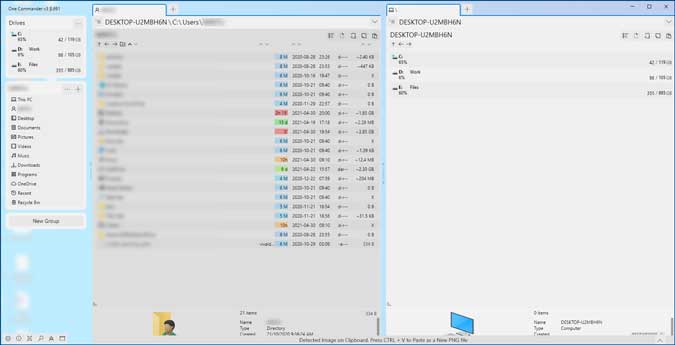
Pros:
- Side-by-side panel to open two folders
- Access all drivers and Library folders
- Opens files with respective default apps
- Dark mode
- Compact view
- Portable version
- Connect OneDrive
Cons:
- None
Get One Commander
2. Files
Files is an open-source file manager app for Windows 10, which is available on the Microsoft Store. It comes with almost all the essential options and features, but there are some minor issues. For example, it takes a few moments to load each folder while exploring. Also, some background processes keep running all the time, even when you are not using it actively, and the entire thing is noticeable. Apart from the partitions, you can access cloud storage files such as OneDrive, Google Drive, etc. The user interface is quite fluent and all the options are well organized.

Pros:
- Dark theme
- Fluent UI
- Opens files with default apps
- Supports all popular cloud storage sites
- Customized right-click menu
- Show/hide Library folders on the home screen
Cons:
- No side-by-side panel
- Continuously loads background processes
Get Files
3. File Commander
File Commander is a paid file explorer app for Windows 10 that you can try free for seven days on your computer. It loads all files and folders but takes a few moments to actually display them on the screen. Like other aforementioned file manager apps, you can access your Library folders (Documents, Pictures, Music, etc.) and drives (internal and external). It is possible to access cloud storage but must be added to the sidebar in the original Windows File Explorer first. Talking about the overall user interface, you won’t find any issue. The highlight is that you can have a side-by-side panel, allowing you to open multiple folders at once.

Pros:
- Side-by-side panel
- Tree view to explorer files and folders
- Cloud storage management
- Manage external drives, USB drives, CD/DVD, etc.
- Dark mode
- Opens files with default apps
Cons:
- No free version
- Occasional lags
- Loads significant background processes all the time
Get File Commander (Free trial, $8.09)
4. File Browser
File Browser is yet another file manager app for Windows 10 with a very smooth user interface but fewer features than some other apps we covered above. You can open any drive, access files saved in the cloud, Library folder, etc., without any problem, but you have to open it manually. In other words, the app lets you browse the drive, but it requires you to open it manually. For example, if you have D drive and want to explore all the folders, you need to select the Go to option and select the D drive. Apart from this minor inconveniennce, you won’t find any other flaw. Like other file manager and explorer apps, File Browser opens files with their corresponding default apps, has a dark theme, more than one color scheme, and a multi-tab feature.

Pros:
- Fluent user interface
- Multiple colors schemes
- Dark mode
- Cloud storage access
Cons:
- Needs to open drives manually
- Limit option in the context menu
Get File Browser
5. Windows File Manager
If you like the Windows 7 interface and want to get it on Windows 10, Windows File Manager can be a handy tool for you. Although the user interface looks outdated, it comes with almost all the essential features that you might like to have in a file manager app. It has a tree-view on one side and a list view on another side, making it easier for users to navigate to a particular path and keep browsing folders/files on the go. It has an option called Expand All, which expands all the folders in a particular drive at once. However, there is one thing missing in this app – dark mode.

Pros:
- Tree view for folder management
- Side-by-side panel
- Opens files with default apps automatically
- Sort by name/date/size, etc.
- Network drive management
Cons:
- Outdated user interface
- No dark theme
6. File Viewer Plus
File Viewer Plus is not your typical Windows 10 file manager app. It is a file opener and converter app that you can use to both open files and convert them to other formats. In other words, you can convert your images, documents, audios, etc., from one format to another. The highlight of this app is that you convert files and manage quality in bulk, making it easier and quicker for you to complete the conversion. Apart from that, you can open and view almost any file you have on your computer, including images, PDFs, documents, videos, etc.

Pros:
- Convert files in bulk
- Manage output file quality
- Multi-tab interface
- Exif data viewer
Cons:
- Bulky user interface
- No dark theme
Get File Viewer Plus (Free, in-app purchase)
7. Fileside
If you need to open multiple folders all the time, try Fileside which can open more than 2 folders in the same window. You can open multiple windows of Fileside, and every window can contain four different folders simultaneously. You won’t face any lag or significant background process running on the screen in terms of UI. All four sections are interactive, meaning you can copy-paste files and folders while browsing various drives. And it supports dark mode.
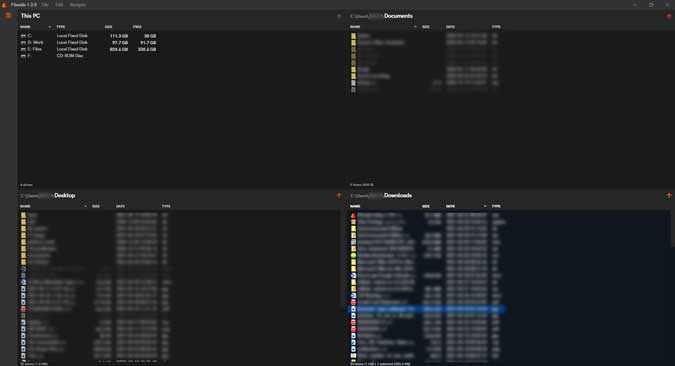
Pros:
- Multi-window-pane support
- Opens up to four folders in one window
- Opens files with default apps automatically
- Dark mode
- No lag
- Custom layout
Cons:
- Nothing significant
Get Fileside (free trial, $19)
8. RX Explorer
When it comes to the best-looking file manager for Windows 10, RX Explorer will top the list without any doubt. It has a couple of animations/transitions, but they work pretty smooth and you won’t experience lag while navigating folders or drives. Like some of the aforementioned tools, it supports multi-tab to open more than one folder in one window. Like the in-built File Explorer, it has a sidebar with tree-view to switch between folders quickly. Although it doesn’t have a dark mode, it activates a grey mode when the window is inactive.
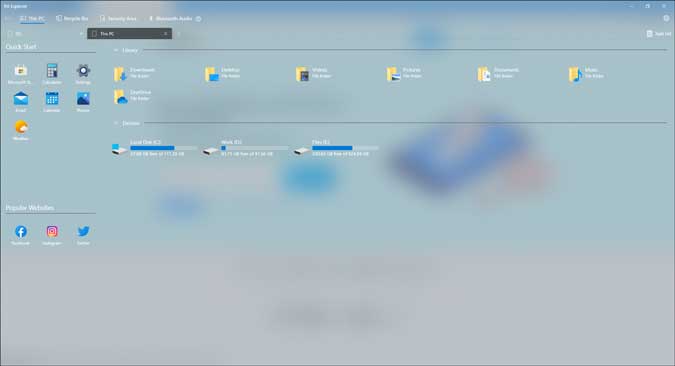
Pros:
- Good animations and transitions without lags
- Fluent user interface
- Compress/decompress
- Open a file directly in Terminal or File Explorer
- Multi-tab to open multiple folders in one window
Cons:
- Context menu takes time to open
- No dark mode
Get RX Explorer (free trial, $4.99)
Which File Manager for Windows 10 Do You Like the Most
Different Windows 10 file managers offer different options, but there is one common feature – they let you open files and folders according to your requirements. Some people like to have fewer options whereas others like to use a fully-featured file manager on their PC. Either way, we hope that these above-mentioned file manager apps for Windows 10 will help you be more productive.
Also Read: Top 10 Alternatives To ES File Explorer