I made my first college video project on the good old Windows Movie Maker and instantly fell in love with the simplicity of the software. Microsoft, however, killed the movie maker in 2017 and now we are in shortage of a good Windows Movie Maker alternatives or rather a free video editor.
While there is no shortage of good video editing apps for Windows, an ideal Windows Movie Maker alternative needs to be free, simple and most importantly export videos without any watermark. The support for native transitions, music and animated titles would be an added bonus. Since the Windows Movie Maker is more of a bare-bone simple editing software, we won’t be including free-complex professional editing tools like DaVinci Resolve, Filmhit Express Pro, etc. With that out of the way, here is my list of best Windows Movie Maker alternatives.
Best Windows Movie Maker Alternatives
1. Windows Movie Maker
What better alternative would be to the Windows Movie Maker than the app itself. While Windows Movie Maker is no longer available for download on the official Microsoft website, luckily, few websites have maintained the applications in Microsoft Windows Live Essentials 2012 such as the Photo Gallery, Messenger, Movie Maker, etc. You can download the Movie Maker from archive.org or MiniTool.
This version of Windows Movie Maker is exactly similar to the previous version with no changes in the UI or the internal code. The installation process is similar to any other software installation in Windows. However, the caveat is it might affect the functioning of the native Photos and Videos app that you get in Windows 10. There are chances that this application might break and cease to function as soon as you update Windows.
Download Windows Movie Maker
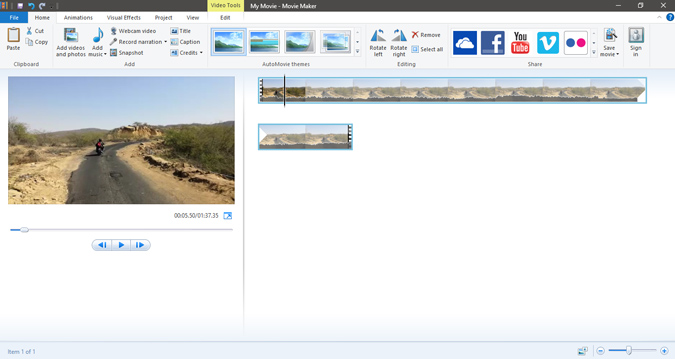
2. Microsoft Video Editor
With the recent updates, Microsoft integrated a Video Editor natively with the Photos & Videos app. It’s totally different from the inbuilt video editor that you get in the Photos app. The new video editor has some reminiscence of the old Windows movie maker but the UI is quite modern. Foremost, you get multiple video layers and a timeline wherein you can drag and drop video footage. My favorite feature in the app is the ability to add titles effects. You get a bunch of title effects and if you mix and match them with the 3D library effects, you can come up with some fun videos.
Although Video Editor feels like a refreshing change from the old Windows Movie Maker, it still has a long way to go. I couldn’t find the option to separate audio from the video. Moreover, while exporting the video, I couldn’t set custom resolution or frame rates.

What’s good?
- Simple to use and minimal UI
- Video layers, titles, and 3D texts with native transitions
- Inbuilt themes to add filter and audio to the videos
- Ability to add custom audio or background music to your timeline
- Inbuilt transitions to add between videos
- Maximum out resolution is 1080p
What’s not?
- Cannot remove or separate audio from a video
- No custom export resolution
Download Microsoft Photos
3. Avidemux
Avidemux is a simple video editor where you can get started without any tutorial. The same reason why Windows Movie Maker had a huge appeal. The app has a clean white interface that doesn’t scream video editor in your face. You can directly proceed by dropping your video into the app. The play head is at the bottom, you can scrub over it for the overview. It has A and B points in the video which act as start and endpoints of your video.
When you change the Video Output option from copy to MPEG2 or something else, you will have the Filters button enabled. Click on it and you will see a whole dialogue box of transitions pop up. There are several transitions, color effects, and other filters in this menu which can be dragged and dropped on your clip.
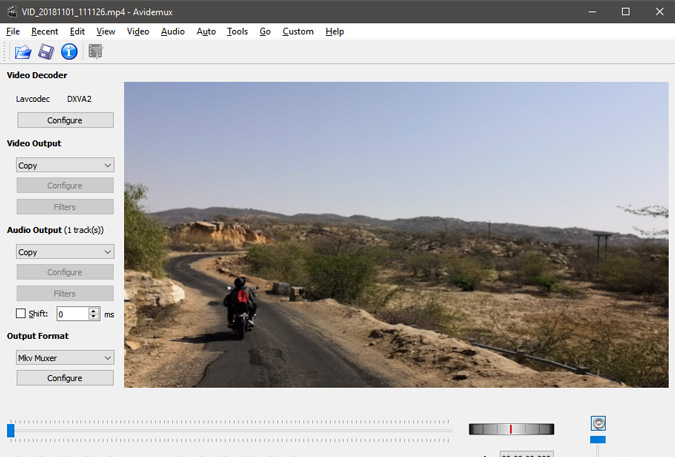
Read: 5 Best Open Source Audio Editor You Should Try
Avidemux being a typical open-source software has horrendous UI. The UI element placement is terrible. On top of that, it’s really hard to distinguish between multiple files on the timeline.
What’s good?
- Ability to handle multiple video files
- Transitions, Color filters, etc.
- Audio Editor
What’s not?
- Unintuitive UI
- Playhead looks confusing when
- Inability to separate audio and video
Download Avidemux
4. ShotCut
ShotCut has gained a lot of traction these days as it’s not only free and easy to use but also cross-platform. While the interface isn’t even close to Windows Movie Maker, it does bring all the Windows Movie Maker features to the table. You have the same old timeline at the bottom wherein you can cut, join or detach audio from the clips.
Shotcut could be an ideal alternative for the Windows Movie Maker but it has a steep learning curve. For example, the software features quite a bit of transition but they are hard to find. Coming from the Windows Movie Maker, you would have a hard time figuring out the tools and transitions. Just in case if you give ShotCut a shot, here is a detailed video tutorial for beginners.

What’s good?
- Ability to cut, trim, adjust the speed
- Transition Effects
- Audio Editor and Waveform adjustment
- Supports mobile 4k video files
What’s not?
- Hard to find transform and editing tools
- No native titles or intro sequences
Download ShotCut
5. OpenShot
OpenShot as the name sounds are quite similar to ShotCut. The UI has a close resemblance to ShotCut with the windows and elements arranged in the same order. For instance, you have the timeline at the bottom, video player to the top-right and video files on the top-left. However, I found it much more intuitive than ShotCut.
To begin with, to import a video file you can drag and drop it either on the timeline or on the Project Window. Whereas in ShotCut, it has to be imported in the Project Window first. Introducing a transition is as convenient as right-clicking on the timeline and selecting your animation. Alternatively, you can go to the Transitions tab and drag & drop any effect on the video file. Similar to the Windows Movie Maker, you have some built-in color effects like negative, pixelate, etc.

OpenShot is an ideal video editing app with only one drawback. The inability to directly upload your file on social media sites like YouTube, Twitter, etc which was a popular option in the Windows Movie Maker.
What’s good?
- Ability to cut, trim, adjust speed and separate audio
- Built-in Transitions and color Effects
- Multiple video and audio tracks
- Supports mobile 4k video files
- Inbuilt Animated titles
What’s not?
- Inability to export to YouTube, Twitter, etc.
Download OpenShot
6. Lightworks
Lightworks may not be the ideal alternative for Windows Movie Maker. It is more of a stepping stone from the Windows Movie Maker. If you are serious about editing, Lightworks offers a plethora of video and audio editing tools. The app has an intense amount of tools ranging from VFX, Audio, and Video which are neatly stacked at the top in the form of a tab.
On the Edit tab, you have the project files and the timeline. On the VFX tab, you get the real color-correction tools, transformations, and build-in transitions, etc. You also get custom audio presets like wind noise removal, bass enhancer, equalizer, etc.

What’s good?
- Editing tools like cut, trim, splice, etc.
- Inbuilt Transition effects like fade, crossfade, push, etc.
- Inbuilt Noise and Animation Presets.
- Well categorized UI
What’s not?
- The free version limits export to 720p
Download Lightworks
7. Filmora9
Back when I started my YouTube channel, Filmora was the most intuitive video editor I could get my hands on. The major reason was Chroma keying. I used a green-screen and the only software that could help me cut it out cleanly was Filmora9. Basically, it has all the basic tools you wish for in a video editor. For a basic video editor, it’s the most intuitive video editor out there and for a power user, it has got enough tools to keep you hooked. The only compromise in the free variant is the watermark on videos.
For more information, you can read out our full review of Filmora9.
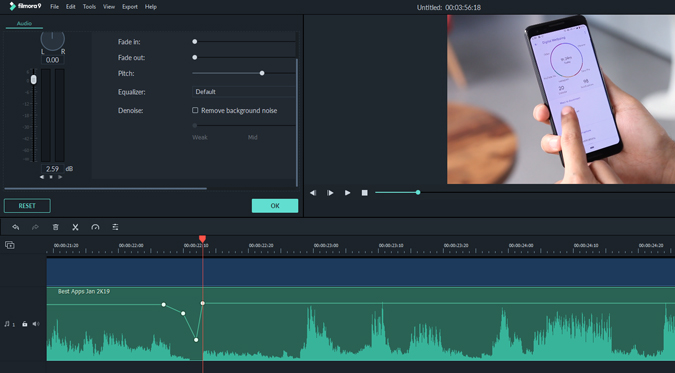
What’s good?
- Well categorized, intuitive, and polished UI
- Editing tools like cut, trim, splice, etc.
- Audio editing tools to remove noise and enhance pitch
- Keyframing to induce 2D animations and transitions
What’s not?
- Watermark in the free variant
Download Filmora9
8. Jahshaka
Now, Jahshaka is a very little-known video editor. The major reason being, that’s it’s not primarily intended for video editing. Jahshaka promotes it as a VR building software with lots of 3d tools. However, it has a fantastic built-in video editor wherein you can import your normal video and audio clips and go ahead with business. Jahshaka has a slight bit of learning curve but the fantastic documentation will help you get on board pretty easily.
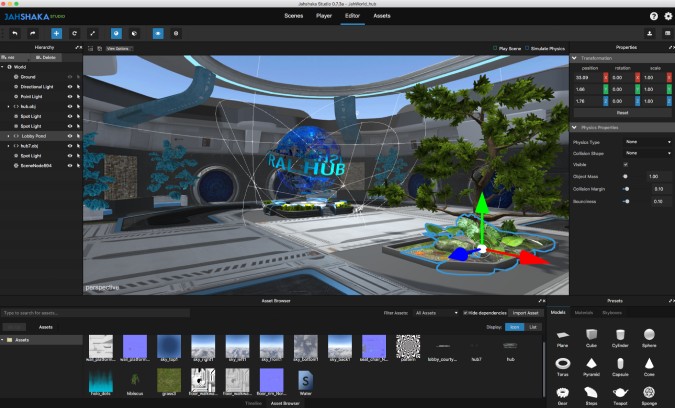
What’s good?
- Editing tools like cut, trim, splice, etc.
- Well categorized and polished UI
- Lots of VR and 3D tools
What’s not?
- Has a fairly hard learning curve
Download Jahshaka
Wrapping Up
For one-time editing or mediocre stuff, you can try the native Microsoft Photos or the original Windows Movie Maker. For a thorough alternative, I would really recommend OpenShot. In case you are serious about editing or do it as part of content creation, Lightworks is a good starting point.
For any queries or issues regarding the editing tools or video production, do let me know in the comments below.
Also Read: Best Online Video Editor Without Watermark (2018)