While most smartphones come with app lockers and fingerprint scanners, they are still not so common among laptops and computers. So, how do you protect important files and folders from prying eyes? By using folder locking apps on Windows 10, that’s how. But then the question is which one do you use?
If you think you don’t need a folder locker, think again. There can be many reasons why you need to consider one.
- You share your computer with others
- Computer has more than one user
- You work on a public computer
- You work in a public environment
Either way, it is a good idea to password protect a folder. Yes, you can password protect a file by compressing it with tools like Winrar, but it’ll sure take a lot of time to unzip and open it each time. So, here are some of the best tools to do the same at a faster speed.
Also Read: 10 Best USB Encryption Software to Lock Your Flash Drive (2019)
1. Master File Locker
Master File Locker is available on the Microsoft Store. Master File Locker will create a folder for you by the same name where you can save all the files you want to protect. These files can be in any format. Once all the files are placed inside the folder, you will create a password that will then protect everything.
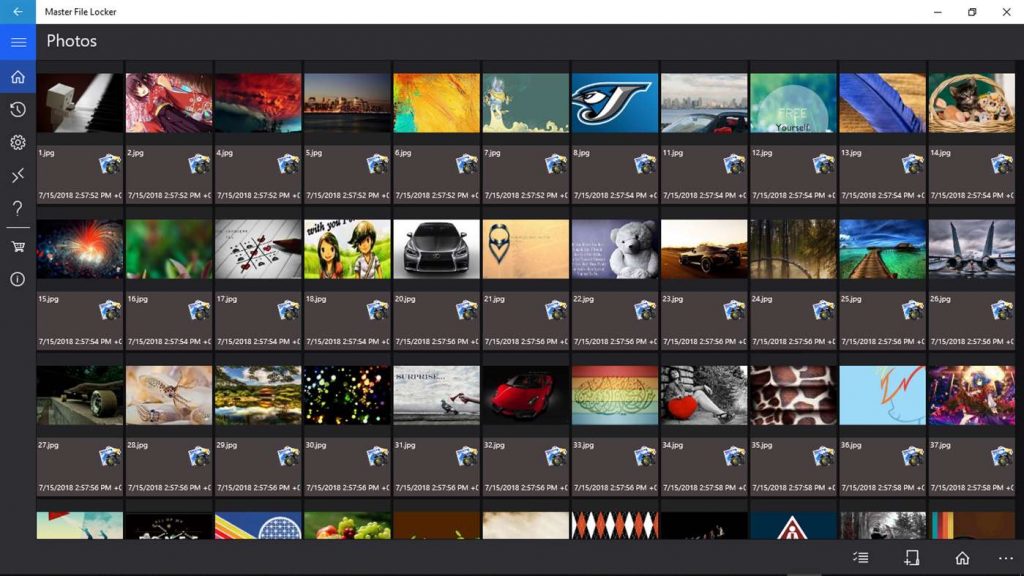
Note that in case you lose your password, you are done. There is no way to recover passwords. In a way, this is good because this means no one has access to the password, and subsequently your files.
The app is ad-supported and comes with in-app purchases.
2. Lock-a-Folder
Lock-a-Folder is an open project, the source files for which are freely available on Google Code Archive. Unfortunately, the developers have chosen to abandon the project, which is sad, Lock-a-Folder still works as advertised on Windows 10. If you are a developer yourself, you can use the code to further create something special for your personal use.
A folder locked by the app will also be invisible to regular users as it will be hidden from plain view. Create a password and choose which folders you want to hide and password-protect. Lock-a-Folder is free, open source, and without ads.
Also Read: 6 Things You Need Know About Email Encryption
3. IObit Protected Folder
IObit probably offers one of the best folder lockers for windows users and there is a good reason behind it. Apps like these need to be updated regularly which only adds to the development cost. The UI is very polished and looks beautiful.
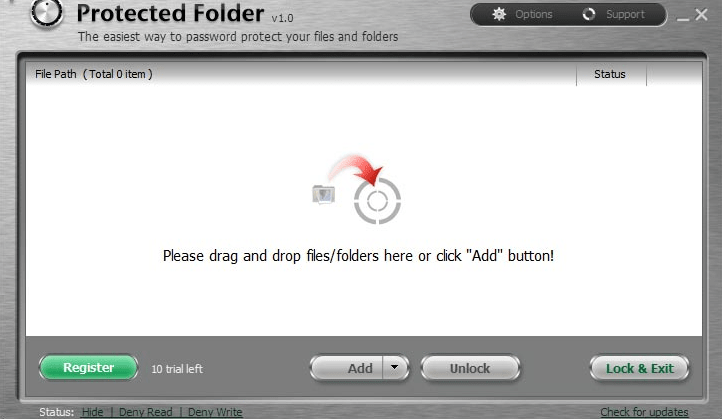
Not only will it protect you against prying and snooping eyes, but also threats like ransomware which is only increasing in the count during the last few years. There is a trial version but you can buy it for just $19.95 which is nothing compared to the peace of mind it offers.
Download IObit Protected Folder
Also Read: Telegram vs. Signal: Which is More Secure and Private App
4. Protect Folder
Protect Folder is the first folder locking app in the list that comes with an autolock function. This means you can set a time and the folders will be locked automatically after the set idle time has elapsed. This means even if you forget to lock folders back again, Protect Folder will take care of it on your behalf.
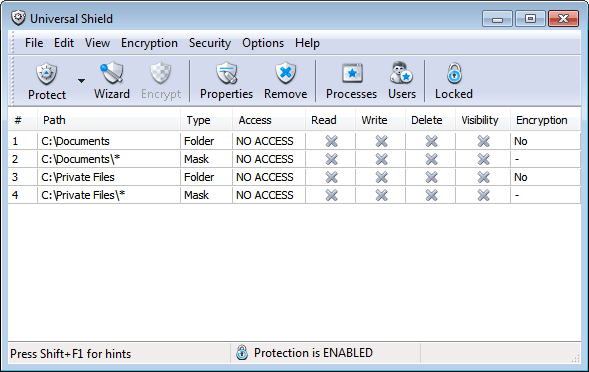
You can also lock files and folders both separately using Protect Folders which is not available on other apps. Other than that, Protect Folder has little else to offer. You set a master password and decide which folders and files you want to protect from the world at large.
5. Advanced Folder Encryption
What about encryption? 256-bit AES encryption is considered to be the gold standard and Advanced Folder Encryption app from Kakasoft offers it. The process is rather simple and swift. After you have installed the app on your Windows 10 computer, simply right-click on the folder or file that you need to protect and enable encryption on it. The encrypted files or folders are password protected.
This way, even if your computer is hacked or compromised, the hackers will not be able to gain access or control of the encrypted files and folders. Want to delete an all important file or data? You know that deleted files are easy to recover using advanced tools. Advanced Folder Encryption will let you shred files before deleting them permanently in a way so that it is almost impossible to recover the files later. Because of that, I recommend you to use this feature carefully.
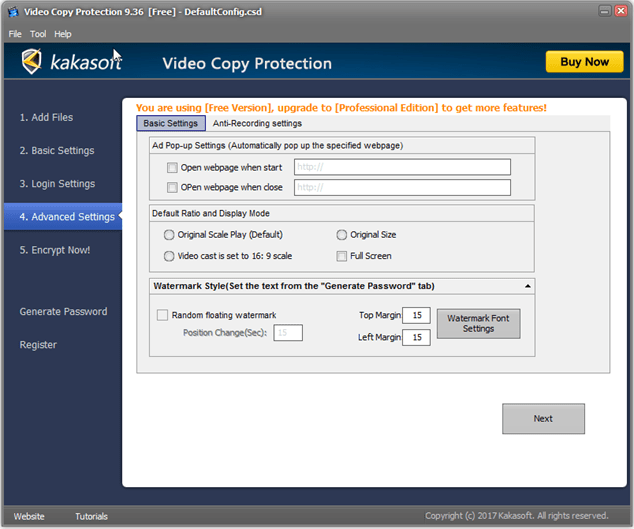
Last but not the least, you can use this advanced folder locking app to lock an entire pen drive or hard disk which is very useful. We all use pen drives and hard disks to backup valuable data and the ability to encrypt it only makes it more secure.
I was impressed to see that it also worked in Safe Mode where the computer is loaded with just the bare essential Windows programs, making it even more foolproof. Finally, you can use different passwords for different folders. Useful for when you are sharing the same computer with someone else and both of you need to protect their work, only separately.
Advanced Folder Encryption will cost you $29.95 only.
Download Advanced Folder Encryption
6. Folder Lock
The last but not the least, Folder Lock works similar to how the above folder locking app worked. You can use it to create a master password. After that, you can hide files and folders, password protects them and even encrypt all the files and folders so that in the even of a hack, no one is able to access this data without permission.
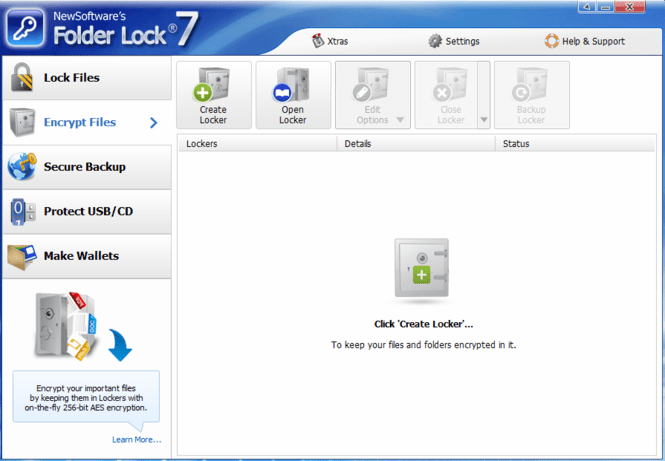
You can also lock entire drives with this app using 256-bit AES encryption. You can also delete any important files safely using the shredding feature where it will be deleted such that it cannot be recovered using recovery tools. So what is different here? The difference is that Folder Lock works with cloud storage platforms so you can recover lost files in case the laptop is stolen and the decrypt everything.
Folder Lock will cost you $39.99 and is completely worth it in my opinion.
Folder Locking Apps for Windows 10
These are some of the many folder locking apps available, however, some of them are better than others. If you are looking for something simple but with on-going support for future threats, which is what I would recommend, go for IObit Protected Folder. If you need something more powerful and with encryption features, I would recommend Folder Lock above.