Not all WhatsApp messages are meant to be kept forever. Often, we want to send messages or photos that we want to vanish after some time without leaving any trace. Sure, you can hit the ‘Delete for everyone’ button but it’s too hectic because you have to do it manually for every single message. Thankfully, WhatsApp offers two native ways to send self-destructing messages. You can either use the Disappearing messages or the View once feature. Let’s check both methods.
Table of Contents
1. Using Disappearing Messages Feature
WhatsApp’s Disappearing messages feature works for both individual and group messages. It lets you send self-destructing messages. Any text, photo, video, sticker, GIF, etc., that you send while the Disappearing messages feature is on will disappear after the set time. You can choose to have messages disappear after 24 hours, 7 days, or 90 days of sending them.
To enable disappearing messages in a chat on Android and iPhone, follow these steps:
1. Open the WhatsApp chat where you want to enable the Disappearing messages feature.
2. Tap on the contact’s name at the top. You will reach the contact info screen. Scroll down and tap on Disappearing messages.
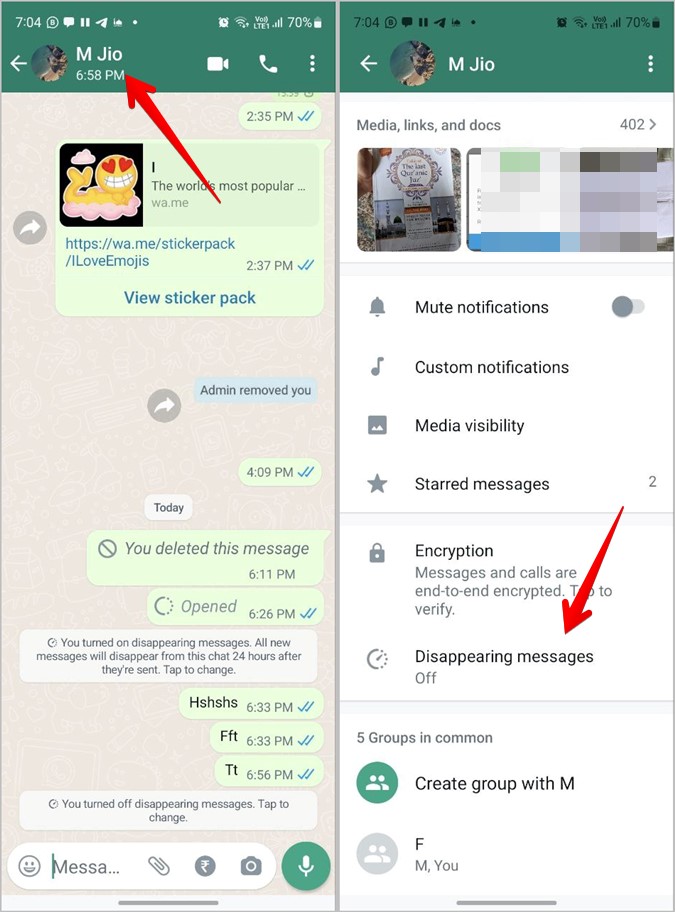
3. Then, choose the time after which the messages should disappear from the chat.
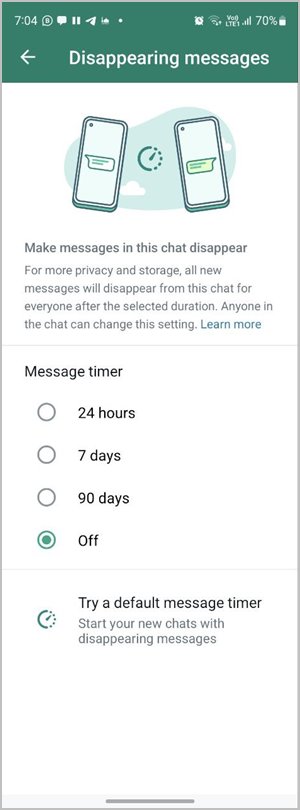
4. Once you select a preferred time, a message will show up in the chat informing the participants that disappearing messages have been turned on. You will also see the Disappearing messages icon (clock) next to the person’s profile picture. So, yes, others will see when you turn on Disappearing messages on WhatsApp.
Pro Tip: Learn what various icons and symbols mean on WhatsApp.

That’s it. Now, any sent or received message will be deleted after the set time.
Pro Tip: Repeat the same steps and select Off in step 3 to turn off Disappearing messages.
Few things to note about the Disappearing Messages feature in WhatsApp:
- All the participants can enable or disable the Disappearing messages feature.
- The vanished messages will not leave any trace in the chat unlike the “This message was deleted” message that shows up when you unsend the message. Learn how to read deleted messages on WhatsApp.
- Generally, media sent in the chat will disappear when disappearing messages are turned on. But if auto-download for media is turned on, then the photos would have been downloaded to your gallery as well, so they will stay in the gallery and will not be deleted from the gallery.
- Admins can restrict the power of enabling or disabling Disappearing messages to admins only by going to Group Settings > Edit group info. Choose Only admins.
- Recipients can take a screenshot of disappearing messages and you won’t be notified about it.
- Older messages remain unaffected when you turn on Disappearing messages.
2. Send Disappearing Photos Using View Once Feature
The above method is a bit aggressive as everything disappears in the chat. What if you only want a photo or video to disappear from a chat? Thankfully, WhatsApp offers another cool feature known as View once that works for photos and videos only.
As the name suggests, any photo or video sent using the View once feature will automatically disappear after the other person sees it. You cannot set a time period in this method. And, you will have to activate it every time you want to send self-destructing photo or video. Please keep in mind that other things will remain unaffected in the chat such as messages, stickers, GIFs, etc.
To send a self-destructing photo or video on WhatsApp on Android and iPhone, follow these steps:
1. Open the chat where you want to send a self-destructing photo or video.
2. On Android, tap on the Paperclip (attachment) icon and hit the Gallery option.

On iPhone, tap on the (+) add icon and select Photo & video library.

3. Select the photo or video to send.
4. You will reach the photo preview screen. Here tap on the (1) icon at the bottom to enable the View once mode. Hit the Send button to send the photo.

Once the receiver sees the photo, it will automatically disappear from the chat and they won’t be able to see it again.

Few things to keep in mind while using the View once feature:
- Photos sent using the View once feature won’t be downloaded to the phone’s gallery.
- WhatsApp doesn’t send a notification if the other person takes a screenshot of a photo or video sent using the View once feature.
- You can only send a photo or video using the View once feature. GIFs, stickers, and documents, aren’t supported.
Frequently Asked Questions (FAQs)
1. What’s the difference between Disappearing messages and the View Once feature of WhatsApp?
Everything in a chat disappears when you send messages using the Disappearing messages. On the contrary, only selected photos and videos vanish in View once mode. Furthermore, you can set a time period in the Disappearing messages feature, which isn’t possible in the View once mode. Lastly, disappearing messages can be turned off by others as well. This isn’t the case with View once.
2. How to unsend a WhatsApp message?
Touch and hold a message that you want to unsend. On Android, hit the Trash icon and select Delete for everyone. On iPhone, tap on the Delete button and hit the Delete icon. Choose Delete for everyone.
The Best of WhatsApp
WhatsApp offers many other hidden features similar to the ability to send disappearing messages. For instance, you can react to messages with emoji, export WhatsApp chats to PDF, and record WhatsApp calls.