Before WhatsApp message reactions, one would have to send an emoji to react to the message. That emoji would appear as a normal message in the chat. Imagine the unnecessary clutter in the chat if several people send emojis at once. To avoid such a mess, WhatsApp has introduced message reactions. Let’s answer all your questions you might have about WhatsApp message reactions.
Table of Contents
1. What Are Message Reactions
Message reactions is a feature that allows a user to respond to a WhatsApp message with an emoji. Reactions are emojis that appear with a message instead of a separate message. They provide a quick way to respond to a message without cluttering the chat and also allow users to express their emotions.

2. Which Emoji Reactions Does WhatsApp Offer
You can currently select from six emoji reactions. These include basic emotions such as love, laughter, tears, surprise, sadness, and gratitude:
- Thumbs up
- Red heart
- Laughing emoji i.e., face with tears of joy
- Surprised emoji i.e., face with mouth open
- Sad emoji i.e., a crying face
- Thank you emoji i.e., folded hands

3. Can You Add Custom Reactions
Currently, WhatsApp offers only six emojis as reactions. But Meta, which owns WhatsApp, has promised to include more emojis in the future.
4. Do Message Reactions Work in Group Chats
Yes, you can react to messages in both individual and group chats. In group chats, all members can add emoji reactions to a message.
5. Can You React to Messages in Restricted Groups
Yes, you can add emojis reactions in restricted groups.
6. Does WhatsApp Business Support Emoji Reactions
Yes, both WhatsApp and WhatsApp Business allow users to react with emojis.
7. How Many Reactions Can You Add Per Message
A user can only add one reaction per message. You will have to remove your existing reaction to add another reaction.
8. How to React to WhatsApp Messages
You can react to WhatsApp messages on both Android and iOS as shown below.
1. Launch the WhatsApp app and open the chat where you want to react to a message.
2. Touch and hold the message. A pop-up will appear with the available emojis.

3. Select the emoji that you want to react with. It will appear below the message.
9. Who Will Receive Reaction Notification
Only the sender of the message will receive a WhatsApp notification about the reactions. Other members in the group chat can see the reaction but will not receive a notification.

10. How to Change a Message Reaction
If you accidentally reacted with a wrong emoji, you can easily change the reaction without removing it. Simply long touch the message to open the emoji panel. Tap on a different emoji to add it instead of the existing emoji reaction.

11. Will the Receiver Be Notified When You Change a Reaction
Yes, the receiver will receive a general notification that you reacted to a message. The notification makes no mention of the fact that you changed the reaction. However, if they had already seen your previous reaction, they can guess that you changed the reaction.
12. How to Remove a Reaction
There are two ways to remove your reaction from a message. Note that you can only remove your own emoji reactions. Also, the sender of the message won’t be notified if you remove a reaction.
Method 1
1. Tap on the emoji reaction below the message. You will see the message reactions next to the sender’s names.
2. Press the option that says “You- Tap to remove”. Your reaction will be removed from the message.

Method 2
1. Long press on the message you reacted to. The emoji panel will appear.
2. Tap on the emoji that you had reacted with earlier to remove it.

13. Can You React to Multiple Messages
No. You can react to only one message at a time. If you select multiple messages, the emoji reaction panel will not show up.
14. Who Can See Message Reactions
In personal chats, both the sender and the receiver can see reactions to a message. Similarly, all members can view the reactions to any message in group chats.
15. How to View All WhatsApp Message Reactions
To view all the reactions to a message, tap on the reaction emojis below the message. You will see all of the reactions received from various users next to their names. You can also see the reactions organized by emoji. Tap on an emoji to see the contacts that reacted with that emoji.

16. Can You React to Sent Messages?
Yes, surprisingly, you can react to your own sent messages as well.
17. What Happens to Reactions to Disappearing Messages
The reactions to disappearing messages will also vanish when the message disappears.
18. Can You Disable Reactions
No, you cannot turn off WhatsApp message reactions.
19. Can You Hide Reaction Count
No. You cannot disable reaction count from showing up on WhatsApp messages. However, you can turn off reaction notifications.
20. How to Turn off WhatsApp Message Reaction Notifications
If you don’t want to be notified about reactions to your messages, you can turn off the reaction notifications as shown below.
Turn off Reaction Notifications on Android
1. Launch WhatsApp on your Android phone.
2. Tap on the three-dot icon at the top and go to Settings.
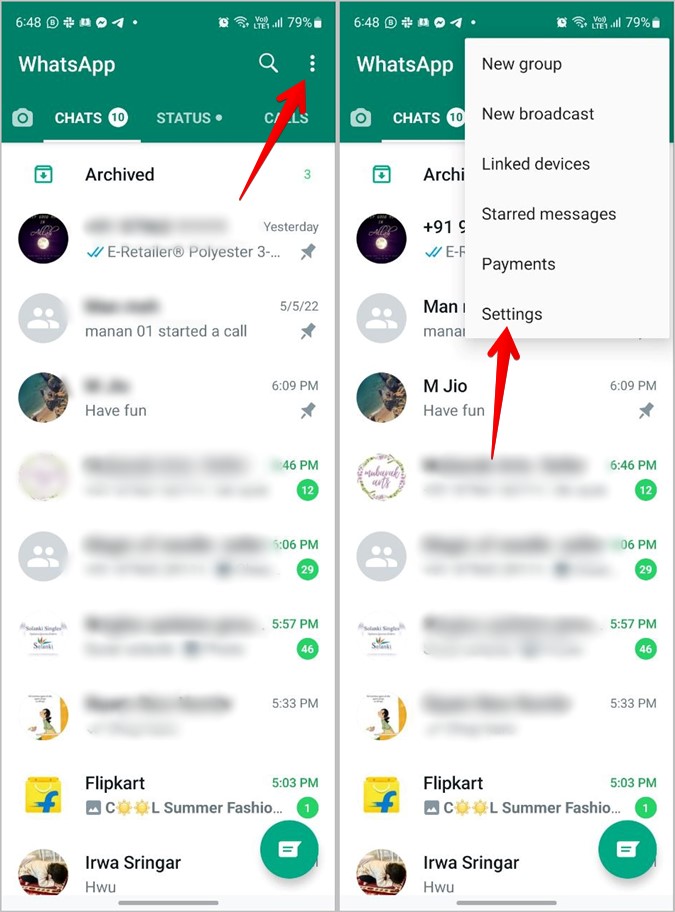
3. Go to Notifications. Now, turn off the toggles next to Reaction notifications for Messages (personal chats) and Groups.

Turn off Reaction Notifications on iOS
1. Open WhatsApp on your iPhone.
2. Tap on the Settings tab at the bottom and go to Notifications.

3. Turn off the toggles for Reaction notifications under Message notifications and Group notifications.

21. How to Fix WhatsApp Message Reactions Not Working
If you are unable to react to WhatsApp messages, you must update the app to the latest version to be able to react to messages.
Download the latest version from Play Store (Android) and App Store (iPhone). Tap on the Update button if available. Once updated, restart your phone.
Note: Reactions are available on the stable version of WhatsApp. You don’t need to be on a beta version.
Express Your Emotions
Emoji reactions are just another way to express your emotions on WhatsApp. Learn how to send stickers on WhatsApp in different ways. Also, check out the best sticker apps for WhatsApp. You might also like our guide on the meaning of various icons and symbols in WhatsApp.