Did your friend or any family member ask you to send the location of a place? Do you want to send your live location to someone for safety reasons? If you are wondering how to do that, do not worry, you are in the right place. In the article, we will show you how to send a location from your Android phone to anyone. Whether they use Android, iPhone, or even when if they are on a desktop, they will be able to access your location sent from an Android.
Table of Contents
1. Google Messages
With Google Messages, you can send your current location or location of any place to anyone who uses Android or iPhone. However, you cannot send your live location with Google Messages. For that, use Google Maps which we have covered below.
1. Open the Google Messages app and select the contact, that you want to send the location to.
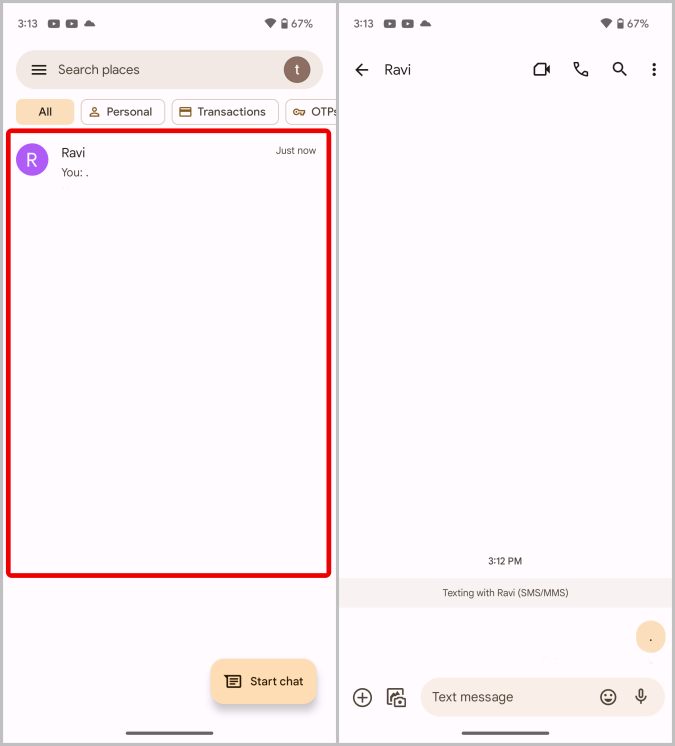
2. Now tap on the Plus icon at the bottom left corner to open the menu.
3. Here, select the Location option.
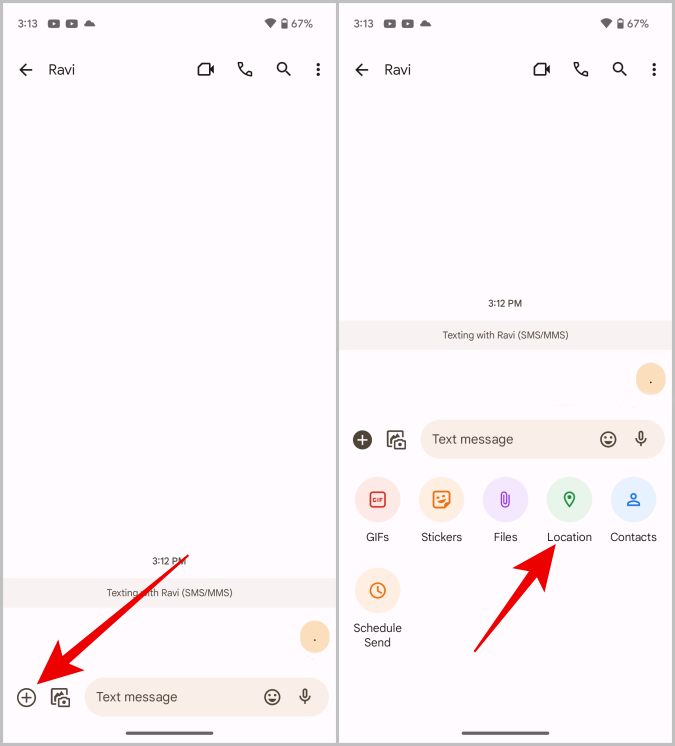
4. On the next page, your current location will be highlighted. Just tap on the Send icon beside it to send the location. Remember, you are just sending your current location and this is not live location.
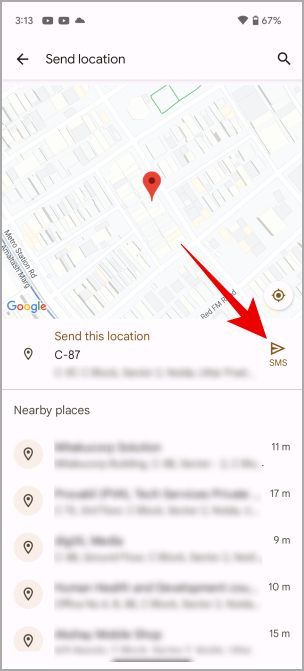
5. If you prefer to send a different location, tap on the search icon at the top right corner, type the location name, and select the location that you want to send.
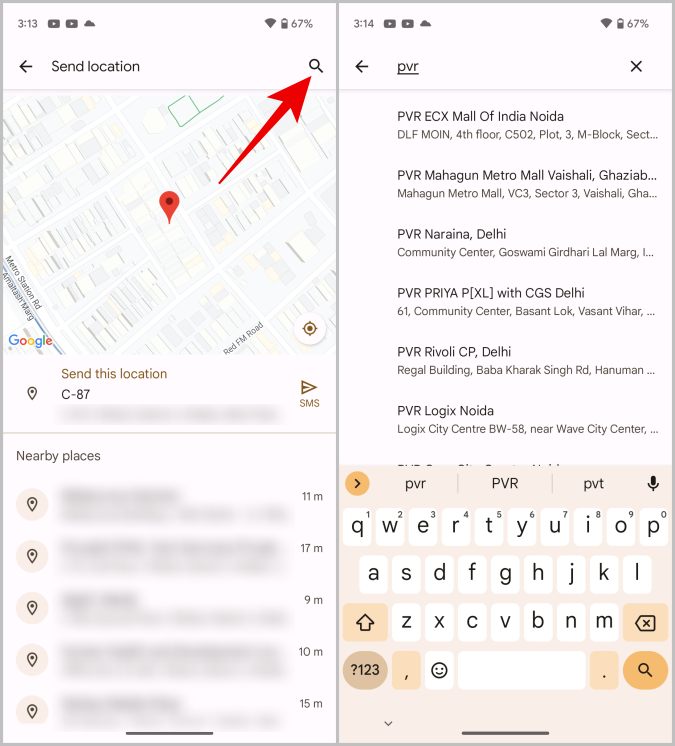
6. Now tap on the Send icon to send the selected location.
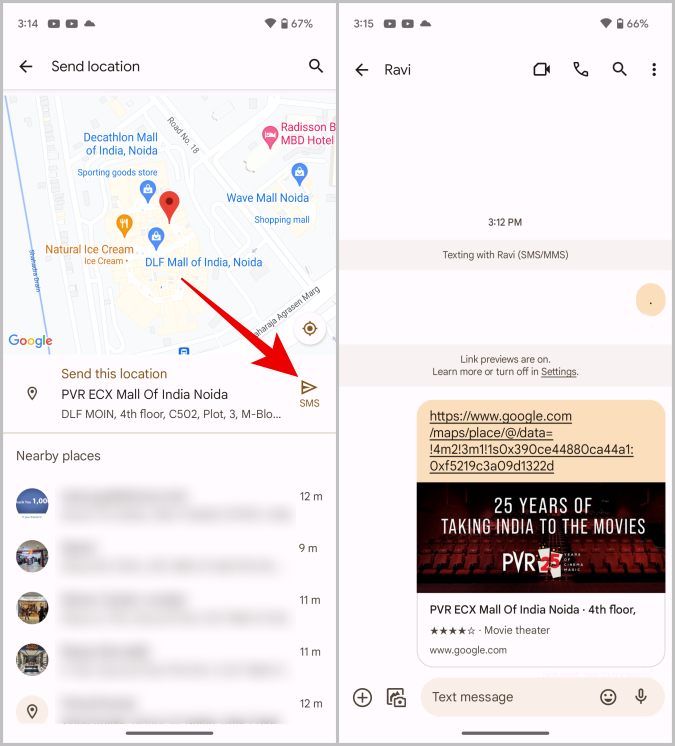
Also, if you and the receiver have enabled RCS, you can send the encrypted location. Your location will also be sent as a link, which they can open in the Google Maps app.
Pro Tip: How to Configure Swipe Gesture on Google Messages
2. WhatsApp
Compared to Google Messages, WhatsApp is more feature rich and used by more people around the world. On WhatsApp, you can share both current and live locations. Moreover, the other person can track your live location directly in WhatsApp instead of opening the link in another map application. However, that option is also available.
1. Open WhatsApp and select the contact, that you want to send the location to.
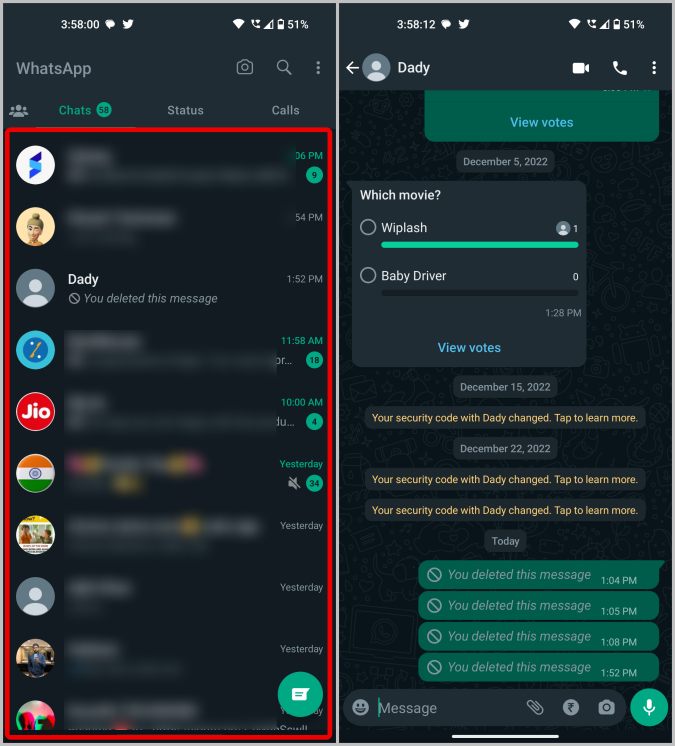
2. Now tap on the paper clip icon in the message box to open the menu.
3. Here tap on the Location option.
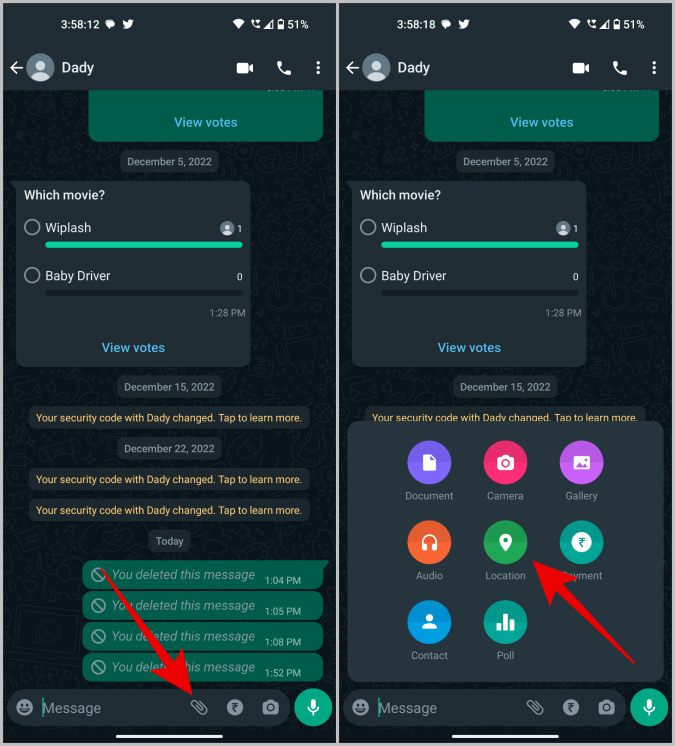
4. To send your current location, just tap on the Send my current location option.
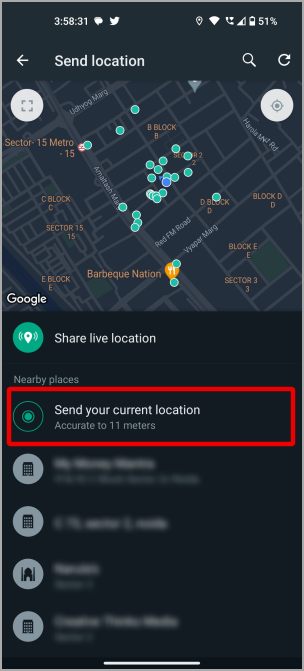
5. To send any location, tap on the Search icon at the top right corner and type name/address, and select the location to instantly send it.

6. On WhatsApp, you can also send live location for a specific time duration. To do that, tap on the Share live location option. Now select the time duration that you want to share your live location and tap on the Send icon to send it.
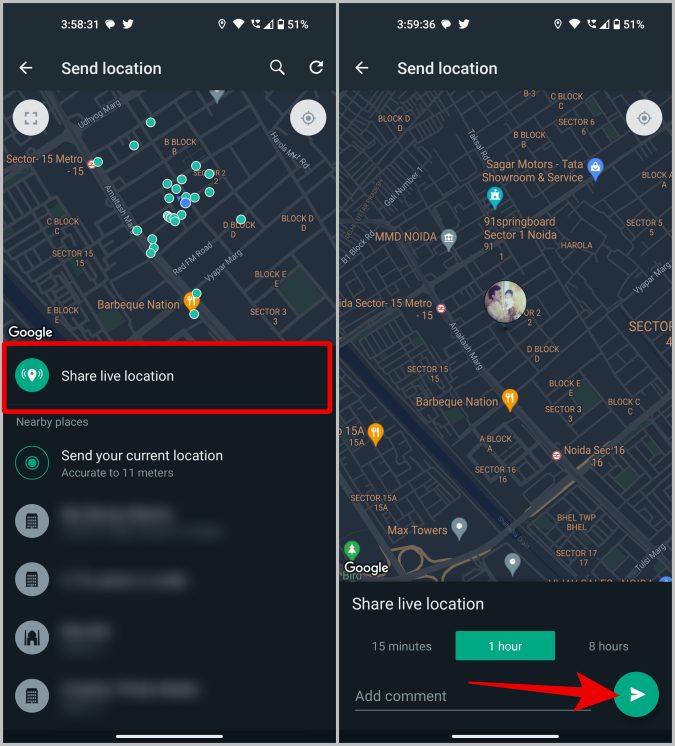
7. To stop sharing live locations, tap on the Stop sharing button.
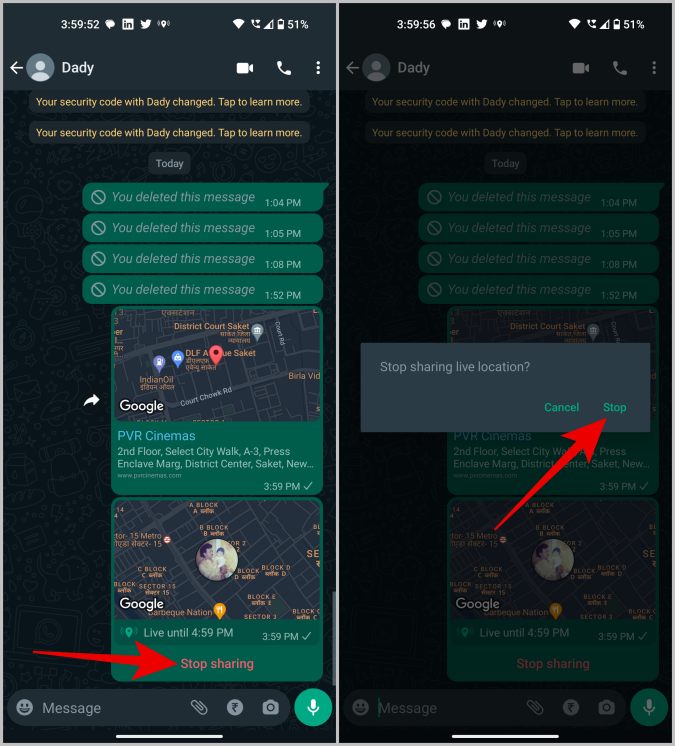
The person whom you have sent the location to can open and check the live location directly in WhatsApp. However, if the location is of another place, it will open the link in the default Maps app.
Must Read: How to Search WhatsApp Chat Messages by Date
3. Google Maps
While we use messaging apps to both communicate and share locations, Google Maps has the best location-sharing features. You can share any location or even live location on Google Maps. But more than that, you can send a shareable map location link from any messaging service installed on your Android phone.
1. Open the Google Maps app, tap on the search bar at the top, then search and select the location that you want to send.
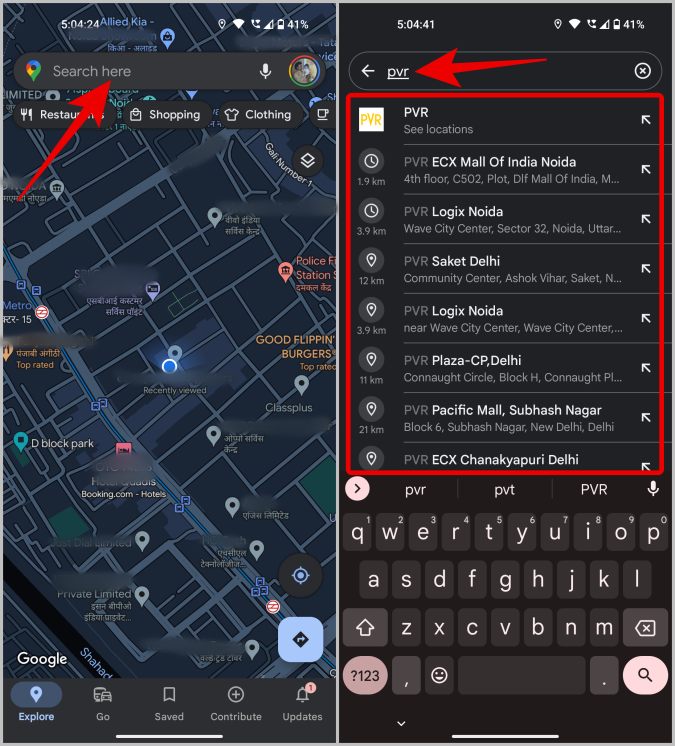
2. On the location details page, scroll left and tap on the Share button.
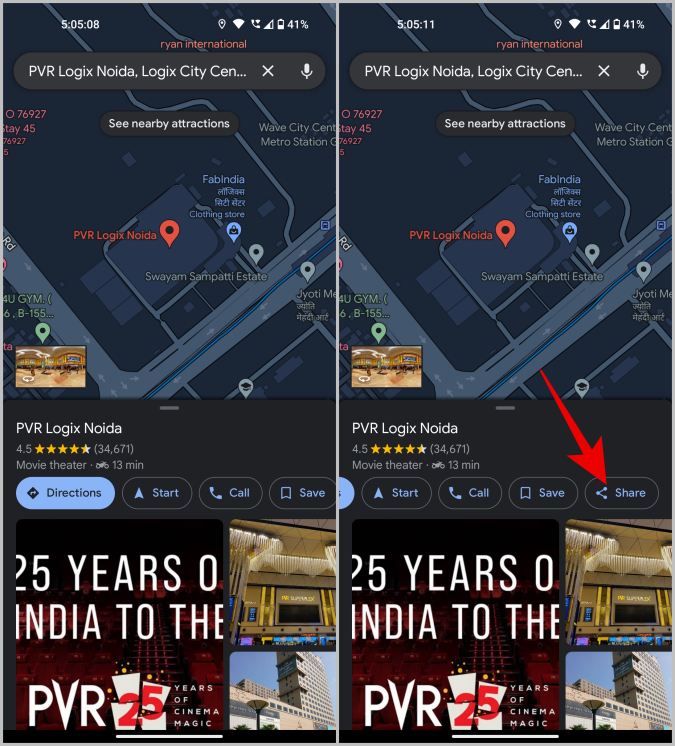
3. Select the contact that you want to share the location with at the top. It will share via SMS app if it is a phone or via email app if the contact has an email address. Once selected, tap on the Send button to send the location to selected contacts.
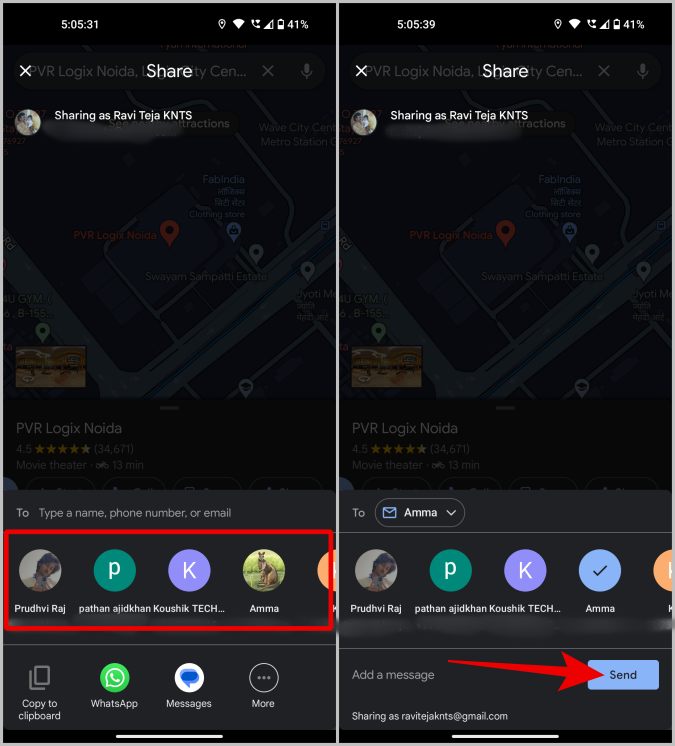
4. Alternatively, you can select a messaging app and send the location using one of them.
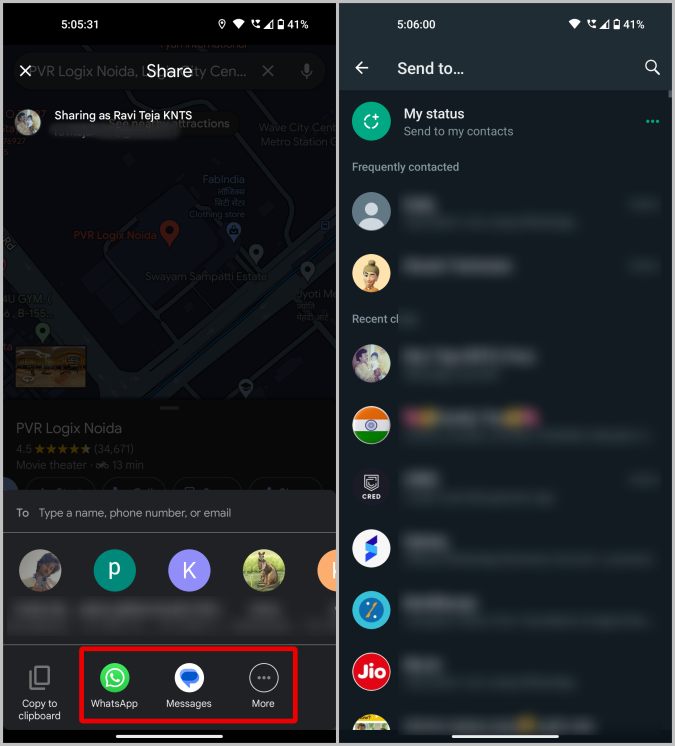
5. To send your live location, tap on the blue icon that represents your current location. In the menu that opens, tap on the Share location option.
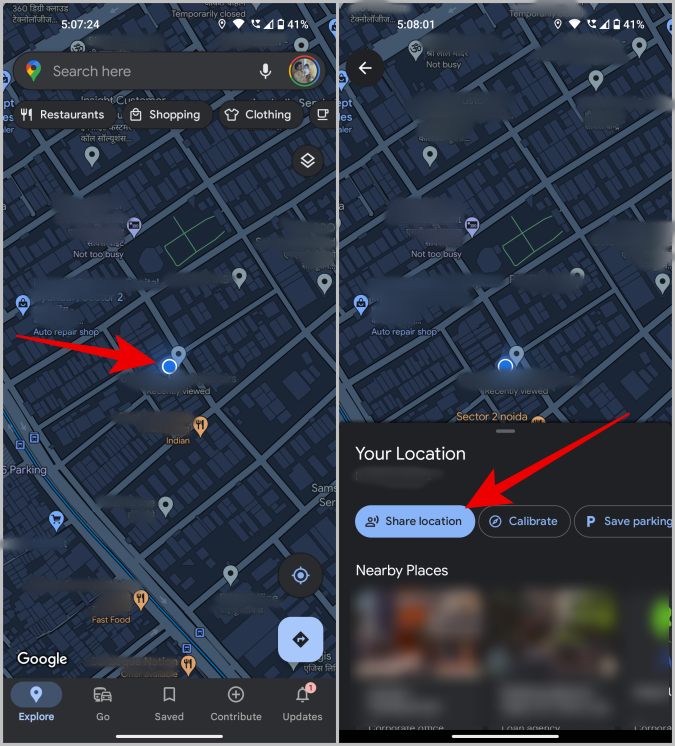
6. Choose the time duration for which you want to share your location with the help of plus and minus icons on either side. Select Until you turn this off to send your live location indefinitely.
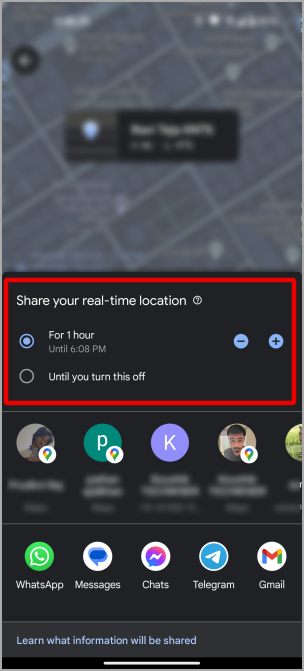
7. Select a contact to share in the SMS app or the email app. Also, you can select any messaging service to share your location from Android phone.
8. Sharing location using Google Maps will show your name, profile pic, and live location to anyone with a link. If that’s what you want, tap on the Share option in the pop-up.
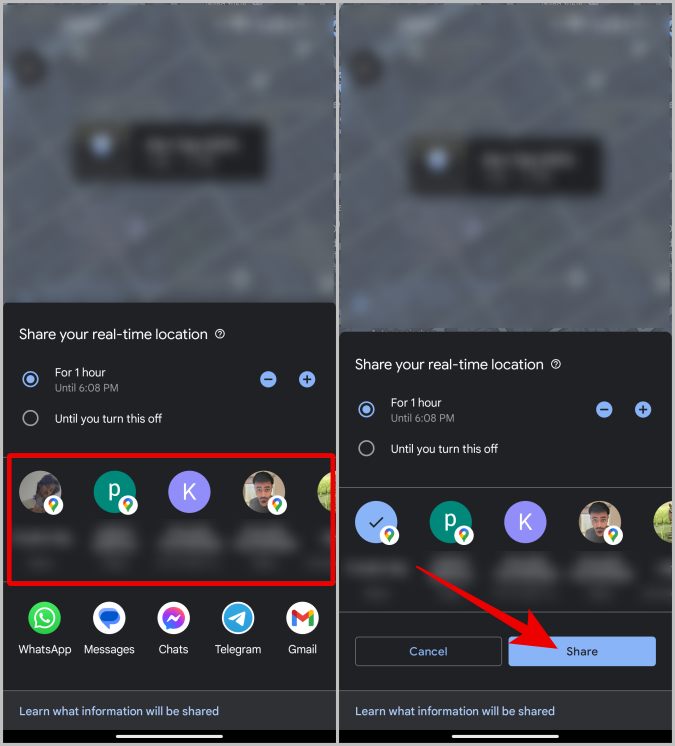
9. To customize the time of sharing or to stop sharing location, open Google Maps, tap on the profile icon, and select Location sharing.
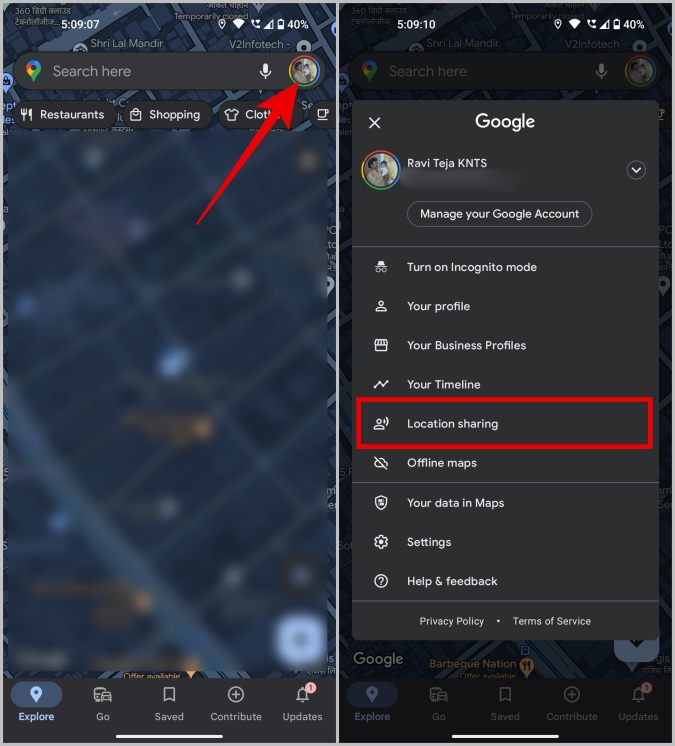
10. Tap on ‘option you used to share location’ at the bottom and then tap on the Can see your location to customize the time.
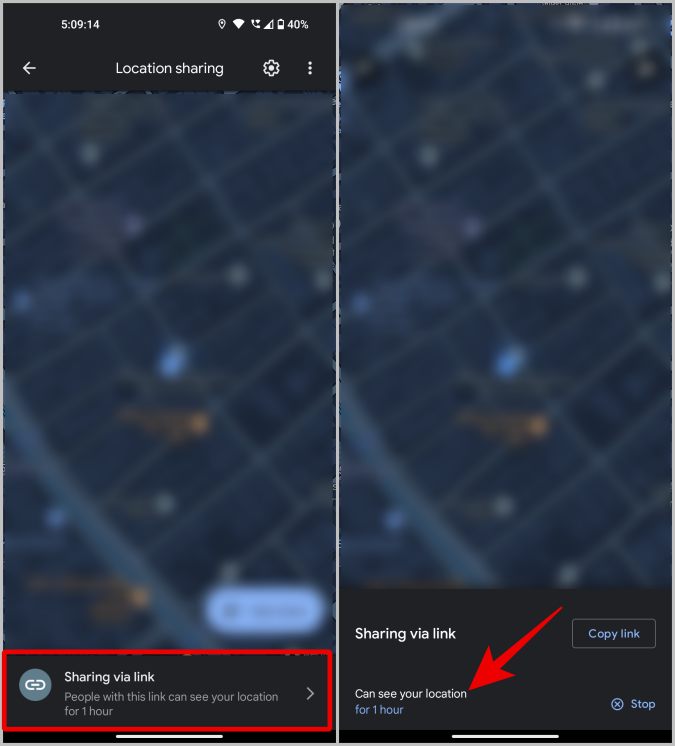
11. Tap on the Stop button at the bottom right corner to instantly stop sharing your location on Android.
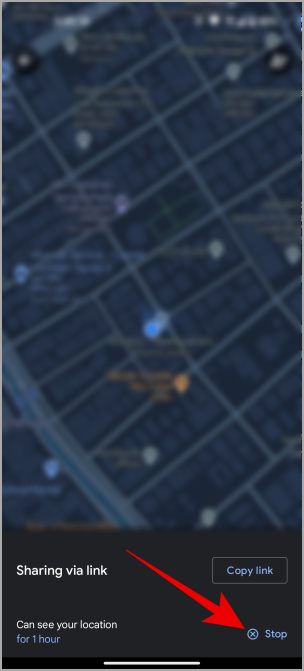
Google Maps also lets you share location using plus codes which makes it even easier to let people know where to come or where you are.
FAQs
1. How to send location from messaging services that do not have a location sharing feature?
With Google Maps, you can send the location of any place or your live location using any messaging app. While sharing a location from Google Maps as shown above, select the messaging service that you want to send the location on. It will share a Google Maps link. The user can open the link to view the location in Google Maps on Android, iOS, and the browser.
2. How to fix the live location on WhatsApp not working?
First, make sure that WhatsApp has location access from Settings app > Apps > WhatsApp > Permissions > Location where All the time should be selected. Also, remember that we can only share live locations for a specific time duration. Once the time is over, WhatsApp will automatically stop sharing your live location from Android. You have to resend the live location.
Sharing Your Location on Android
There are many ways to share your location from your Android phone. Most messaging services like Telegram, Signal, etc. allow sharing location. You can use Google Messages or WhatsApp, whereas Google Maps will let you share your location via a shareable link making it most flexible.
If you own an iPhone, here’s how to send your location from an iPhone.