Chats make the most of WhatsApp and there are few ways to change it. One of them is being able to change the style and format of the text. You can not only bold, italicize text in your chats but can even change the font style within the photos that you send. So, the next time you think of sharing a picture or you want to emphasize a certain word, follow these steps to set yourself apart from normal WhatsApp users. Let’s see how.
1. Modify Text in Your Chats
Italicize
Simply open a private or group chat and type in the message. So, that we are on the same page, let’s use “Hi, how are you?” as a common message template. To italicize all you have to do is, use underscore on both sides of the text.
For instance, type _Hi, How are you?_ and hit send.
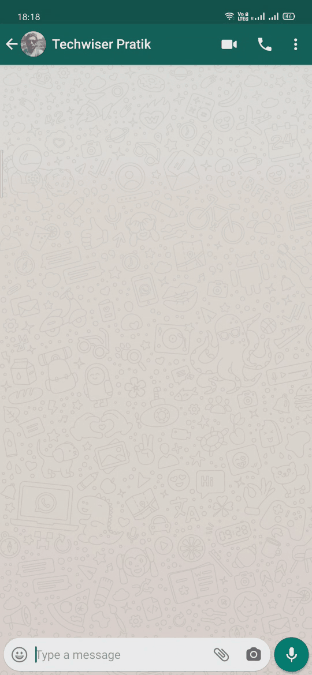
Bold
To convert a plain text to bold, simply place an asterisk on either side of the text.
For instance, type *Hi, How are you?* and hit send.

Strikethrough
Another way is using a strikethrough in your text. To do that, you’ve to place Tilde ~ on both the sides of the text.
For instance, type ~Hi, How are you?~ and then hit send.
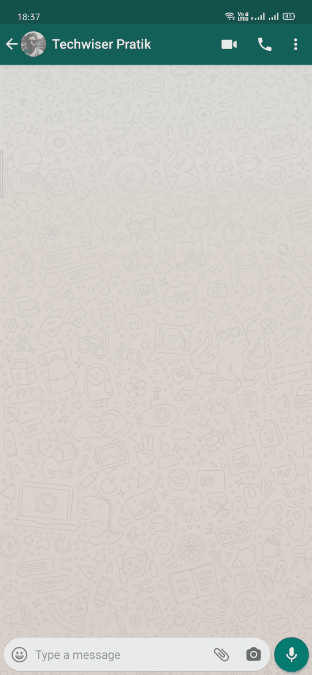
Monospace
If you’re a coder, you must already be familiar with monospace. You can use this font style in WhatsApp as well. To apply this style, use three backticks “` on either side of the text.
For instance, type “`Hi, How are you?“` and hit send.

You can alternatively select the text you want to modify and choose from options as above in the extended menu. I don’t use this, however, this method might be easier for a lot of people.
2. Modify Text in Photos
WhatsApp statuses and pictures are a good way to tell your friends what’re you up to. You can add text to the picture and also change the color, but there isn’t any clear option to change the font, but you can still do it. Let’s see how.
You can either click a new picture or open one from your gallery and choose “T” from the top right corner. Let’s use the same text as the previous example – “Hi, how are you?”.
Then hold and slide your finger from the color selector section to the left of the screen. This will give you a preview of different fonts, which you can choose from. Whenever you get the desired style, lift-off your finger.

Read: How to Customize Notification for Every Contact on WhatsApp
Note that there aren’t a lot of text options but it might suffice, nonetheless. If you’re still hungry for more font styles, keep reading.
3. Copying Text from a Generative Website
There are several websites where you can type in plain text and get the font style you desire. I know it’s a long process as compared to other options we talked about, but still, if you’re looking for a specific style or if you know the name of the font style you require, it’s the only way forward.

You can search for online font changer websites or use lingojam or igfonts to experiment. This is a great way if you use WhatsApp Web. Although, you do need to type and then copy/paste it in the chat.
4. Third-Party Apps
There are several apps that let you change the font and add different styles. This way you’re not restricted to choices within WhatsApp. Here are few you can try
-
Copy Anywhere, Stylish text is an app that has many styles you can choose from. The best part is you can write the text within the app and share it straightaway to WhatsApp.
-
Fonts For WhatsApp also has many fonts. What makes it different from other apps is that it has a long list of other signs and symbols as well. Remember those long Orkut messages made of plain text? Exactly that. ツ
- BlueWords is another well-known app amongst WhatsApp users. It has over 30 font styles and you can share it in any application. Although, You do need to give accessibility permission. To use this, type a message and select the text you want to modify, you’ll get a bubble which you’ll have to click on to change the text to blue. It’s very simple and easy. You can also share the text from the app itself by typing in your message and tapping the share option.
Wrapping Up
These are the ways you can change a simple text message to different. I personally don’t use an extra app to change my fonts, but if you really like doing it, these apps work great. So, these were ways you can change fonts in WhatsApp. Do you have another way? Do tell me in the comment section below!
Also Read: How to Schedule WhatsApp Messages on Android and iOS