Microsoft Word comes with two similar-sounding features called Blank Page and Page Break. On the surface, it may seem that inserting a page break is the same as inserting a blank page. However, there are subtle differences between a page break and a blank page, as discussed below.
Table of Contents
Difference Between Page Break and Blank Page
Both Page Break and Blank Page can be added to a Word document anywhere. They are both available under the Insert menu. When you insert a blank page, Word will insert a full blank page in your document. However, when you insert a page break, any content or element that you may have after where the page break is inserted will be moved to the next page automatically.
Let’s understand it with an example.
We added some dummy text (Type =lorem() and press Enter) into a fresh Word document. There are five paragraphs on a single page. Here is how it looks:
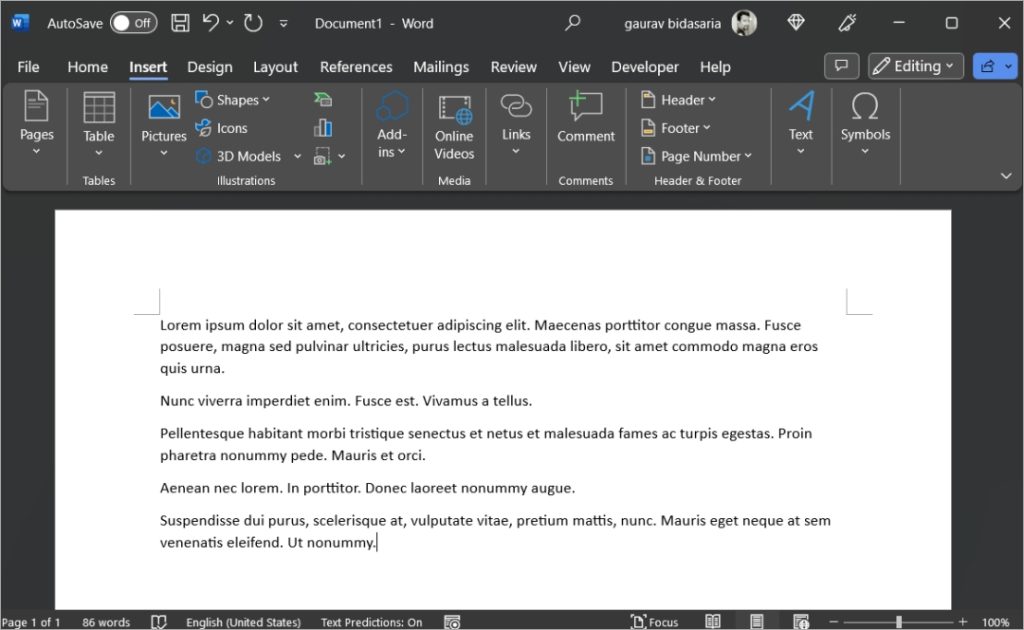
Now, when we add a page break after the third paragraph, the last two paragraphs are moved to the second page. Word adds a new page automatically to accommodate the content.
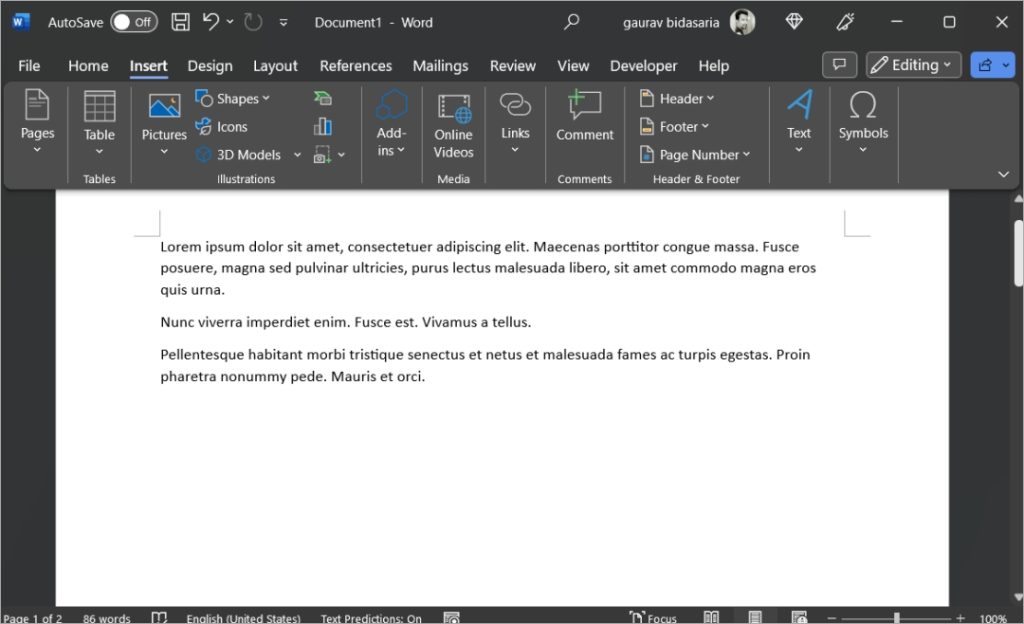
If we add a blank page after the third paragraph, the first two paragraphs remain on page 1. Word will insert a blank page with no content after that which is page 2. And the remaining paragraphs after that are pushed to page 3.
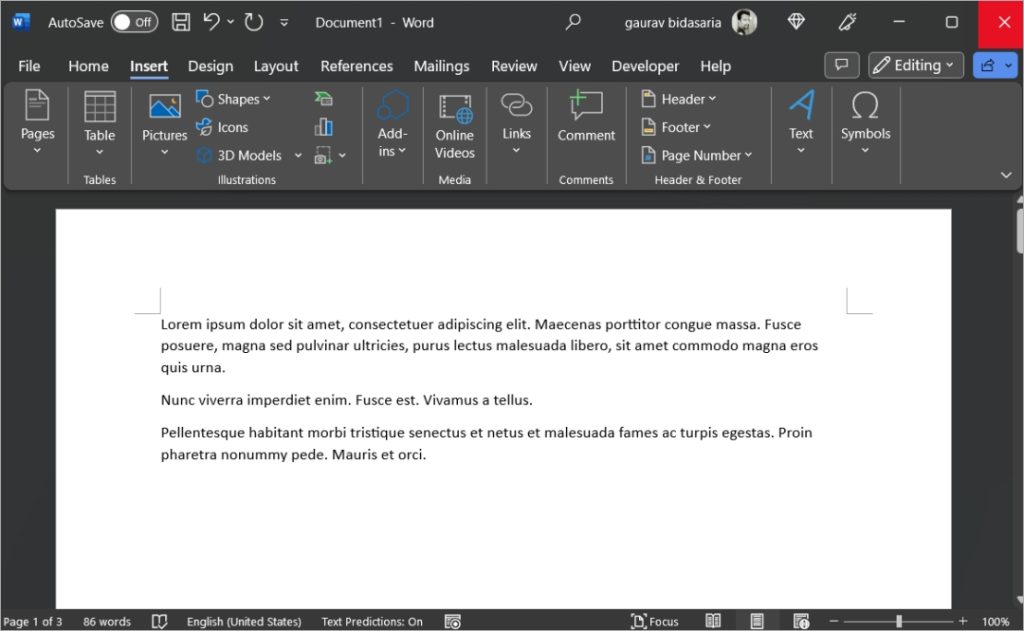
So instead of two pages, you get three pages now as one is a blank page.
To recap, adding a blank page will do exactly that. Add an empty page in-between and anything you have after that in the document will begin from the page after the blank page. Adding a page break will push all content after the page break to the next page.
Pro Tip: You can easily convert an image to text right inside the Word document without leaving it ever.
Add Blank Page and Page Break in Microsoft Word
It is easy to add both a blank page and a page break in Word.
First, bring the cursor in Word where you want to add page breaks or blank pages. Then select the Insert tab and then click on Blank Page or Page Break option as required.
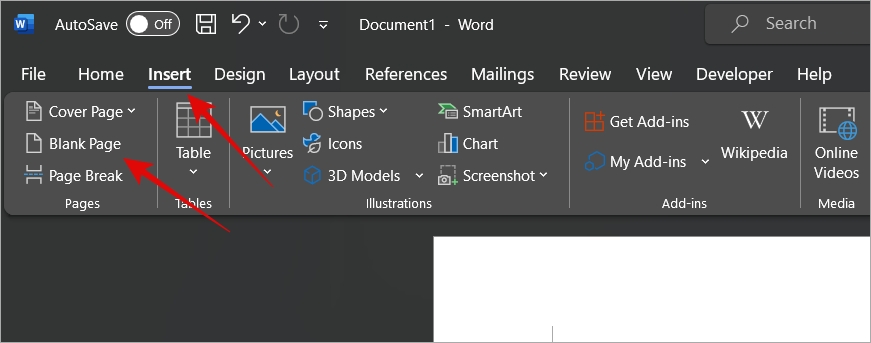
If Microsoft Word app window has been resized, you will find the blank page and page break options listed under the Pages menu under the Insert tab.
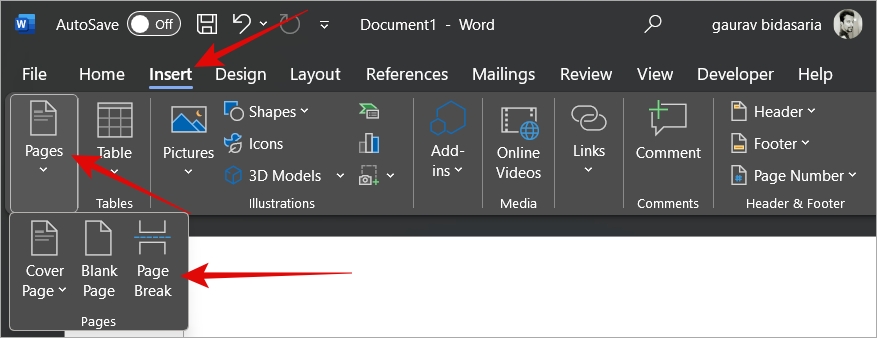
Pro Tip: Press Ctrl+Enter to insert a page break quickly.
Remove Page Break and Blank Page in Word
To remove a blank page in Word, select the View tab and then enable Navigation Pane.
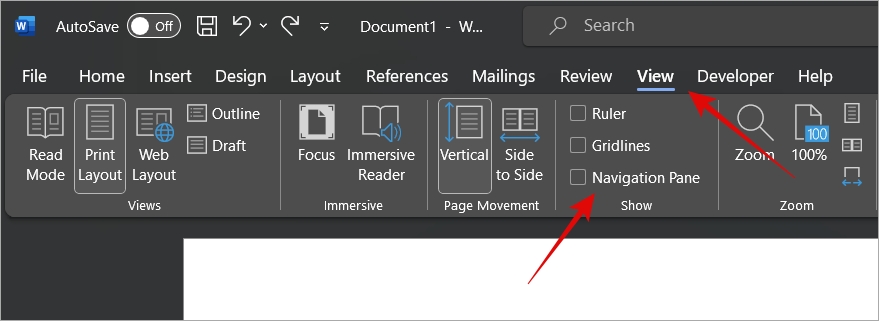
You should now see a sidebar with all your pages visible on the left. Simply scroll to find the blank page that you want gone, select it, and then press Delete on your keyboard to delete it.
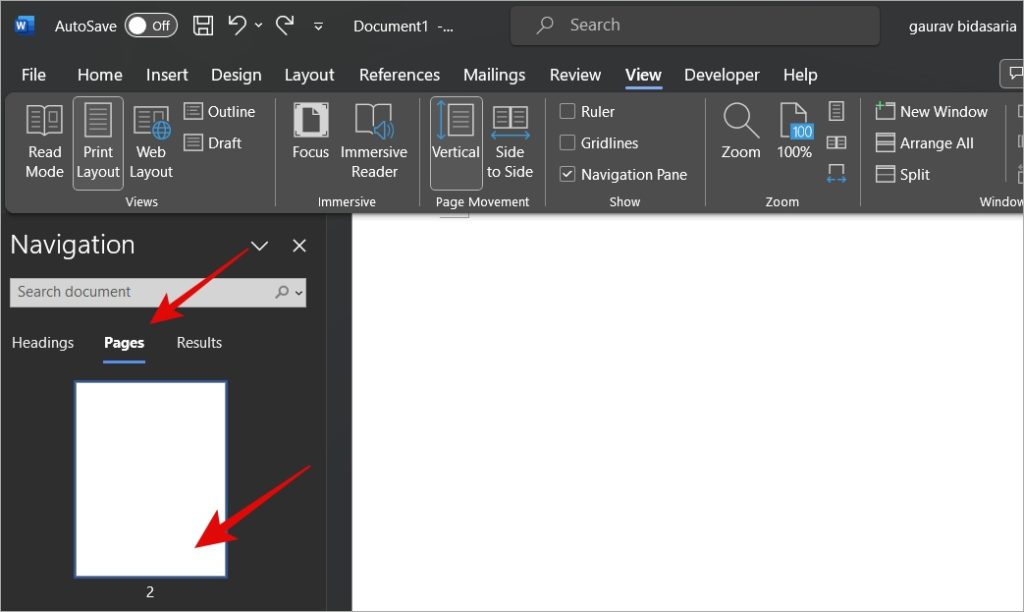
To remove a page break from Word, under the Home tab, select the formatting options icon.
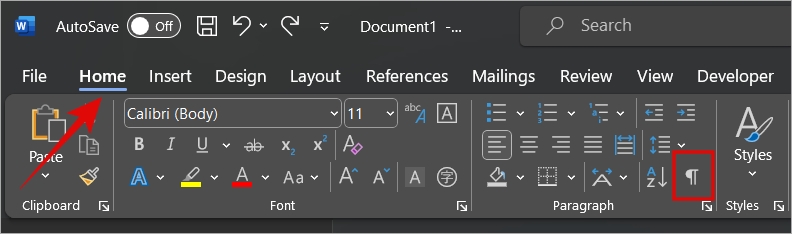
You will now see page breaks wherever they are in the document. Simply select the page break and press Delete on your keyboard.
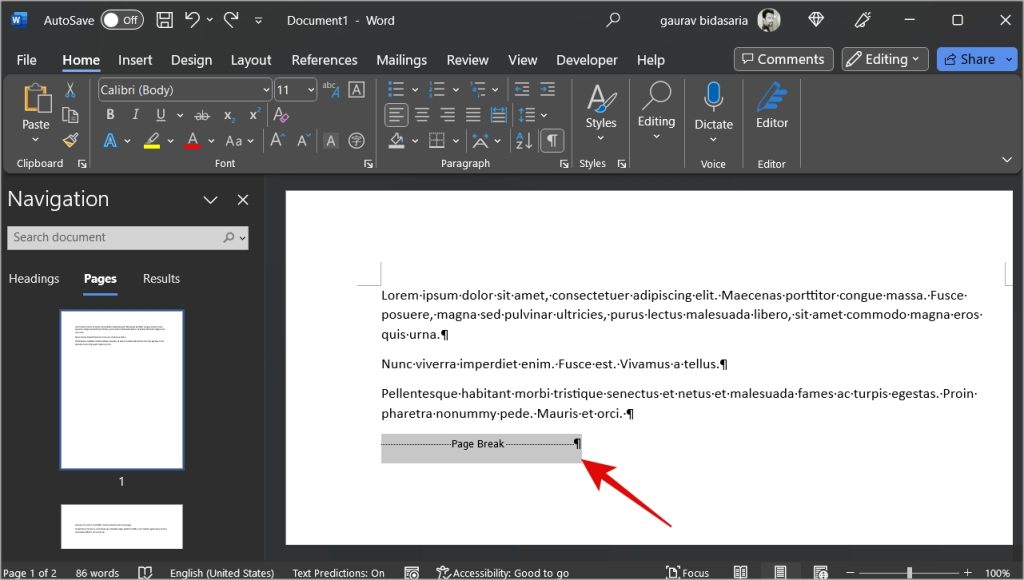
Must Read: The only guide you will ever need to edit screenshots or images in Microsoft Word documents.
FAQs
1. Where are page breaks used?
Page breaks are used when you want to end a page but don’t want to add filler content or unnecessary text. Simply add a page break and begin writing on the next page. It is also used to add space between sections.
2. Where are blank pages used?
If a paragraph is too long and isn’t fitting on the current page, you can insert a blank page to move the paragraph to the next page. That way, the entire paragraph appears on the same page improving readability and comprehension. Another utility is when you have created a long presentation or document. Then blank page can be used to mark the end of one section or part.
Point Blank
So there is a subtle but important difference between page breaks and blank pages. They also have different use cases as we discussed above with examples. Depending on what you are trying to achieve, you may use one of them in Microsoft Word. Some people use them interchangeably however that is not recommended.
Want to add page numbers to your Word document? It’s easy and quick to do so.