Can you believe a life without Netflix? Well, that would be depressing. There’s much more you can do with your Netflix subscription other than just binge-watch House of Cards. You can make use of shortcuts, add IMDb ratings, skip movie intros automatically, and more. How’s that you ask? Well, we have 12 Chrome extensions for Netflix that will make your “Netflix and chill” life more enjoyable.
Also Read: How to add IMDB and Rotten Tomatoes Ratings on Netflix
Chrome Extensions for Netflix
1. Trim
Similar to Rateflix, Trim not only shows you IMDb ratings but also Rotten Tomatoes.
With the change in the UI, other recommended extensions like Rateflix do not work
Once you install the extension, the ratings will appear on the top of the thumbnails. You can also tap on the ratings and view the detailed review on IMDb’s or Rotten Tomatoes’ websites. Additional features include fading out movies with low ratings from the extension icon. The only drawback is that it doesn’t support episode-wide ratings like RateFlix.
Get Trim
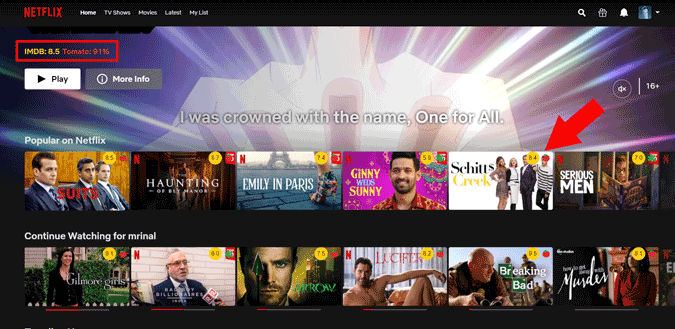
2. Netflix Extended
By default, Netflix provides you with few keyboard shortcuts like M to mute the audio, Up/Down arrow keys to increase and decrease the volume of the movies or TV show you are watching. But, if you would like to extend this functionality, try Netflix Tweaker. This Chrome extension adds 4 new keyboard shortcut to your Netflix experience.
- N – jump to the next episode of the show you are watching
- B – jump to the previous episode
- Esc – returns to Netflix home screen with your current show or movie selected
- R – plays any random show or movie
You not only do that but also change the shortcut keys from the available options in the settings menu. Yes, there is more feature such as setting an auto-reload when the webpage is stuck, video time-out and more. Since you’ll be busy munching on your pop-corns, this automation can come in handy.
Get Netflix Extended

3. Netflix Categories
If you don’t already know, Netflix has a secret list of categories that are much more niche than the big buckets like Action, Drama, Documentaries. You know, the things that you see on the home screen. You can easily find obscure genres such as Asian action movies, vampire movies, anime, etc. There are two ways you can view these sub-genres.
First is to copy-paste the following URL in the tab, and replace the # sign in the end with a secret code. For example, 25804 is code for military TV shows. There is a huge list of these codes that you can browse and replace.
https://www.netflix.com/browse/genre/###
Similarly, there are hundreds of secret codes and it’s not possible for any of us to remember them. Netflix Categories Chrome extension links these secret codes to a simple interface. Once installed, simply click on the extension, scroll through the genre you want to watch, and click on it.

4. Super Netflix
Super Netflix gives your Netflix superpowers, literally. Once you have the extension enabled, you can set it to always skip the intro, adjust video bitrate on the fly, and even set the color scheme for your favorite TV shows. The best part about this Netflix Chrome extension is that the controls show up at the top of your Netflix window and are accessible easily.
On the top right, you also get a few more extra features such as enabling the subtitles, language, and an option to download the subtitles in case you have the content on local storage as well. If you’re a show freak and don’t want to accidentally see the character who’s almost killed in the thumbnail. The extension lets you blur the thumbnail and text.
Get Super Netflix

5. Netflix AutoSkip
Do you often whine when you see Netflix skip intro icon? Well, now you don’t have to get up and do it manually. Netflix Autoskip not only skips all the intros and outros automatically but also those long next-episode countdowns. Both these settings can be disabled by tapping on the extension icon and swiping to disable.
If you are watching Netflix on Smart TV or via the Streaming device you are out of luck, however, if you are using Chromecast for streaming Netflix, you can use Flix Assist.
Get Netflix AutoSkip

6. Netflix Flip
One thing that I hate about using a Mac is that I can’t use the hotkeys to rotate the screen sideways when I’m lying on the bed watching a movie on Netflix. Thankfully, the Netflix Flip Chrome extension lets you rotate the Netflix window to any angle that fits perfectly to your sitting/lying position.
You can flip, spin, and zoom Netflix and also rotate it to any angle easily
If you also want to rotate the screen on your Mac, here’s a short and easy guide that you can read.
Get Netflix Flip

7. Netflix Tweaked
If you are like me who doesn’t like Netflix auto-playing the trailers on the home page, then this Netflix Chrome extension is for you. Netflix Tweaked blocks it from auto-playing trailers automatically in your browser. Now, you won’t hear a sound when you first open the Netflix page.
Get Netflix Tweaked
8. Custom profile picture for Netflix
Netflix doesn’t allow you to select a custom picture, except a selection of Netflix-approved avatars.
With this extension, you can get a custom Netflix profile picture on your desktop. It also supports gifs.
Although this will only work on the computer you have installed the extension, if you are watching Netflix on TV or smartphone, you will still see the default profile picture that you had before installing this exertion.
Get Custom profile picture for Netflix

9. ShuffleFlix
If you tend to watch the series you love on repeat just like I do, whether it’s endless episodes of Friends or Money Heist, here’s an extension for you. Once downloaded, it adds a shuffle sign on the playback bar at the bottom right corner of Netflix screen. So, if you’ve half a dozen seasons and have no specific episode in mind, just relax and hit the shuffle icon.
Get ShuffleFlix

10. StreamParty
Netflix Party was a great extension allowing multiple users to watch Netflix together but it has been receiving negative reviews for quite some time now. So, I’m going to suggest you another Chrome extension for Netflix called StreamParty. It’s similar to Netflix Party and generates a URL that you can share with others. Before you begin, make sure to sign-up and don’t forget to ask your friend to install the same extension.
The extension provides a chat feature and no limit to the number of users
You can read and try out more options to watch Netflix together on the desktop here.
Get Stream Party

11. No Netflix original
The name says it all. Last month, January 2019, Netflix released 38 originals, can you believe it? And most of them were not the very best in my opinion. As you have guessed from the name, this Chrome extension hides the extraordinarily large pane of original content from the site’s homepage.
12. Netflix Subtitle Options
There are several Netflix Chrome extensions that allow you to tweak your subtitles easily. For example, we talked about Super Netflix previously which allows a user to add third-party subtitles. This way, you aren’t restricted by Netflix’s subtitles, moreover, you can add subtitles in your native language as well. Another handy Chrome extension is the Netflix Subtitle Options. It gives access to the native subtitle which is tucked deep down in Netflix’s account settings. With this extension, you get the option to quickly tweak your subtitles without the need to exit the movie.

A user can change font color, size, opacity, etc. All the other options you get in the native subtitle settings such as window opacity and color are also available. Now there is no need to open settings, you can simply tweak your subtitles quickly with the extension. There are other useful Chrome extensions for Netflix subtitles you should surely check out.
Closing Remarks
Moreover, if you want to access the humungous database of movies and series that Netflix has all over the world, check out these VPN services which work flawlessly with Netflix.
Also Read: Rabb.it Alternatives: Watch Movies Together With Remote Friends