Although the competition has already started introducing clipboard natively, Ubuntu still lacks in this front. Being a writer, coming from Windows, I clearly miss a clipboard manager on Ubuntu. I often deal with Images from Photoshop or copied text from the web for the article, so I needed a full-proof and a minimal clipboard manager. In the pursuit to get one, I jotted down a list of the best clipboard manager for Ubuntu. Let’s check them out.
Best Clipboard Manager for Ubuntu
1. Clipboard Indicator
Clipboard Indicator is a GNOME extension rather than a wholesome software. So, even though you can download it through Mozilla Firefox or Chromium, you will need to install “chrome-gnome-shell” to make it work. The good thing about the app is since major functioning is performed by Javascript, the amount of resources it uses is insignificant.
The clipboard manager is quite similar to that of Parcellite (another popular clipboard manager) with one smart addition. You can search within the copy clipboard. It also lets you bookmark or removes an entry from the clipboard history.
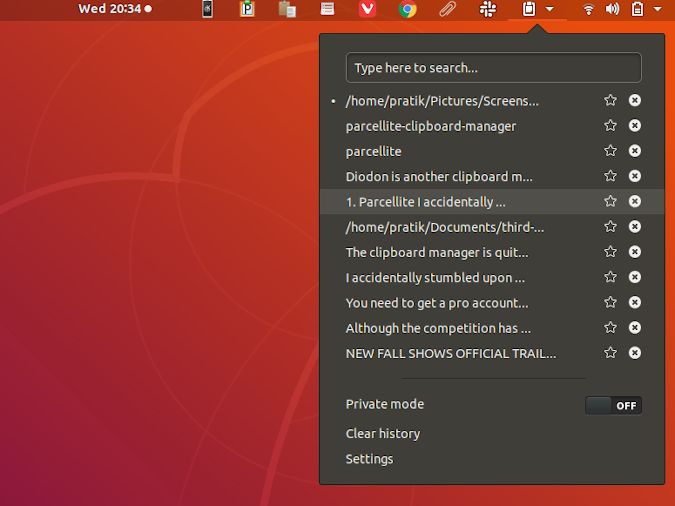
My favourite feature about the app is the ability to quickly toggle between the clipboard items by pressing a key. Suppose, I remember a text which I copied previously but it’s lost now due to a recent copy. With Clipboard Indicator, you just have to press Ctrl + F9 to quickly switch back to the previous text without opening any tab. After your work is done, press Ctrl + F10 to switch to the latest copied text.
Clipboard Indicator is a great utility but it has similar flaws like Parcellite. You cannot filter out clipboard text, it doesn’t support formatted text or images.
What’s good?
- Ability to search text
- Bookmark or remove a clipboard item
- Private Mode to hide clipboard content
What’s not?
- Cannot edit clipboard content
- No Password-protection
- Inability to store Images or text formatting
Download Clipboard Indicator
2. ClipIT
ClipIT is another basic clipboard manager that just sits right on the panel at the top. The best thing about this clipboard manager is the hotkeys. Irrespective of any application you are in, just press Ctrl+Alt+H and you will have a pop-up with your entire clipboard history. You also get a couple of extra hotkeys to clear your history on-the-go or launch the menu.
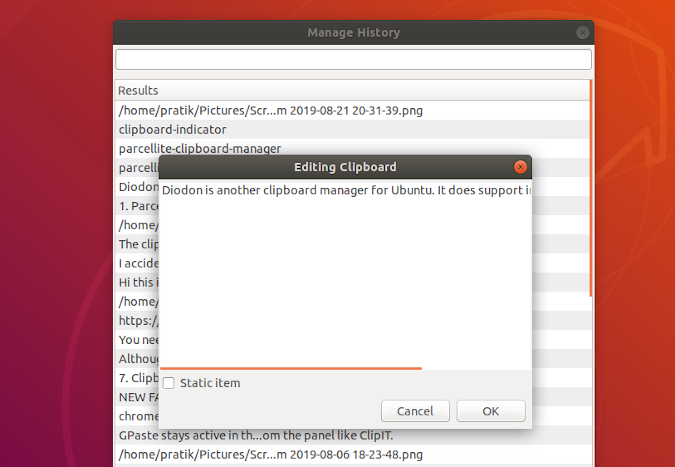
Read: How to Get Windows And Mac Like Multi-Touch Gestures on Ubuntu
The niftiest feature of ClipIT is the clipboard history manager wherein you can edit and delete copied texts. If you are into regex or shell scripting, the actions and exclude tab will come in handy. For example, I wanted ClipIT to omit my password recording so I used a regular expression such as “^abc”. This means whenever I copy a text which starts with “abc”, ClipIT will ignore it.
The only major drawback with ClipIT is the lack of image support and formatting. It still can remember hyperlinks but doesn’t keep hold of the text format and color.
What’s good?
- Clipboard History Manager
- Ability to edit hotkeys
- RegEx and Action support
What’s not?
- Lack of image support and inability to remember text formatting
Download ClipIT
3. GPaste
I have been complaining through the start of this article about clipboard managers who lack image and text formatting support. Well, GPaste is the one where all the frustration end. GPaste supports image, hyperlinks, formatted text, GIFs, etc. You get a search option as well as the ability to add, remove or edit the existing clipboard content.
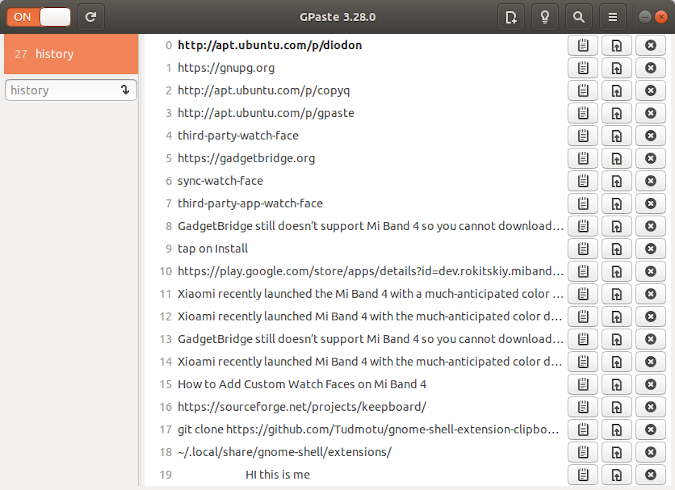
GPaste stays active in the background in the most unintrusive way. At times, I even forget that it is running. But, the only complaint I have is related to the user experience. The clipboard manager is a separate window instead of a tooltip or a drop-down from the panel like ClipIT.
What’s good?
- Search Menu
- Editable Clipboard history
- Image and text formatting support
What’s not?
- The clipboard manager is a separate window.
- Lack of password protection
Download GPaste
4. CopyQ
I use CopyQ clipboard manager. It has all the useful features of other clipboard managers and aces it by eliminating their drawbacks. CopyQ holds down onto your images, formatted texts, etc. You get a clipboard history manager which lets you alter the content and even export the entire clipboard history. The history manager also has an action tab similar to the ones in ClipIT where you can decide a command to run on a specific action.
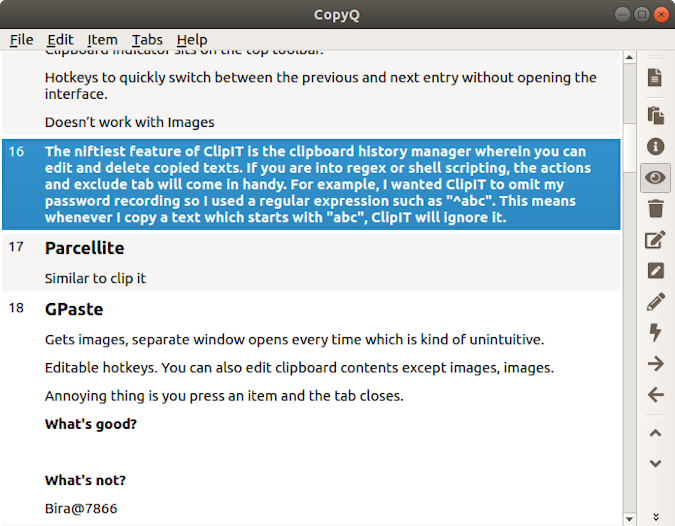
CopyQ provides an extra option of encrypting your clipboard contents. This comes in handy if your laptop goes into several hands. However, to activate the encryption you would need an extra application called GNU Privacy Guard.
What’s good?
- Ability to store images, formatted texts, hyperlinks, etc
- Encryption of clipboard contents with the help of GnuPG
- 20+ customizable hotkeys
- Clipboard History Manager
What’s not?
- Search option in the clipboard.
Download CopyQ
5. Diodon
Diodon is another clipboard manager for Ubuntu that supports images and formatted text. Apart from the lack of clipboard manager history, all the features are quite similar to that of copyQ. In case you don’t want a powerful clipboard manager, you can stick with Diodon. The only thing that bugged me with Diodon is intuitiveness. It doesn’t show up on the Panel and neither launches when it is running in the background. I had to pin it to the favorites tab to utilize the clipboard.
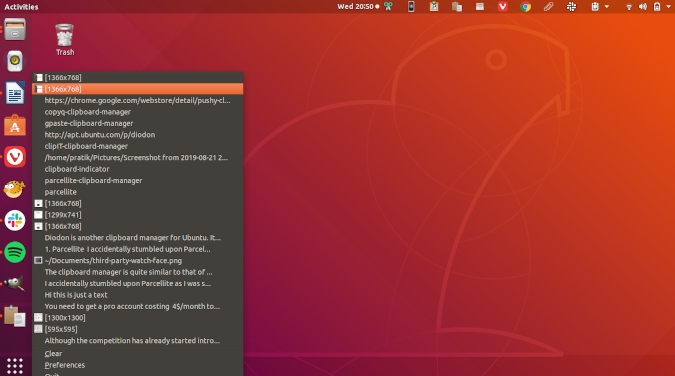
What’s good?
- Image support and text formatting
- Minimal design and footprint
What’s not?
- Lack of a search menu and action support
- Lack of password protection
Download Diodon
6. Pushy Clipboard
This might not be the ideal clipboard manager for many Ubuntu users as it only lets you access the contents you copy within the browser. Unfortunately, it doesn’t support image storing.
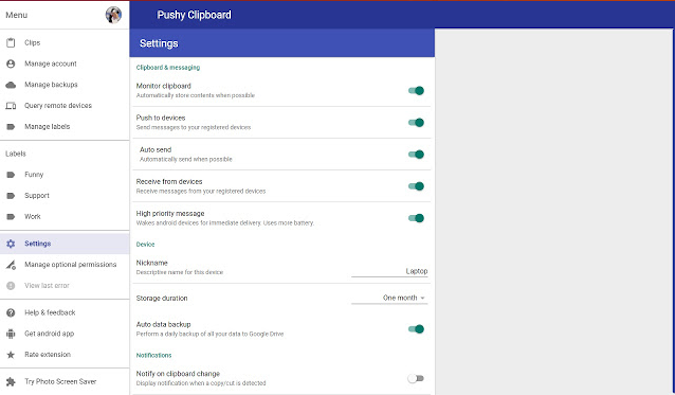
What’s good?
- Sync across platforms that support Chrome browser
- Clipboard history editor
What’s not?
- No Image support
Download Pushy Clipboard
Wrapping Up
For minimal users, ClipIT is the ideal option. You can also give Clipboard Indicator a shot. In case you deal with lots of images and multimedia files, I would recommend CopyQ. If you use an Android device along with Ubuntu or any Linux distros, KDE connect is a must-have application. It lets you sync clipboard too and fro along with remote control and command execution.
For any queries or issues, let me know in the comments below.
Also Read: Best Clipboard Managers for Android and Mac