All Firesticks comes with 8GB of internal storage and you can only use around 5.7 GB of that. So, only a handful of apps and movies can easily fill up your storage space. When your Firestick storage is full, you cannot install new apps, transfer or download any files, few functions of the apps do not work properly, and even the TV runs slowly. Here’s how you can free up space on Fire TV Stick and solve storage full problem.
Free-up space on Amazon Firestick
Before freeing-up space, check how much storage space is left on your Firestick. Firestick will display a notification if there is less than 500 MB of storage left. You can check manually by opening Fire TV settings > My Fire TV > About and then selecting Storage. In the right-panel, you can check internal and external storage info if you have connected any external storage via OTG.
Having at least 1.5GB of free storage is ideal for your Firestick to run faster. Here are 5 ways to free storage space on Firestick.
1. Uninstall Apps That You Don’t Use
Apps are the most obvious reason for the low storage on Firestick for most users. To uninstall apps that you don’t use, open the Fire TV Settings from the home screen.
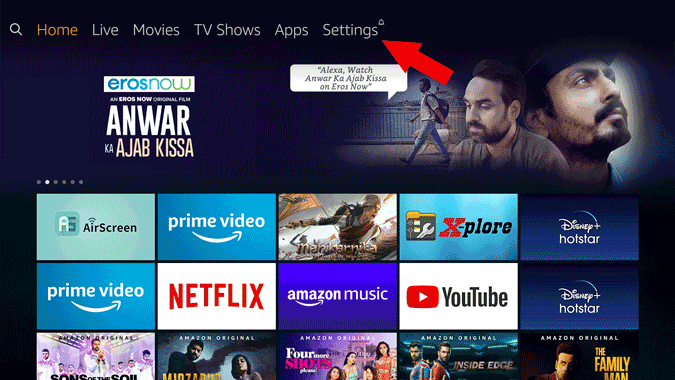
Select “Applications” on the Settings page.

Scroll down and select “Manage Installed Applications” to open and uninstall installed apps on your Firestick.

You will see all the apps that you have installed on your Firestick. There may be apps that you no longer need or you found something better. Just click on such apps that you want to remove.
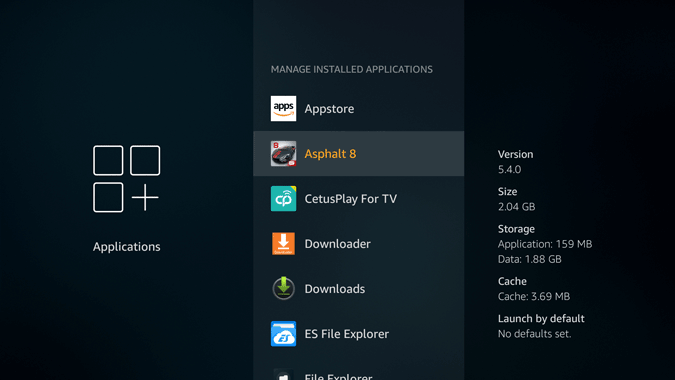
Click on “Uninstall” and select “Uninstall” on the pop-up that follows. That’s it, the app will be removed from the system clearing your storage space.
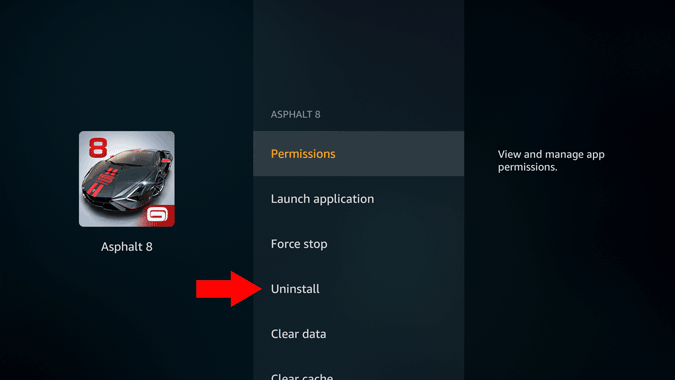
2. Uninstall Large Apps with Easy Uninstaller App
But, not every app takes a lot of space. To make a significant change in freeing up the storage space, you need to delete large apps that take up more storage space on Firestick. You can find the storage size of each app on the right-side panel when you hover on them.
As checking the size of each app is a hectic task, you can easily find large apps and uninstall them with the Easy Uninstaller app. It is not available on the Amazon App store, but you can sideload it with the downloader app. Install the downloader app from the Fire TV if you haven’t already and open it.
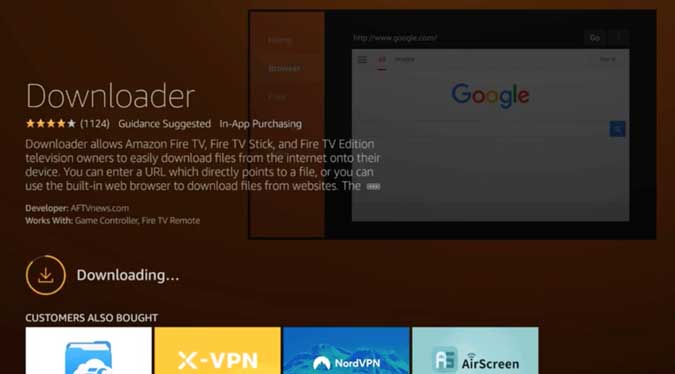
Now enter this link tvcola.com/unapk and click Go.

Install the app and open it.

Press the menu button in the bottom left corner to sort installed apps by size and select “Size by Descending”. This will make the biggest apps appear at the top of the list. Check the box beside each app that is taking a lot of space on Firestick and click on the “Uninstall” button at the bottom to remove all the checked apps.

Don’t forget to uninstall both Downloader and Easy Uninstaller in the end when you are done as they will also take some storage space.
3. Clear Data and Cache
Not every app deserves to be uninstalled. If the app is taking up a lot of space but you still want to use them, clearing data and cache might be a better option.
Remember, clearing data will remove all data associated with that app like log-in information, passwords, settings, etc. taking it back to the way when you first installed it. Whereas clearing cache will only delete useless data that is saved to access and run the app faster.
To remove data and cache, open Fire TV Settings > Applications > Manage Installed Apps and click on the app that you want to delete the data or cache of. You can also check out the data and cache size in the right-side panel when you hover on the app.

Click on Clear data option to delete the data of that app.
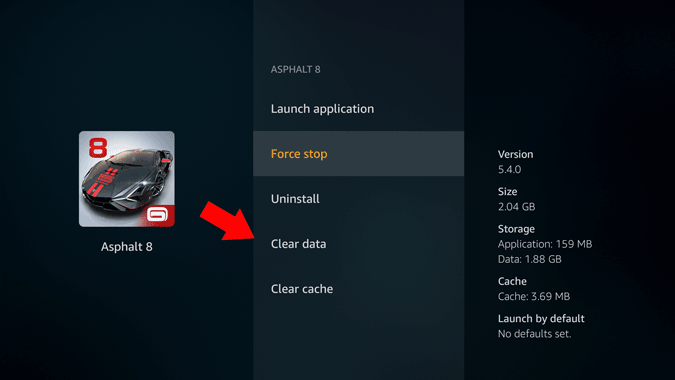
You can also click on the Clear cache option to clear the cache saved by that app.
4. Remove Large Files with SDMaid Pro
You can use any file manager app on the Firestick to delete files. But one key advantage of SDMaid Pro is that you can find which files or folders are taking more storage space. The app isn’t available on the Amazon Apps Store so you will have to sideload it with Downloader.
Install the downloader app from the Fire TV if you have not installed it before and open it.
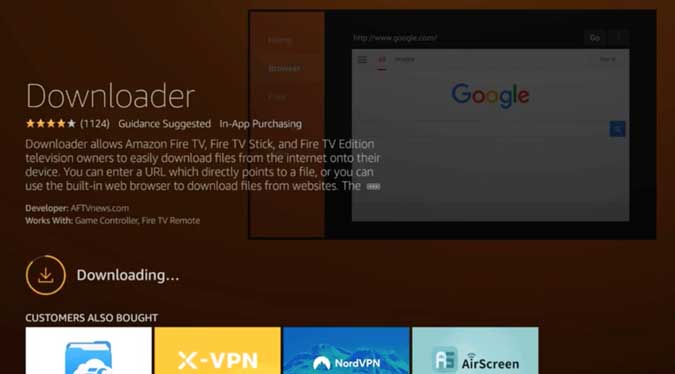
Now open it and enter “tvcola.com/sdmaidapk”

Then click install to install the SDMaid Pro app on the Fire TV.

Open the app and click on the three-dot menu icon to select “Storage Analyzer”.
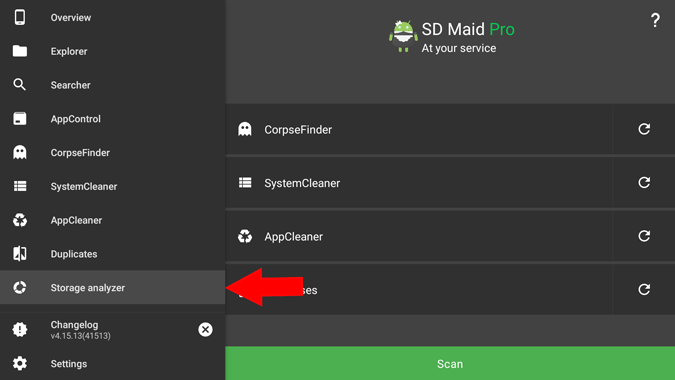
Click on Scan button and give necessary permissions to the SDMaid Pro app to start scanning.

Once the scanning is completed, you can checkout your storage files according to their size.

You should also check other features of the app like System cleaner to remove junk files, duplicates to remove duplicate files, and app cleaner to remove app cache.

5. Use Clean Master for Firestick
Speaking about Junk Files, one of the best junk files cleaning apps on the Firestick is Clean Master. To maintain the Fire Stick performance and delete junk files every now and then, you need to get this app. To do that, install the downloader app from the App Store and enter “tvcola.com/cmapk”.

Now click on install.

Just open Clean Master AKA CMLite app and click on “Boost”. This cleans away cache and temp files, deleted apps files, fragmented files, etc. to free up Firestick storage space. The app may not be optimized to run on the TV aspect ratio, but functions normally.

This may not save a lot of space, but is good enough to install some other app on your firestick.
6. Reset the Firestick
Finally, if you want completely delete everything on your internal storage, you can consider resetting your Firestick. To do that, open Fire TV settings > My Fire TV and select Reset to Factory Defaults.

Click on Reset in the pop-up. This process can take up to 10 mins and that’s it, your Fire TV will be completely new.

Remember, this will remove each and every app, file, password, setting, and option and you will have to reconfigure the Firestick from the scratch. As good as new.
Wrapping Up: Firestick Storage Full Error
You can also try the ES File Manager app where you get junk files and storage analyzing tools as an in-built feature. Firestick is a small device and comes with decent storage space. Don’t expect it to function like your smartphone where anything and everything goes. Only install apps that you need and use predominantly and remove junk apps and files. Keep it clean and simple.