Just like smartphones, Kindle devices are prone to issues like random freezing, not charging, being stuck on the tree screen, not turning on after charging, etc. If you are facing a similar issue with your Kindle device, you are at the right place. There is no need to throw away your Kindle as these issues can be fixed easily. Let’s check various methods to fix the frozen Kindle issue.
Table of Contents
1. Restart Kindle
If your Kindle device is frozen and doesn’t respond, you should restart it. To do so, press and hold the Power button on your device for 30-40 seconds until the device turns off. Press and hold the same button for 4-5 seconds to turn on the device.
On some Kindle devices, you will see a menu when you hold the Power button. Tap on Restart.
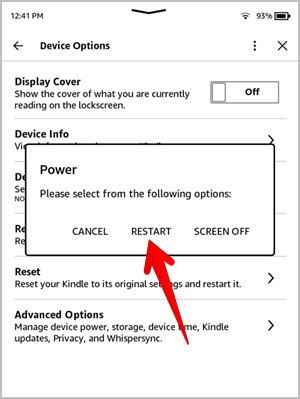
2. Charge Kindle
If the Kindle device isn’t turning on, it could be low on battery juice. Charge your Kindle for at least half an hour. Then turn it on by pressing the Power button for some time.
Alternatively, first, restart the device as shown above. Then charge the Kindle for an hour. Remove the charger and try turning it on. You may have to do it several times over the course of a few hours while your Kindle is charging.
3. Charge Using AC Adapter
Your Kindle could be extremely low on battery. Charging via computer will not give the much-needed power to charge it. Try to charge the Kindle using an adapter instead of from your computer.

4. Change Cable or Adapter
In case charging didn’t help, there could be a problem with your Kindle’s charging cable or adapter. Try charging Kindle using another USB cable or adapter.
5. Check Charging Port
You could also try jiggling the USB cable in the Kindle’s port. The charging port of your Kindle could be having an issue. Also, blow some air into the port to remove any unwanted debris that could be obstructing the normal charging behavior.
Pro Tip: If you are having charging issues with your Kindle, many users suggest changing Kindle’s brightness to a different level than your current level.
6. Use Physical Buttons
If your Kindle device has volume buttons (Kindle Fire tablets), try holding Power and Volume Down buttons together for 5-10 seconds while turning on Kindle.
Tip: Check out the best places to get Kindle books for free or cheap.
7. Be Patient
This one’s not really a fix but it’s important in fixing Kindle frozen or not turning on issue. Basically, the above fixes, especially the restart one might not work on the first attempt. The process might take 6-8 attempts. You have to be patient and try for a couple of hours until Kindle turns on.
8. Factory Reset Kindle
In case your Kindle is notorious for getting frozen or not turning on smoothly, you should reset Kindle as soon as you are able to use it. To do so, open Kindle Settings and go to Device options. Tap on Reset.
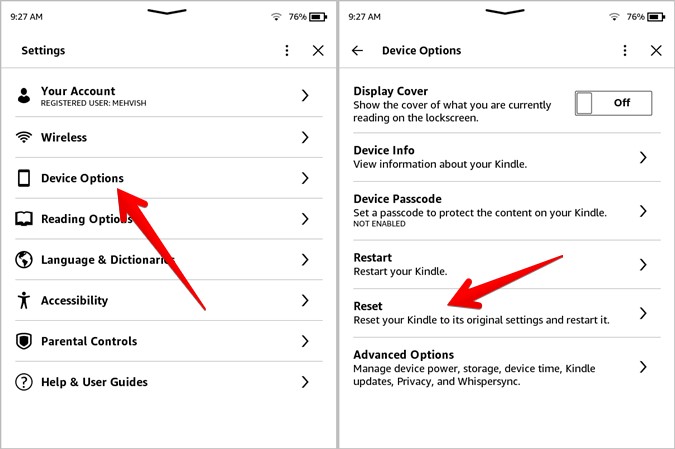
Play With Kindle
Once your Kindle turns on, read the best Kindle tips and tricks to use it like a pro. Did you know you can also send articles from Android to Kindle and export Kindle highlights. In case you are fed up with Kindle, check out the best Kindle alternatives.