Uploading your videos to TikTok is a fantastic way to express your creativity and connect with a global audience. It may occasionally encounter hiccups. TikTok may fail to post your content and display the ‘Couldn’t upload video’ error on your Android, iPhone, or browser. If you are experiencing a similar error, here are some methods you can try out to solve the problem.
Table of Contents
1. Check Your Internet Connection
You may have already performed this step, but if not, it’s a good idea to run a quick internet speed test to verify that your internet connection is functioning correctly. If your connection is slow or unreliable, you may encounter the ‘Couldn’t upload video. The video was saved to your drafts’ error on TikTok repeatedly .
2. Restart the App or Refresh the Webpage
This is another step you need to take before spending time on more advanced fixes. A temporary glitch with the TikTok app or website may be preventing it from processing the upload. You can restart the app or refresh the web page to see if that helps.
To close TikTok on Android, long-press on its app icon and tap the info icon from the resulting menu. Then, tap the Force stop option at the bottom.
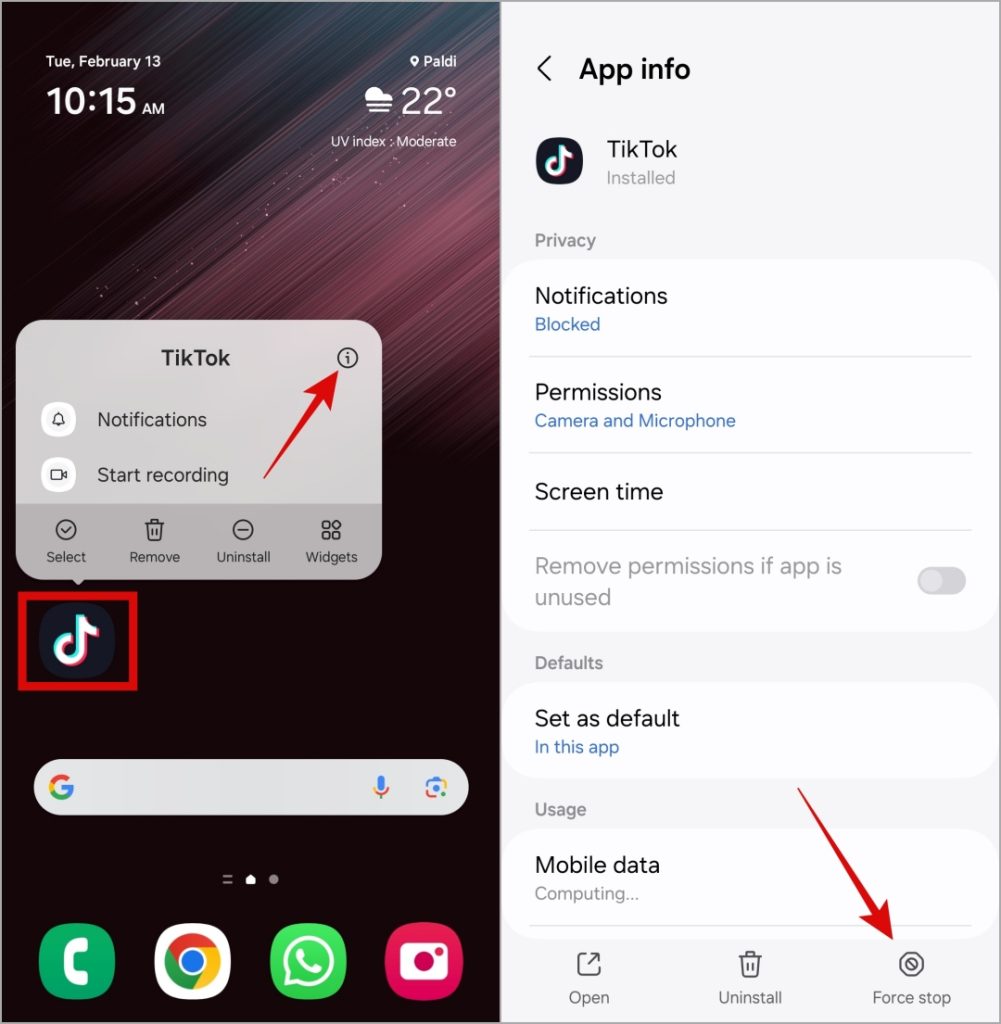
On the iPhone, swipe up from the bottom of the screen (or press the Home Screen button twice) to bring up the app switcher. Then, swipe upwards on the TikTok card to close the app.
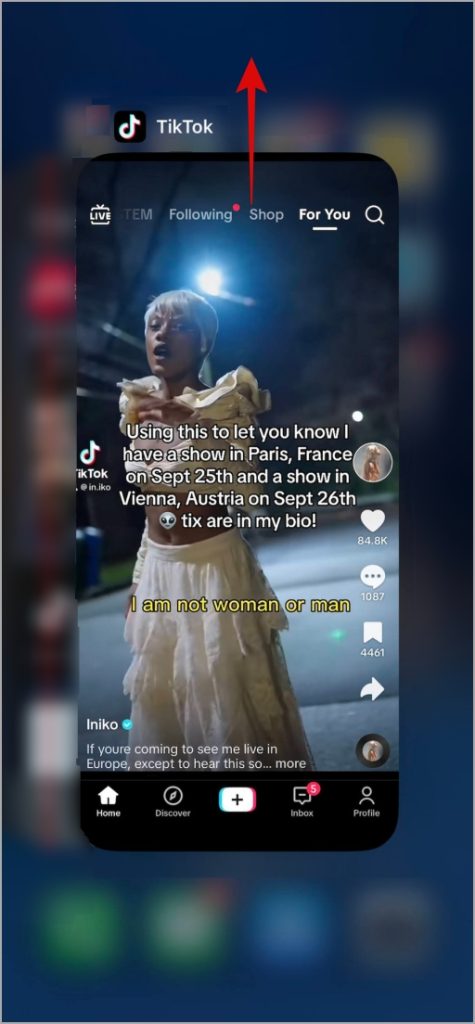
Those using TikTok in a web browser can reload the webpage by clicking the refresh icon and see if that helps.

3. Check Your Account Status
TikTok may throw the ‘Couldn’t upload video. Try again later.’ error on your phone or computer if your account is temporarily banned. You need to see a notification indicating the account ban when you open the TikTok app. If you don’t see the notification, navigate to the Inbox tab and tap on Activities to check for any ban-related notices.

While temporary account bans on TikTok typically last 24 to 48 hours, a shadowban can persist for a few days to two weeks. If you believe that the ban was a mistake, you can tap the Appeal button and follow the on-screen prompts to submit a request for lifting the ban.
4. Ensure Videos Comply with Copyright and Community Guidelines
Another reason TikTok won’t let you upload a video is copyright issues. This can also happen if your video violates TikTok’s Terms of Service or Community Guidelines. Try uploading another video to check for a problem with the one you’re attempting to post.
If the error persists only with a specific video, there’s likely an issue with the content itself rather than with TikTok or your account.
5. Temporarily Disable VPN
Are you using a VPN connection while uploading to TikTok? If so, connecting to a server in a region where TikTok is banned could result in errors. In that case, turning off your VPN connection should solve the problem.

6. Check if TikTok Is Down
TikTok, like any other service, is susceptible to server outages. If TikTok servers are down, your video won’t upload or post, no matter what you do. You can check TikTok’s server status on a website like Downdetector to check for this possibility.

7. Clear App or Browser Cache
The existing cache data can also affect TikTok’s processes and trigger such errors. Hence, it’s best to clear the cache associated with the TikTok app or browser.
Mobile
1. Open the TikTok app and switch to the Profile tab. Tap the menu icon (three horizontal lines) in the top right corner and select Settings and privacy.
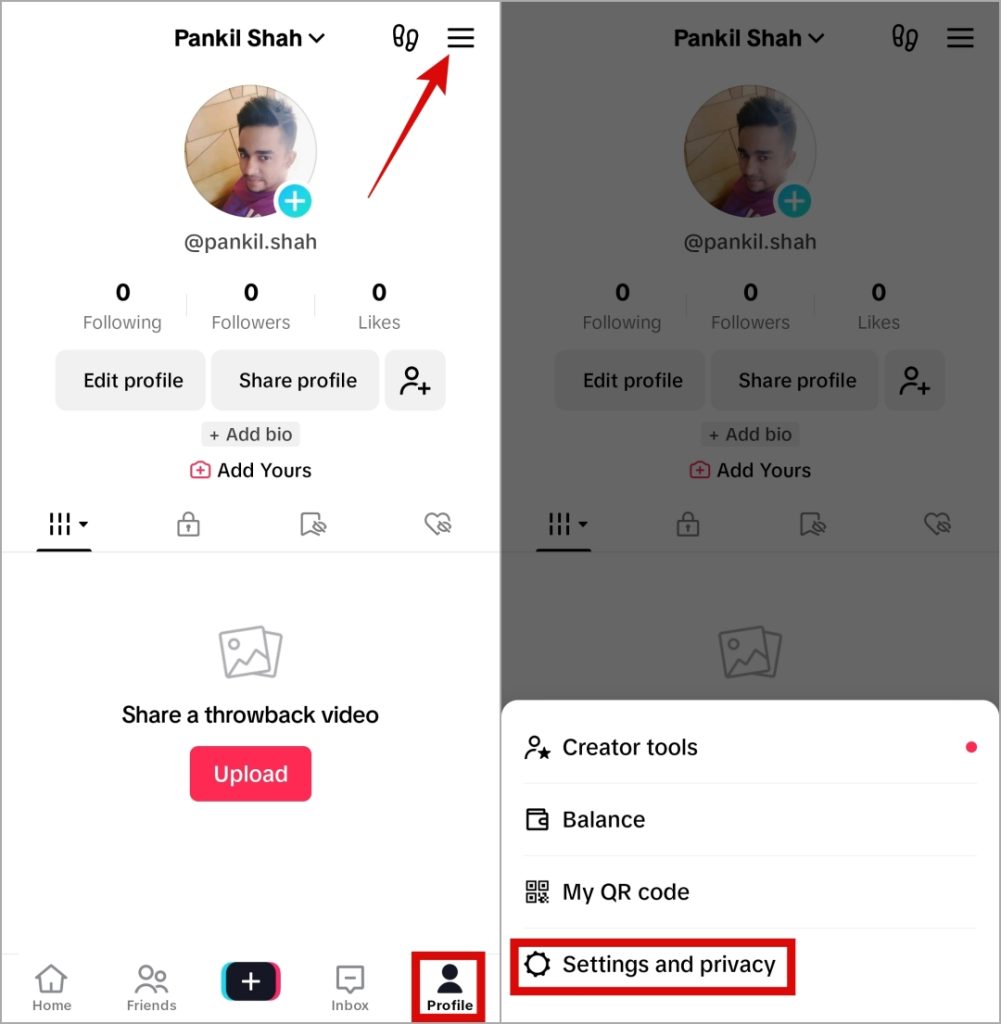
2. Scroll down to tap on Free up space and tap the Clear button next to Cache.
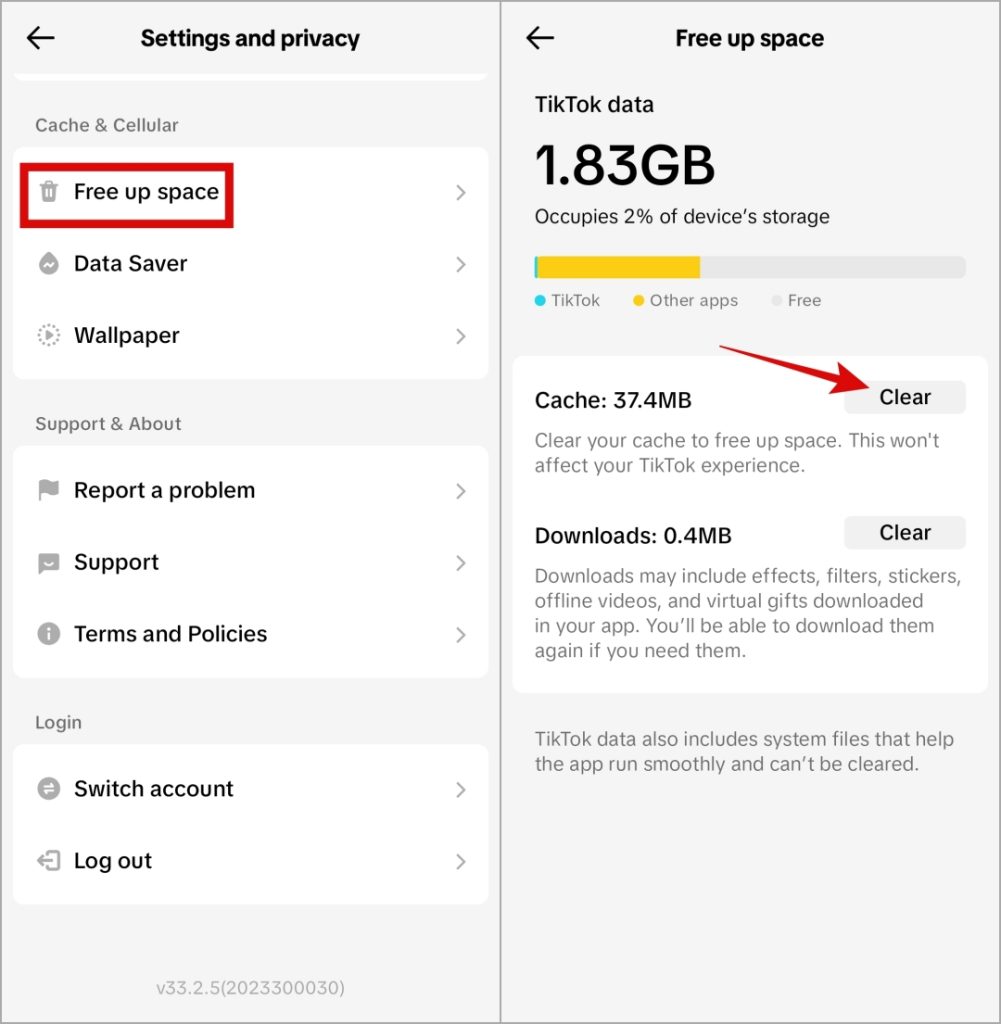
Browser
To clear the browser cache in Chrome or Edge, press the Ctrl + Shift + Delete keys on your keyboard to open the Clear browsing data panel.
Select All time from the drop-down under the Time range option. Tick the checkboxes next to Cookies and other site data and Cached images and files. Then, hit the Clear now button.
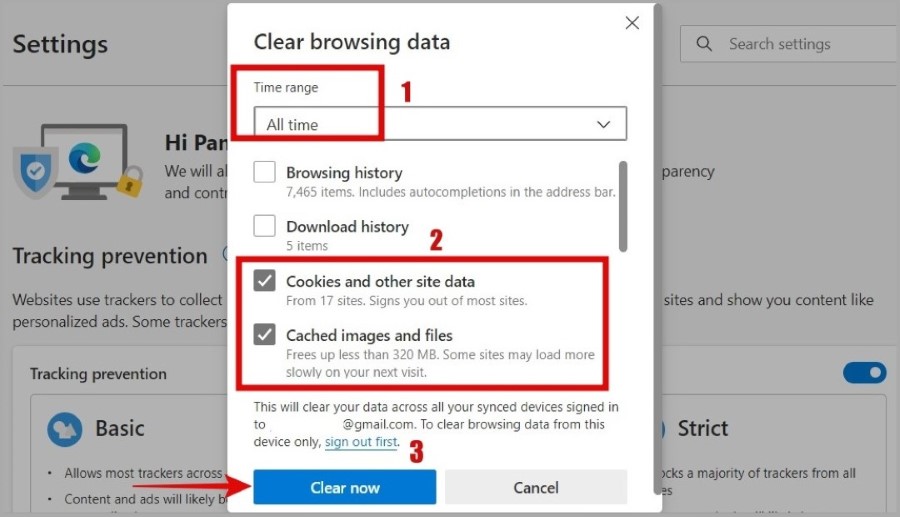
8. Disable Extensions (Computer)
Suppose you are using a third-party extension to enhance your TikTok experience in any way. In that case, one of those extensions may interfere with TikTok, causing the ‘Couldn’t upload video’ error. Consider disabling any such extensions temporarily to see if that helps.
Type chrome://extensions (Chrome) or edge://extensions (Edge) in the address bar and press Enter. Turn off the toggles next to your TikTok extensions.

Restart your browser after this and try to upload your TikTok video.
9. Try Another Browser (Computer)
If disabling extensions proves ineffective, you can try switching to another browser temporarily. This will allow you to avoid any browser-specific issues that may be causing TikTok videos to become stuck on uploading.
10. Update the App
If you still can’t upload videos to TikTok, you may be using an outdated version of the app. Consider updating the TikTok app on your Android or iPhone if nothing else works. Following that, you should be able to upload videos as before.
Upload With Confidence
Errors like “Couldn’t upload video” can disrupt your creative process and hinder your ability to share content with the world. Go through the methods above will help fix this annoying error, restoring your ability to post TikTok videos again.