It is baffling when Spotify plays a song or podcast episode, but no sound comes out from your Android or iPhone. This can happen due to several reasons, including corrupted cache data, buggy app build, or interference from third-party apps on your phone. If you don’t know what’s causing the issue, work your way through the following tips to get Spotify audio working on your phone.
Table of Contents
1. Increase the Volume Level
The first thing you need to do is check the volume level on your Android or iPhone. If the volume is too low, you may have trouble hearing the song or podcast playing on Spotify. Press the Volume Up button on the side of your phone to increase the volume level and see if that helps.
Alternatively, you can open the music player in the Spotify app, tap the audio output icon at the bottom left corner, and then use the slider to increase the volume level.
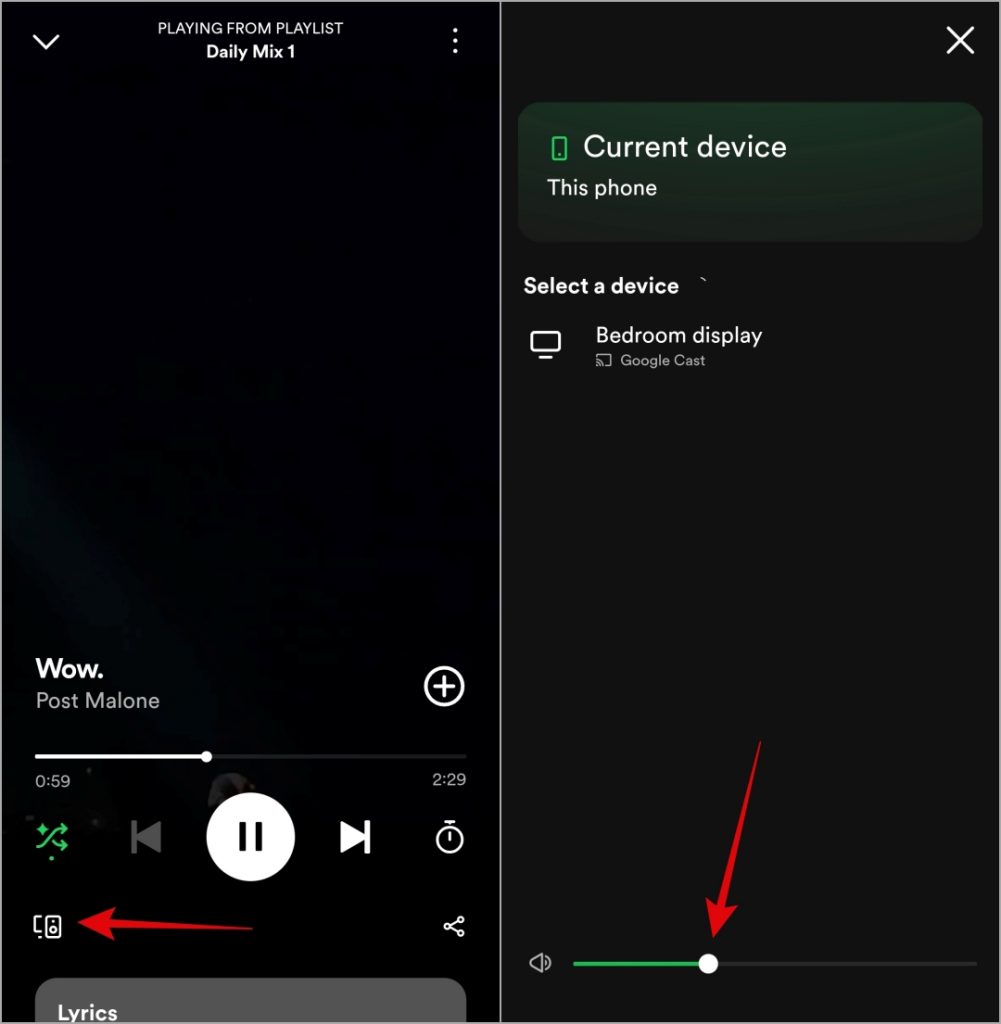
2. Turn Off Bluetooth
Is your Android or iPhone connected to a Bluetooth device? If so, the sound may be playing through that device instead of your phone’s speakers, giving you the impression that there’s a problem with the Spotify app. To prevent any unwanted Bluetooth connections, temporarily turn off Bluetooth on your phone.
If you’re using an Android, open the Settings app, tap on Connections, and turn off the toggle next to Bluetooth.
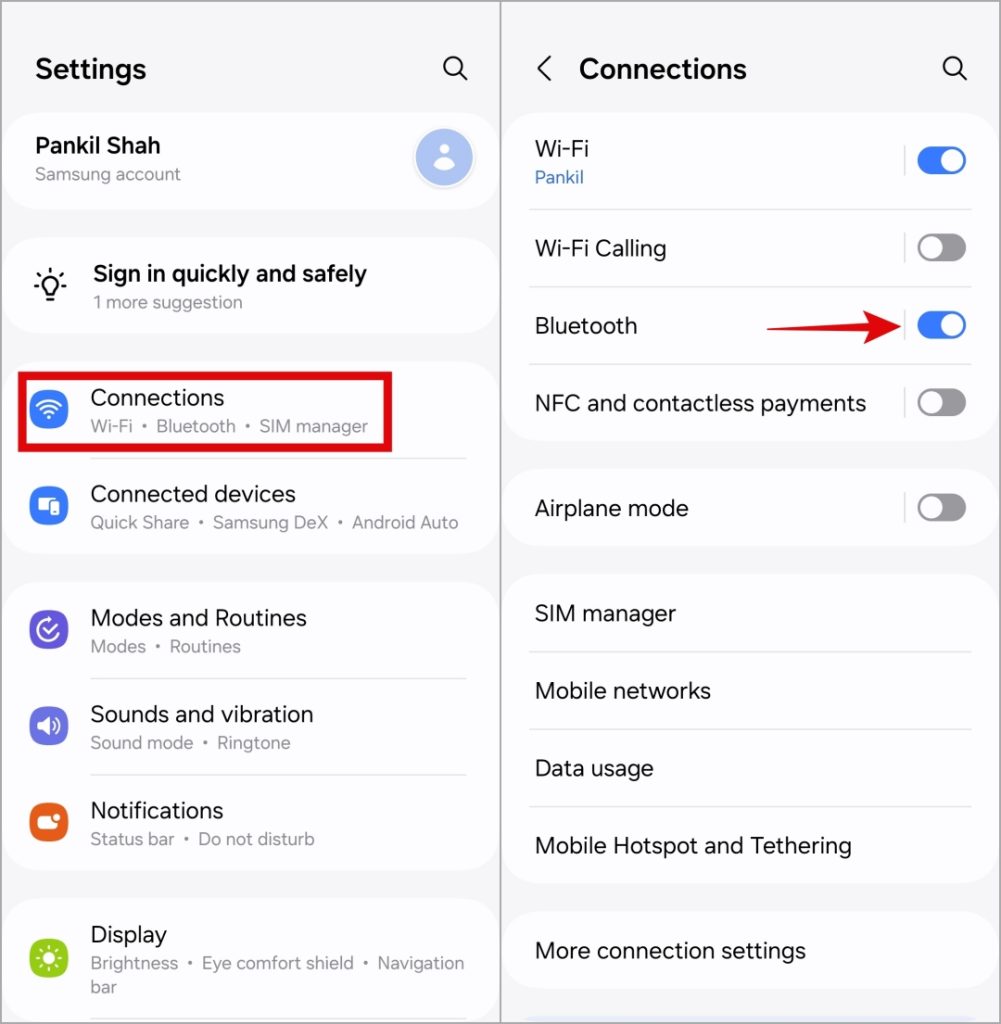
On an iPhone, open the Settings app and tap Bluetooth. Then, turn off the toggle next to Bluetooth.
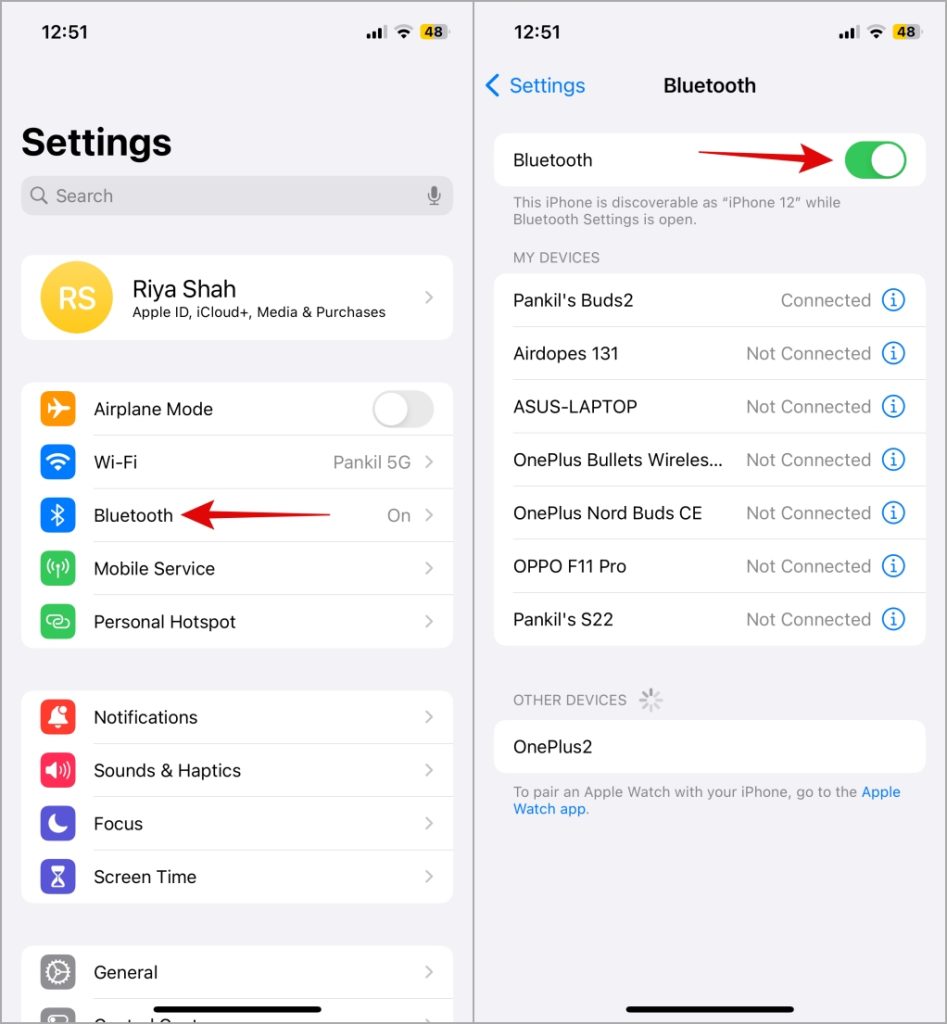
3. Check the Audio Output Device in Spotify
Spotify Connect is a nifty feature that allows you to control music playback on your other devices on the same Wi-Fi network. If you had previously started playing music on another device through Spotify Connect and forgot to disconnect, Spotify might be sending the audio to that other device instead of your phone.
To fix this, open the music player in the Spotify app, tap the audio output icon at the bottom left corner, and select This phone.
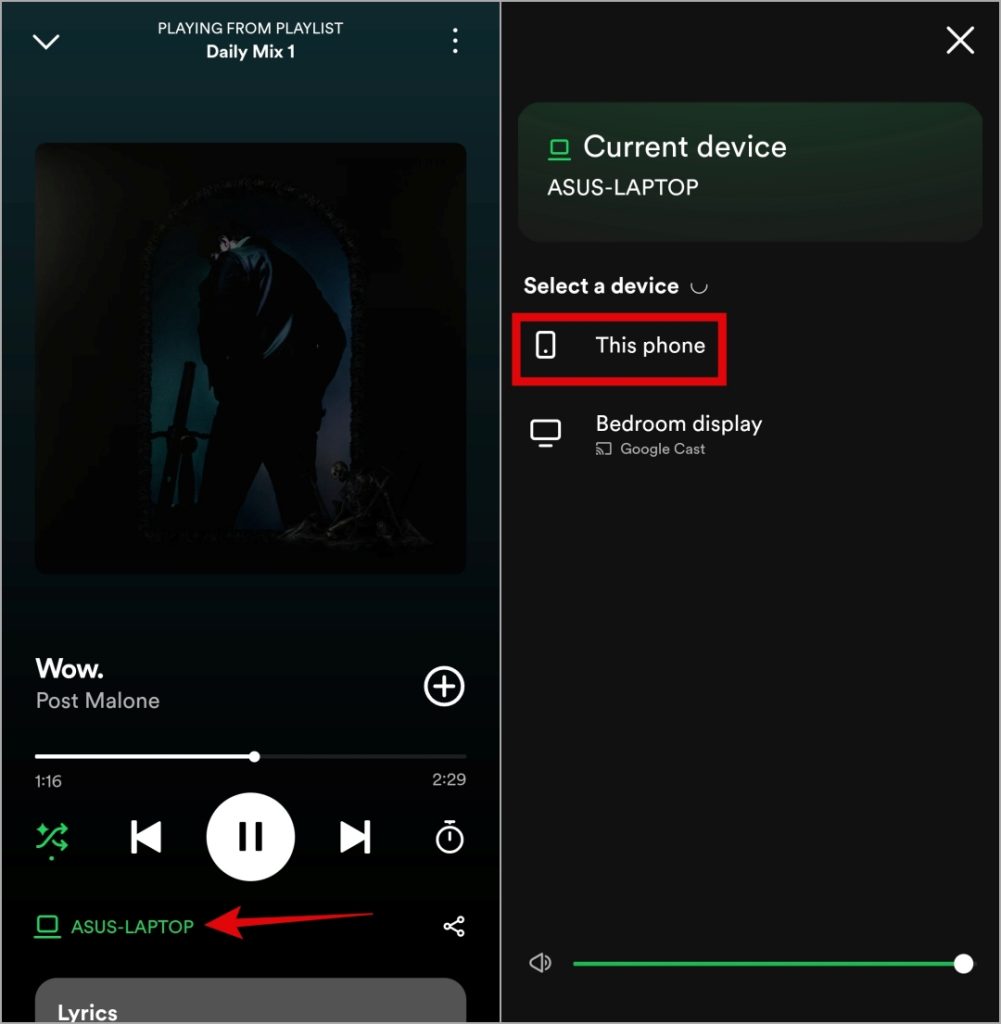
Following this, Spotify should play sound through your phone’s speakers.
4. Check Spotify Server Status
Server-side glitches can also cause certain Spotify features to malfunction. When this happens, Spotify may appear to be playing on your Android or iPhone, but there will be no sound.
Visit a website like Downdetector to see if there’s a problem with Spotify servers. If the servers are down, wait for them to get back up and running. After that, Spotify should play as expected.
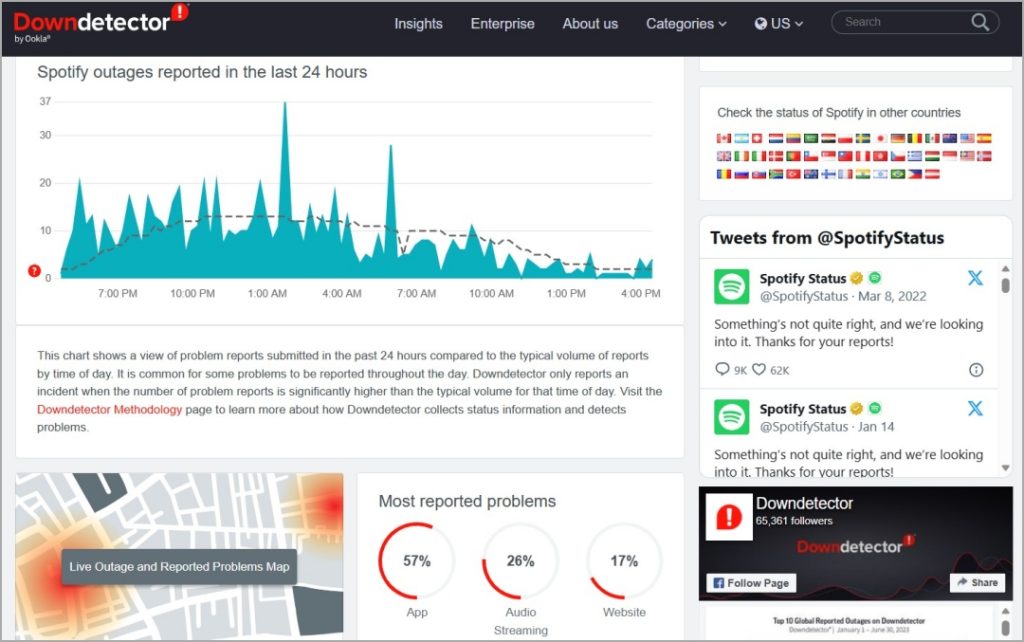
5. Clear App Cache
Another reason why Spotify sound may not work on your phone is if the cache data associated with the app has become old or corrupt. Fortunately, Spotify provides an easy way to clear the app cache on your Android or iPhone. Here’s how you can go about it.
1. Open the Spotify app, tap the profile icon at the top left corner, and select Settings and privacy.
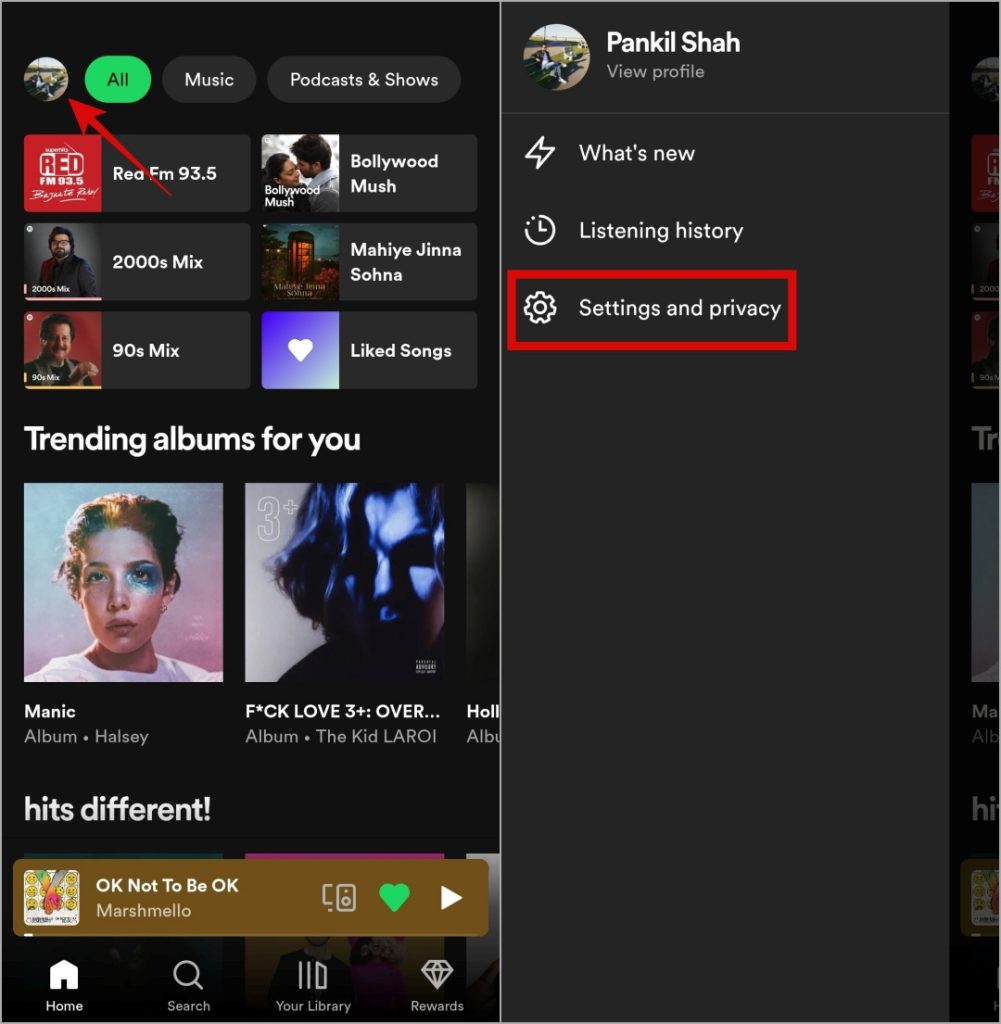
2. Go to the Storage section, tap the Clear cache button, and select Clear cache to confirm.
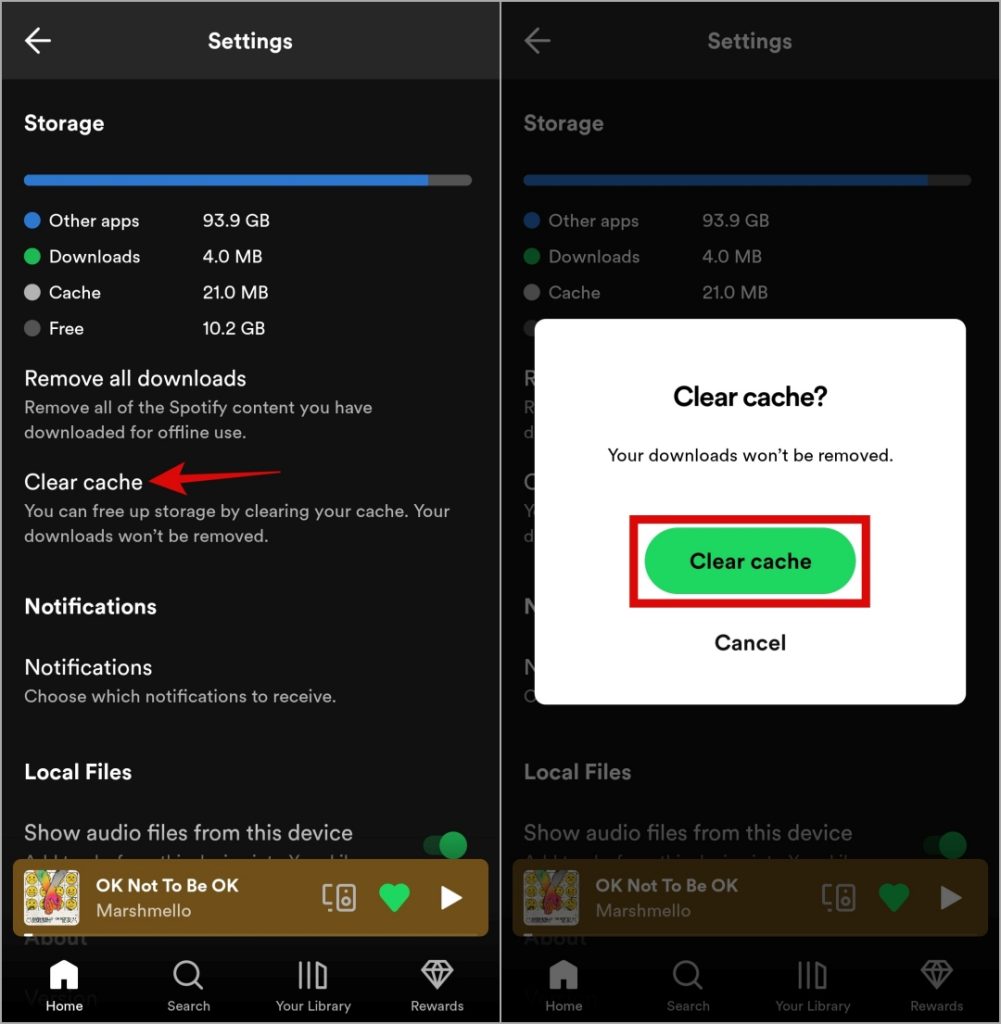
Restart the Spotify app after this and it should play audio as expected.
6. Update the App
If you still can’t hear the song playing on Spotify, try updating the app. Doing so will fix any issues caused by a buggy or outdated app build.
Head over to the Play Store (Android) or App Store (iPhone) to update the Spotify app to its most recent version. Once updated, try playing any song on Spotify and check if the issue is still there.
7. Disable and Re-Enable Balanced Effect in Equalizer FX
Several Android users on a Reddit thread reported experiencing the no sound issue in Spotify while using the Equalizer FX app. Interestingly, disabling and re-enabling the Balanced effect in the app fixed the issue for most users.
Open the Equalizer FX app and switch to the Effects tab. Turn off the toggle next to Balanced audio, wait for some time, and then enable it. After that, restart the Spotify app and try to play any song.
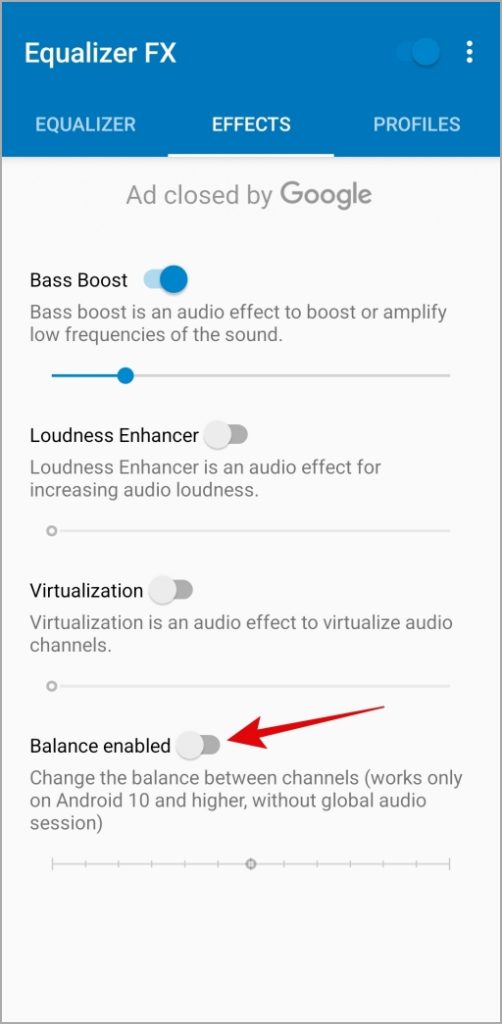
Unmute the Music
Experiencing such issues with Spotify can dampen your mood, especially when it is your go-to music app. Before you give up and switch to an alternative music streaming app, apply the above-listed tips to get Spotify audio working on your Android or iPhone.