If YouTube Music is the app you rely on for unwinding after a long day of work or an evening walk, it can be frustrating when Youtube Music keeps pausing for no reason. Thankfully, there’s no need to settle for a subpar experience, as it is possible to fix the problem with a few troubleshooting tips. Before diving into those, let’s first go through the underlying causes of this problem.
Table of Contents
Why Does YouTube Music Keep Pausing on My Phone
A common reason why YouTube Music may keep pausing or stopping songs is due to a weak or unstable internet connection. Also, it’s worth noting that YouTube Premium only allows you to stream music-related content on one device at a time. So, if you attempt to stream music videos on two devices simultaneously, you will see an error that reads ‘Playback paused because your account is being used in another location.‘
Aside from the above, Bluetooth connectivity issues, corrupt app cache, battery saver mode, or an outdated app build can also cause YouTube Music to repeatedly pause on your Android or iPhone.

Now that you are aware of the common causes of this issue, let’s go over some effective solutions to resolve it.
1. Check Your Internet Connection
The first thing you need to do is rule out any issues with your internet connection. You can run an internet speed test to assess the strength and reliability of your current connection. If your internet is sluggish or inconsistent, consider switching to a different network connection for a more seamless streaming experience.
2. Disconnect Bluetooth Accessories
Connectivity issues with your Bluetooth headphones or speakers can also cause YouTube Music to pause repeatedly. For example, if your Bluetooth device goes out of range or disconnects due to some other reason, your Android or iPhone will stop the music playback automatically.
Additionally, if your headphones have an Automatic Ear Detection feature, it may cause YouTube Music to pause the song every time you remove an earbud or headphones.

3. Close YouTube Music on Other Devices
As mentioned earlier, YouTube Music limits the stream of music or music-related content to a single device per account. So, if you or someone else starts streaming on another device using the same account, YouTube Music will pause on your phone.
Close the YouTube Music app on other devices and see if that solves the problem. If you prefer to avoid this limitation entirely, you might want to consider switching to YouTube Premium’s family plan.
4. Disable Battery Optimization for the App (Android)
Several users on the Google forum reported fixing the YouTube Music pausing problem by disabling the battery optimization feature. You can also give this method a shot.
1. Long press on the YouTube Music app icon and tap the info icon.
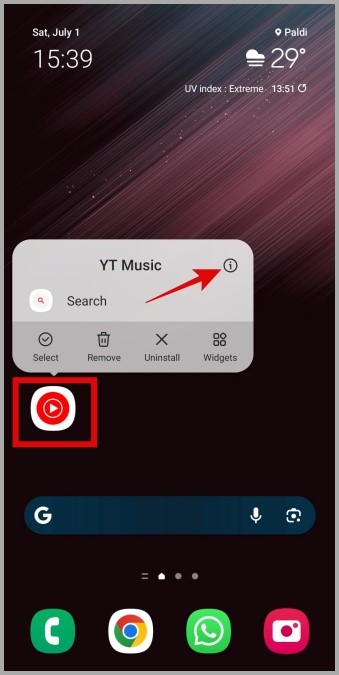
2. Tap on Battery and select Unrestricted from the following menu.

5. Turn Off Low Power Mode
Enabling Low Power Mode on your iPhone can cause the YouTube Music app to experience such performance issues. Hence, it’s a good idea to disable it.
Open the Settings app and tap on Battery. Then, turn off the toggle next to Low Power Mode.

6. Force Close and Reopen the App
Sometimes, the most effective solutions are the simplest ones. If the YouTube Music app is pausing randomly due to a temporary glitch, restarting the app might help.
On Android, long press on the YouTube Music app icon and tap the info icon from the resulting menu. Then, tap the Force stop option at the bottom.

If you have an iPhone, swipe up from the bottom of the screen or press the Home Screen button twice to bring up the app switcher. Locate the YouTube Music card and swipe up on it to close the app.

Reopen the YouTube Music app after this and see if it works.
7. Turn Off Data Saving Options
The YouTube Music app includes a few data-saving options that allow you to reduce data consumption when you are not connected to a Wi-Fi network. However, these options can occasionally lead to repeated interruptions while streaming.
Here’s how you can disable data-saving options in the YouTube Music app.
1. In the YouTube Music app, tap the profile icon in the top right corner and select Settings.

2. Tap on Data saving and disable the toggles next to Limit mobile data usage and Stream via Wi-Fi only.

8. Re-Download Your Offline Files
If you encounter random pauses in YouTube Music while playing downloaded songs, it is probable that some of the downloaded files have become corrupted. To fix this, you will need to delete all the downloaded songs and then download them again.
1. In the YouTube Music app, tap the profile icon in the top right corner and select Settings.
2. Tap on Downloads & storage.

3. Tap on Clear downloads and choose Remove to confirm.

9. Clear YouTube Music Cache (Android)
If re-downloading your songs doesn’t help, it’s possible that the issue is related to a corrupt or outdated app cache. Here’s how you can get rid of the problematic cache data.
1. Long press on the YouTube Music app icon and tap the info icon.
2. Go to Storage and tap the Clear cache option at the bottom.
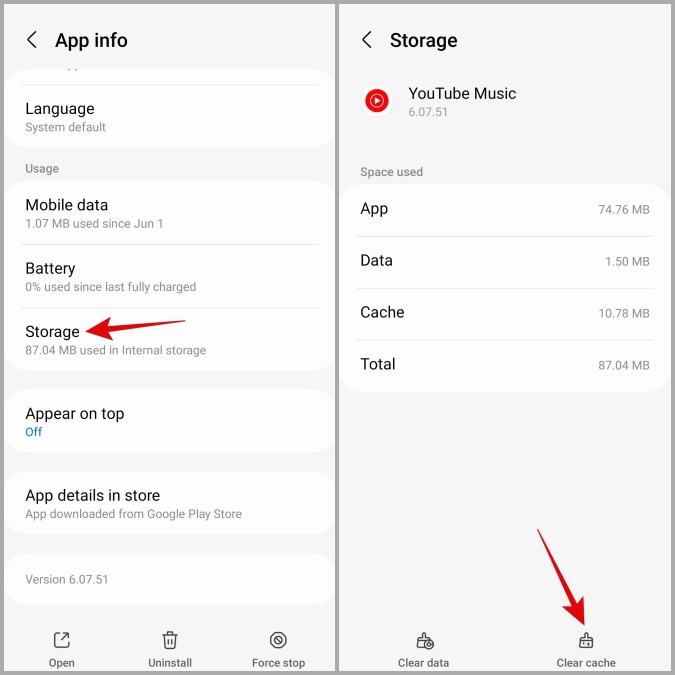
10. Update the App
Lastly, if nothing works, it’s likely that the version of the YouTube Music app installed on your phone is buggy. If that’s the case, updating the app should help. Head over to Play Store or App Store to update the YouTube Music app and check if that solves your problem.
Keep the Music Flowing
Experiencing frequent pauses or interruptions on YouTube Music, either after every song or in between, can be highly frustrating. Before you give up and switch to another streaming service, consider applying the above tips to resolve the issue.