Thanks to the indispensable features and countless creators, YouTube has become a massive hit in these present days. You can see almost any kind of video on YouTube’s web and mobile app, which has created a big problem for the parents. As a parent, you might not want to let your kids watch 18+ content on any website, including YouTube. With the rise of a few 18+ video creators, some parents have got a slight relief with YouTube Kids, but that does not stay long. Therefore, here are some of the best tips, tricks, and methods to hide or remove recommended videos from YouTube.
Like YouTube Autoplay, there are two interpretations of ‘Recommended Videos’.
First, when you play a YouTube video on the standard player, it shows some suggestions on the right-hand side. They are called Recommended Videos as YouTube is recommending you to watch them.
Second, YouTube mobile app for Android and iOS shows a notification containing a suggestion to watch another video. YouTube recommends this video according to your watch history, and as you might have guessed already, it is also called Recommended Video.
Whether you want to block a particular video or channel on the YouTube website or turn off Recommended Videos notification on the mobile app, both can be done using the following guides.
Table of Contents
Turn off YouTube’s Recommended Videos Notification on Android
If you are using the YouTube app on your Android mobile and want to turn off Recommended videos notifications, these steps will get the job done.
1: Open the YouTube app on your Android mobile and tap on your profile picture.
2: Select the Settings option and tap on the Notifications settings.
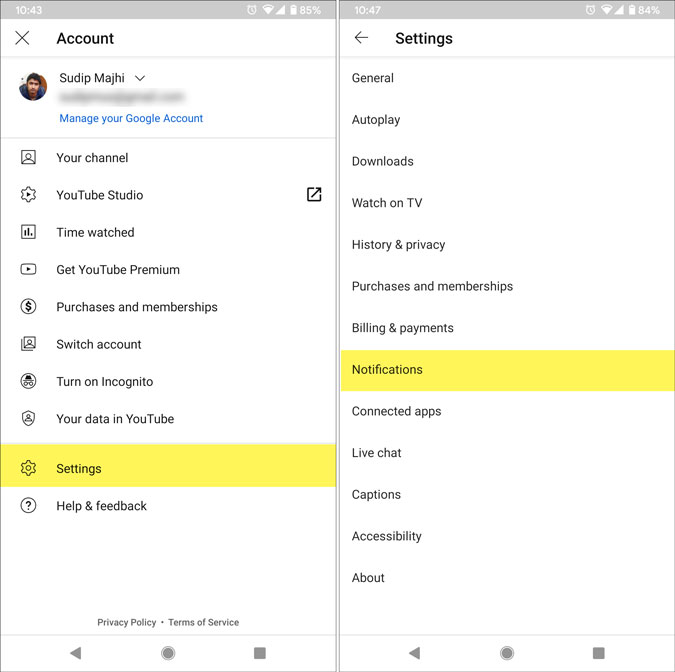
3: Find out Recommended videos option. If you haven’t changed it earlier, it must be turned on. You have to toggle the respective button to turn off recommended video notifications.
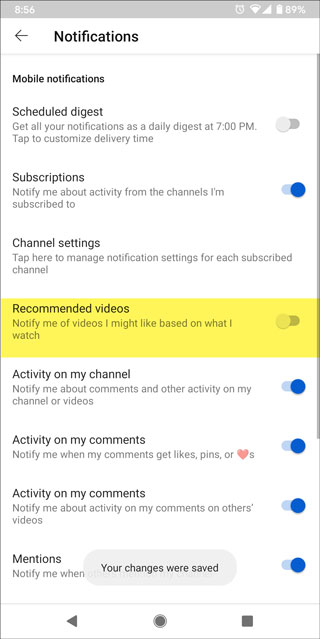
Turn off YouTube’s Recommended Videos Notification on iOS
If you are using the YouTube app for iOS, and you want to hide recommended video notifications, here is what you need to do.
1: Open the YouTube app and tap on your profile picture.
2: Select the Settings option on the menu and tap on the Notifications settings.

3: You will notice an option called Recommended videos. Like Android, if YouTube is recommending videos, toggle the corresponding button.
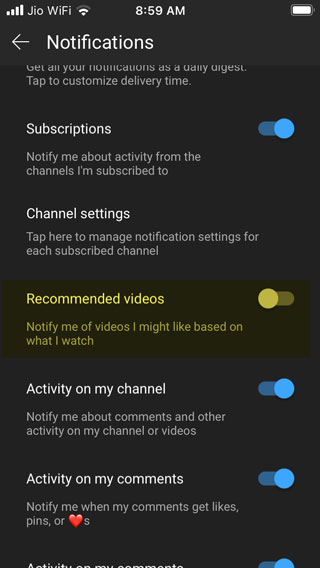
If you are not getting any settings related to Notifications, you have to allow YouTube to show notifications from the native Settings app. For that, open Settings and go to Notifications > YouTube. Toggle the Allow Notifications button and follow the same steps as mentioned above.
Unfortunately, YouTube doesn’t provide an option to hide the entire video suggestions section on the mobile app. However, if you are using the YouTube app or website on your mobile or computer, you can hide a specific video from appearing in the Recommended videos section.
How to Hide a Specific Video From Appearing in Recommended Videos on YouTube
Whether you are using the YouTube app on Android, iOS, or web in a computer’s browser, the same methods work on all platforms.
1: Play a video you want to watch on the app or website.
2: When YouTube recommends videos, tap/click on the respective three-dotted menu icon.
3: Select the Not interested option from the menu.
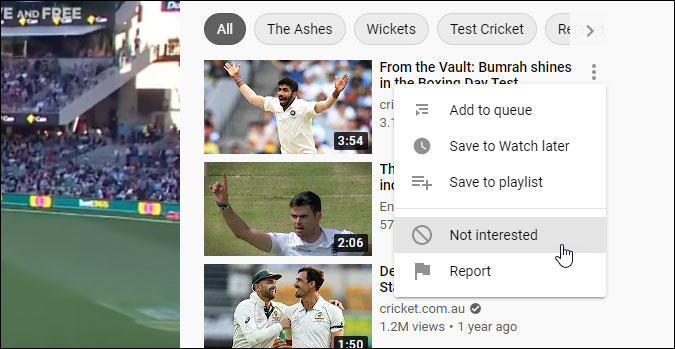
The video will be removed immediately.
However, some browser extensions give you more options and flexibility. The aforementioned method lets you block a specific video, and you have to do that manually for each video on the website. In other words, it is a temporary or not so practical solution. That is when you can start using a browser extension for better convenience.
How to Hide or Remove Recommended Videos From YouTube Web
Introducing Video Blocker. This extension/add-on is compatible with Google Chrome (and all Chromium-based browsers like Edge) and Mozilla Firefox. It offers some essential features and options that you might want to use as a parent or a regular YouTube user.
You can create a blacklist of words in the extension. If you include a word in the list, you won’t see any video that contains those words in the title. The same thing can be done for the channel names as well.
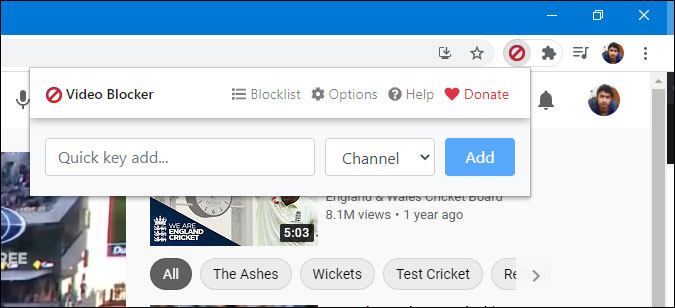
The second feature is that you can block an entire channel right from the Recommended videos panel. For that, right-click on the video thumbnail and select the Block videos from this channel option.
It also lets you export and import lists of words. Let’s assume that you have two computers and want to use the same filters on both. Instead of writing them manually on the second computer, it is better to use the Import/Export option.
Next is security. Kids are smart and tech-savvy these days and easily detect the blocklist and remove words from it. If you do not want to let that happen, you can set a password. However, the flaw is that you cannot prevent anyone from removing or disabling the extension in your browser.
Get Video Blocker for Google Chrome | Mozilla Firefox (Free)
BlockTube (Firefox)
BlockTube is a Firefox add-on and allows you to block a specific video on the website. It comes with almost all the essential options. For example, you can block a video by title, channel name, video ID, channel ID, content in the comment section, etc. To use this add-on, you have to open the settings panel and set up all the filters as per your requirements.
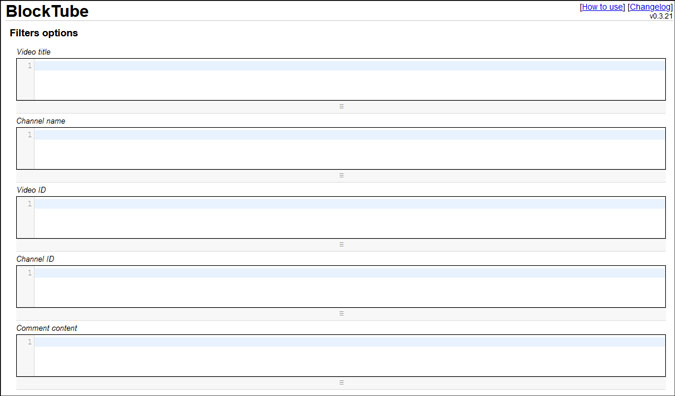
Feature highlight:
- Block videos by content in the comments
- Block videos by specific word in the title
- Block auto-generated playlists on YouTube
- Hide Trending page
Get BlockTube (Free)
Unhook (Chrome)
This is a Chrome extension that lets you hide the entire Recommended videos panel on YouTube. It is called Unhook. If you install this extension in your browser, you won’t see any YouTube video recommendations that appear on the right-hand side of a single video page.
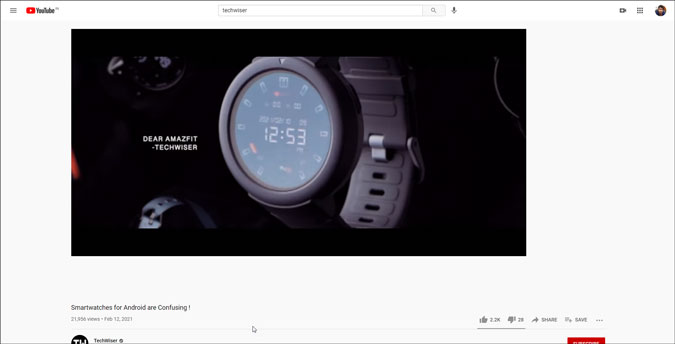
In case you do not want to go through all the setup as mentioned above, this extension can do the job for you. However, it has some options you might like:
- Hide homepage feed
- Hide sidebar
- Hide recommended/live chat/playlist
- Hide end screen videowall
- Hide end screen cards
- Hide comments
Get Unhook (Free)
Final Word: Hide or Remove Recommended Videos From YouTube
If you want to set up some filters, the first two extensions/add-ons can be a big help. However, if you do not have much time and want to remove the recommended videos from YouTube, the former extension will let you get it done.