Discord is a unique social media platform to get in touch with your friends and also find people with similar interests. But it also makes Discord a hotbed for spam messages from people you don’t even know. If you are receiving spam and scam messages on Discord from a particular user or from different users, we’ll show how you can block or stop all spam messages (DMs) on Discord. Let’s start with blocking a specific spammer or scammer from sending DM on Discord.
Table of Contents
How to Block a Spammer on Discord
If you are constantly getting a lot of spam messages from one or a few Discord users, the best option is to just block those users. As of now, to block the DMs, you need to block the user completely. But before you begin blocking, know what happens when you block any user on Discord. That will give you a clear idea of what to expect.
1. To block a user, click on their username or avatar (profile pic) from DM. In the pop-up, click on their avatar to view their profile.
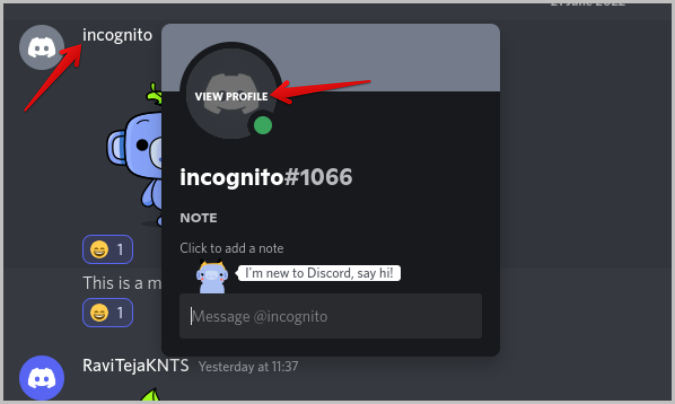
2. Here, click on the three-dot menu and select the Block option.

This should block the spammer instantly. Blocked users can’t DM you anymore. You can follow a similar process on the Discord smartphone app too.
How to Disable Unknown Users from Messaging You
Discord has the option to send and accept friend requests. By default, it allows anyone who is sharing a mutual server to message you. So if anyone who isn’t your friend will be able to message you just because you both have joined the same server.
But you can disable this option to stop receiving direct messages from random server members. Doing so will block all DMs from unknown server members unless you have accepted their friend request.
1. On Discord, click on the Cog icon beside the username at the bottom left corner to open User Settings.

2. Now select the Privacy & Safety option in the left sidebar and then scroll down to the Server Privacy Defaults section.

3. Here disable the toggle beside Allow direct messages from server members.
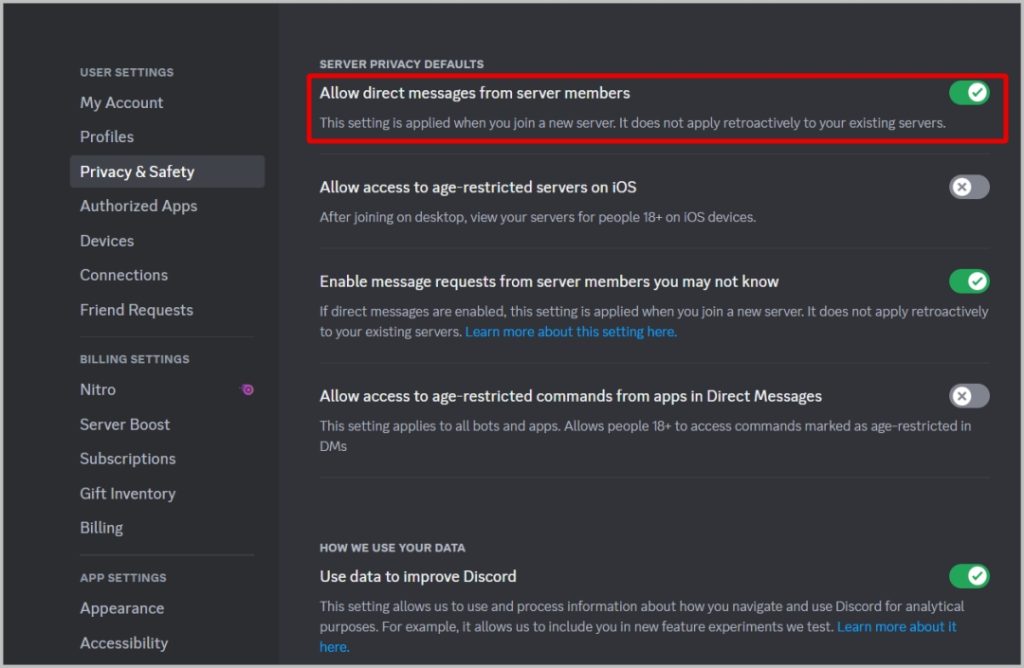
4. In the pop-up, click on the Yes option to apply this setting even to the existing servers that you have joined.

That’s it, now server members cannot message you unless they are your friends. The process is similar on the Discord mobile app on Android and iOS.
How to Disable Users From Specific Servers to Message You
In case all your spam is coming from one or a few select servers, then you can just disable users from those specific servers to stop spam messages dead in their tracks. That way, you still have the option to find new people with your interests and also block spam at the same time.
1. Open the server from where you are receiving spam.
2. Now tap on the server name at the top left corner and then click on the Privacy Settings from the menu.

3. On the privacy settings pop-up, disable the toggle beside the Direct Messages option.

Now no one from this server can message you. However, if a profile shares other servers with you, then he/she can still send you messages. While this leaves room to receive some spam every now and then, it also gives you the option to chat with new people who share common interests from your Discord servers.
How to Enable DM Spam Filter on Discord
All the previous options require manual intervention. So Discord recently added a spam filter option that will help block suspected spam messages and place them under the Spam label automatically. That way, you don’t have to hunt down spammers to block them or even sacrifice the ability to receive messages from other users. But, the filter isn’t perfect and mostly only blocks spam that includes shady links.
1. On Discord, click on the Cog icon beside the username at the bottom left corner to open User Settings.

2. Now open the Privacy & Safety option from the left sidebar. Finally, under the DM Spam filter, make sure Filter direct messages from the non-friends is selected. Now if anyone who isn’t in your friend’s list sends spam messages to you, their messages will be moved to Spam filter. By selecting Filter all direct messages option, anyone who spams you with links or messages will be moved to the Spam.

Block Spam DMs on Discord
Those who get a lot of spam on Discord have the option to either block such users, disallow non-friends from messaging, or just enable the spam filter. In the last one, Discord will block spam messages automatically. You can choose a method that suits you according to your needs for messaging on Discord.