Creating animated videos is tough. But what if we tell you that it doesn’t require special software or skills? With the help of new AI tools, you can turn any video into an animated one with a few clicks. You can further tweak those animated videos after editing them in your favorite app.
We have tried a bunch of free AI video-to-animation converters. While most of them get the job done, they ask for money to unlock a certain feature. However, we found a Discord bot called DomoAI that does the job perfectly for free.
Table of Contents
Getting Started With DomoAI
1. Open the DomoAI website and click on the Start in Discord button.
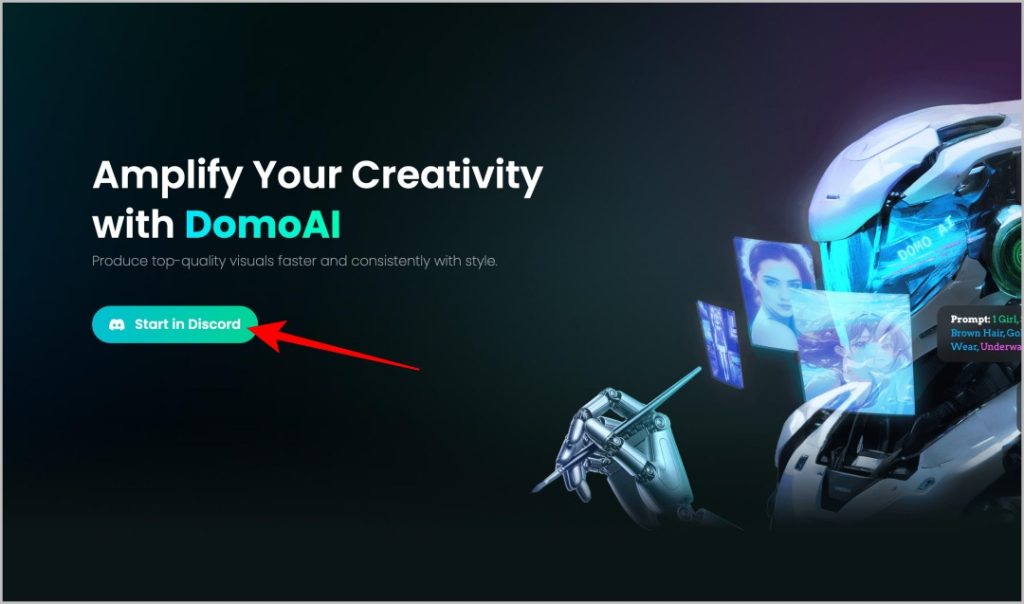
2. On the next page, click on the Accept Invite button to join the DomoAI server.
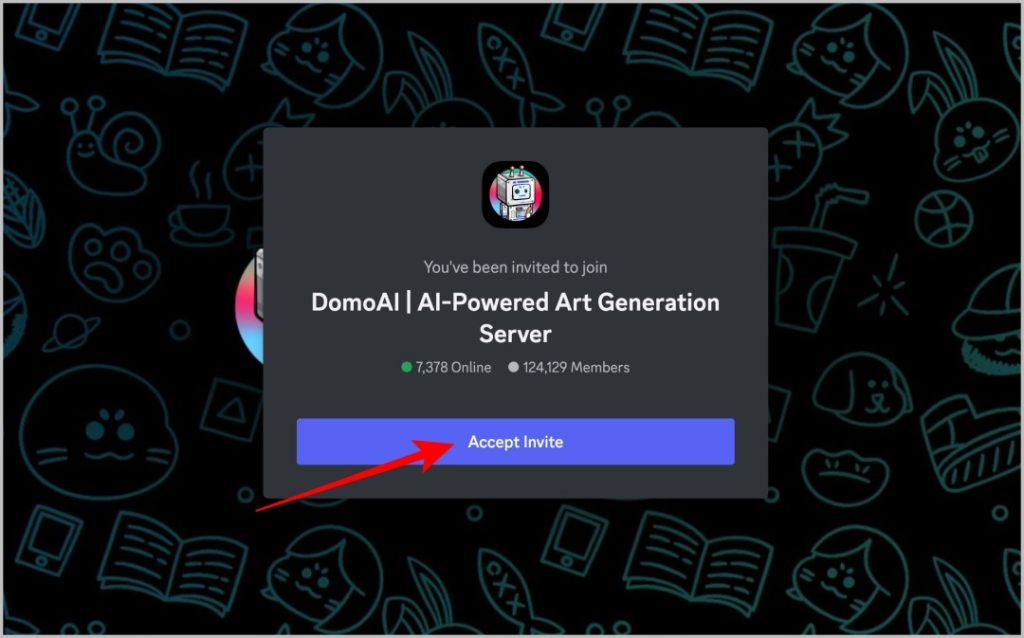
3. It opens the DomoAI server on the Discord app if you have installed it. Or else, it opens the Discord website in a new tab.
4. Before joining, you need to complete the joining survey for a customized experience on the server. On the first question, select To generate AI-art option and click on Next.
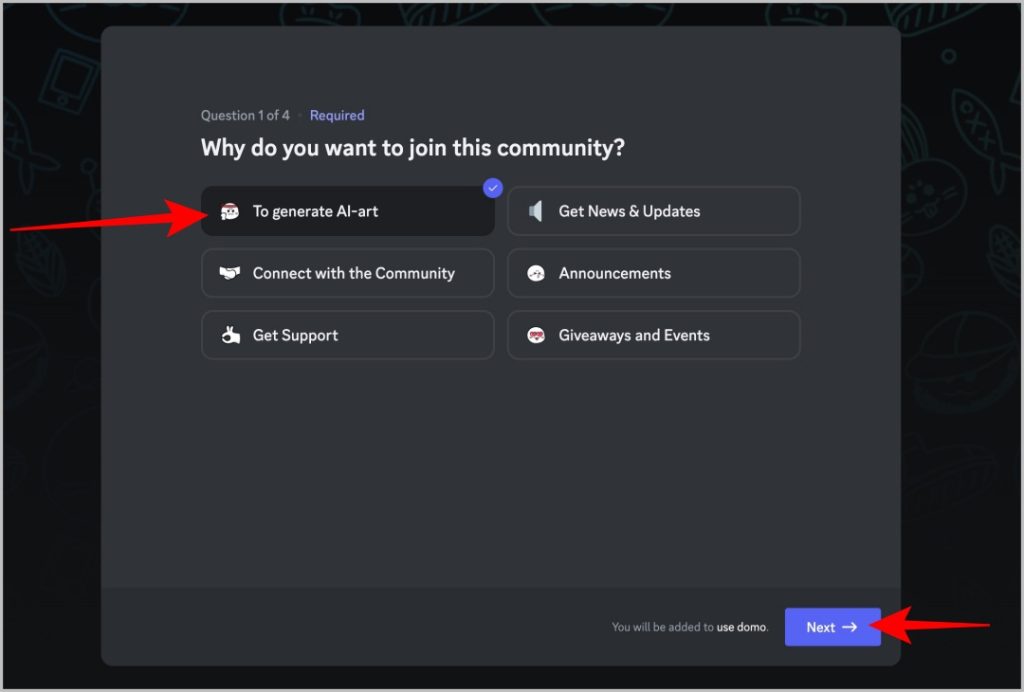
5. On the next page, select whether your age is 18+ or 18- and click on Next again.
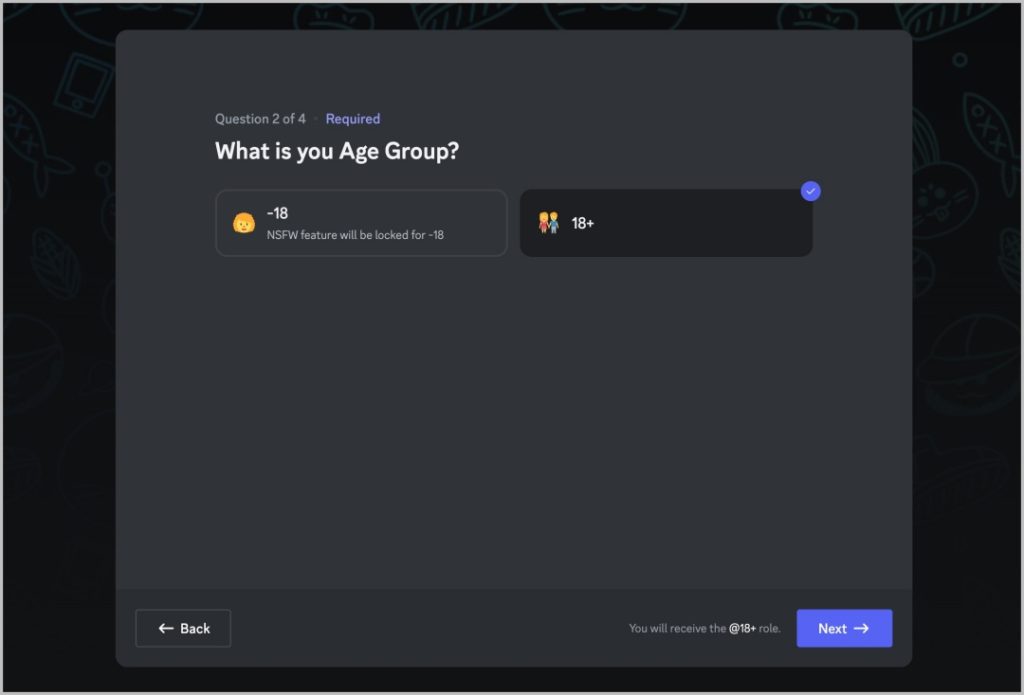
6. For the next question, select which notifications should ping you and click on Next. You can also just click on the Skip button to not get any pings from the server.
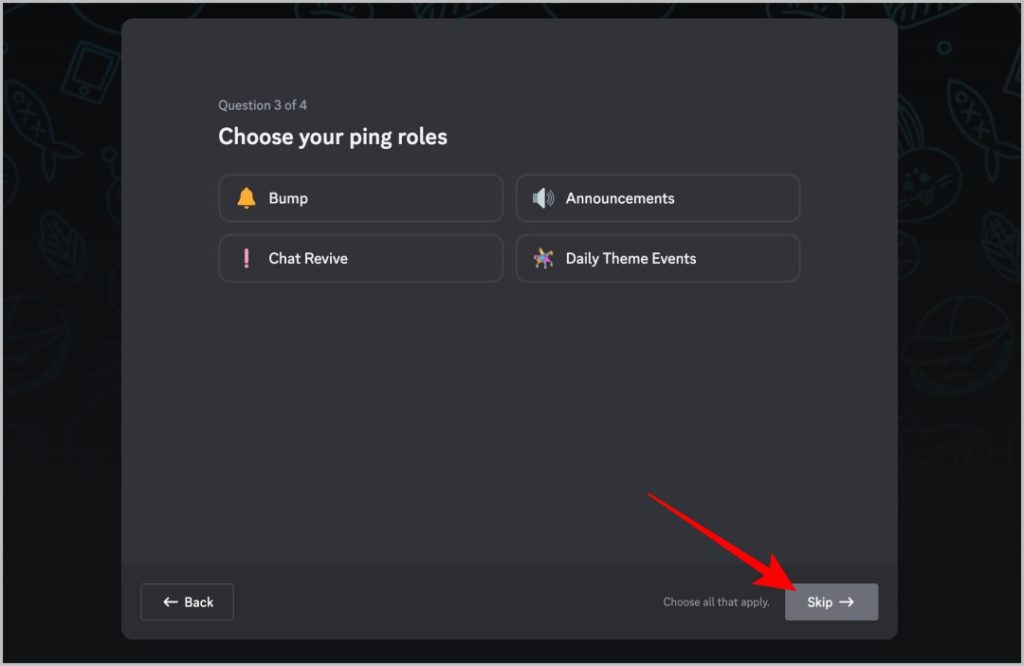
7. On the final question, select your preferred language and click on Next.
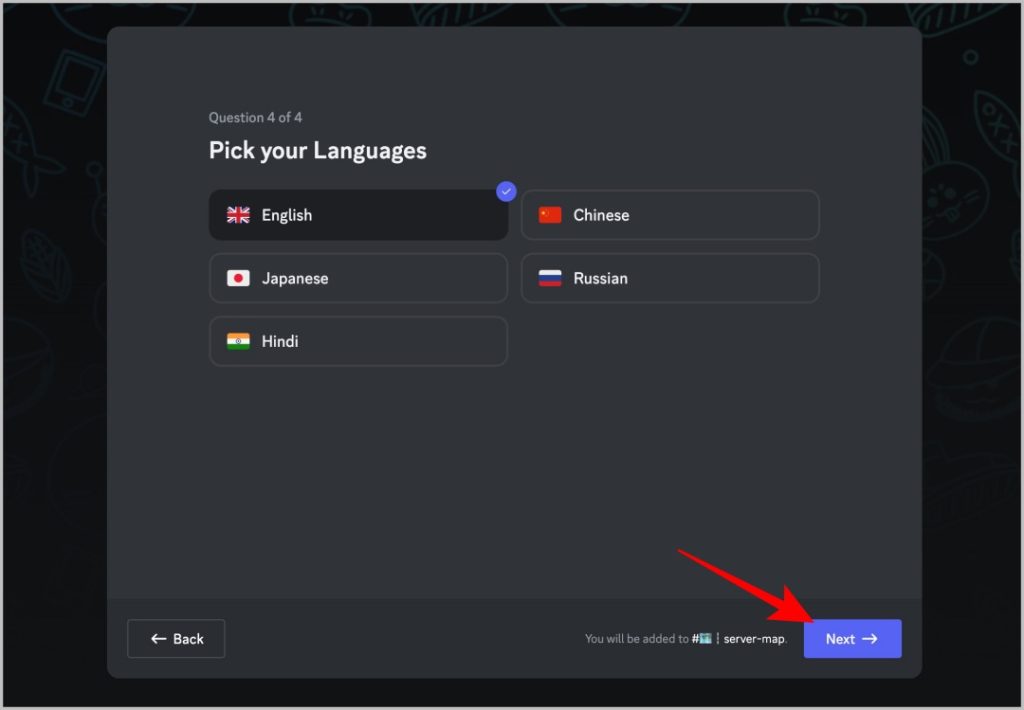
8. Finally, check and agree to the server rules by clicking on the Finish button.
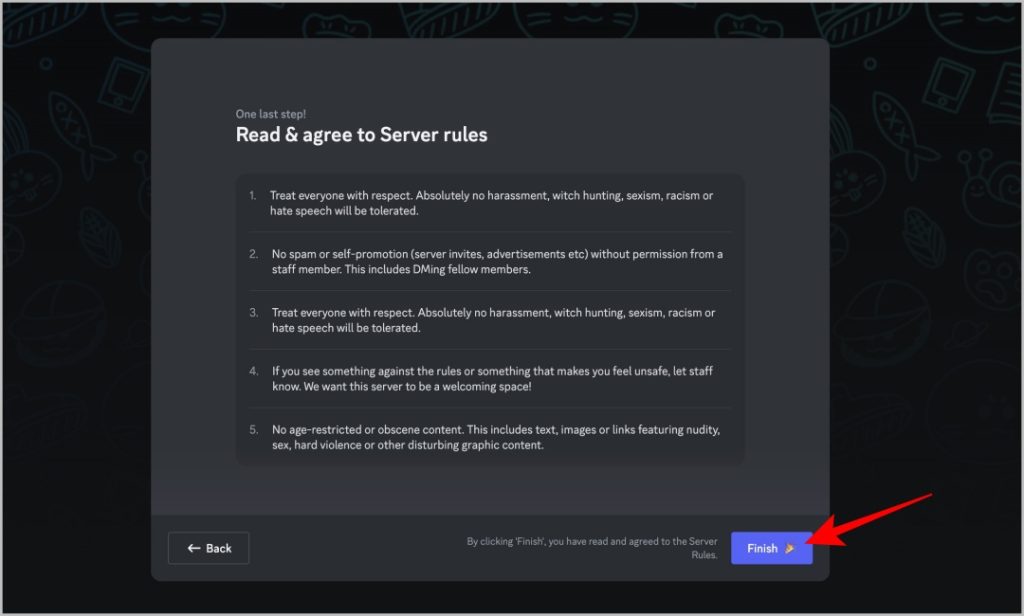
9. If you prefer to add the DomoAI to your Discord server and generate results privately, click on the DomoAI in the Members list on the right sidebar. Then click on the Add App button.
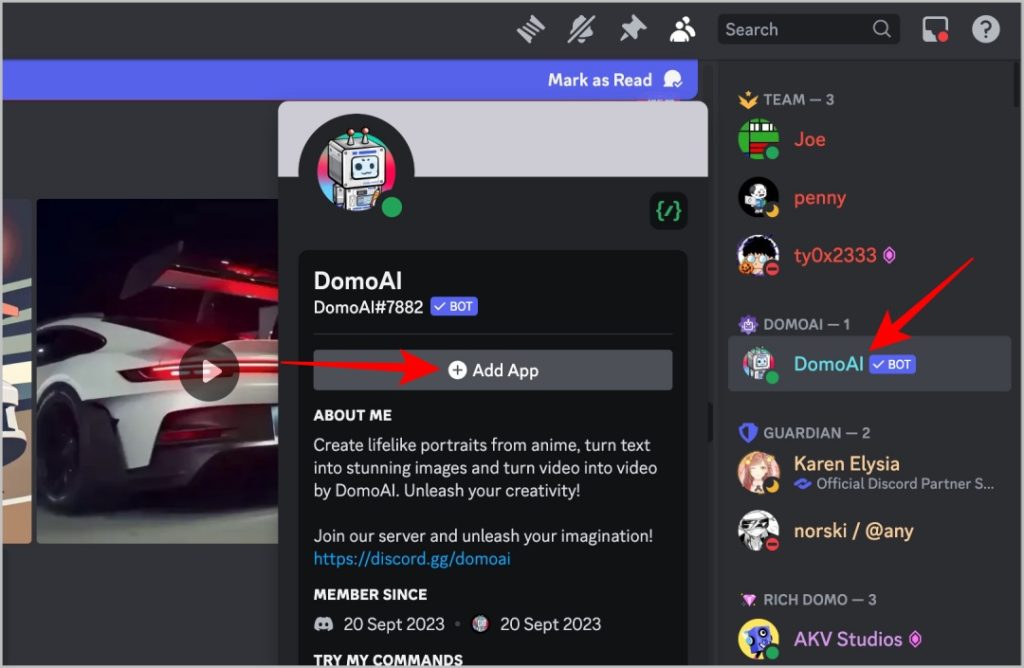
10. In the pop-up, select your server and click on Continue to add the DomoAI bot to your server. Once added, you can open any channel that DomoAI can access and start using the bot in private.
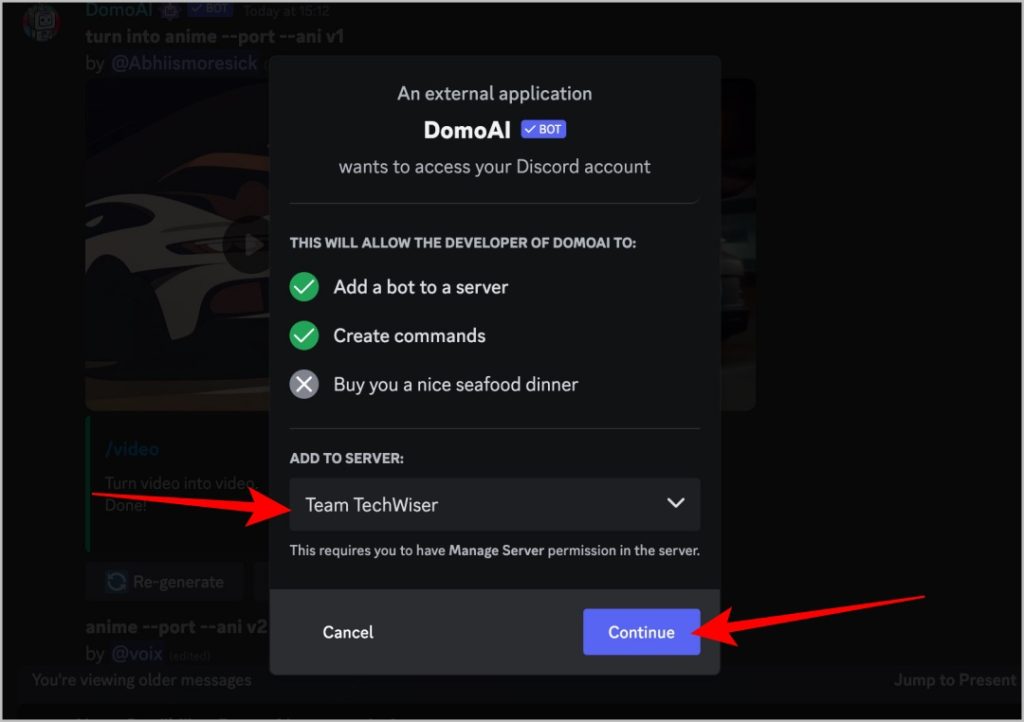
11. In case, if you just want to convert a video to animation, on the DomoAI server, click on any of the generate-video channels in the sidebar. On these channels, you can start converting your video. But remember, your results can be seen by everyone on the server with this method.
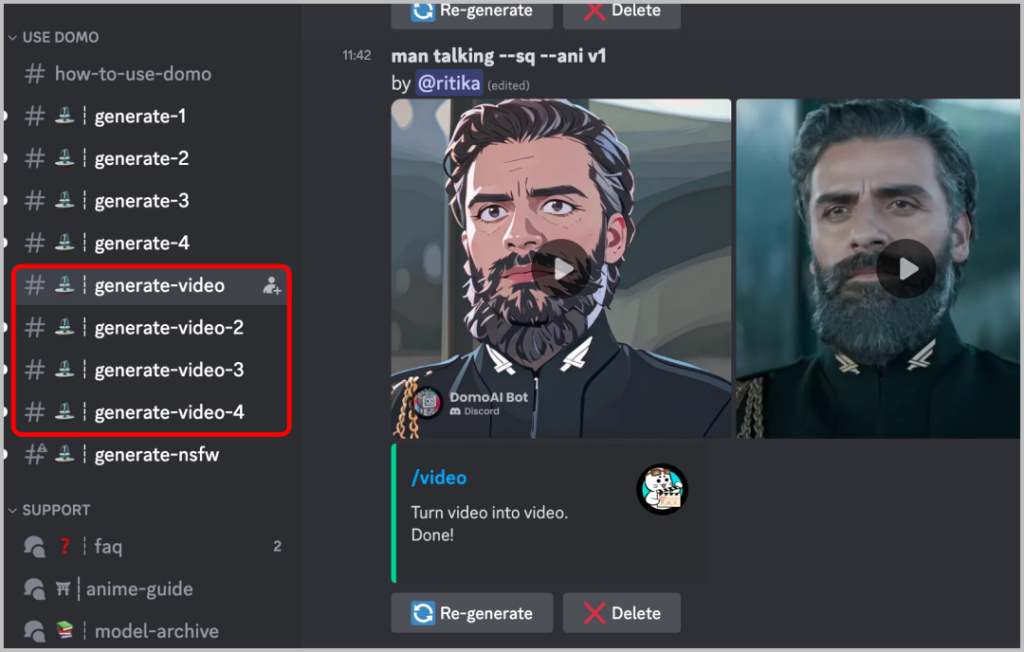
Convert Videos to Animation in DomoAI
Either on your server’s channel or on the DomoAI server’s generate-video channel, the process of converting a video to animation is the same.
1. Type /video and hit the spacebar to get the option to upload a video.
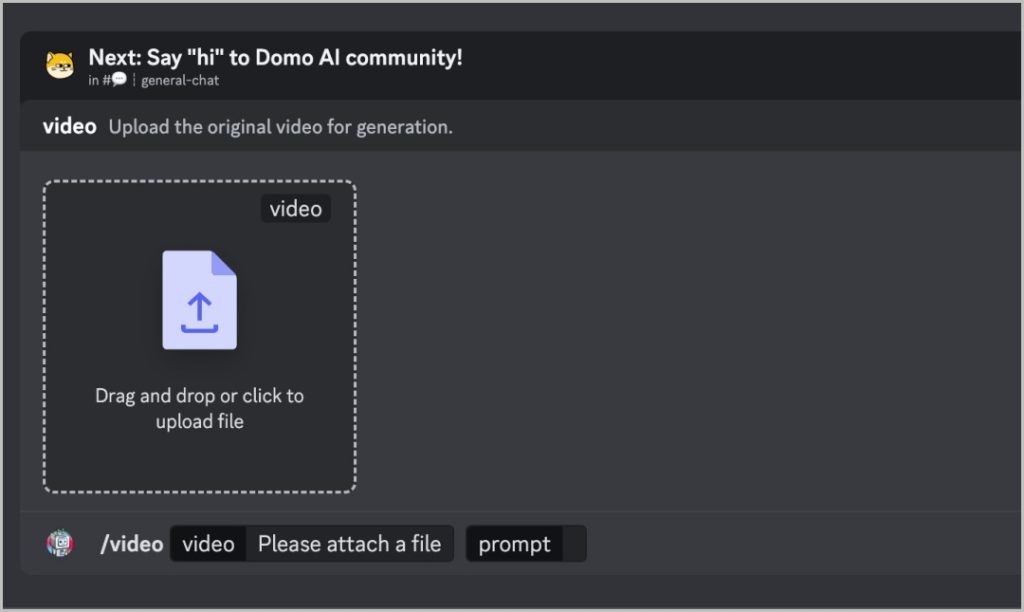
2. Upload the video and press the spacebar to give a prompt. You can upload any video supported by Discord, but DomoAI can convert the first 5 seconds.
3. In the prompt, give a detailed explanation of what’s happening in the video. This will help the AI to understand the video and process it faster.
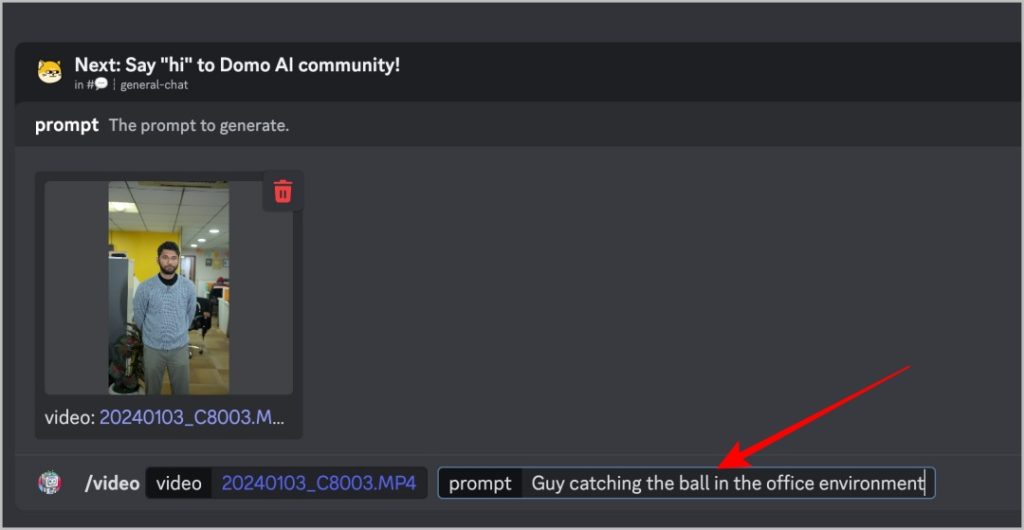
4. Once uploaded, select the animation style that you prefer from the list provided.

5. Here select the Refer to source video more option or Refer to my prompt more option.
- If you choose the Refer to source video more option, the generated output will take more input from the original video.
- If you choose the Refer to my prompt more option, the generated output takes more clues from the prompt you have provided which are not even in the original video.
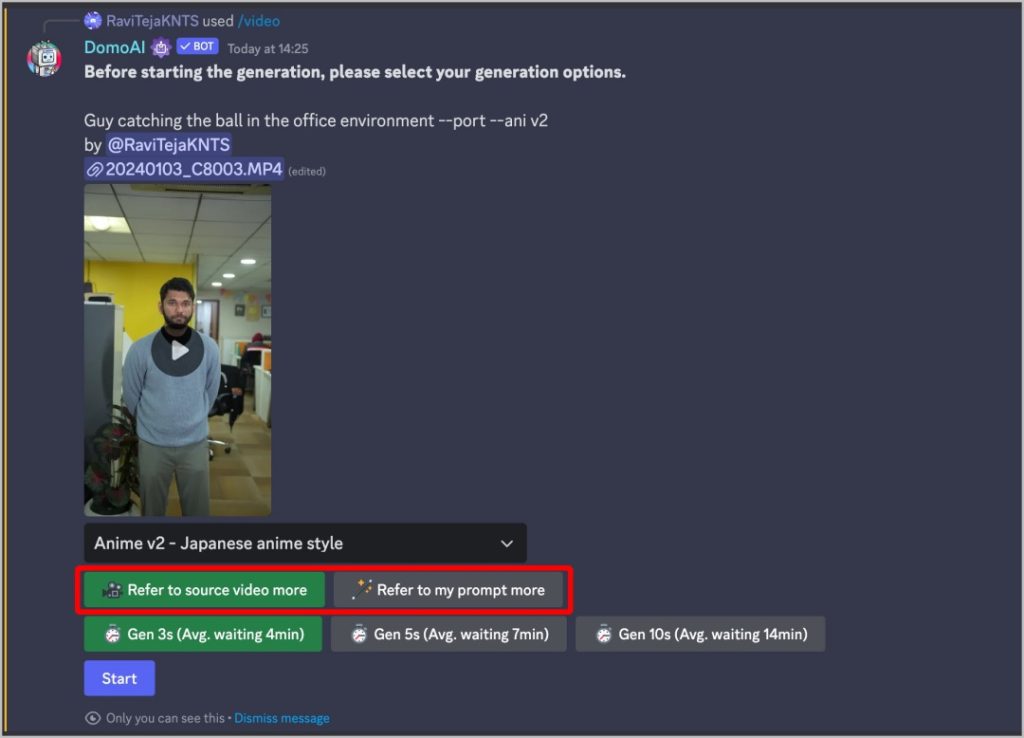
6. Then select the time it should take to process. Selecting more time provides you with a better quality output in general. However, it takes more time than the estimated time provided here.
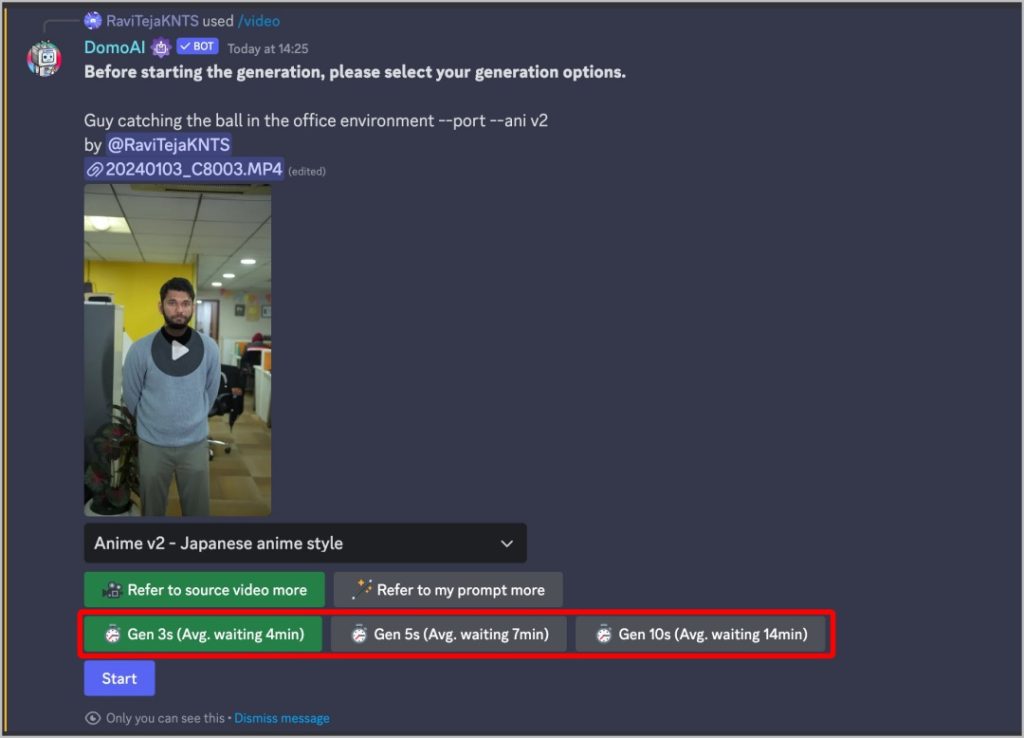
7. Once done, click on the Start button to convert the original video into an animation video.
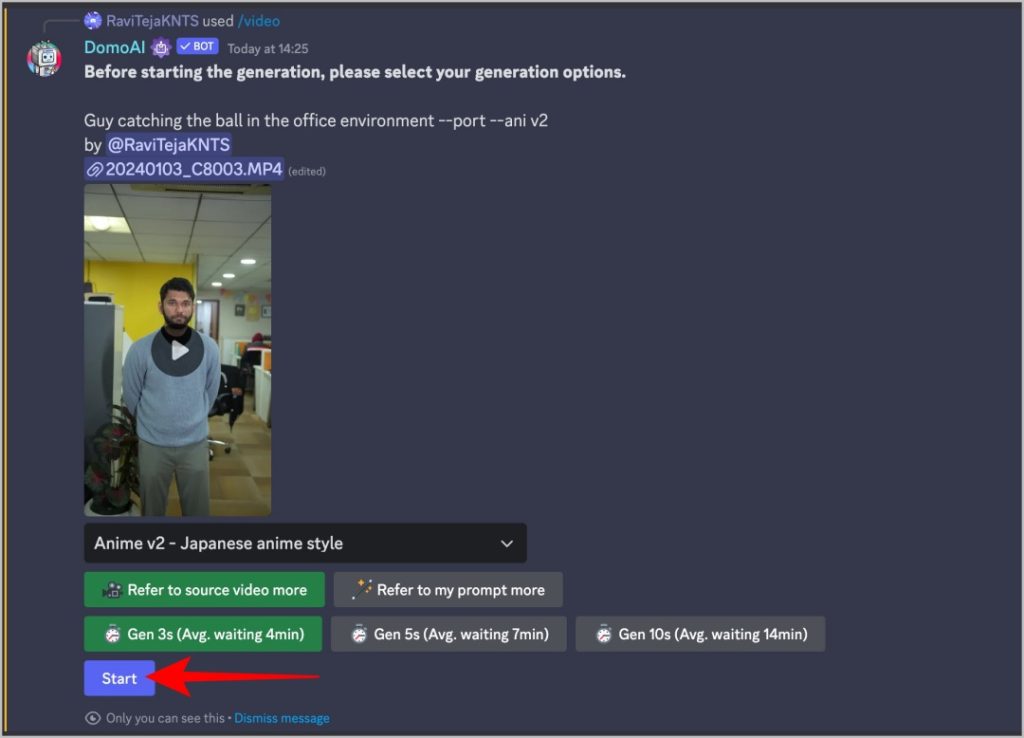
8. Once done with the generation, Domo AI will message back with an animation video and also the original video.
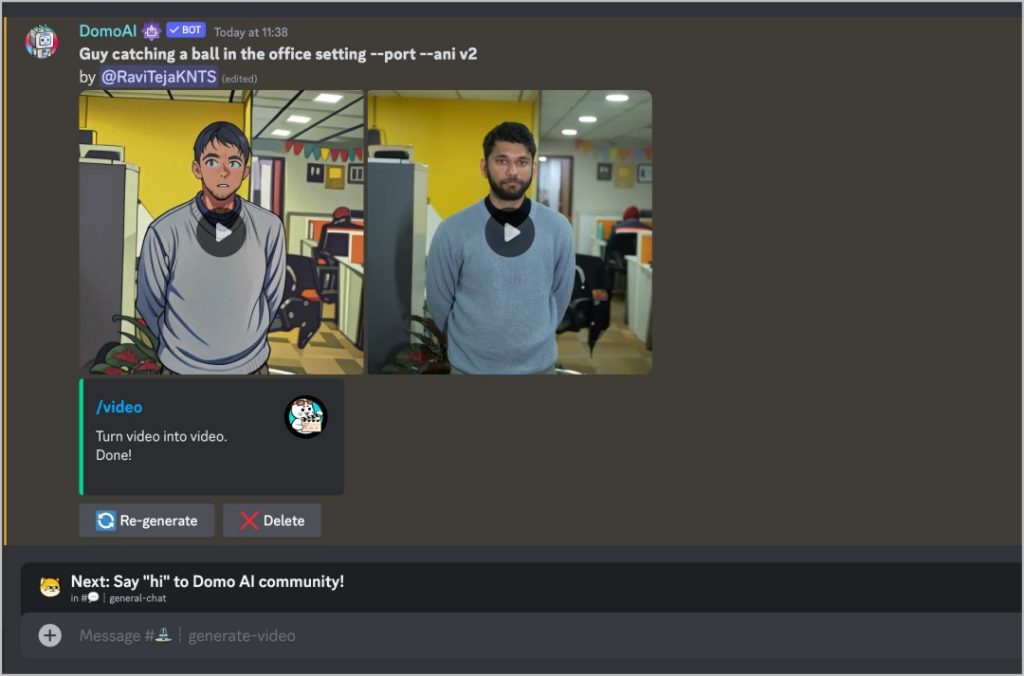
Here’s the original and converted video by DomoAI:
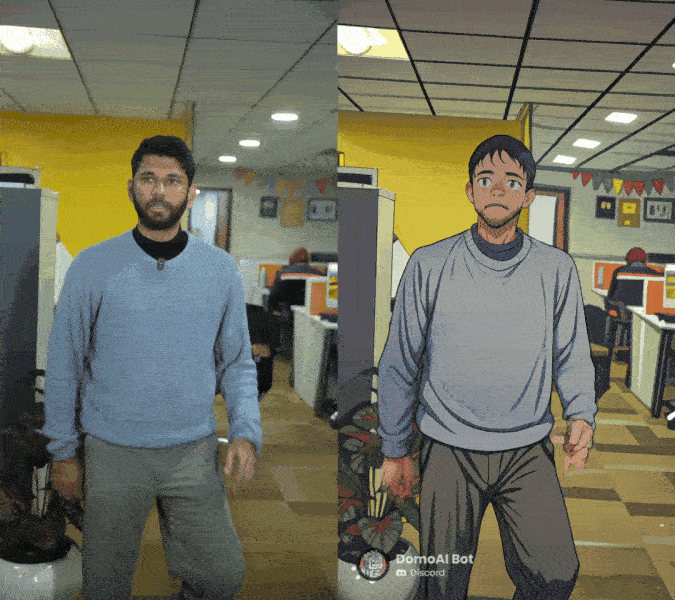
Other Features of DomoAI
Other than changing the video’s style, DomoAI also has other features and is also available for free.
1. Use /animate slash code to convert images to videos.
2. /gen slash code can be used to generate images with a prompt.
3. Finally /real slash code is used to turn an anime photo into a realistic photo.
Animating Video
The animated video converted by DomoAI is not completely perfect and most of the time it does not reflect the same facial features. However, if you prefer to get an animated video of any style, now you can easily record a video and convert it into an animation in a couple of minutes.