By default, the only way to use Mi band 5 is with the Mi Fit app. However, the Mi Fit app requires you to sign-in and collects your health data. In case you want to stop that and maintain privacy, there’s an alternate method of using the Mi Band 5 without the Mi Fit app. Here’s how.
The Problem
In the earlier versions of Mi Band such as Mi Band 3, pairing with third-party standalone was pretty easy. However, with the Mi Band 4, Xiaomi started hiding the Authentication key in the file system. This Authentication key is required to use the Mi Band without the Mi Fit app. Hence, we would just need to find out the Auth key. Having said that, the process is a bit lengthy and you would have to closely follow it.
Skipping a step might cause you to start all over again. Following is a brief summary of the entire process.
- Unpair the Mi Band 5 with the official Mi Fit app
- Download and install the modded Mi Fit app
- Pair the Mi Band 5 with the modded Mi Fit app
- Fetch the Auth Key from File Manager
- Uninstall the modded Mi Fit app
- Connect Mi Band 5 with Notify for the Mi Band app
It won’t render your Mi Band useless but skipping a step might cause you to start all over again. Additionally, during this process, you will lose access to all your previous Mi Band and Mi Fit data.
How To Use Mi Band 5 Without The Mi Fit App
Foremost, unpair the Mi Band 5 from the official Mi Fit app. To do that, open the Mi Fit app. Under the Profiles tab, tap on “Mi Smart Band 5” under the My devices section. Next, navigate to the bottom and tap on the “Unpair” button to unpair the Mi Band 5.

Next, uninstall the official Mi Fit app.
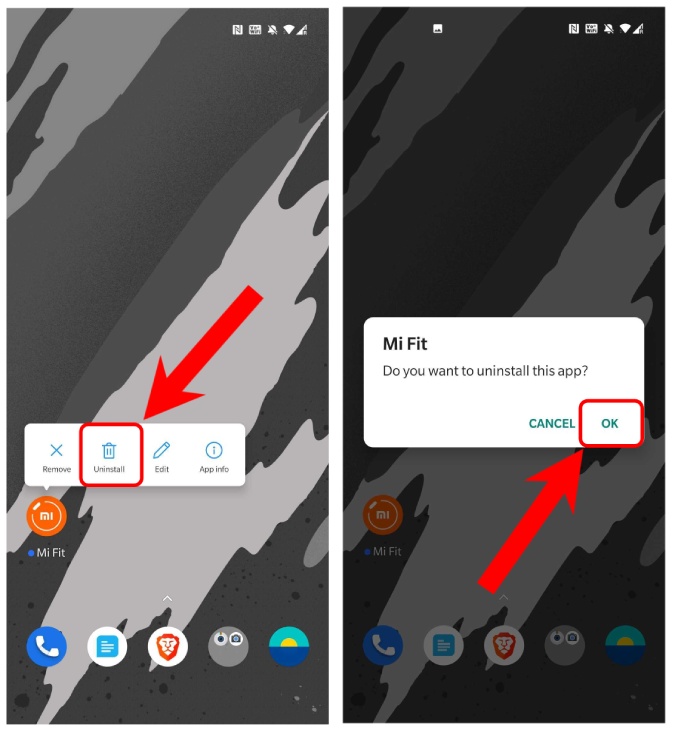
Once you have removed the official Mi Fit app, install the modded Mi Fit app from the link below.
Download Modded Mi Fit Apk (Android)
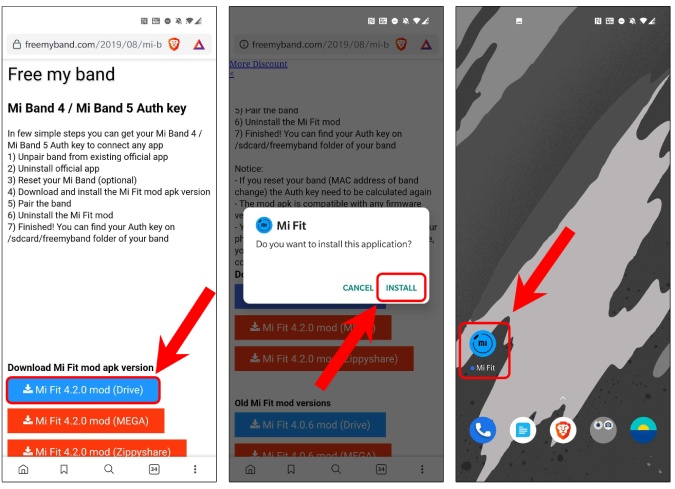
Once you have installed the modded Mi Fit app, login into the app.
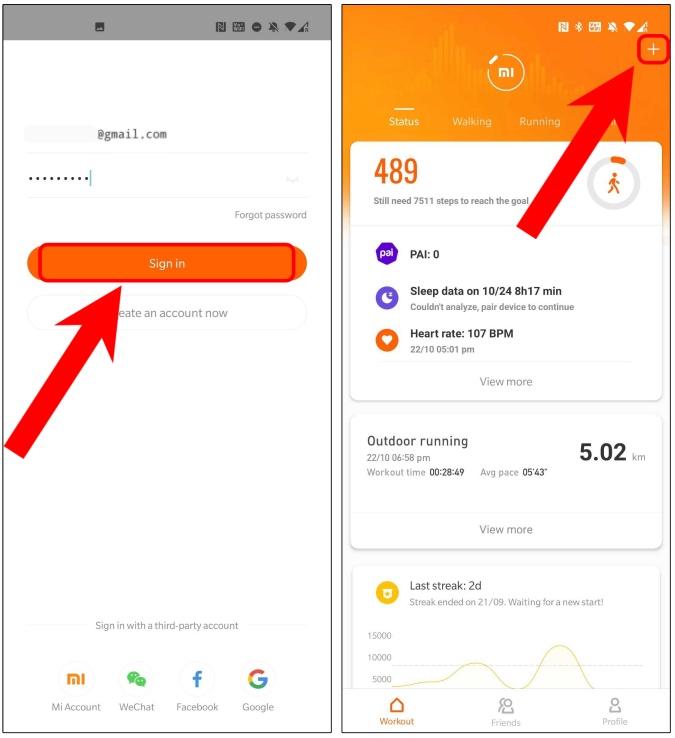
Next, pair your Mi Band 5 with the modded Mi Fit app.

Post pairing the Mi Band 5, the Modded Mi Fit app will automatically create a folder within your Internal storage with the Auth key. To fetch the same, head over to your file manager and navigate to the following location.
Internal Storage > freemyband > miband_MACAddress.txt
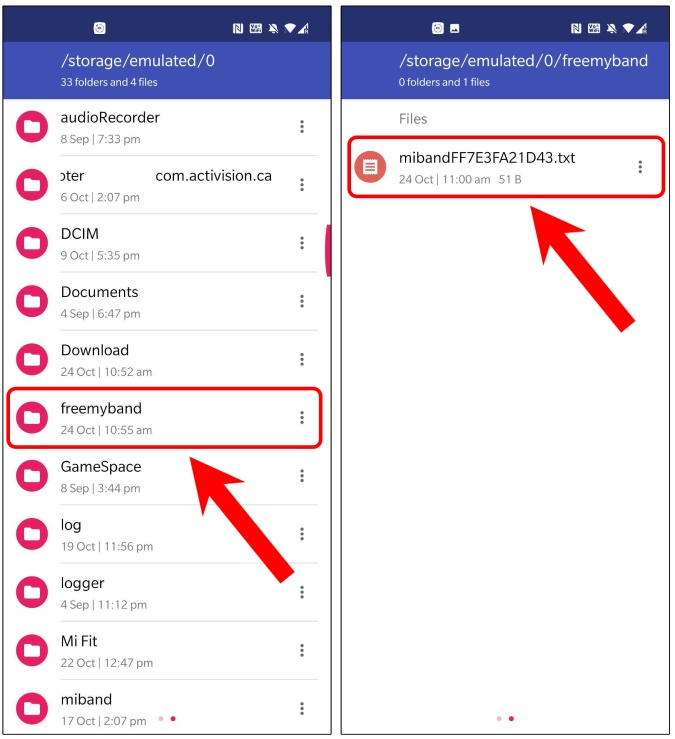
The text file contents might look like the following. The auth key is preceded by the semi-colon. Note it as we’ll need it further in the process.

Next, uninstall the modded Mi Fit app. Don’t unpair the Mi Band, just uninstall the app.
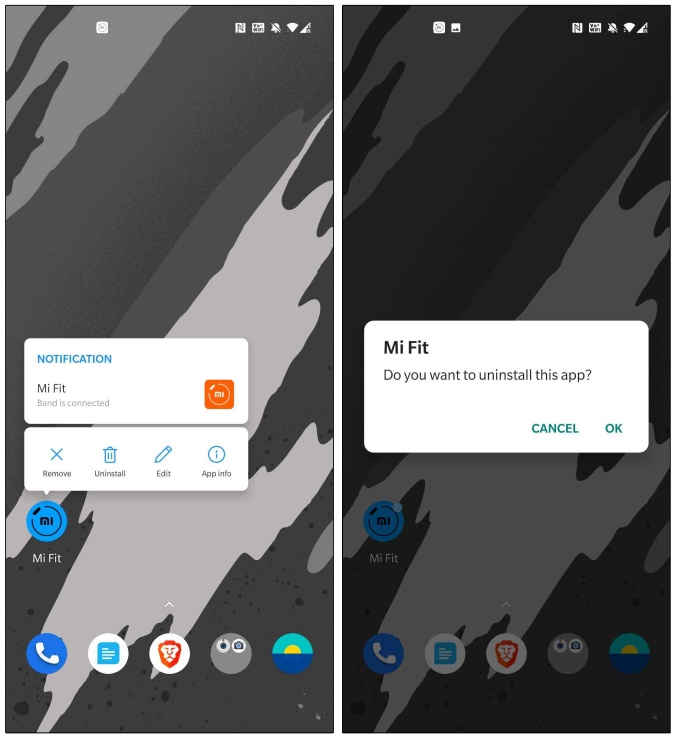
Open the Notify for Mi Band app, it’ll first ask for Location permission. Once you provide the permission it’ll automatically detect the Mi Band 5. Confirm the MAC Address and tap on Pair. Next, select “Zepp NOT installed” and you’ll have an Auth key textbox appear just below it. Enter the Auth key that we obtained in the previous steps.

Further, the steps are pretty self-explanatory, just tap on “Next” and once done, you’ll have the Mi Band 5 connected to the Notify for Mi Band app.
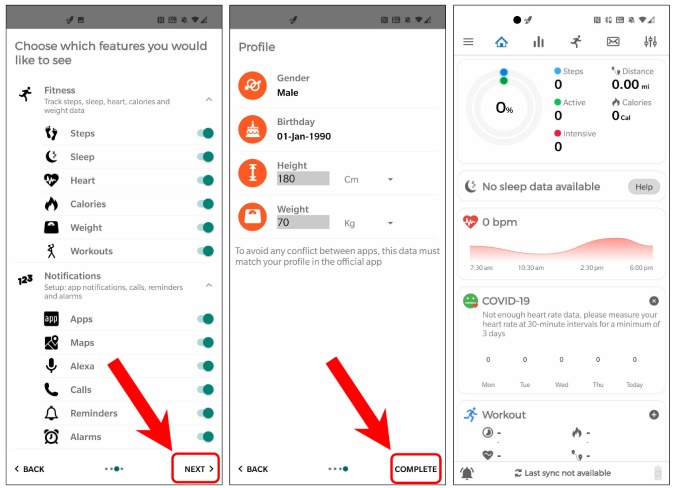
You can use this same trick to pair the Mi Band 5 with Notify & Fitness or GadgetBridge app. The entire process is the same. All you need is the Auth key.
Reset and use with Mi Fit app
In case you want to break this setup and go back to the Mi Fit app, all you have to do is reset the Mi Band 5. To do that, head over to your Mi Band 5 and select More > Settings > Factory reset. Once you have Factory reset the band, download the official Mi Fit app, pair your band and you are good to go.
Download Mi Fit (Android | iOS)
For more issues or queries, let me know in the comments below.
Also Read: Gadgetbridge: Use Your MI Bands with Amazefit Without Mi Fit App