Both Spotify and YouTube Music have videos in their music player but they are implemented in different ways. When you play some specific songs, Spotify likes to play a loop of the video song (a few seconds long) instead of album art. Whereas YouTube Music has music videos included in its recommendations and search results that start playing the entire music video when you play the song. If you don’t prefer to get the videos in your music listening experience, then here’s how you can disable the videos on Spotify and YouTube Music to save up your internet data.
Table of Contents
How to Disable Videos on Spotify on iPhone
1. Open the Spotify app on your iPhone. Now tap on the profile icon at the top left corner and then select the Settings and privacy option from the sidebar.
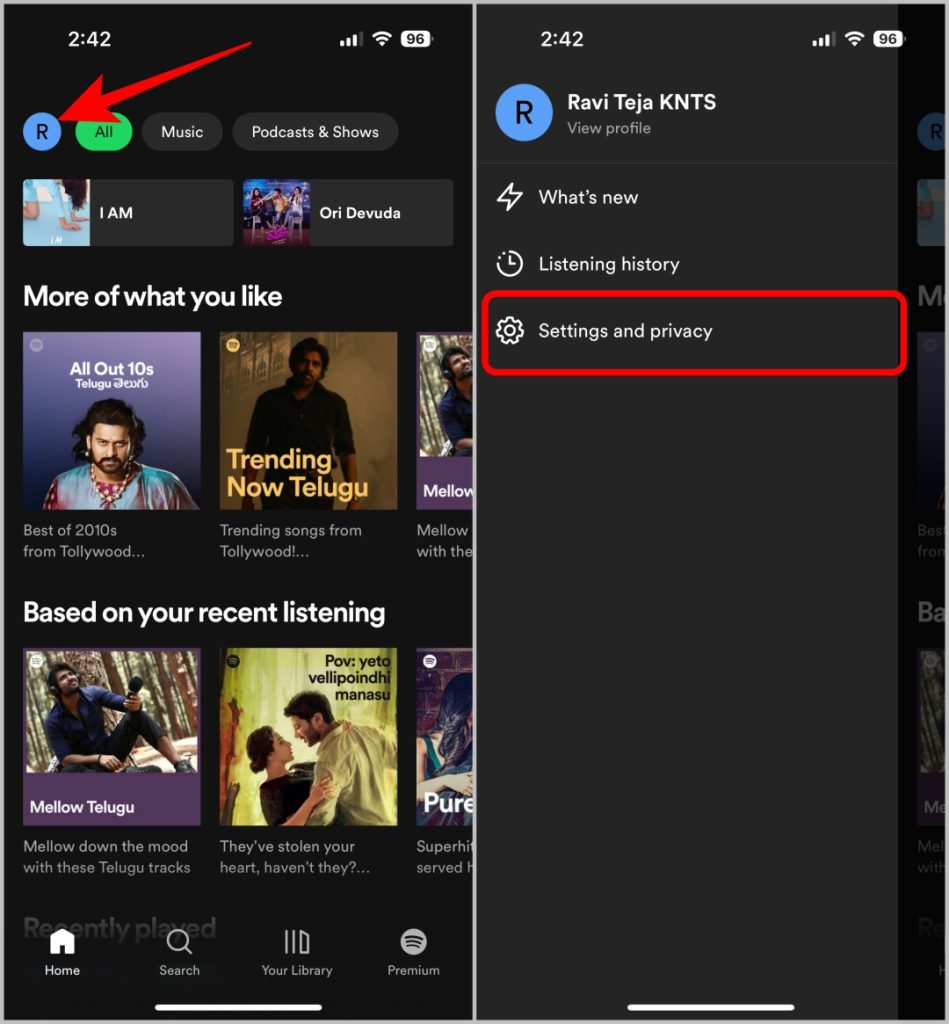
2. On the Settings page, open the Playback option and disable the toggle Canvas option to turn off short-looping videos.
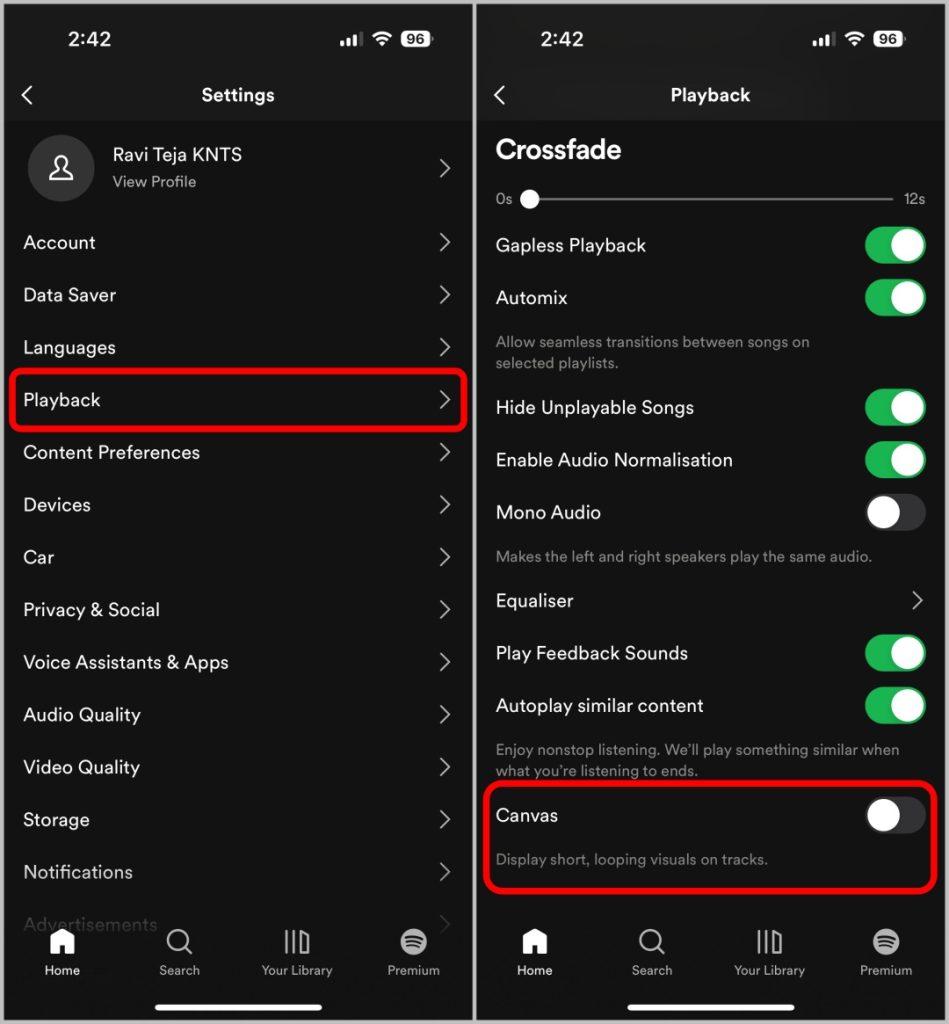
3. However, you should still see videos on podcasts on Spotify. In case, you want to disable videos for podcasts too, on the main Settings page, open the Data Saver option, and here enable the toggle beside the Stream audio only option under the Video podcasts category.
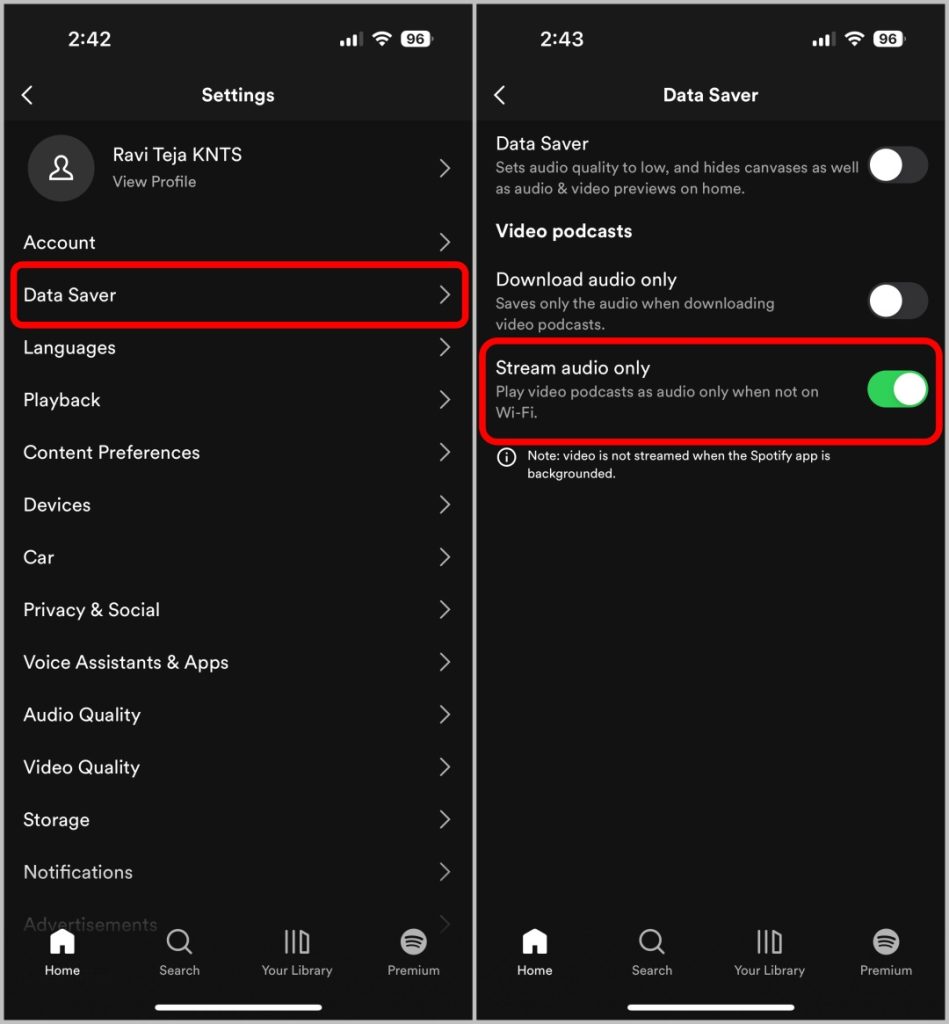
4. To download only the audio version of Podcasts, enable the toggle beside the Download audio only option under the same Video Podcasts section.
How to Disable Videos on Spotify on Android
1. Open the Spotify app on your iPhone and then tap on the cog icon at the top right corner to open Spotify settings.
2 Here scroll down to the Playback section and disable the toggle beside the Canvas option to turn off loop of the video while playing songs.
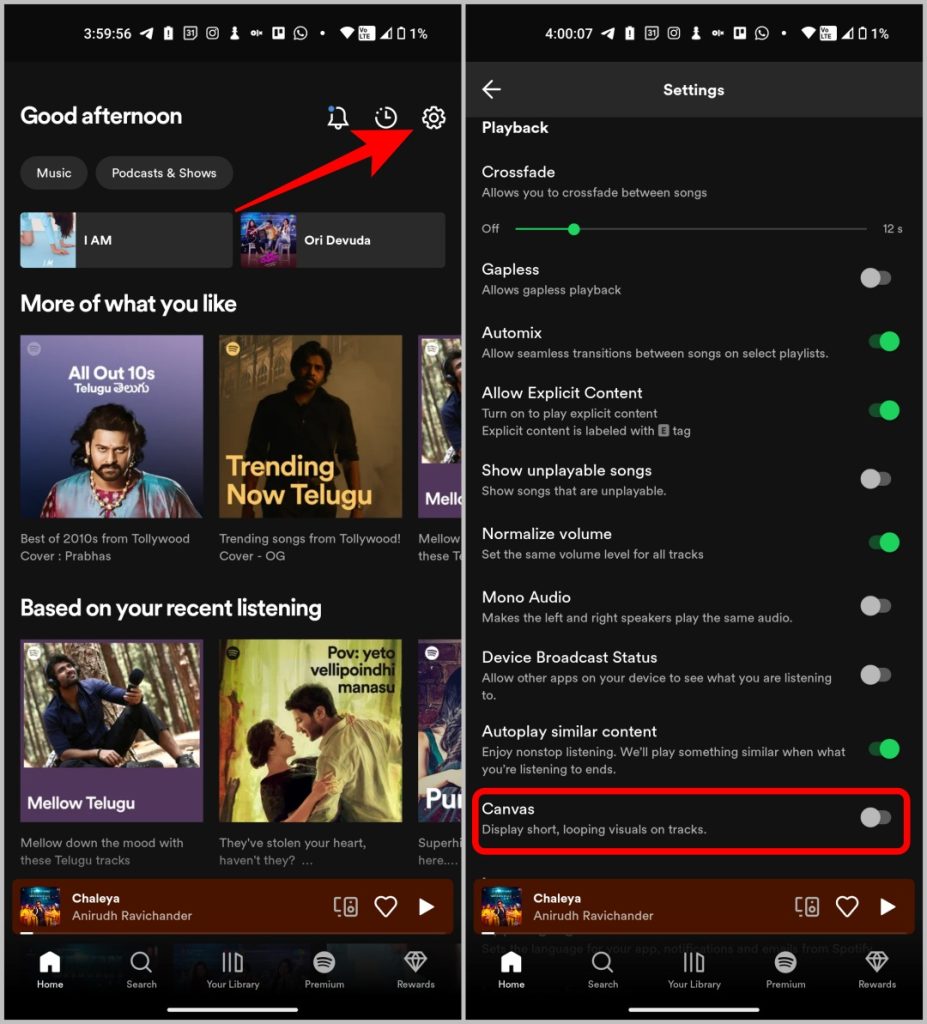
3. To turn off videos on podcasts too, enable the Stream audio only option under the Data Saver section.
4. To download only the audio version of podcasts, just enable the toggle beside Download audio only option
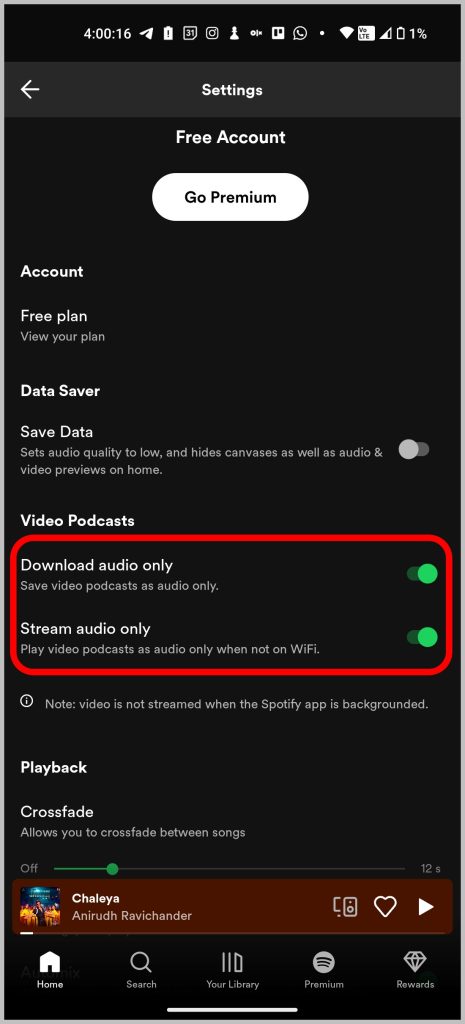
How to Disable Videos on YouTube Music on iPhone
1. Open the YouTube Music app on your iPhone and tap on the profile icon at the top right corner. On the profile page, select the Settings option.
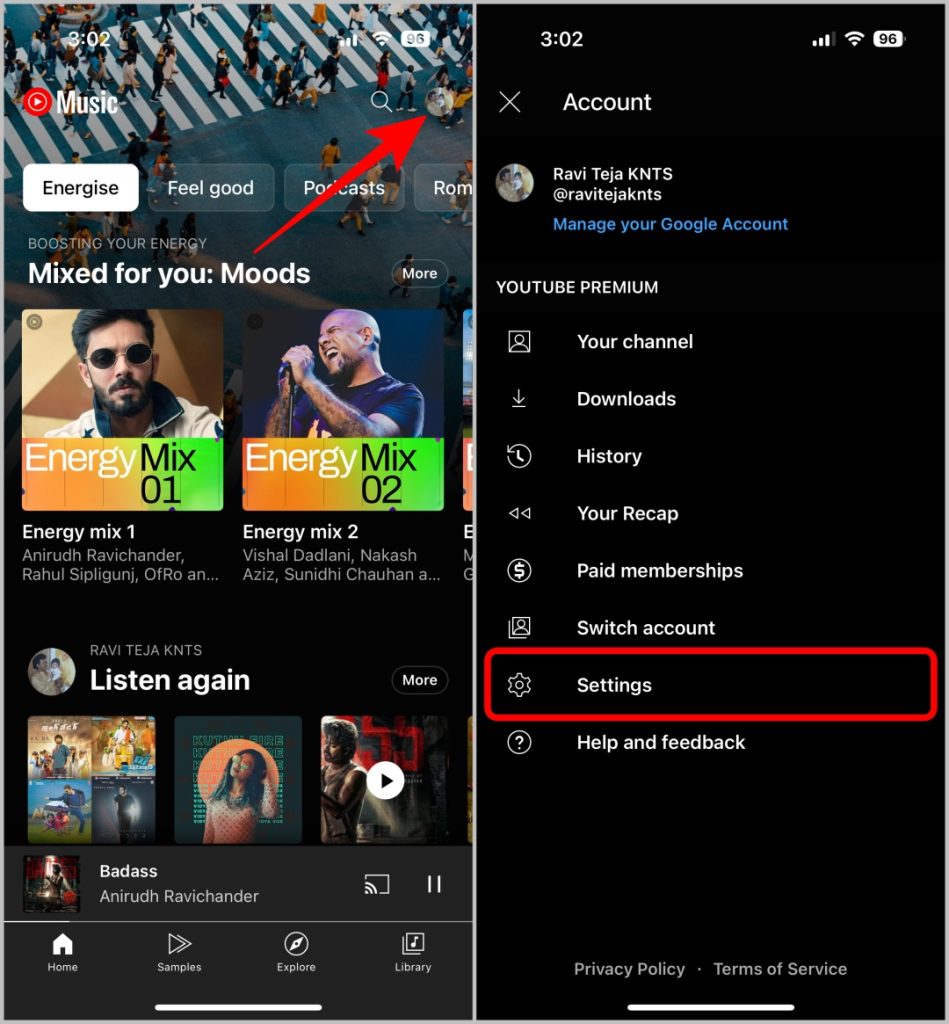
2. On the Settings page, select the Playback and restrictions option.
3. Here, enable the toggle beside the Don’t play music videos option.
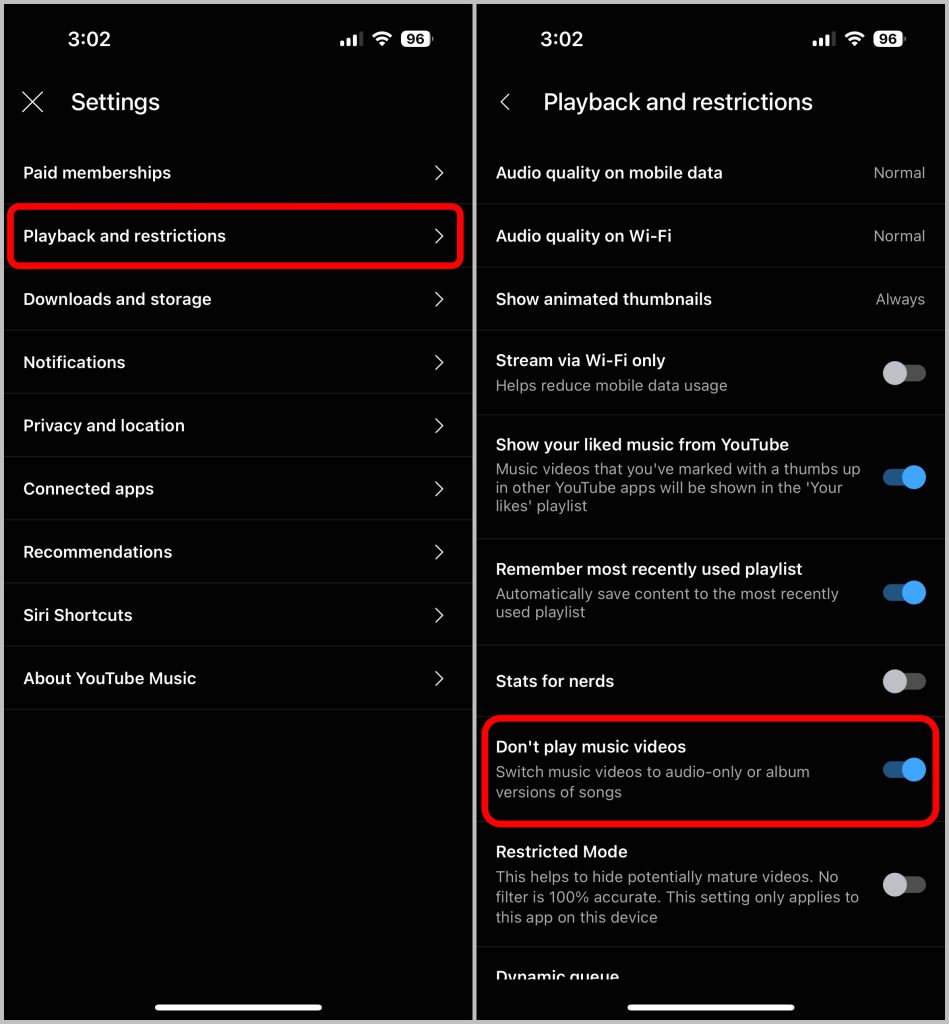
4. To download only the audio version, go back to the main Settings page, and select the Downloads and storage option.
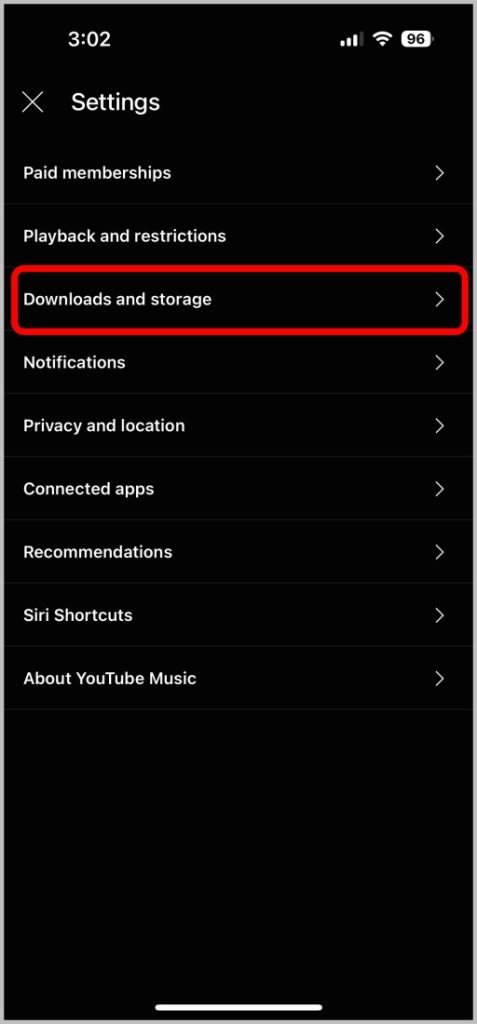
5. Now tap on the Video quality option and select Audio only if available option.

Though there are podcasts on YouTube Music too, there is no option to turn off videos for podcasts on YouTube Music as of now.
How to Disable Videos on YouTube Music on Android
1. Open the YouTube Music app on your Android phone and tap on the profile icon at the top right corner. On the profile page, select the Settings option.
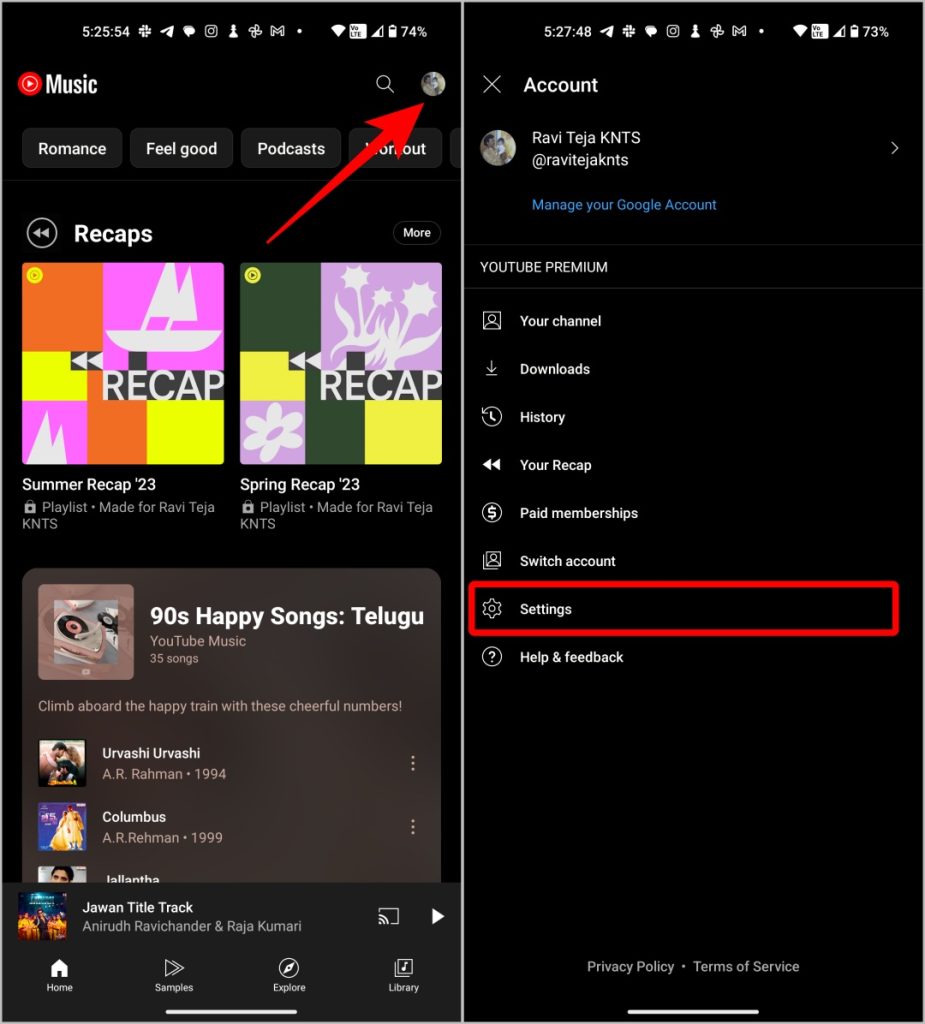
2. On the Settings page, select the Data saving option. Then enable the toggle beside the Don’t play music videos option.
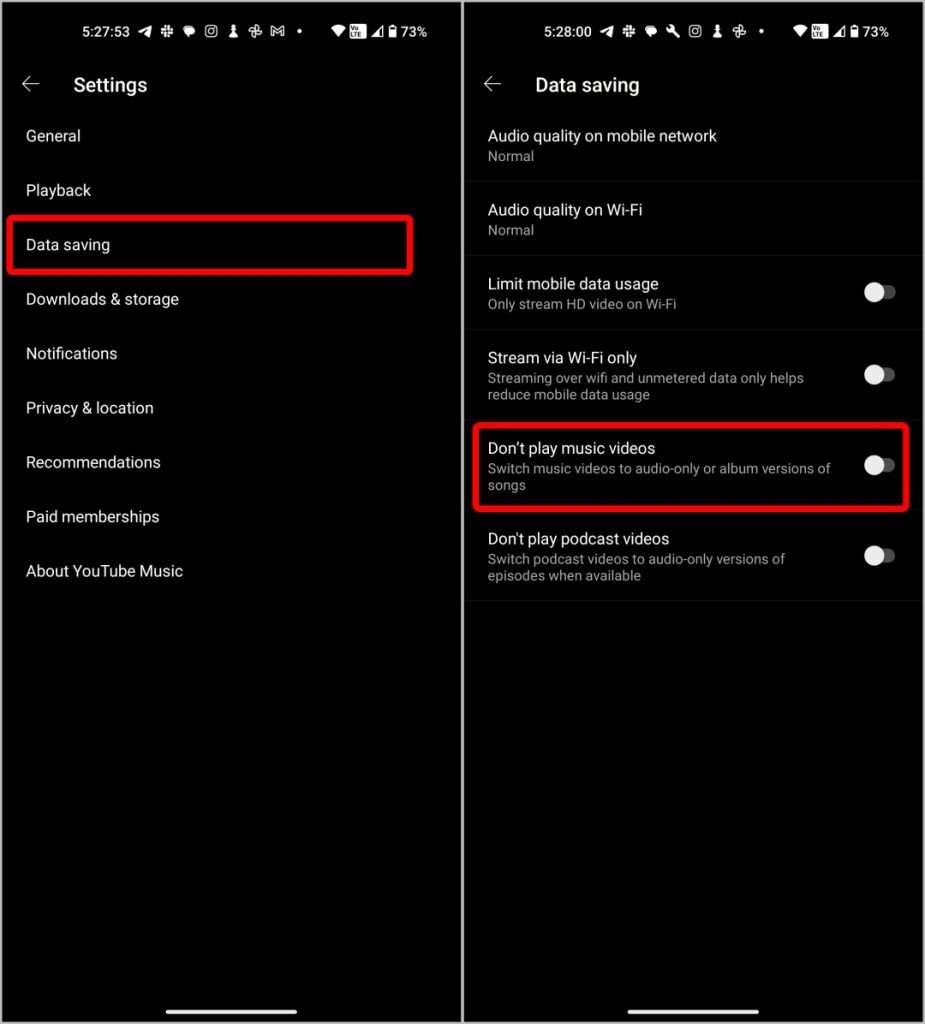
3. To download only the audio version, go back to the main Settings page, and select the Downloads and storage option.
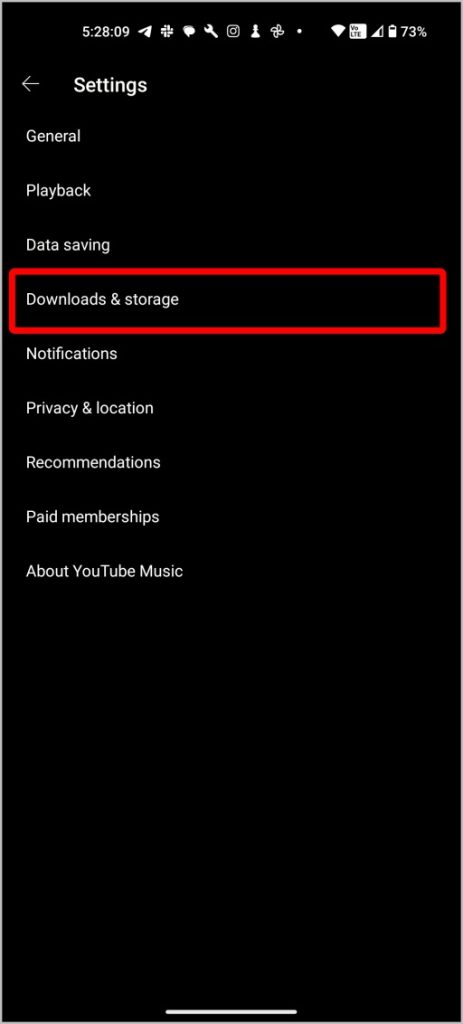
4. Now tap on the Video quality option and select Audio only if available option.
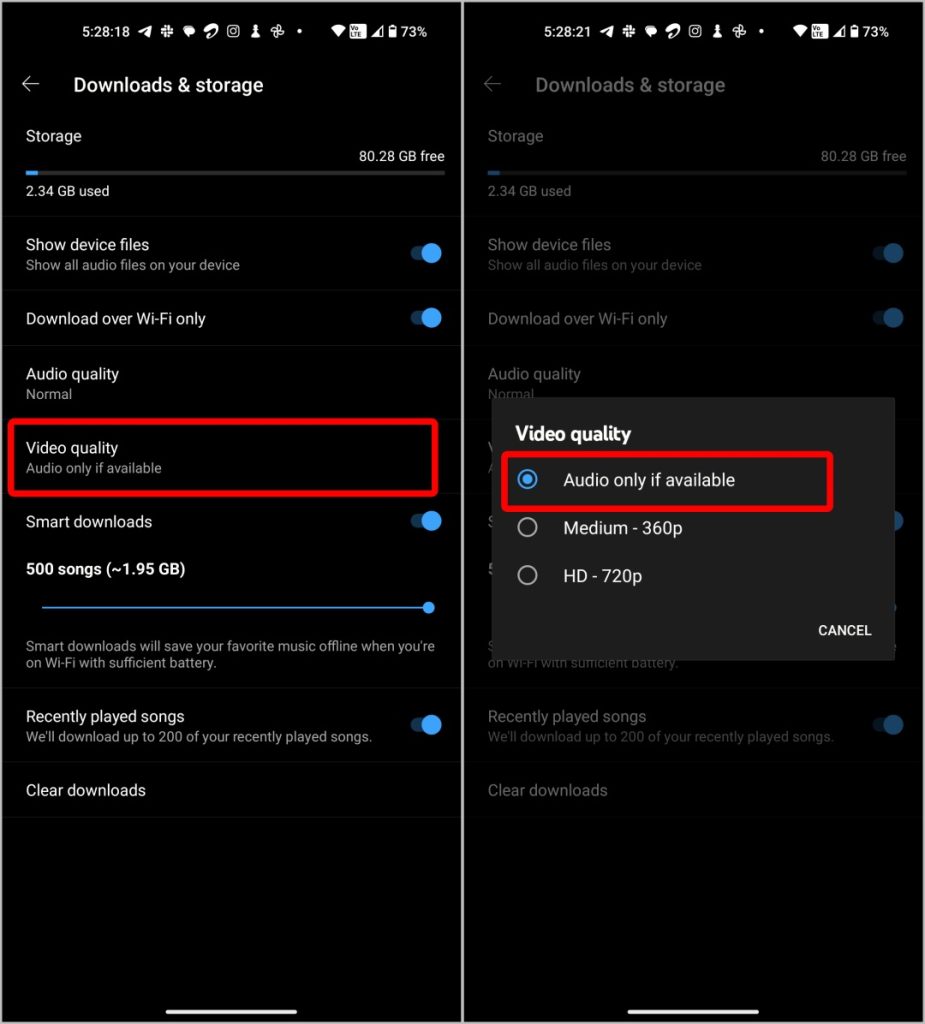
Disable Videos
Videos on Music apps are not something you prefer, then you can disable videos on both YouTube Music and Spotify. Also, videos do have lesser quality sound compared to just the audio version. However, if you hop on to any music video on YouTube Music after disabling it, it will not exactly play the audio version of the song, rather it plays the audio of that video.
Also check, YouTube Music Tips and Tricks