Facebook is a daily part of many users. As such, people tend to access it everywhere, be it their smartphones or someone else’s laptop. It’s easy to lose track of these things leading to security and privacy concerns. Here’s how you can see where your Facebook account is logged in and what you do to log off and secure it.
Where My Facebook Account Is Logged In
Here’s where you can find a list of all the devices logged into your Facebook account currently and how you can log out from all or any of the devices.
Web App
Browser is the most common app where people sign in to Facebook. Some examples include cyber cafes, friend’s laptops, and so on.
1. Open Facebook in your personal computer’s browser and sign in if not already.
2. Click on your Profile picture and then select Settings & privacy.

2. Now select Settings in the next menu.
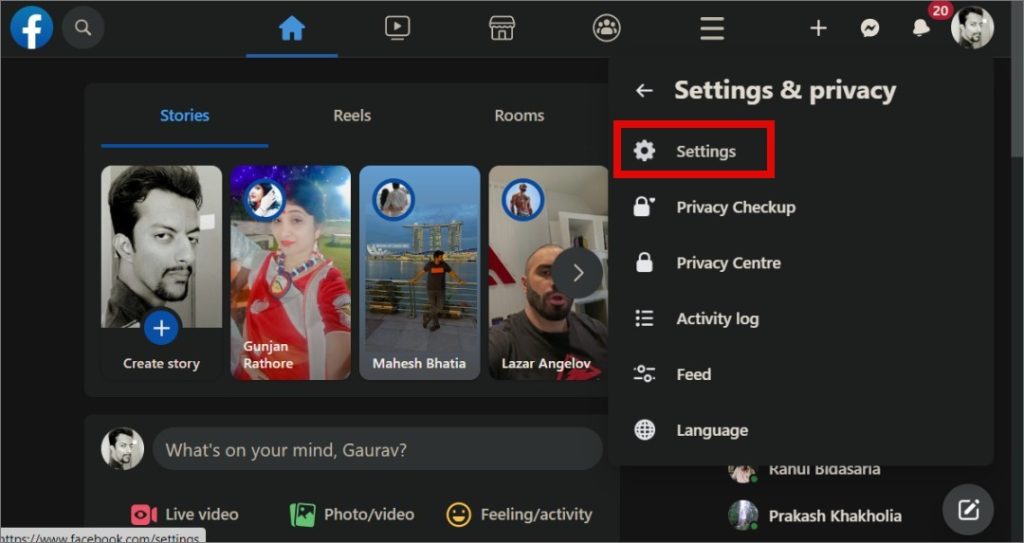
3. Select Security and login in the left sidebar and then scroll a little to find Where you’re logged in section. You will see a list of all devices where you are currently logged into Facebook. Click on See more button to view the complete list.

4. You will see the date, time, location, and device type when the device or browser was used to sign in to your Facebook account. Except for the current device marked Active now, you can either click on the kebab menu icon and select Log out to sign out of Facebook from that device or click on Log out of all sessions button at the bottom to terminate all sessions on all devices except the one you are using.

So now you know how to see where all you have logged into your Facebook account and also what to do or how to sign out.
Mobile Apps
The steps for both Android and iOS are pretty much the same except for the UI part. I will be using iOS but Android can follow the same steps too.
1. Sign in to your Facebook account but most probably, you are already in.
2. Tap on the kebab menu (three-bar icon) and select Password and security.

2. You will see a list of all the devices that you are currently signed into your Facebook account. Tap on See all to view the complete list. You can select Log out of all sessions button at the bottom to sign out of your Facebook account except for the mobile that you are currently using.
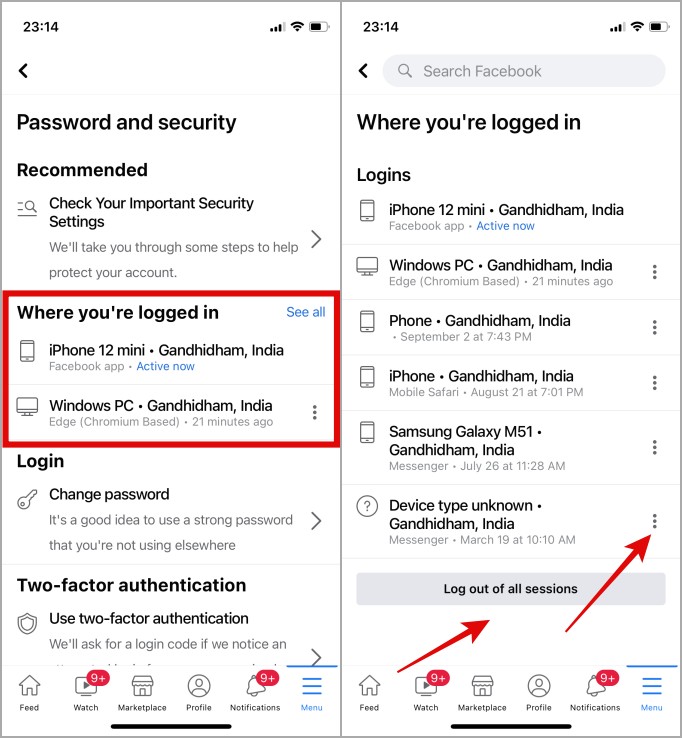
3. Tap on the kebab menu (three-dot menu) allows you to sign out of individual devices instead. Tap on Log out in the menu that flies out.

How to Secure Your Facebook Account in Case of a Breach
The above method is useful when you recognize all the devices and browsers that were used to sign in to your Facebook account. What if you don’t recognize a browser, location, or device and suspect that your account was hacked or compromised?
If you retrace the steps above and go back to kebab menu > Password and security > Where you’re logged in, tapping on the kebab menu icon next to the device reveals another option — Secure Account.

On the desktop, you will see a different button that says Not you?

Clicking on that will again ask you to Secure Account.

Follow the on-screen steps after that. Facebook will ask you to review your email id, change your password, and sent and OTP to verify you still have access to your registered mobile number. Depending on the level of breach based on Facebook’s internal algorithm, you may be asked to verify your email id too among other steps.
What Else Can You Do
This is important and I cannot stress this enough. You must enable 2FA or two-factor authentication for Facebook. Also, always use Google Authenticator, Authy, or some similar app that generates 2FA codes offline instead of SMS verification. The latter can be spoofed using a SIM swap attack.
We have an in-depth guide on how to secure your Facebook account and one of the methods is using 2FA. The other two are disabling Facebook tracking and removing remembered accounts.
Because Security Matters
It is a good thing that you can manage where you have logged into your Facebook account on both web and mobile apps. That allows you to manage and secure your Facebook account and login history while on the move.
Want to add or remove admin from a Facebook Page? Learn how.