So, your kids have grown up, and you want to give them their space to live independently, or maybe one of the family members is relocating to another place. In such a situation, leaving a circle in Life360 might be the first thing that comes to your mind. So here’s how you can leave a Life360 circle.
Table of Contents
What Happens When You Leave a Life360 Circle
Before you start looking for a way to leave any Life360 circle, it’s crucial to consider the following consequences:
- When you leave any Life360 group, other members within that circle will promptly become aware of it. After all, your profile and live location will no longer be visible on their map. Similarly, you won’t be able to view their locations either.
- If you’re the admin of any circle, then a random member will be assigned as admin (most likely the one who joined the group first).
- You will lose access to the location history within that circle.
How to Leave a Circle in Life360
Now that you’re aware of what happens when you leave a Life360 circle, let’s now explore how to exit a circle in Life360:
1. Tap the Circle Switcher button at the top of the screen, and then select the Circle from where you want to exit.
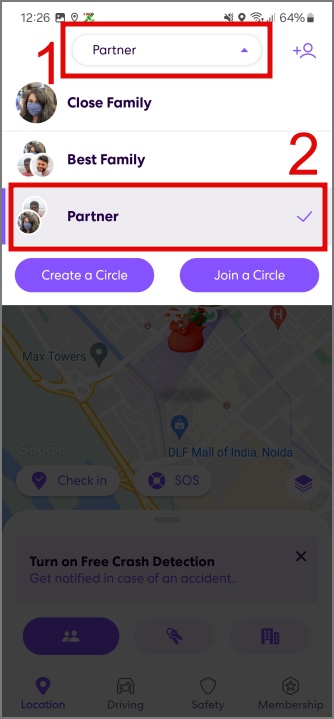
2. Next, tap on the Settings icon (Gear/cog icon) in the top left corner and go to the Circle Management section.
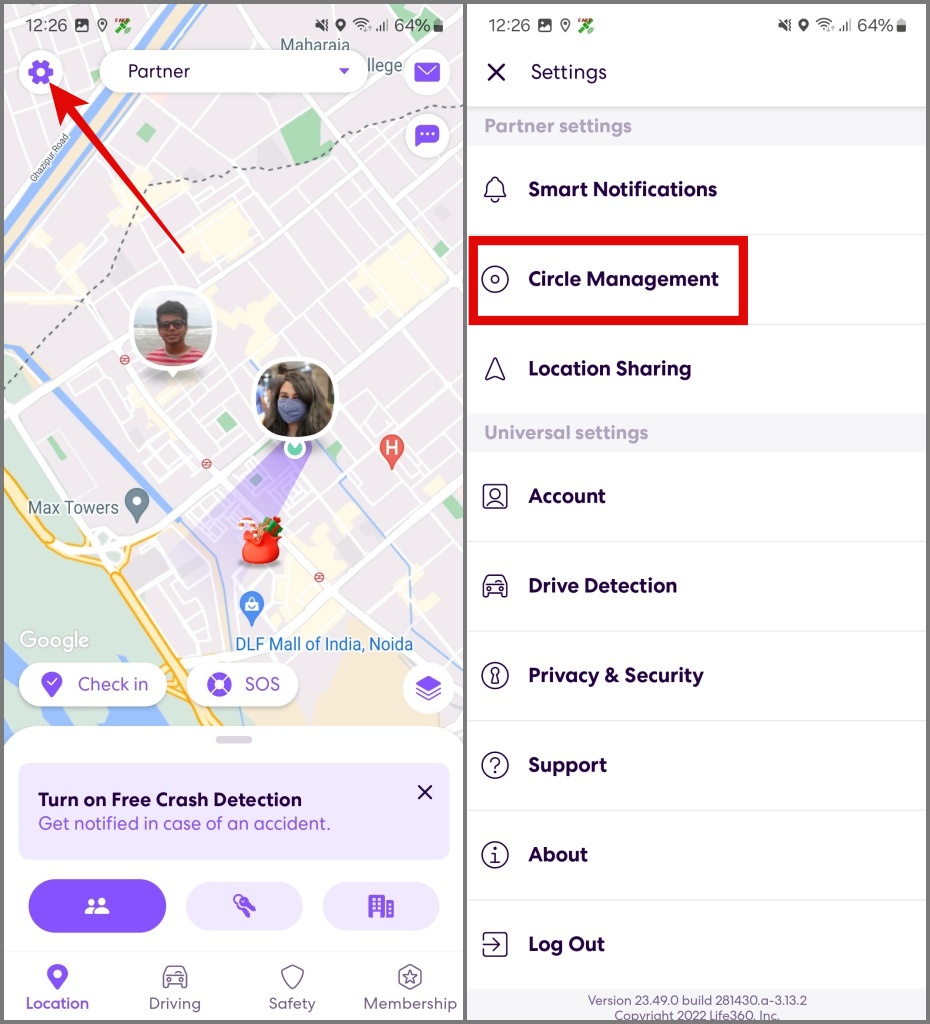
3. Lastly, select the Leave Circle option and hit the Yes button to confirm your decision.
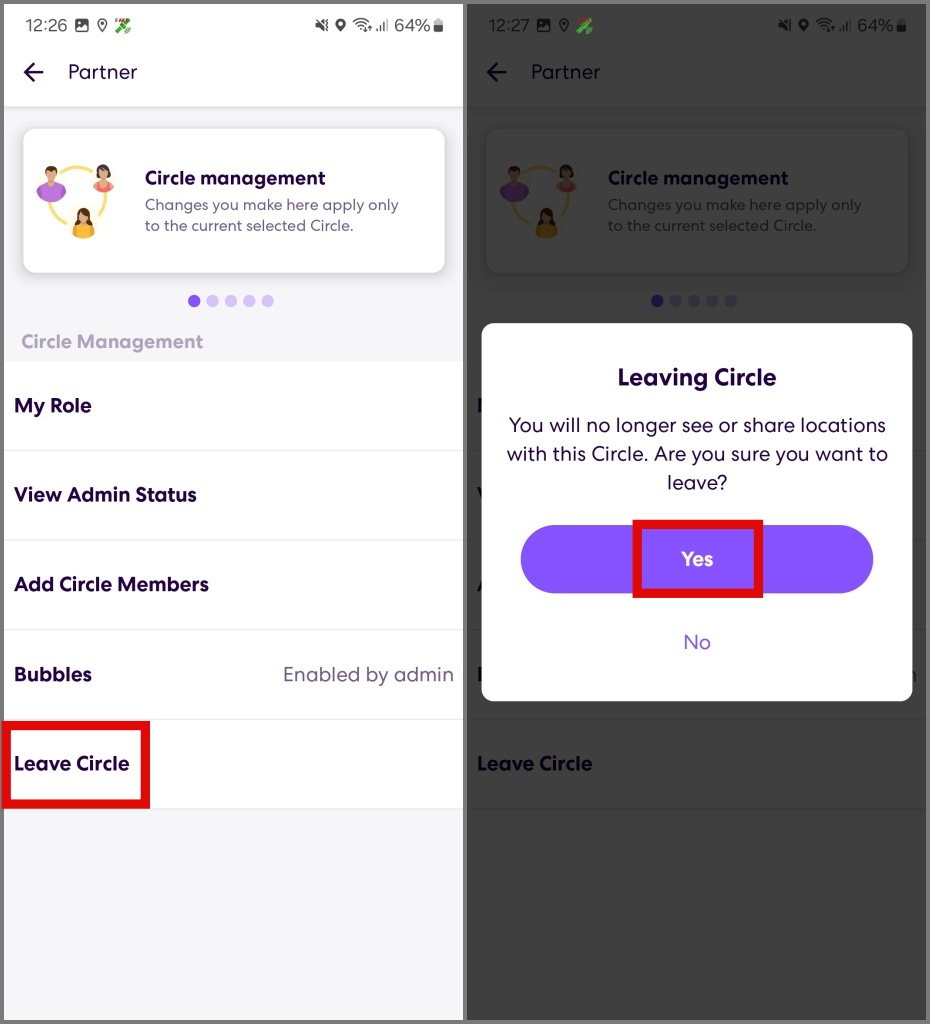
How to Change Admin Before Leaving a Circle
If you’re the admin of a large family circle, you wouldn’t want Life360 to randomly appoint any member as the new admin after your leave. In such instances, it’s wiser to designate a new admin by yourself before leaving. Here’s how to do it:
1. Select the Circle by tapping on the Circle Switcher.
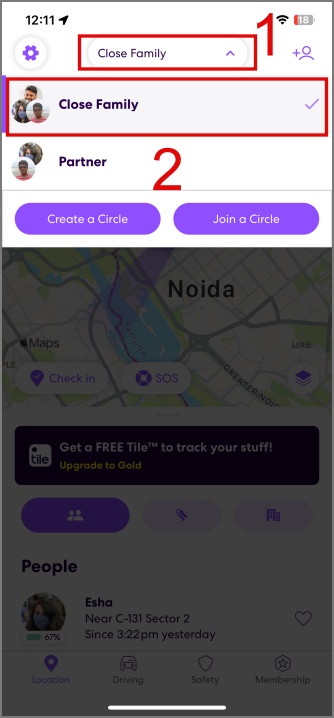
2. Next, tap on the Settings icon and then go to Circle Management.
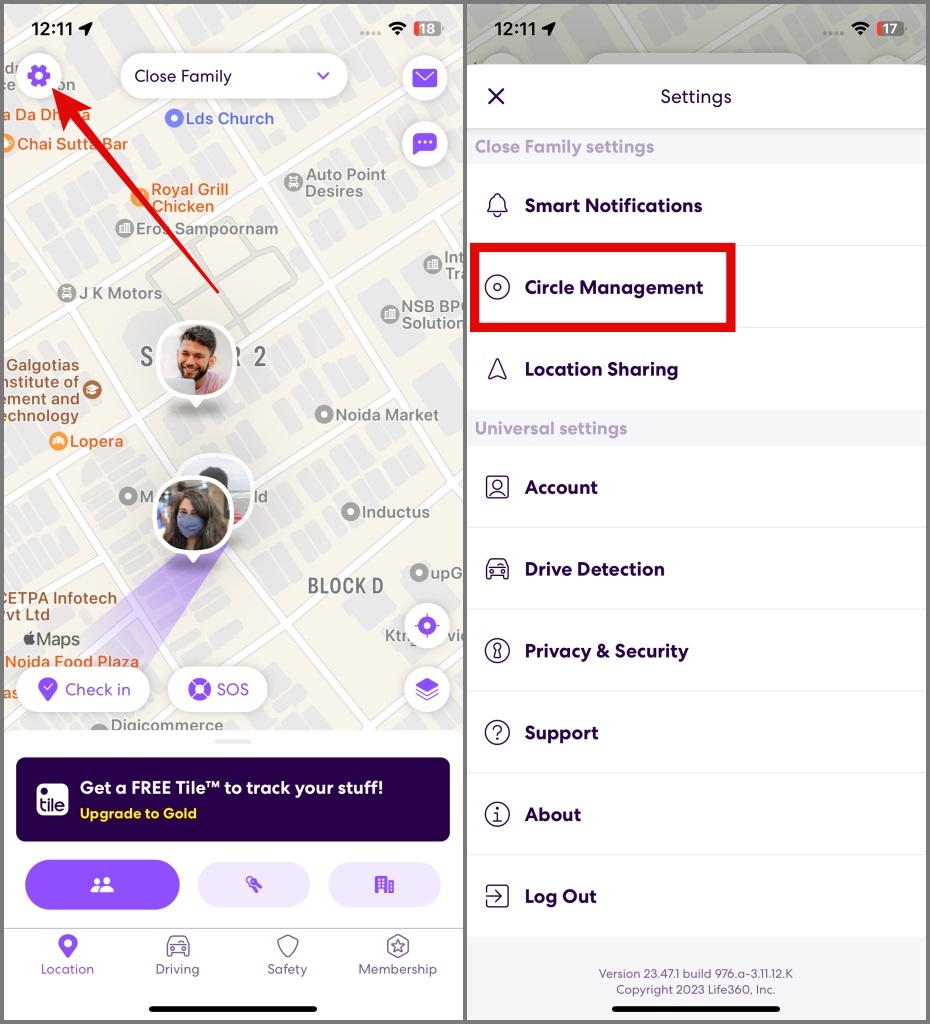
3. Now, go to Change Admin Status and select the member that you want to make the new admin.
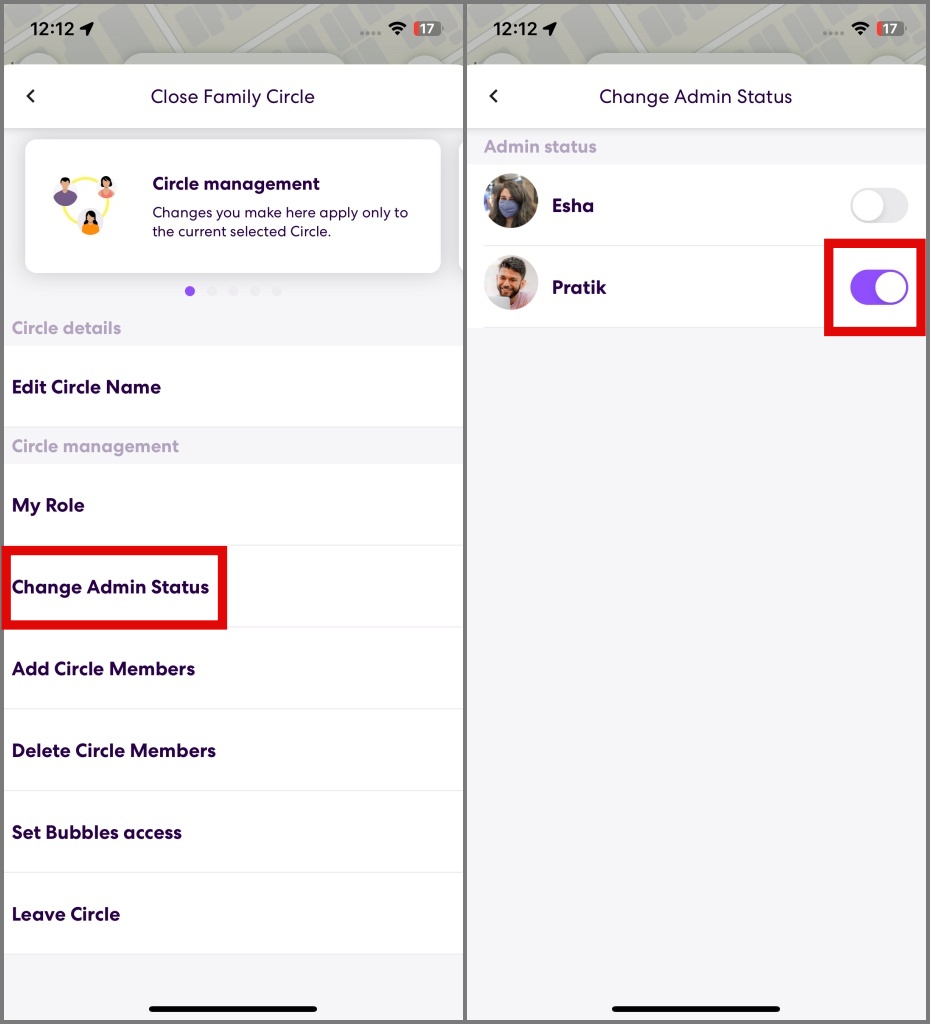
That’s it. You have successfully assigned a new admin on the Life360 circle.
How to Remove Someone From a Life360 Circle
Instead of leaving a circle, if you wish to remove someone from the Life360 circle, here’s how to do that:
NOTE: Make sure you’re the admin of the circle or else you can remove anyone.
1. Select the Circle and then tap on the Settings icon.
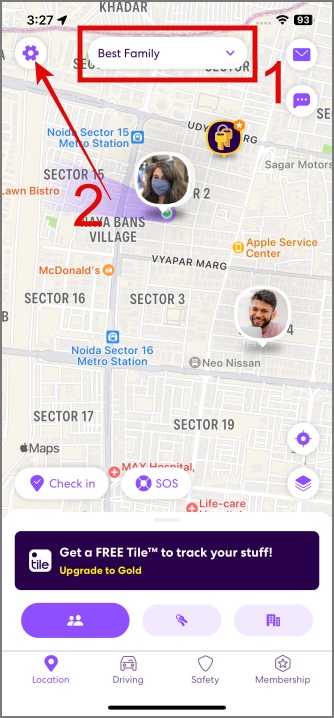
2. Head over to Circle Management > Delete Circle Members.
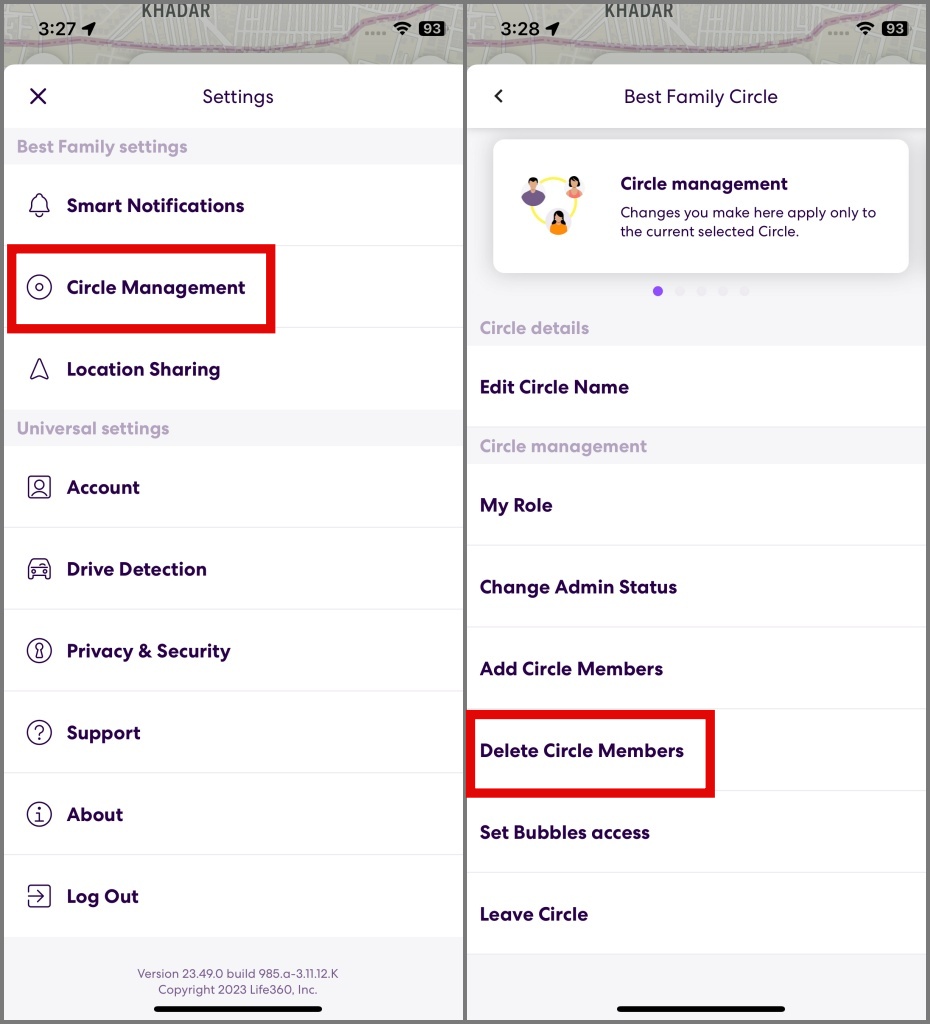
3. Select the members that you want to remove from the circle and then hit DELETE. After that, choose the Yes option to confirm your decision.
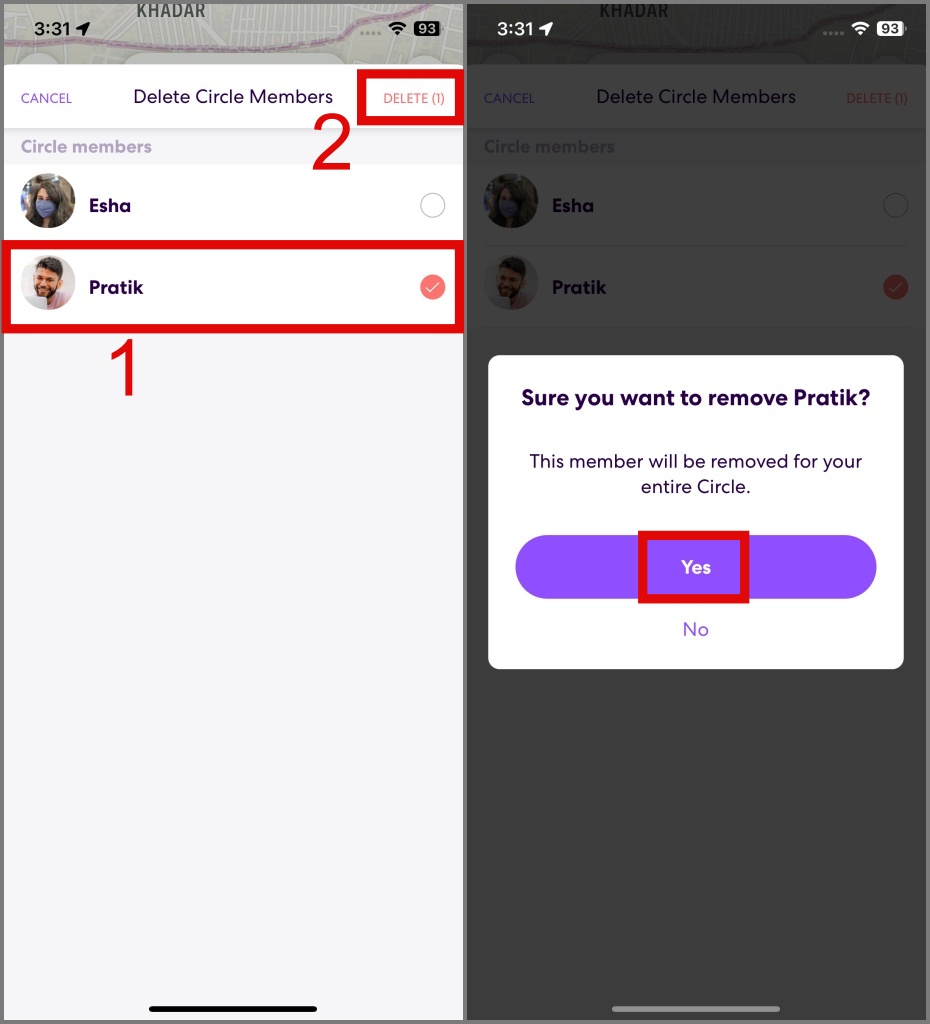
FAQs
1. How do you leave a Life360 circle without anyone knowing?
There’s no definitive solution to this question. When you leave the circle, none of the members receive a notification about it. However, they may realize you’ve left when they notice your name and location missing in the circle.
If you’re considering workarounds that could benefit you without actually leaving the circle, they won’t be as effective. On the internet, you’ll find various tips and tricks suggesting actions like disabling background running, using location mockup apps, restricting data usage on the Life360 app, and more. However, it’s important to note that these solutions are not practical in the long run.
2. How to delete a Life360 circle?
In the Life360 app, there is no option to directly delete a circle. The only way to achieve this is to first remove all the members from the circle, and then, finally, leave the circle.
Break Free From the Circle
Life360 is an excellent application for keeping track of your loved ones, but there may come a time when you wish to exit the circle and free yourself from constant surveillance by your partner or family. We hope the guide above has assisted you in leaving the Life360 circle without much complication. Before you go, you may also explore our reasons for considering Life360 as bad.