As of now, if you want to play any podcast, you need to mention the podcast name and also the app you use for the Google Assistant to open and play it. But with the recent Google Assistant update, you can set the default service on the Google Assistant for the podcast. So you can just mention the name of the podcast and Google Assistant will directly open the default app and starts playing it.
Also Read: How to Manage Work From Home Schedule With Google Assistant
How to Link Default Podcast Service on Google Assistant
As of now, the only service that’s available to connect is Google podcast. If you are a Google Podcast user, you can count it as an upgrade as you don’t need to specify to play on the Google Podcast specifically. Here’s how you can connect it.
Open the Google Assistant Settings, you can do that by opening the Google app and select Settings in the More tab and now select the “Google Assistant” option.
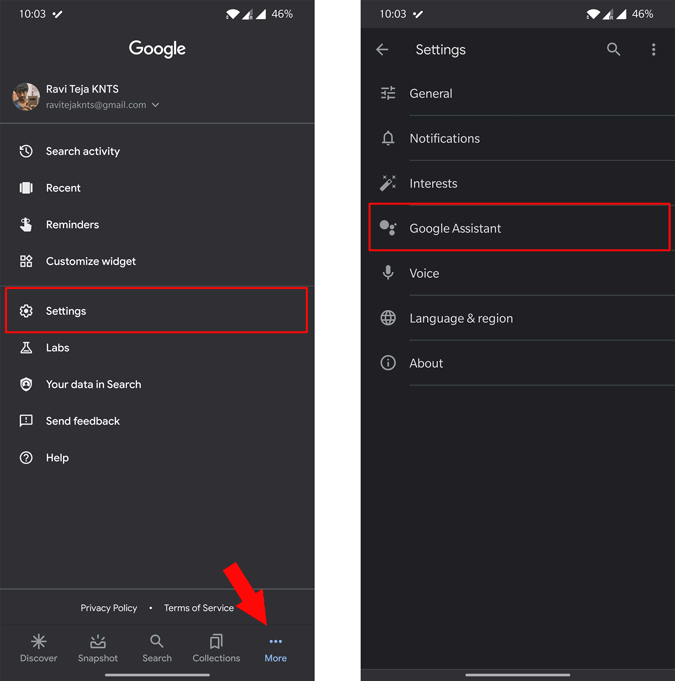
Now scroll down and click on the “View all settings” button. Hereunder the All settings tab, you can find the option called “Podcasts”. click on it.
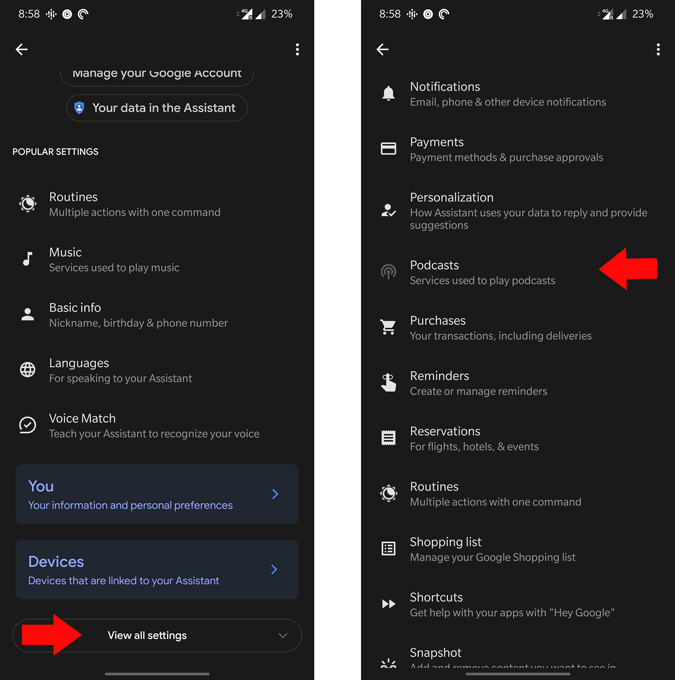
By default, it is in the “No default Provider” option. You can change that to Google Podcast and that’s it, Google Podcast is linked to your account.

Now you can just specify the podcast name or the channel and Google Assistant will start playing it automatically on the Google Podcast. Not just that, it can open the podcast which you have resumed before and also shows you the details on the Google Assistant Snapshot.
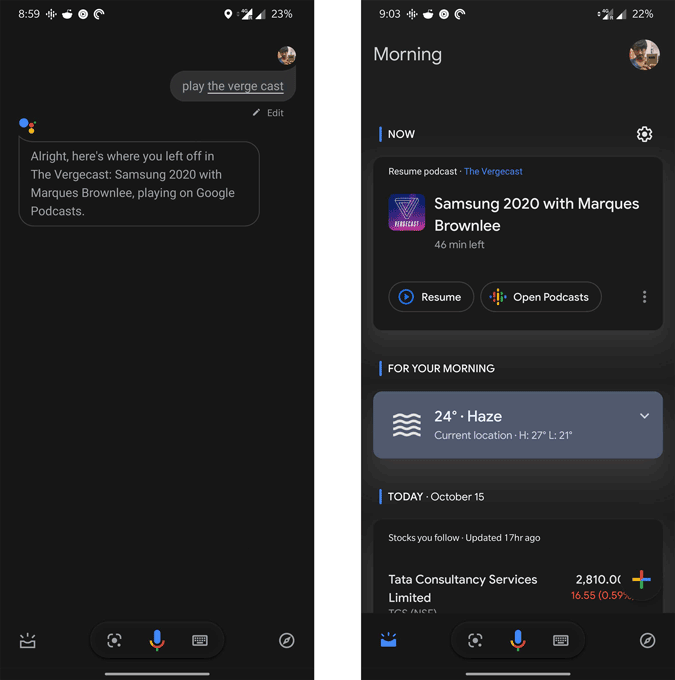
Also Read: How to Unlink Any Service From the Google Assistant