While it’s hard to stop distracting yourself while working from home, you can create a schedule with Google Assistant to get the best of yourself. Here’s how your Google Assistant can help you with creating a daily routine for work.
Also Read: Apps to stay Productive when Working From Home
Managing Work From Home Schedule With Google Assistant
Google recently introduced a new feature called “Workday Routines” in Google Assistant. Here you can set your daily routine on a workday to remind you of what are your work hours, when to take a break, when to go for a walk, and definitely when to spend time with family, etc. Keeping a strict schedule to yourself helps you concentrate on your work and gets the work done.
To set your workday routine, first, open the Google Assistant settings, you can do that by opening the Google App > More > Settings and then Google Assistant.
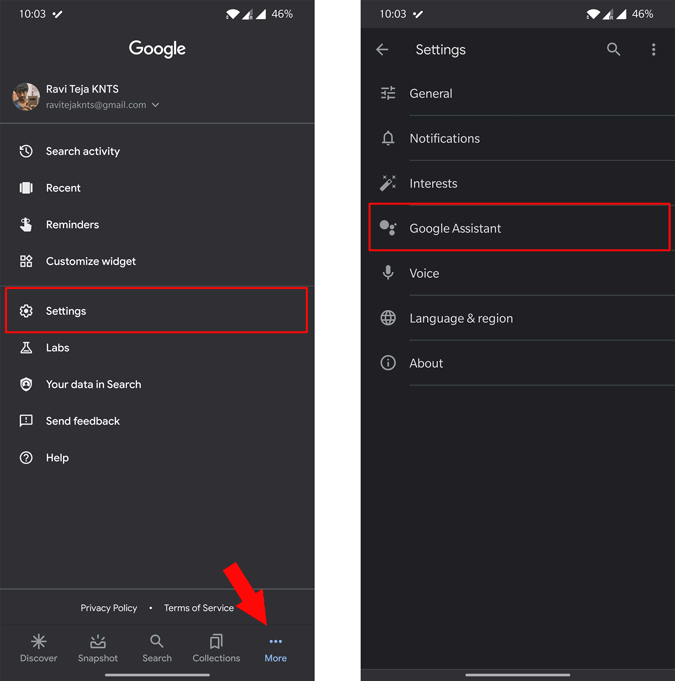
Now in the Google Asistant settings, scroll down and slect the Routines option under popular settings.

Here you can find an option called “Workday”. click on it and enable the routine by switching on the toggle.

Now set the workdays, so that Google Assistant will only remind you of your schedule on the days you have mentioned. Also, you can select devices on which you want to get reminded. You can set it to your phone and also any nest device at your work table.

Scroll down and click on the “Modify” button, now you can delete or make changes to the pre-existing routines.

Click on “Add new time” option to set time for another routine. Then you can browse popular actions related to home control, getting any info, changing device settings, reminding you of something or saying something like “Wash your hands”, etc or you can enter the command to set a custom action. Google Assistant will perform the action you have mention at that time.

For example, you can set to remind you go for a walk at 7am and then turn off all the lights in your room by 7:10am making everything automated for your need. Similarly, you set the your meeting time and set to put your phone on silent. Once you have completed setting your daily routine, click on save.

That’s it, Google Assistant will perform the actions on time and notify you about them on the devices you have mentioned. If you are haven’t added any nest devices, it will prompt to add it. Anyhow routines work great even on phone, but you can only checkout the reminder once you click on the notificaton.

Also Read: How to Smartly Follow Stocks Using Google Assistant