Chrome on Android has a feature called “Simplified View” that pops up every time you visit a webpage that supports it. Once enabled, it shows the webpage in a cleaner format stripping away annoying formatting and ads, but more often than not, it’s just a distraction that we need to close every time.
Thankfully, Chrome has a hidden setting in the chrome flags to disable it. The better part is, you can set it to show only when the page is not mobile-friendly so that we can take advantage of the feature without being distracted every time.
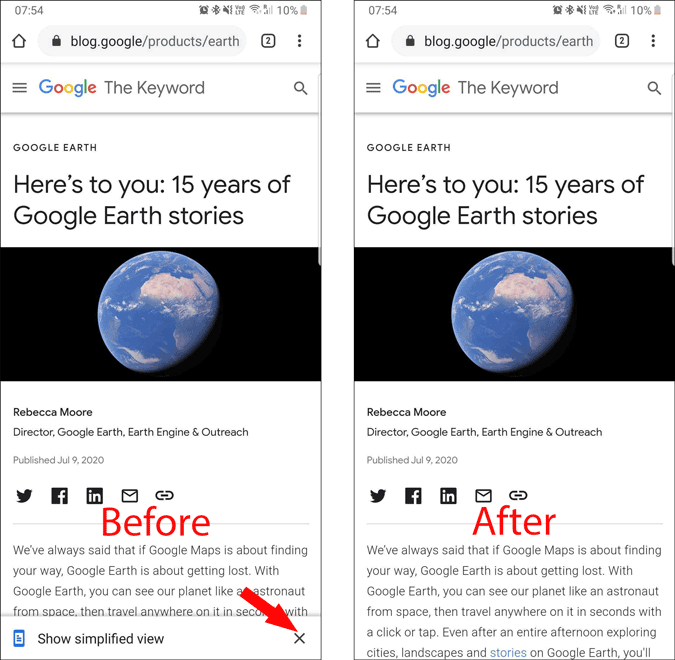
Disable “Show Simplified View” Pop-up on Chrome
To disable the “Show Simplified View” pop-up, we’ll make use of Chrome Flags.
For the unknow, chrome Flags are experimental features by Chrome that are still in the development phase and haven’t been rolled out in a stable version. It can be a hit or a miss but more often than not, it will enhance your browser experience by leaps and bounds.
You can access the flags feature by typing the following URL in your Chrome browser address box.
chrome://flags/
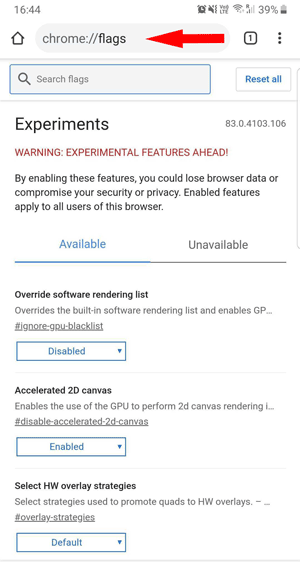
You’ll see a long list of options, each of which has a drop-down menu that can be set to Default, Enabled, or Disabled. There are lots of them, so the best way to find them is by using the Search flags box just below the address bar.
Search for the option called “Reader Mode triggering” in the search bar. Or you can directly open this link to access the exact flag. This flag is only available on the Chrome on Android, you cannot customize it from the desktop or iOS devices.
chrome://flags/#reader-mode-heuristics

You can see that the option set to “Default” mode. By taping on that default option, you can see a pop-up with multiple options.

To completely disable the show simplified view feature, just change the option from Default to “Never”, so that the feature will stop showing up completely.

But if you want to use the feature on webpages that are not optimized to work on mobiles. You can set it to “Non-mobile-friendly articles” so that the pop-will only pop-up when even needed. For my testing, Chrome is really good at finding web pages that are not optimized to mobile and gives you a quick handy feature.
After selecting a flag option, you’ll be prompted to re-launch your browser to activate it, this will close the Chrome and reopens it by adding the changes to the browser.
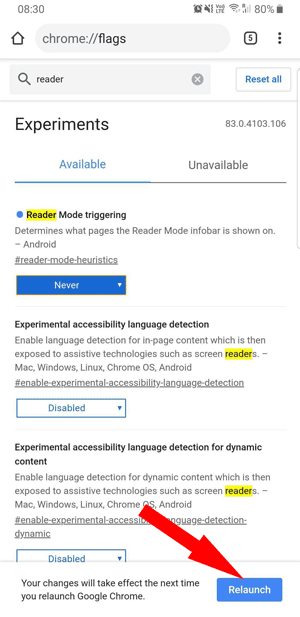
Now you won’t be getting the pop-up on every webpage saying “Show simplified view” any more.
Wrapping up
Though there are few other options like “All articles” and “With article structured markup”, they are completely pointless as they are just pop-up on every web page that is an article or has article schema markup, which is something what default mode already does. So how this tricked worked for you? If you have any problems, let us know in the comments below.