Microsoft’s AI-powered assistant, Copilot, has just landed on Android and iOS! Copilot is AI-powered, offers image generation with DALL-E 3, and helps with drafting emails and documents. You also get free access to OpenAI’s GPT-4 model, a paid feature on ChatGPT. Get ready to dive into this comprehensive guide on using Copilot on mobile. We’ll even sprinkle in some cool tricks to turn you into a Copilot whiz in no time.
Table of Contents
How to Use Copilot
Once you’ve downloaded the app on Android or iOS and got the app up and running on your mobile, make sure to enable the toggle next to GPT-4. This way, Copilot can start using GPT-4 to provide you with updated and better responses.

To begin a conversation, simply type in your prompt in the text box and then tap on the send icon. If you prefer, you can also tap on the microphone icon and use your voice to enter the prompts.
Additionally, explore the suggestions provided by the app to discover some of the things you can do with Copilot.

Once you input the prompts, Copilot will analyze them and generate a response accordingly. To find out more about the results you can just tap on Explore.

Now if you want to copy the response, tap on the copy icon found at the bottom of the answer. Furthermore, you can indicate your satisfaction by tapping on the thumbs-up or thumbs-down icon to show if the response meets your expectations. This will help Copilot learn from your input and do better in the future. We can all use feedback from time to time.

You can find the source websites listed below the response, which will help you determine the accuracy of the information. We would recommend going through them to confirm their correctness.

Now if you want to start a fresh new topic, tap the new chat icon on the bottom left.

You also have the choice to choose a conversation style. Just tap on the meatballs menu (Three horizontal dots) and select Show All Tones. Now you can choose the conversation to be more creative, balanced, or precise.
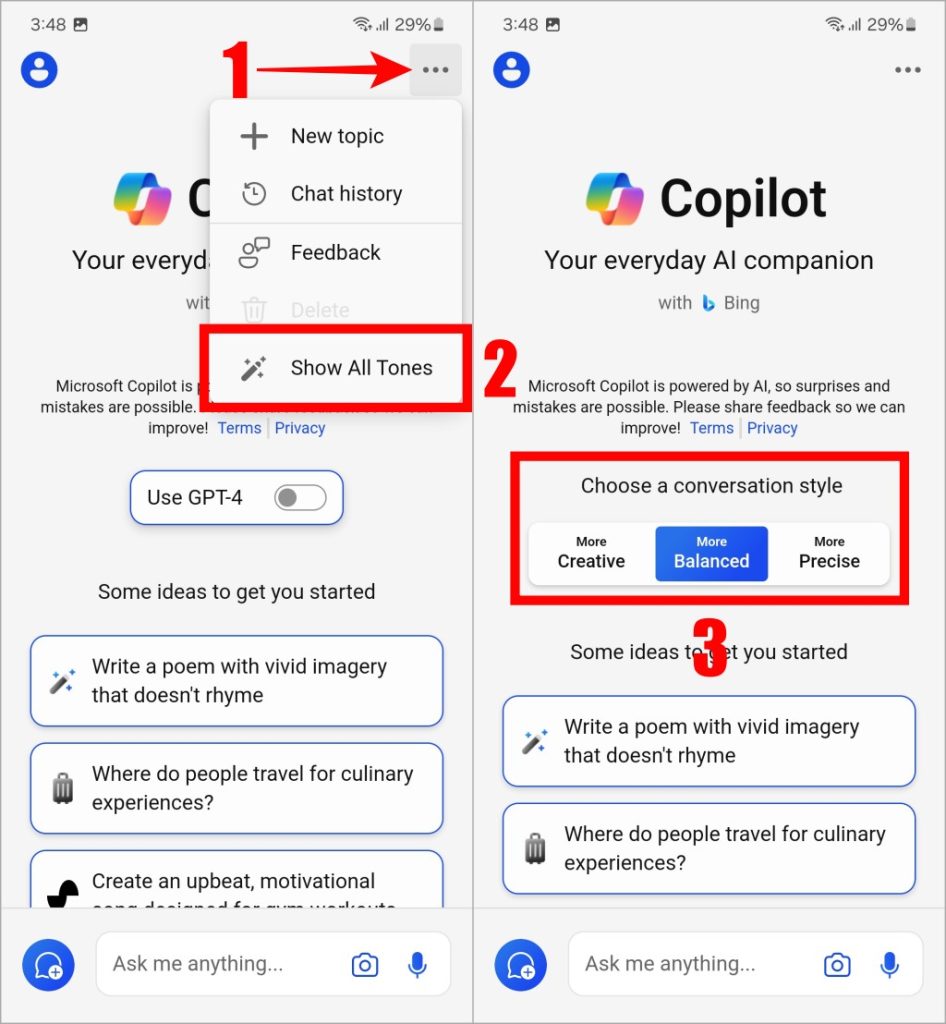
How to Check History on Copilot
You may want to get back to a search that you made earlier. Here’s how you can check the history of your searches.
1. Begin by tapping on the Sign in button at the top left side. Then, proceed to tap on Sign in and enter your Microsoft ID to complete the sign-in process.

2. Once you’re logged in, all your chat conversations will be saved for future reference. To check your chat history, tap on the kebab menu (Three horizontal dots) and select Chat history.

You can tap on the search history to view the response. Whether you’re using a desktop or a mobile device, you can view your history from anywhere.
Bing App vs Copilot
The Bing Search app is available on Android and iOS and already has Copilot integrated, allowing users to enhance their search engine experience. It was designed to search the web first and talk to the AI chatbot later.
As such, the app feels a bit cluttered at times, as it is not a standalone application for an AI chatbot. Similar to ChatGPT, the Copilot app emphasizes seamless interaction between users and AI.

Tips to Use Copilot
Copilot can help you research better, create diet plans, plan an upcoming trip, create generative art, translate and learn new languages, and so much more. Here are some tips to get you started.
Generate Songs: Generating songs doesn’t mean Copilot will generate a complete musical song for you. Instead, it can generate lyrics based on the prompt you give. You can decide the mood, language, event, and even genre of the song.

Generate Images: Thanks to the integration of DALL-E 3, Copilot can generate images and create art on the fly. This exciting feature opens up a world of possibilities for creating artistic visuals and eye-catching brand logos.
To download the generated images, tap on the image and then on the meatballs menu (three horizontal dots). then select Download.

Generate Stories: With Copilot, you can generate captivating stories on the fly. From plot to characters, setting to conflicts, and even the conclusion, the possibilities are endless. Unleash your creativity and watch your stories unfold!

Answer Questions: With its extensive knowledge base, Copilot is here to answer any questions you may have. Whether it’s about general knowledge, cooking recipes, product information, astronomy, or anything else, you can count on Copilot to provide the answers you need.

Writing Assistance: If you need assistance with creating unique content like essays or require help with editing and proofreading to fix grammar, punctuation, and spelling errors, Copilot is here for you.

Read and Analyze Images: You can upload a photo from your phone (or take a new one) for Copilot to analyze. Copilot can recognize the type of scene, objects, people, activities, colors, patterns, and much more.
For this, tap on the camera icon, click the image, and write the prompt for the image. Here we uploaded an image of a show and asked for its summary.

Translation: Copilot can help translate words, sentences, or even entire paragraphs. As of now, it supports more than 20 languages.

Generate Code: Copilot is not only capable of generating code but also write code from an image you upload. It can write code in various programming languages such as Java, PHP, Python, JavaScript, Ruby, Go, C#, or C++. Not only that, Copilot can also debug code to find errors.

Recommendations: Imagine having a friend who can suggest great songs, movies, web series, and more. That’s exactly what Copilot is! Additionally, it can even recommend outfits that would suit you based on the image you upload.

Solve Mathematical Problems: Stuck on a mathematical problem? Copilot can not only solve that for you but even simplify the process.

Travel Information: Are you planning a weekend getaway? Copilot can gather all the necessary information about your destination. What’s more, it can create a customized itinerary just for you and even provide an estimated budget for your trip.

AI Is Your Copilot
Microsoft is integrating Copilot in all its products. From Bing Search or Edge browser and Microsoft Office apps, Copilot is appearing everywhere. For those who want a standalone app simply to interact with an AI chatbot, the Copilot standalone app has been released.