Chrome Music Lab is the latest experiment by Google but for music lovers. The web app has more than half a dozen musical instruments and tools that expand to a new window with just a click. Besides music playing and learning tools, Chrome Music Lab also allows you to record music with ease. For the ones which don’t allow you to save work offline, we have a way out as well. So, let’s see how you can make music with Chrome Music Lab.
Google Chrome Music Lab Tools
1. Shared Piano
What it does
Well, consider it a Zoom call for up to 10 piano players. It shows you a virtual piano on the screen which can be played using either your keyboard or MIDI controller via a USB cable. Unlike other options, you don’t need to log in or install an extra app. Plus, you can play live music with colorful feedback which is great for teaching or learning piano.
You can save the lessons along with a screengrab and share it on social media
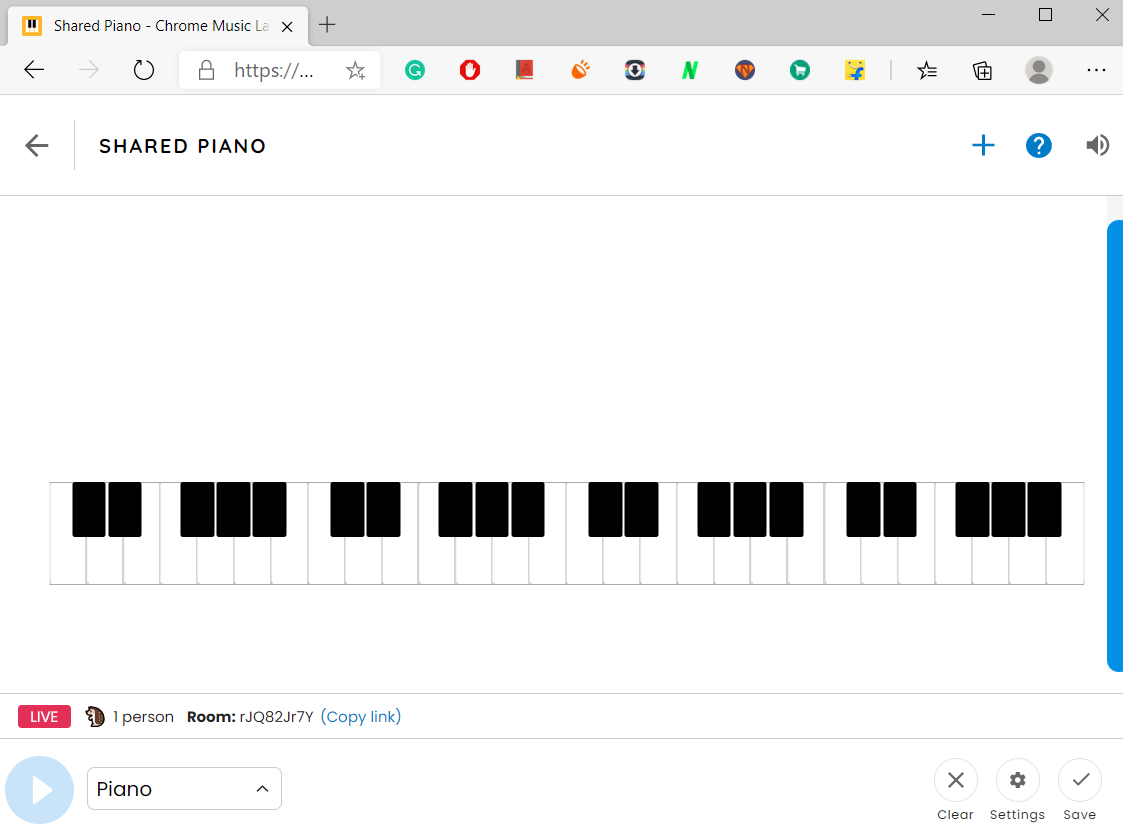
There is also an option to change the keyboard size and display notes played from the settings menu.
Quick how-to
- Open Shared Piano
- You can start playing using your keyboard or MIDI
- Hit the Copy Link option (bottom left) and share the session with others
- Hit Save (bottom right) to save the session link/directly Tweet
- Tap on Settings (bottom-right) to tweak octaves, note names, animation, etc.
Try Shared Piano
2. Song Maker
What it does
Chrome Music Lab song maker lets you do exactly what it says. To make it simpler, you have a grid at the top you can use to add notes and a beat section at the bottom (dots). You can edit both of these simultaneously which lets you play any melody with a beat.
Use the Mic option at the bottom right to automatically add notes by singing them in the mic
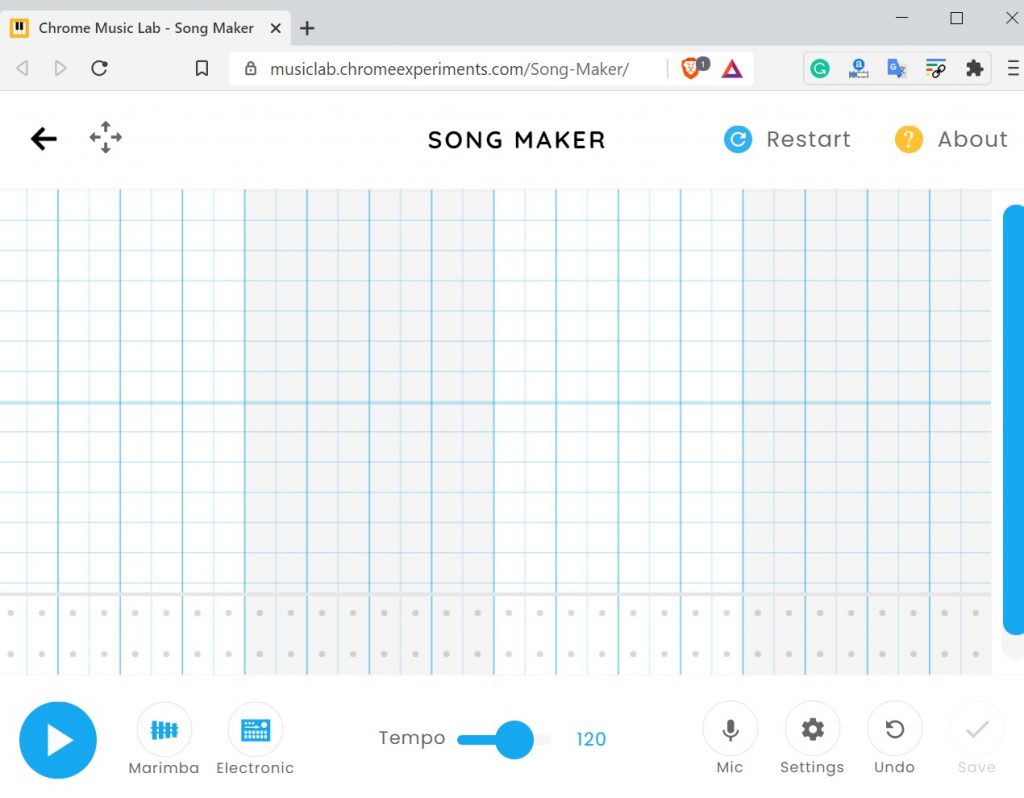
Besides that there are various intrument options such as piano, strings, synth, etc. In terms of complexity, you can change the length of a section, scale, beats per bar, etc.
Quick how-to
- Open song maker
- Tap on the grids to add notes in the melody/chord
- Tap on the dots to add beats
- Hit play once you’re done or save to share it
Try Song Maker
3. Rhythm
What it does
This one is especially great for kids who can make a simple beat by clicking on dots. Each dot is designated a drum sound. Moreover, you have four types of drum sound options ranging from a simple snare to congo and triangle.
You can also tap on the animation to play the instrument the avatars are holding
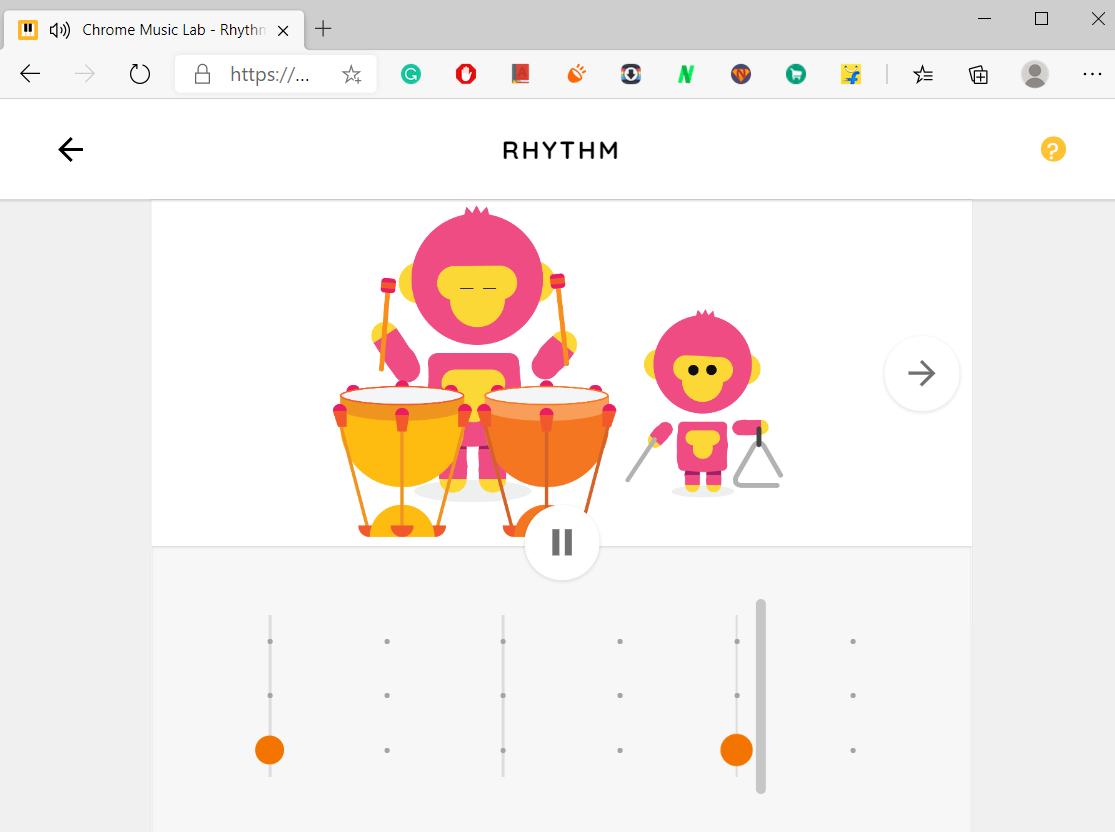
Quick how-to
- Open the webpage
- Tap on the dots section at the bottom to make a beat
- Hit play and it’ll automatically play the beat
Try Rhythm
4. Arpeggios
What it does
Arpeggios are all the notes of a chord played one at a time. It sounds great, so it’s widely used by musicians and this tool lets you play the arpeggios of any chord by tapping the chords (wheel at the bottom). If you find one pattern boring, you can shuffle between the other four available (arrow keys). The only drawback is that this doesn’t have the save option like other tools.

Quick how-to
- Open Arpeggios
- Tap on any note in the color wheel to load
- Hit the play button in the middle to play the sound on loop
- Tap on the arrow to change the pattern and notes to change the scale
- Tap on the bottom left icon (piano) to change the sound & tempo (bottom right)
Try Arpeggios
5. Kandinsky
What it does
Kandinsky tool in Google Chrome Music Labs is inspired by Wassily Kandinsky, who is considered the trailblazer of abstract art. Simply put, you’ve to paint to make a sound with this music tool which paints an interesting picture. You can draw circles, triangles, lines, or even scribble on the canvas. When you hit the play button, it combines these shape sounds and plays it like a loop track. It’s my favorite Chrome Music Lab tool and if you’re into arts and music, this is a must.

Quick how-to
- Open Kandinsky
- Draw a shape (you’ll hear a preview)
- Once you’ve created multiples shapes, hit play (bottom)
- You can also change the sound by tapping on the circle (bottom left)
Try Kandinsky
6. Melody-Maker
What it does
You may find Melody Maker from Chrome Music Lab similar to Song Maker which we discussed above, but it’s a bit simpler and doesn’t let you add beats. Just melody.
You can add notes using the grid. The higher the notes, the higher pitch. I wish in the future updates, they also add an option to tweak a single note on the grid in terms of length, but as of now, you can only change the tempo.
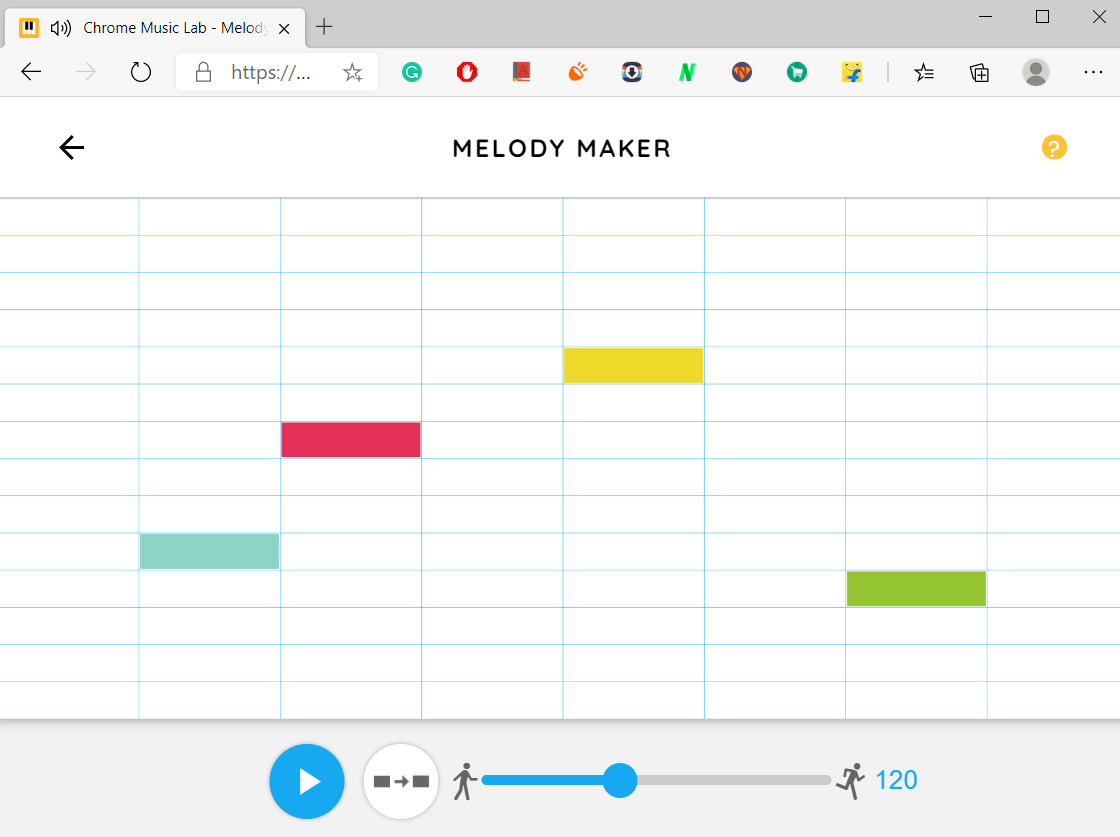
Quick how-to
- Open Melody Maker
- Tap on the grids to add sound (vertical is increasing pitch, horizontal is length)
- Use the box arrow icon at the bottom to find similar notes
- Change the tempo by dragging the slider at the bottom
Try Melody-Maker
7. Chords
What it does
Chords are the three-note basic structure over which the melody is played. It lets you click on the keys and play chords. You can also toggle between minor and major chords from the option below. It’s great if you’re just getting started with piano and are confused don’t know how to play chords.

Quick how-to
- Open Chords
- Select Major or Minor chords from the bottom
- Tap on any key to play the chord
Try Chords
8. Extra Music Tools
While all the above tools can help you in some way and can also be tweaked. There are other tools that aren’t as customizable and are better to simply play around with. These include a voice spinner which is a fun tool that lets you spin your recorded voice forward/backward just like a turn-table.
The other one that you might want to check is piano roll. It has pre-recorded patterns of famous melodies in a grid form. Playing and observing will help understand the melody maker, arpeggio tools better. Here’s a list of all the remaining tools you should try.
- Spectrogram – Visualize and compare frequencies of different sounds like a wine glass, modem, flute, own voice, etc.
- Sound Waves – Visualise how air molecules move back and forth when you play a note.
- Voice-Spinner – Spin your own voice recording back and forth like a turn-table. Change speed, pitch, etc.
- Harmonics – You can see how a note changes its sound when played twice/thrice/four times as fast.
- Piano-Roll – Pre-set pieces in a piano roll style UI. Check if you’re planning to start with a DAW.
- Oscillators – Hear multiple oscillators (vibration at steady rates), change frequently, and types.
- Strings – Visualize the relationship between the length and pitch of a string.
Should you Use Chrome Music Lab?
Well, for a musician, the tools are basic. If you are a beginner, it may help you understand the basics well. However, I recommend it for fun. It’s an experiment after all. For example, you can use the shared piano with friends and family and enjoy it together. You can also connect your MIDI keyboard which is a great add-on.
Besides that, if you simply want to create a basic melody along with a beat, the song maker is a good option. Once you’re bored with the basic tools here, check you professional DAWs you can switch to.
Also Read: Best Voice Coach & Singing Apps for iOS & Android