If you have ever sideloaded an app on your Android TV, you might have noticed that it doesn’t show up on the home screen and neither the app drawer. One way to access such sideloaded apps is via a third-party launcher like Sideload Launcher, HALauncher, etc. But, you cannot set a third-party launcher as the default launcher. Hence, you would always have to launch the third-party launcher first and then the sideloaded app. Quite tedious!
So, a better way to launch sideloaded apps is to place shortcuts on the default Android TV launcher and use the apps seamlessly. Here’s how you do it.
How to Open Sideload Apps From The Default Android TV Launcher
In order to place shortcuts of sideloaded apps on the default Android TV launcher, we would need a third-party app called TV App Repo. It’s an open-source app and lets you place shortcuts of sideloaded apps on the default Android TV launcher. Internally, it just installs a dummy app on your Android TV that points to the sideloaded app.
Unfortunately, TV App Repo is not available on the Google Play Store. Hence, you will have to download the apk from APKMirror on your smartphone and then sideload it to the Android TV.
Step 1: Download the ‘TV App Repo’ on Your Android
In order to download the TV App Repo, head over to the APKMirror link above. On the download page, scroll a bit downwards and click on the “Download APK” button.
Download TV App Repo (APKMirror | GitHub)
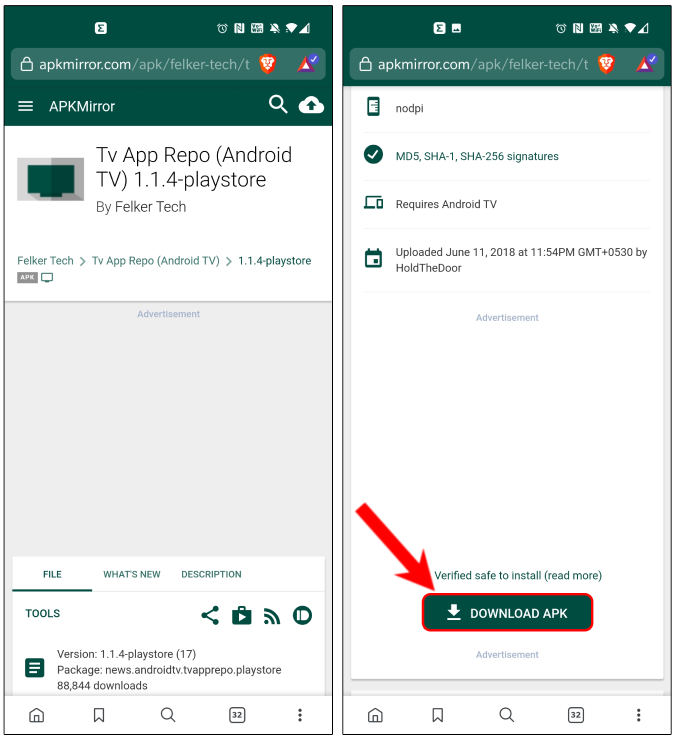
Step 2: Send Apk File From Your Phone to Android TV
Once you have the apk downloaded on your Android smartphone, we need to send it to your Android TV. You can do that by using a third-party app like WiFi File Explorer or Send Files to TV. For this demonstration, I am using the Send Files to TV app but you can always read our detailed article on how to sideload apps to your Android TV for a better understanding.
Download and install the Send Files to TV app both on the Android TV and smartphone.
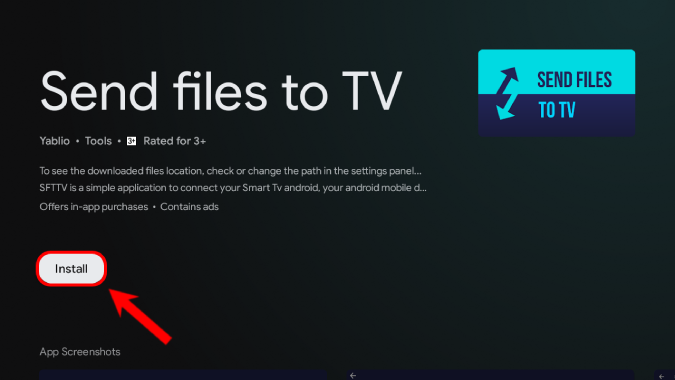
On Android TV, open the app and click on the “Receive” button to accept file transfer.
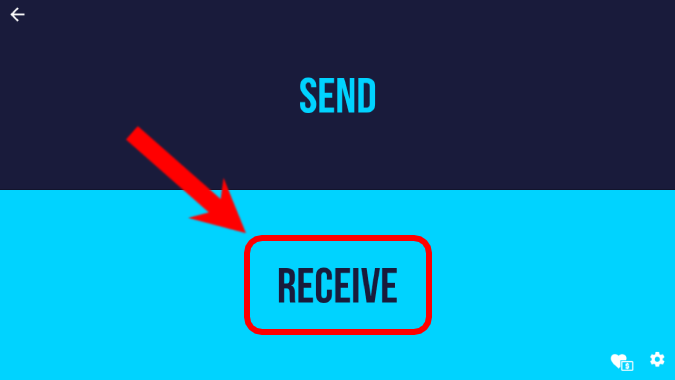
Now, head over to your Android smartphone. Download and install the “Send Files to TV” app.
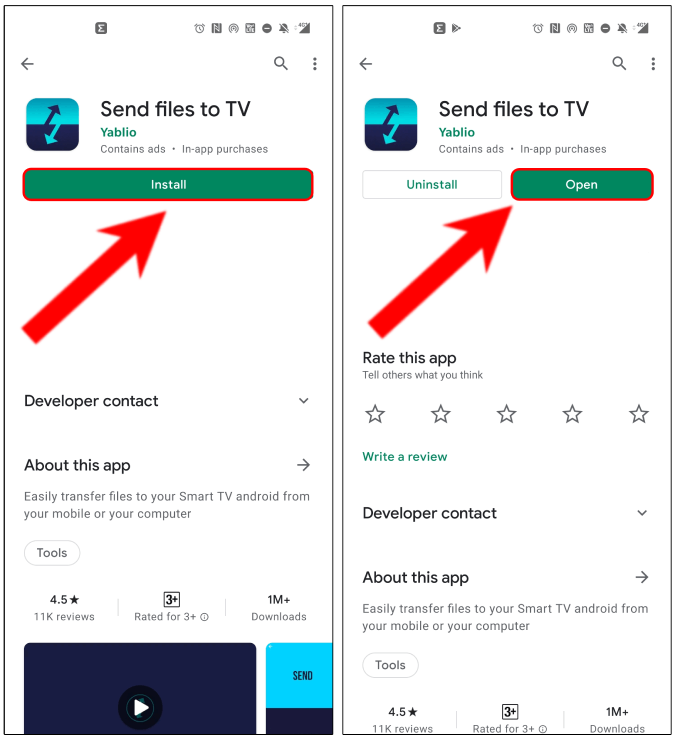
On your Android smartphone, tap on the “Send” button and select the “news.androidtv.tvapprepo” apk file. Next, you will be prompted by the TV name and IP Address. Tap on it and the file will be shared instantly.
Both the Android TV and Android smartphone need to be on the same Wi-Fi network.
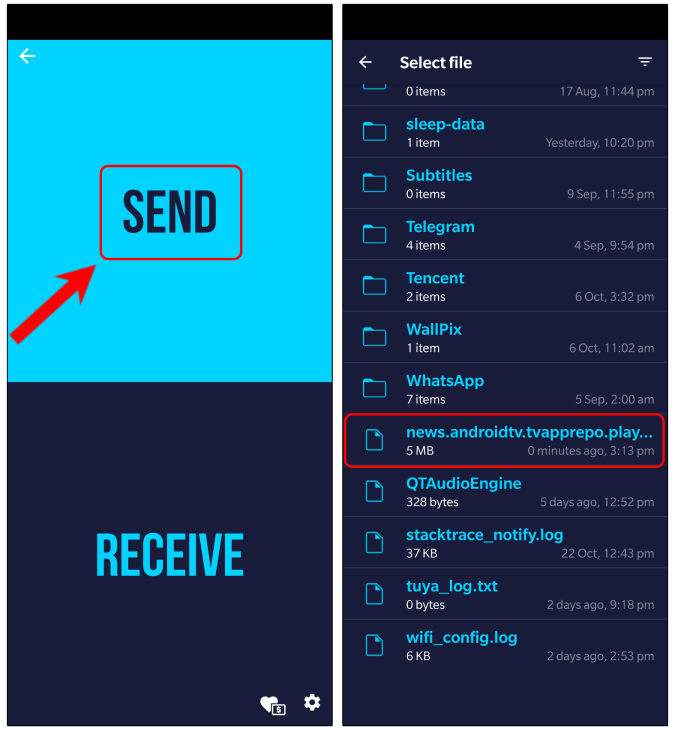
Step 3: Install the TV App Repo on Your Android TV
Once you have the app on your Android TV, use a third-party file manager like the FX File Explorer to access and install the apk file. Within FX File Explorer, navigate to the “Download” folder and click on the “news.androidtv.tvapprepo” apk file.

When you click on the apk file, Android TV will ask you to provide app installation permission to the FK File Explorer. To do that, click on Settings.
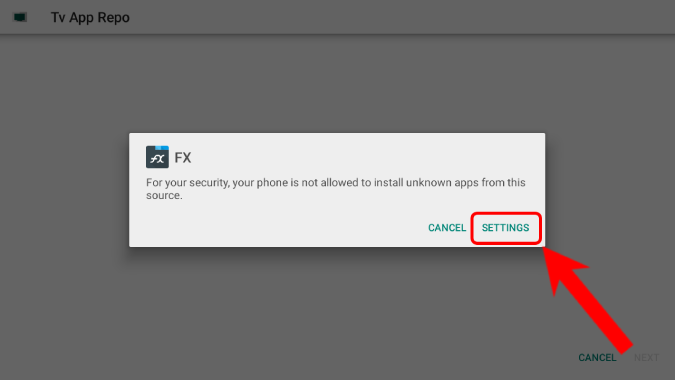
On the “Install unknown apps” page, turn on the toggle beside “FX” to allow it to install apps.
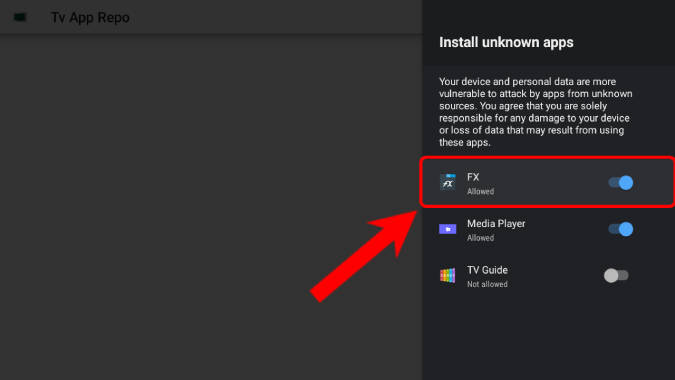
Now, head back to the “TV App Repo apk” file and click on it again. Next, click on the Install button to install the app.
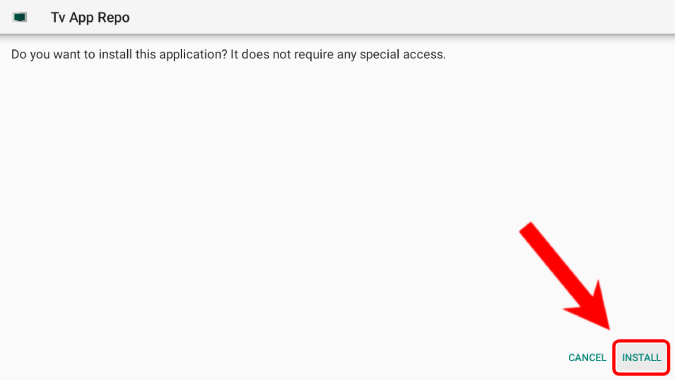
Once the app is installed, click on Done. Head back to the App Drawer and open the “TV App Repo” app.
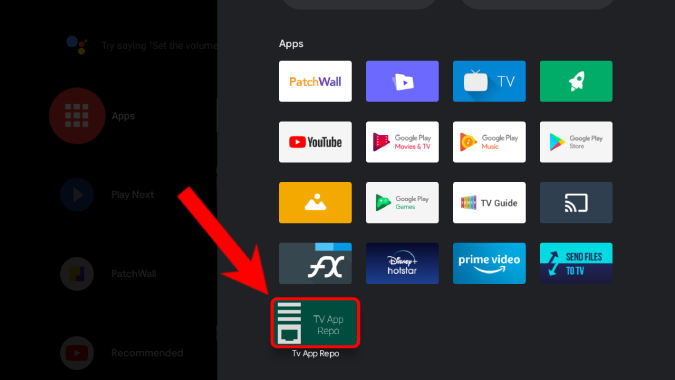
Step 4: Create Shortcut using the TV App Repo
The TV App Repo app will automatically detect the sideloaded apps that don’t show up in the default Android TV launcher. In order to create a shortcut for them, navigate to the “Leanback Shortcuts” tab.
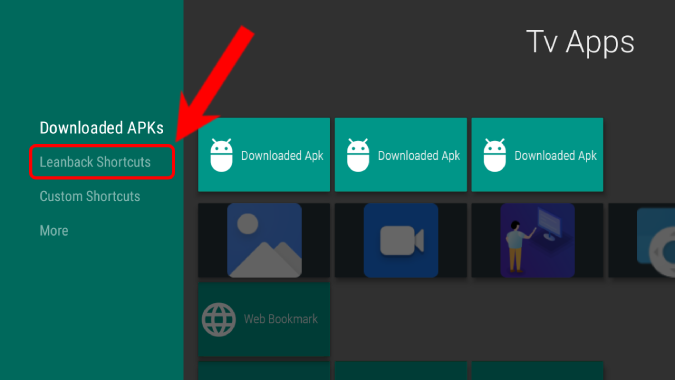
On the Leanback shortcuts tab, you will have the unsupported sideloaded apps. You can select and click on an app whose shortcut you would like to place on the AndroidTV launcher. In my case, I want to create a shortcut for the “AZ Screen Recorder” app. Hence, I’ll click on the AZ Screen Recorder icon.
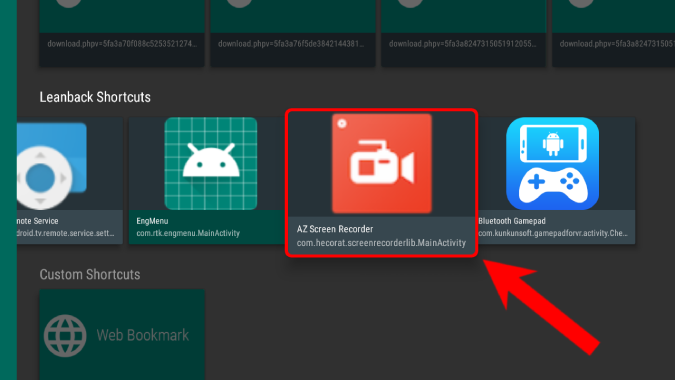
When you click on the AZ Screen Recorder option, you will get a confirmation dialogue. Just click on the “Create Shortcut” button.
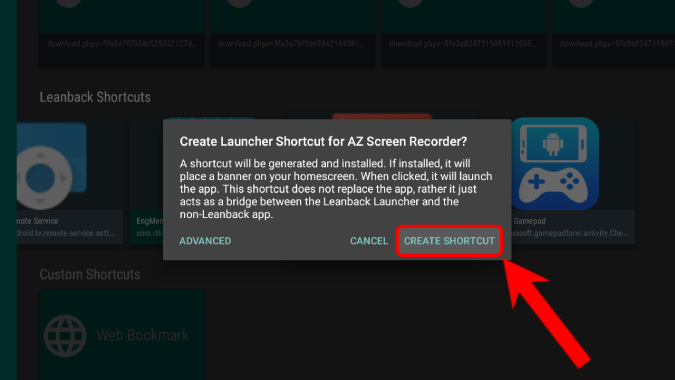
TV App Repo will install a dummy package on your Android TV that will redirect to the sideloaded app. Similar to the File Manager, Android TV will ask you to provide installation permission to the TV App Repo app.

Under the Install unknown apps menu, turn on the toggle beside the “Tv App Repo” app to provide it installation permission.
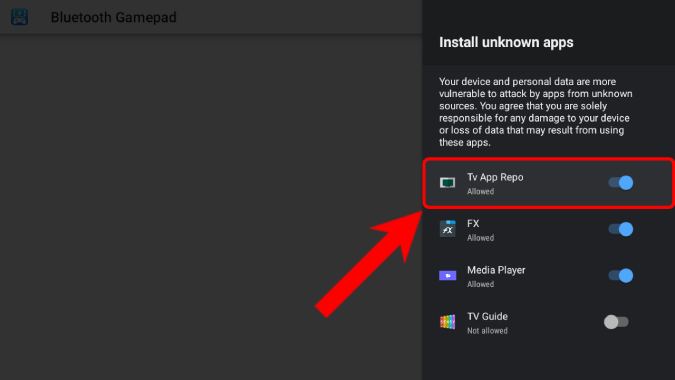
Now, head back to install the AZ Screen Recorder app.
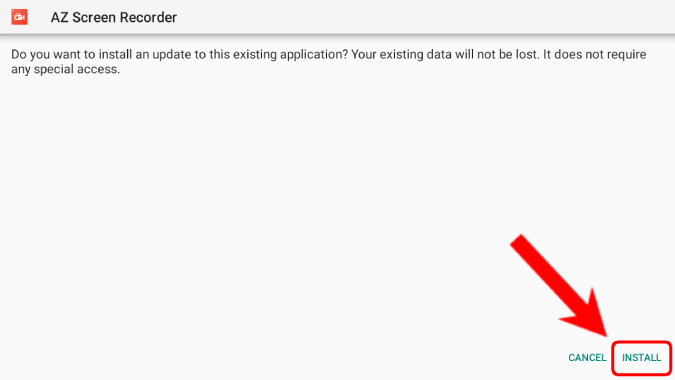
Once you have the app installed, you will see an AZ Screen Recorder entry in the Default Android TV App Drawer. When you click on it, it’ll launch the AZ Screen Recorder app directly.
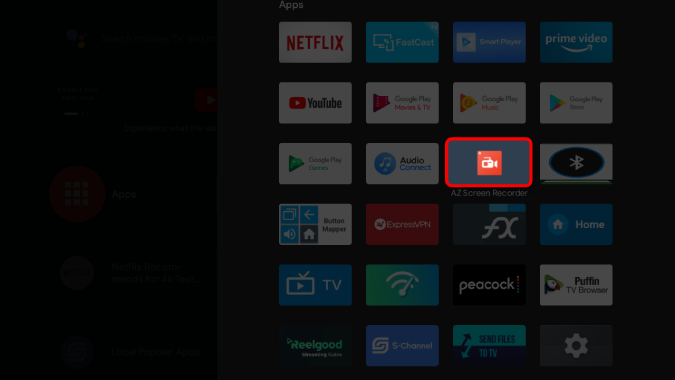
You can also create a favorite entry for the app and access it from the home screen. TV App Repo also lets you place website links on the Android TV home screen. You can directly click on the links and launch the website within a third-party web browser.
The TV App Repo also provides you options to customize the name, tag of the shortcut. There a bunch of customizations to explore within the app. TV App Repo is one of my favorite go-to apps for Android TV. For more issues or queries regarding Android TV, let me know in the comments below.
Also Read: How to Watch Apple TV+ on Roku, Firefox, Android TV and Chromecast