The connect feature between Spotify and Discord is quite limited. All it can do is show the current song playing in Spotify on your Discord profile. To activate, you can simply open Discord Settings > Connections > Spotify and log-in with your Spotify account to connect.
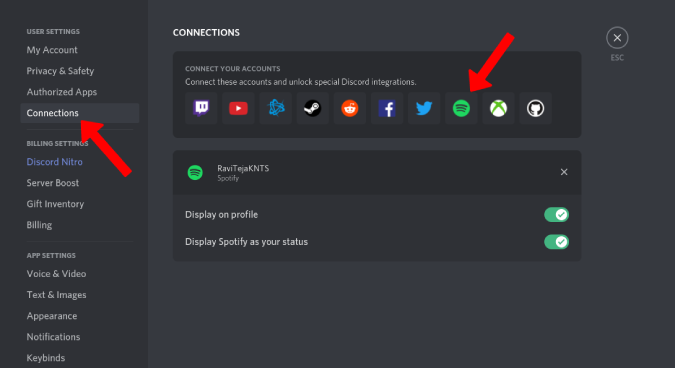
Keeping that aside, if you want to play your Spotify songs and playlists to listen with your Discord community, then you can consider this alternative method.
Here’s how you can play Spotify Songs on Discord.
Playing Spotify Songs on Discord
Discord doesn’t offer all the features every community needs. That’s where bots come in. These bots add different functionalities to the server making each community different.
Now all you need is a Botify bot. Here’s how you can add the Botify bot and set it up to play songs from Spotify on Discord.
Adding Botify bot to your Discord Server
First, open the top.gg Discord bot store, search for Botify, and click on the “View” option to open it. Alternatively, you can go to Botify page directly.

In the right sidebar, click on “Invite” button to add Botify to your server.

Log-in to the Discord account if not already.
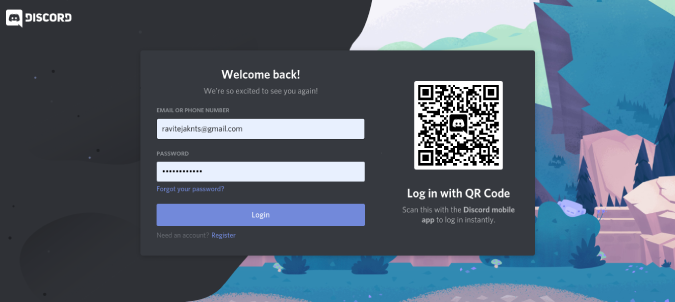
Select the server that you want to add the bot to. If you cannot see the server you need, you most probably don’t have the permission to add bots to that server. You can contact someone in a higher role to add Botify for you.

Grant all the permissions to the bot and click on “Authorize”.
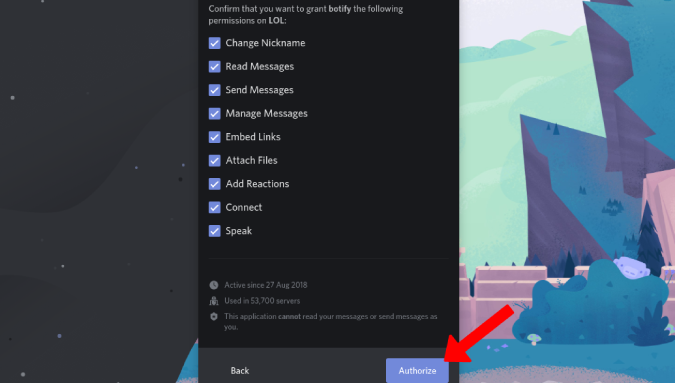
That’s it. You have successfully added the Botify bot on Discord.
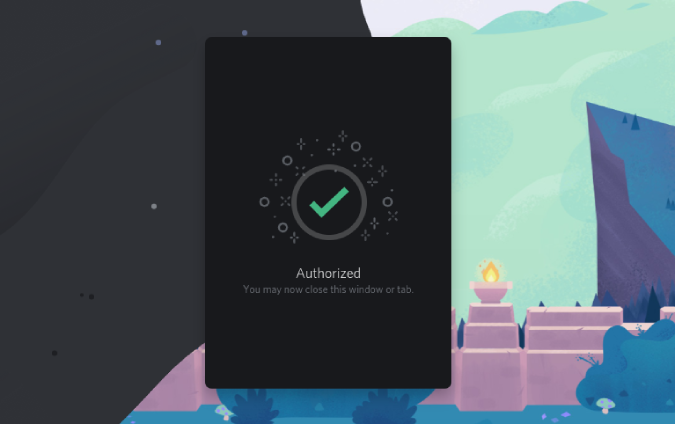
How to Use Botify to Play Spotify Songs
Just like any bot on Discord, Botify can be controlled with commands. Here are a few commands that you need to know to use Botify to play songs from Spotify.
‘$botify play [Song name]’ to play the songs.
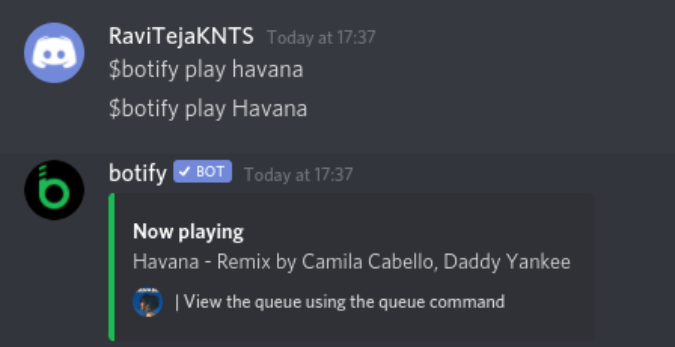
‘$botify pause’ to pause and ‘$botify play’ to resume. Similarly, you can also try the skip, repeat, rewind, shuffle, queue, and stop keywords. Search for the Spotify playlist with the command ‘$botify search $list ‘.

You can also create your personal playlists in Botify with ‘$botify create’ and add, remove, move, etc. directly from the Discord server.
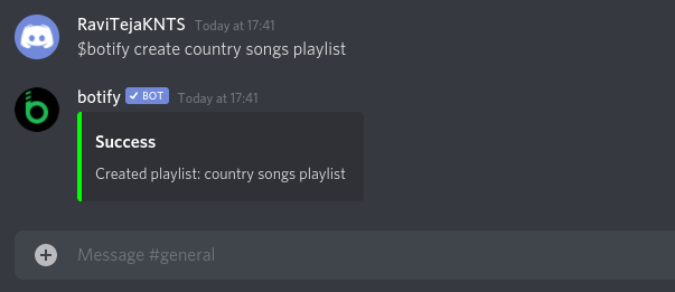
But if you want to access your own Spotify playlists, you need to log-in to Spotify in Botify.
How to Access Your Spotify Playlists on Botify
To link Spotify with Botify, enter the command “$botify login”. This will add Botify to your DM and you can access the login in the DM.
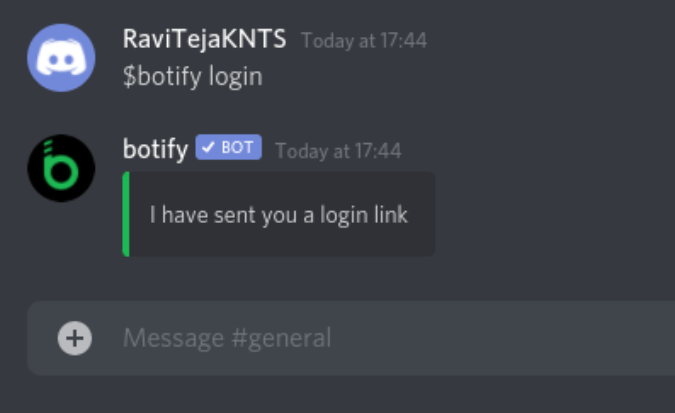
To access your DM, click on the Discord icon at the top left corner and then select “Botify” DM under Direct messages option.

Now click on the link and log-in to your Spotify account.
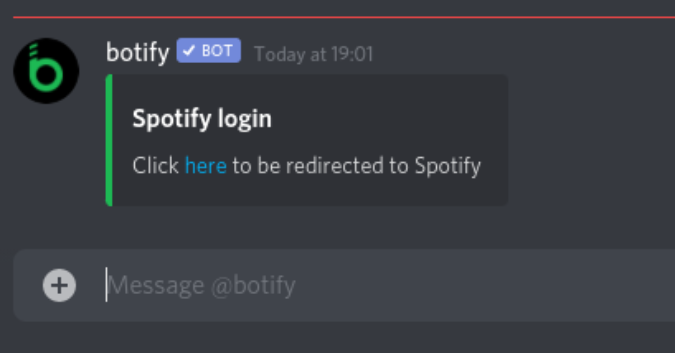
That’s it, you have linked Botify and Spotify.
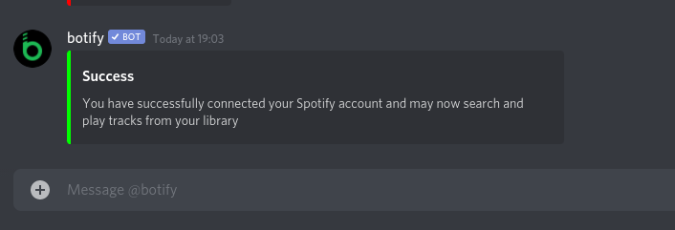
To play your playlist, enter the command ‘$botify search $spotify $list’ or ‘$botify search $spotify $list [Playlist name]’ to search for specific playlist.
Wrapping Up: Play Spotify on Discord With Botify
If not for Spotify, you can also try out other music bots like Rythm and Groovy, which have way easier commands and also a lot of additional features like lyrics. But the best service you get which supports Spotify is Botify that has better integration with Spotify than any other music bots.
Also checkout: How to use Rythm Bot on Discord