Chromebooks are easy to use and fast, but there are few easy things that are weirdly hard on Chromebooks. One of the obvious ones being signing out of the Primary account on the Chromebook. Though you can log in with as many accounts as you can, you can log out them easily by selecting the profile name on the lock screen and clicking on remove this user.

However, there is no easy way to remove the first Google Account that is used to sign into a Chromebook, also known as a Primary Account or Owner account. Actually, you cannot even remove the primary account from the Chromebook itself. Let’s see how to remove the primary account without factory resetting your Chromebook.
Sign out of the primary account on Chromebook
Google made it hard to remove the account because it wanted to say that this account is more important and that the user owns that Chromebook. In case, if they want to sell it, they can just powerwash the Chromebook. But it removes all the users and their local data.
So if you want to remove only the primary account and still want to access other accounts and its data, you can do that by logging to your primary Google account from some other device other than your Chromebook, open a web browser, go to Google Search > click on your profile picture >, and click on “Manage your Google Account”. Alternatively, you can click this link, to open the Google Account directly.
Now under the security tab, scroll down to find a section called “Your devices”, click on the “Manage Devices” under it.
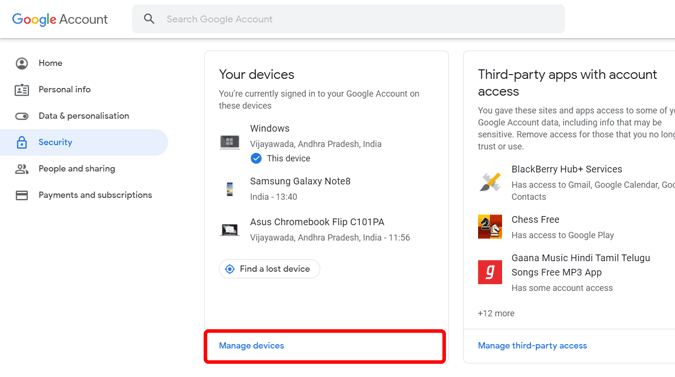
Now select the Chromebook you want to sign out
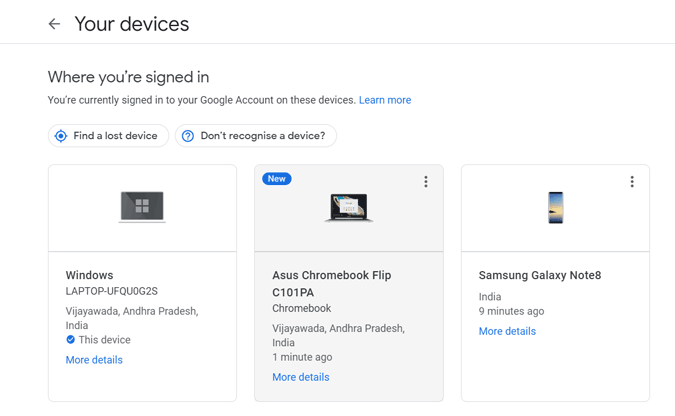
Now click on the Signout chip and again click on Signout in the pop-up that appears.
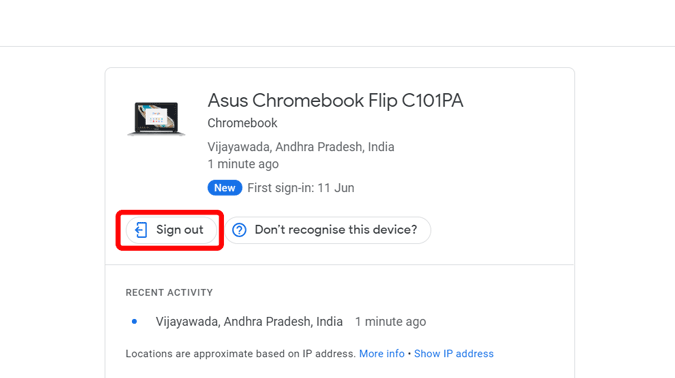
As soon as you signed out, it will log out of the Chrome browser on the Chromebook and shows a sign-in error.
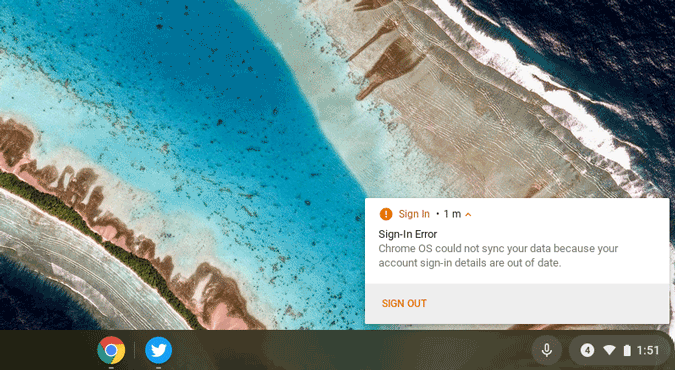
Click on it and it will automatically sign out of the Chromebook. That said, though all your data is removed from the Chromebook, it still shows your account and stats sign-in error. Your previous passcode like PIN doesn’t work anymore and you need to sign-in back with your Google account in order to make it work.
Wrapping up
Though it’s not completely removing your account, it is the best you can get as you are not just removing the account, you are also removing the data and providing storage space for other accounts. And the weird part is if you are trying to do the entire process on the same Chromebook, it doesn’t work. So make sure you are using another device and using the same Google account.