Focus Mode, which debuted in iOS 15, is an improved version of the iPhone and iPad’s Do Not Disturb mode. When enabled, it mutes notifications and changes the home and lock screens, among other things. It also adds a status message to the Messages app stating that your notifications have been silenced. You can disable Focus permanently or temporarily if any of these functions bother you. Let’s check how to disable Focus on iPhone and iPad in different ways.
Table of Contents
1. From Control Center
The easiest way to disable any Focus mode is from Control Center.
1. Open Control Center on your phone.
For iPhones and iPads with a home button, swipe up from the bottom of the screen to launch Control Center. On devices without a home button, swipe down from the top-right corner.
2. You will see the name of the currently active Focus, such as Do not disturb, Personal, Sleep, Work, etc., in the tile below the orientation lock. Tap on the Focus icon to turn off the Focus.
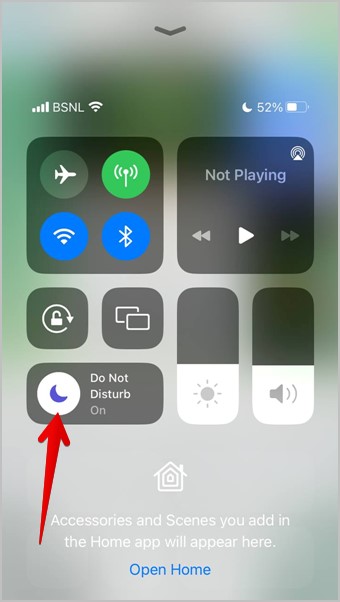
Alternatively, you can also tap on the Focus label, which will bring up the list of Focus modes. The active one will be highlighted. Tap on it to disable it.

2. From the Lock Screen
When a Focus is enabled, you will see its icon at the top in iOS 15 or as a label at the bottom in iOS 16 on the Lock screen. Follow these steps to turn off Focus from iPhone’s lock screen.
1. Open the Lock Screen on your iPhone.
2. Tap the Focus mode icon or label on the lock screen and press the active Focus (highlighted) from the list to turn it off.
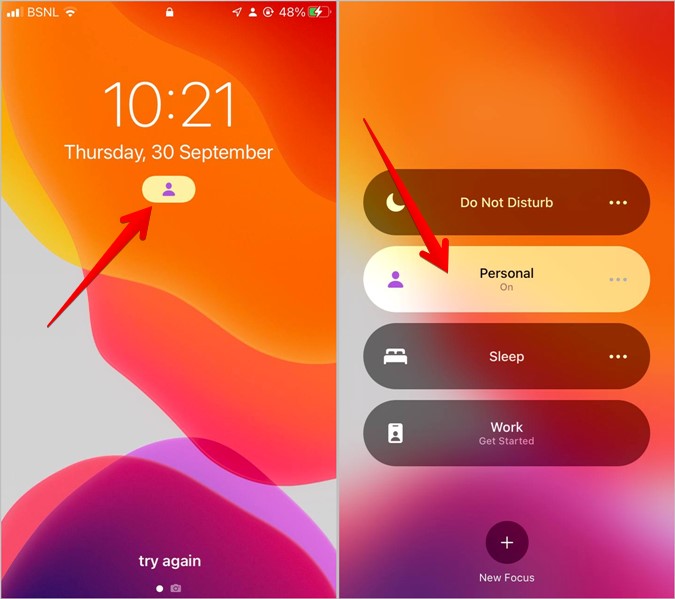
Tip: Check out the best tips to customize iPhone’s lock screen.
3. From Settings
In iOS 15, you can disable Focus from Settings as well.
1. Open Settings on your iPhone and iPad and go to Focus.
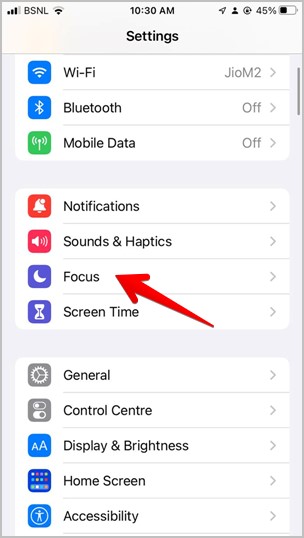
2. Tap on the currently active Focus and turn off the toggle next to its name on the next screen.
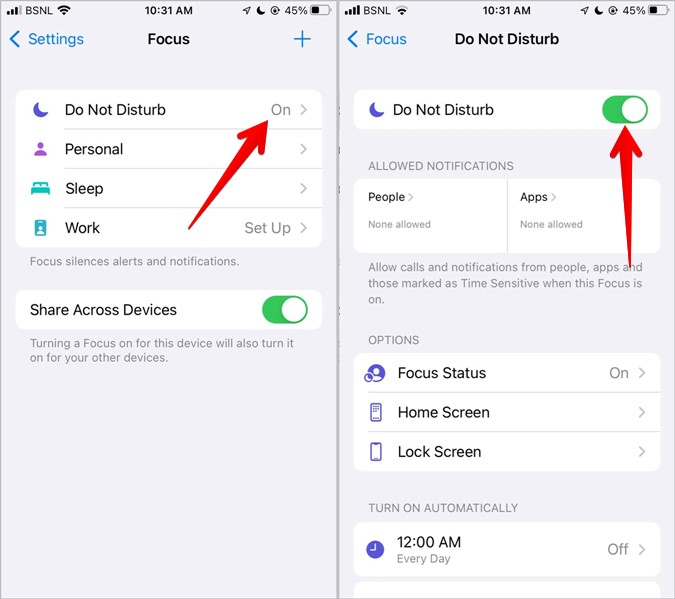
4. Unlink Focus From the Lock Screen
Apple introduced the feature to link lock screens with Focus modes in iOS 16. So if you activate a lock screen, its linked Focus will also be activated. You need to unlock Focus from the lock screen to turn it off permanently.
Follow these steps to unlink Focus from the lock screen on your iPhone:
1. Swipe down from the top edge to open the notification panel.
2. Touch and hold any empty space on the panel until you see the Customise button at the bottom.
Tip: You can also long-press on the Lock screen to edit it.
3. Swipe right or left to scroll through the lock screens until you reach the lock screen from which you want to unlink a Focus.

4. Tap on the focus name at the bottom. The list of available Focus will show up. Tap on the highlighted one to unlink it.
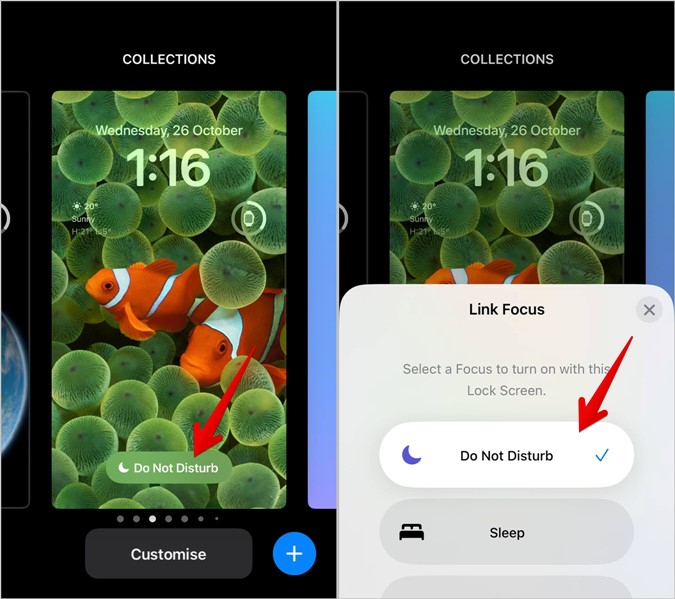
5. Turn off Scheduled Focus
If a Focus keeps turning on automatically at a set time, it’s because of the Focus scheduling feature. You will need to disable any such automatic schedule for Focus profiles as shown below.
1. Navigate to Settings > Focus on your iPhone.
2. Tap on each Focus and look for the Turn on automatically, Schedule, or Automatic section. Make sure no schedule is turned on. If any schedule says On, tap on the schedule and turn it off on the next screen.
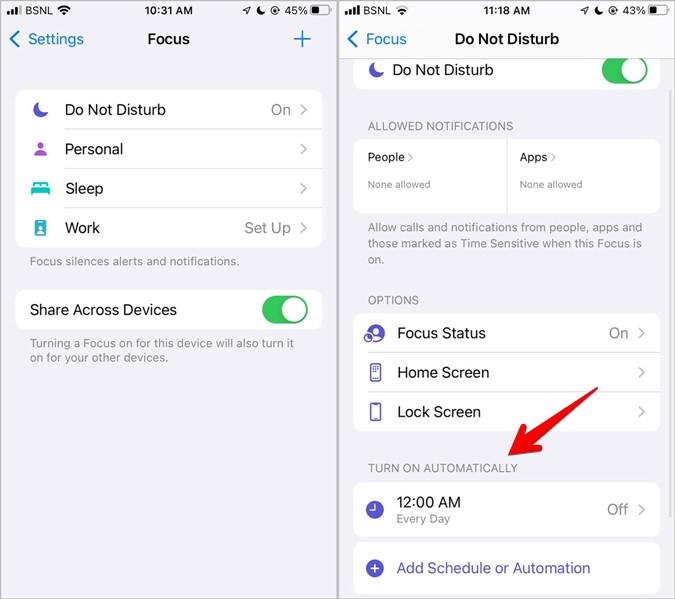
6. Turn off Sleep Focus
The Sleep Focus follows the sleep schedule set in the Health app. Follow these steps to turn off Sleep Focus scheduling:
1. Open the Apple Health app on your iPhone.
2. Tap on the Browse tab at the bottom.
3. Go to Sleep.

4. Scroll down on the next screen and tap on Full schedule and options. Turn off Use Schedule for sleep focus. Or, you can completely turn off Sleep schedule toggle.

7. Turn off Focus Using Siri
If you enjoy using Siri, you can use it to turn off the active Focus on your iPhone. First, activate Siri and then say “Turn off XYZ focus”, where XYZ is the name of the focus. For instance, if you want to disable Reading focus, say “Turn off Reading Focus”.
8. Turn Off Focus Status
One of the important features of the Focus mode is the Focus status. It allows apps like Messages to display a status that you have silenced your iPhone’s notifications. If you only want to turn Focus status off without disabling the entire Focus, you can do that as shown below:
1. Open Settings and go to Focus.
2. In iOS 16, scroll down and tap on Focus status. Turn off the toggle next to the focus whose status sharing you want to disable.

In iOS 15, tap on the focus whose Focus status you want to disable. Then, tap on Focus status and turn off the toggle for Share Focus status. You will need to turn it off individually for each Focus.

9. Turn off Focus Mode for Few People or Apps
Luckily, you can customize each Focus mode to suit your needs by turning off Focus for selected people or apps. That means, when a Focus mode is enabled, its conditions will not apply to the whitelisted people or apps.
To do so, open the Focus mode that you want to edit by going to Settings > Focus. Under the Notifications section, tap on People or Apps and add the contacts or apps (such as WhatsApp) that you want to whitelist from Focus.

10. Turn off Focus Sharing
If you have multiple Apple devices, make sure to check the Focus setting on each of them. That’s because Apple provides a useful (yet dangerous) setting called Share across devices, which, when enabled, activates Focus on all of your Apple devices signed in to the same Apple ID.
To disable Focus sharing, open Settings > Focus. Turn off the toggle next to Share across devices.
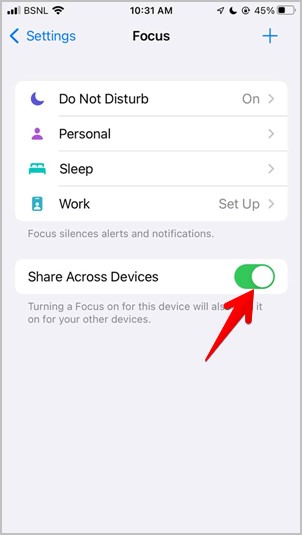
11. Turn off Focus for Messages App
For the Messages app, you can directly disable Focus from its Settings by going to Settings > Messages. Turn off the toggle next to Focus.
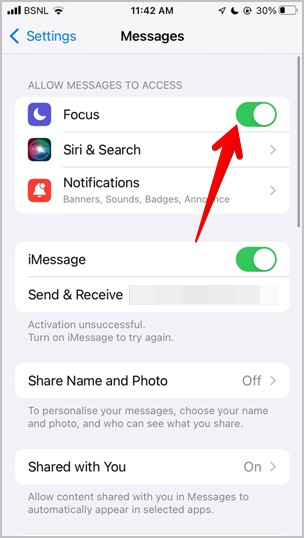
12. Delete Focus
Lastly, if you are unable to turn off Focus for some reason, you should delete it. To delete a Focus, follow these steps:
1. Open Settings and go to Focus.
2. Tap on the focus that you want to remove. Press the Delete Focus button at the bottom.
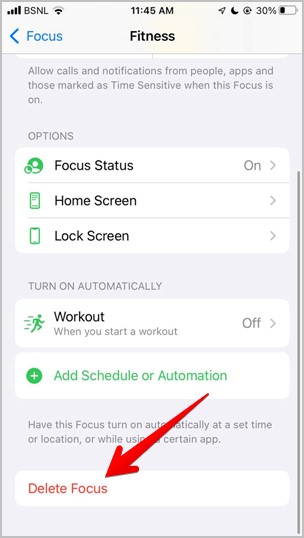
You can always add the focus back or create a new custom mode by tapping on the add (+) icon on the Focus screen.
Frequently Asked Questions
1. How to set up Focus auto reply?
The ability to set and customize auto-reply messages only works for Driving Focus. Go to Settings > Focus > Driving Focus > Auto-reply to customize the message and contacts.
2. How to show a specific home screen while using a Focus Mode?
Go to Settings > Focus. Tap on the focus profile and press the home screen option under Customize screens. Enable the toggle next to desired pages. The rest of the pages will be hidden when the selected Focus is activated.
3. Is Do Not Disturb mode the same as Focus?
Do not disturb mode is now part of Focus mode. Learn how to use DND as a Focus profile.
4. How many focus can you enable at a time?
At a given time, only one Focus can be enabled.
5. How to remove Focus from Control Center?
You cannot remove Focus tile from Control center.
Bye Bye Focus
Focus mode isn’t that bad once you know how to set it up as per your needs. It will, in fact, make your life easier. Learn how to use Focus profiles on iPhone like a pro. Also, learn other ways to silence some notifications on iPhone.