The much-anticipated Snapchat for Web is finally available to everyone. You can use Snapchat Web to access all the key features, including messages, snaps, video calls, and more. As convenient as it is, the service is not yet flawless, and you may experience a variety of issues while using it. To help out, we’ve compiled a list of effective troubleshooting tips for fixing the Snapchat Web not working issue. So, let’s take a look.
Table of Contents
1. Use a Supported Browser
Currently, Snapchat Web only supports Google Chrome and Microsoft Edge. If you use Safari, Firefox, Brave, or any other browser, you will see the Browser not supported error.

In case you are having trouble accessing Snapchat Web in Chrome or Edge, you should first update the browser to its most recent version and then try again. If that doesn’t work, try the next solution.
2. Enable Permissions for Snapchat Web
Snapchat Web, like any other website, requires a few permissions to work. For instance, it needs to access your computer’s camera and microphone to capture photos and videos. It also needs permission to send notifications for incoming chats and calls. You need to make sure that you have not denied Snapchat Web any of these permissions.
Open Snapchat Web on your browser. Click the padlock icon on the left of the URL bar at the top. Enable the toggles for Camera, Microphone, and Notifications.

Refresh the page after this and try using Snapchat Web again.
3. Sign Out and Sign Back In
Authentication issues with your account can also cause Snapchat Web to stop working. If that’s the case, signing out from your account and signing back in should fix the issue.
1. On Snapchat Web, click on your profile icon in the top left corner and select Log out.

2. Enter your Snapchat account details and click on Log In.
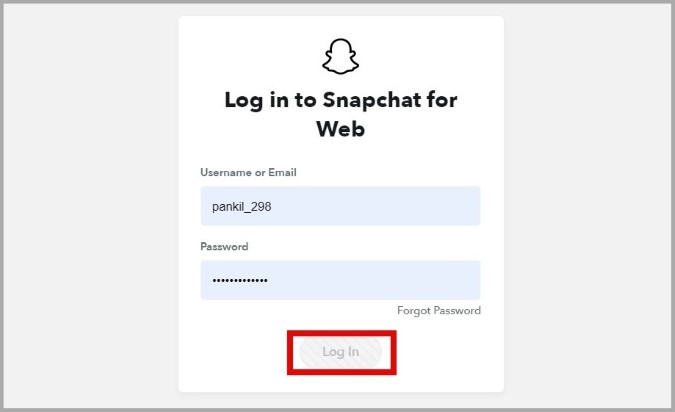
3. Once you receive a notification on your phone, tap on it and select Yes to confirm your login.
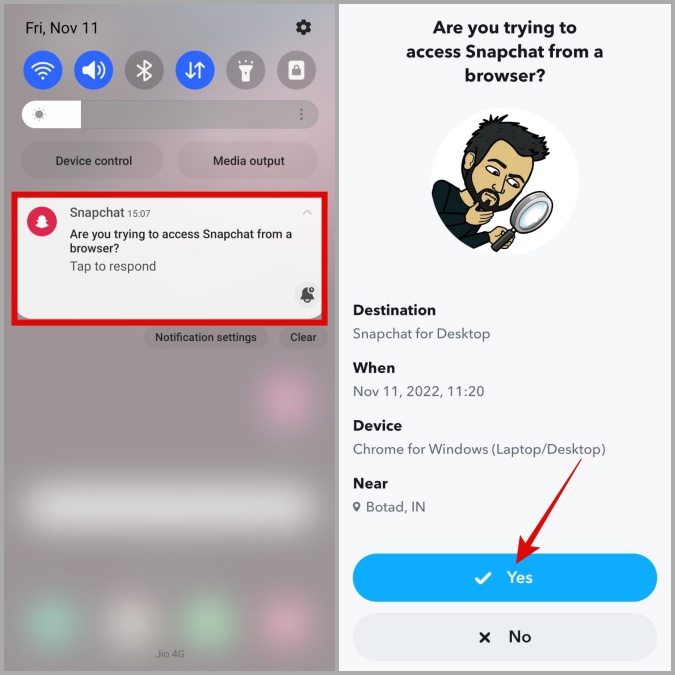
4. Check If Snapchat Is Down
You may not be the only one having issues with Snapchat Web. If Snapchat servers are experiencing problems, the web app will not work no matter what you do.
You can visit a website like DownDetector to check Snapchat’s server status. If the servers are down, you must wait before Snapchat fixes them. Following that, you should be able to use Snapchat Web.

5. Turn Off VPN
Using a VPN connection on your computer is a neat way to protect your privacy. However, if Snapchat deems your network as unreliable, it may prevent you from using its web service. You can temporarily disable your VPN connection and then try to use Snapchat Web to see if that makes any difference.
6. Disable Browser Extensions
There are plenty of third-party extensions available for both Chrome and Edge that can help improve your browsing experience. However, if some of the extensions are outdated or faulty, they may interfere with browser processes and cause problems. To check for this possibility, you must disable all the browser extensions and try to use Snapchat Web again.
In Chrome, type chrome://extensions in the address bar at the top and press Enter. Likewise, if you’re using Edge, type edge://extensions and press Enter. Then, use the toggles to disable all the extensions one by one.

Restart your browser after this, and see if Snapchat Web works properly. If it does, it means the extension that was causing the problem got disabled.
7. Clear Browser Cache and Cookies
Outdated or corrupted browsing data can also cause problems and prevent your browser from loading websites. If that’s the case, clearing the existing browser cache and cookies should get Snapchat Web to work again.
To clear the browsing data in Chrome or Edge, press Ctrl + Shift + Delete on your keyboard, and select All time in the Time Range option. Mark the boxes that read Cached images and files and Cookies and other site data. Then, hit Clear now.
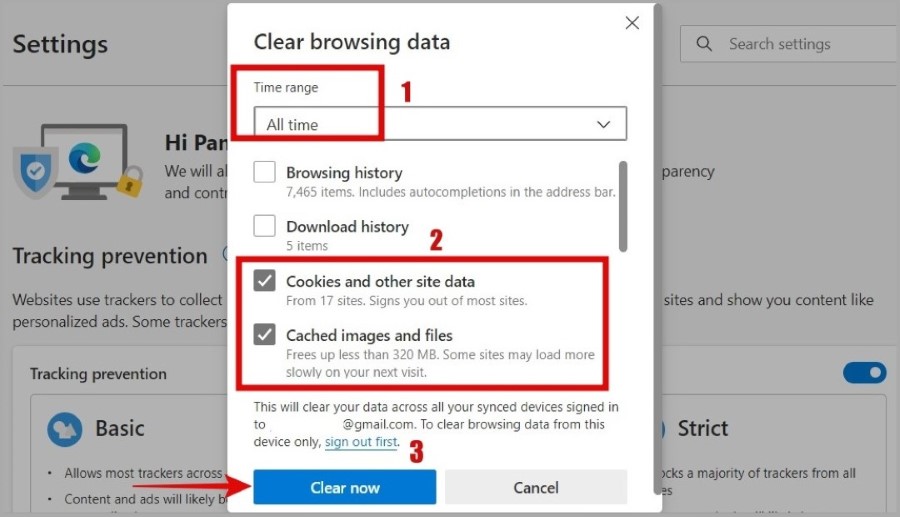
8. Your Snapchat Account May Be Locked
Finally, if all else fails, there may be a problem with your Snapchat account. Snapchat may lock your account upon detecting any unusual activity. It may also do that if it suspects that your account password is compromised. To fix it, you must head to Snapchat’s website and follow the recommended steps to unlock your account.
It’s All on the Web
Snapchat Web can certainly come in handy if you spend the majority of your day working on a computer. Occasionally, Snapchat Web may give you a headache when it stops working, but it’s nothing you can’t fix with the troubleshooting tips mentioned above.