Isn’t it frustrating when your favorite social media app, Instagram, fails to load and instead displays a blank white or black screen? This issue can occur for a variety of reasons, ranging from a temporary app glitch to corrupted cache data. This guide offers a few workable solutions that should help you fix the Instagram blank screen issue on your Android or iPhone.
Table of Contents
1. Try Basic Fixes
Before you get to any advanced troubleshooting tips, it’s a good idea to try some basic solutions and see if they work.
- Force Close and Reopen the App: Open the recent apps menu on your Android or iPhone and swipe upward on the Instagram app card to close it. Then, reopen the Instagram app.
- Update the App: Using an outdated version of the Instagram app can also cause such problems. Head over to the Play Store or App Store and search for the Instagram app to update it and see if that restores normalcy.
- Check if Instagram Is Down: Instagram may be showing a blank feed due to server-side issues. To overrule this possibility, check Instagram’s server status on Downdetector.
2. Disable Full Keyboard Access (iPhone)
Full Keyboard Access is a convenient feature that allows you to use an external keyboard to interact with your iPhone. However, this accessibility feature can sometimes cause problems, such as apps like Instagram getting stuck on a blank screen. You can try disabling this feature to see if it solves the problem.
1. Open Settings and head to Accessibility > Keyboards.
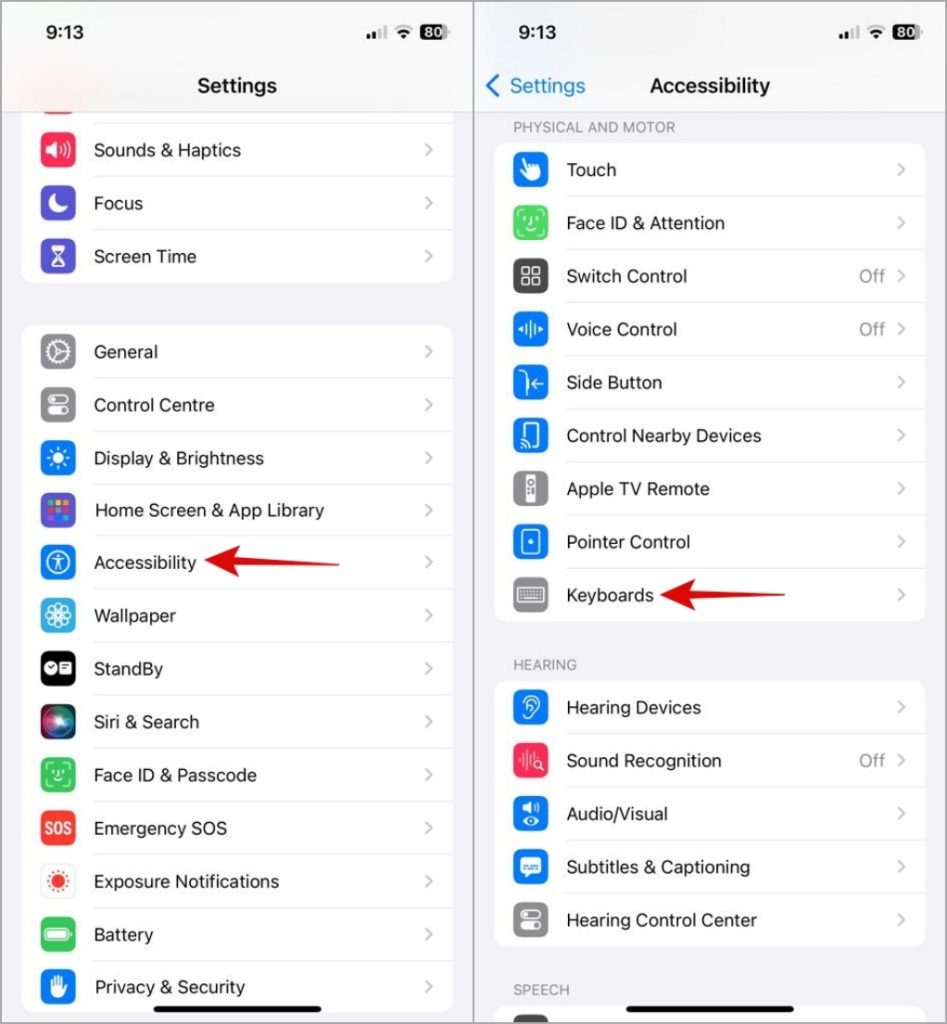
2. Tap on Full Keyboard Access and turn off the toggle in the following menu.
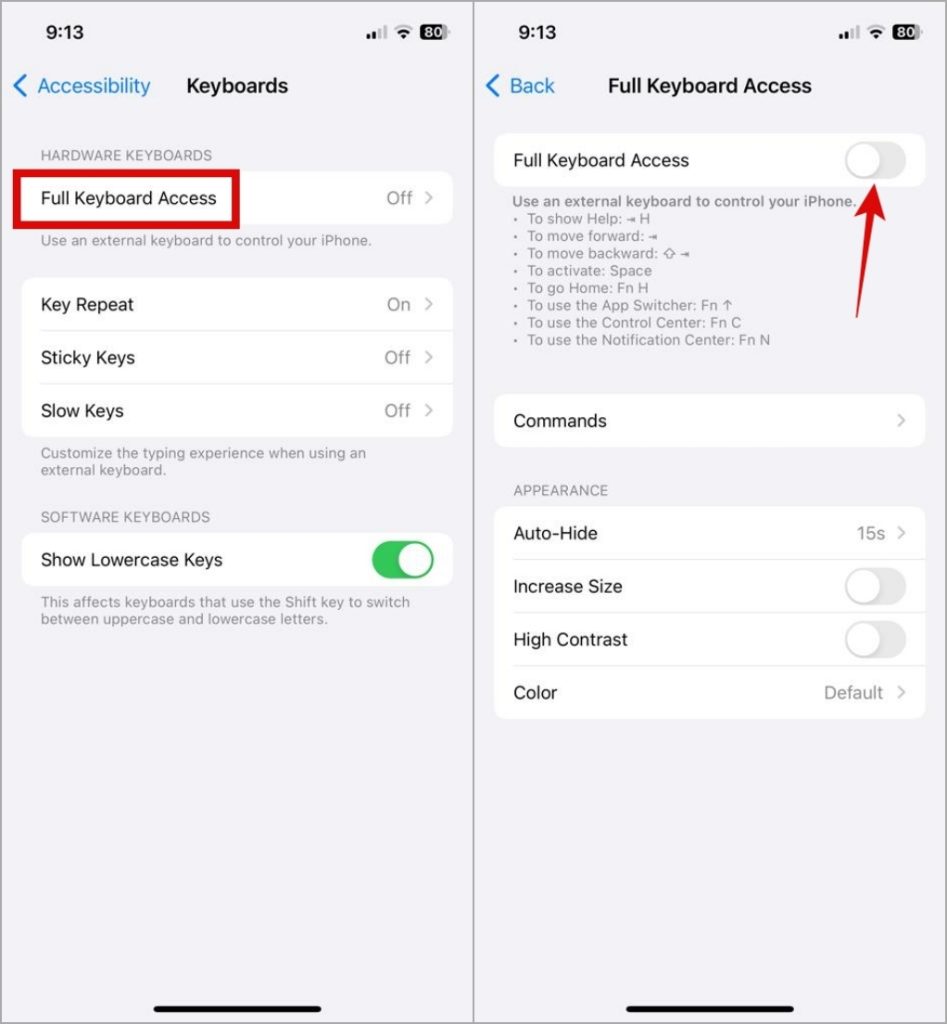
Try opening the Instagram app and check if it loads as expected.
3. Turn Off Internet and Open Instagram App
Another thing you can do is turn off the internet on your phone, open the Instagram app, and then connect to a Wi-Fi network or enable mobile data. This is a workaround that seems to work for a few users as per this Reddit post. You can also give it a shot.
4. Switch to Light or Dark Mode
Instagram may sometimes show a black or white screen while opening due to the color scheme set on your Android or iPhone. To fix this, try switching from light to dark mode or vice versa. Here’s how:
Android
Open the Settings app on your phone. Tap on Display and select the Light or Dark option from the following menu.
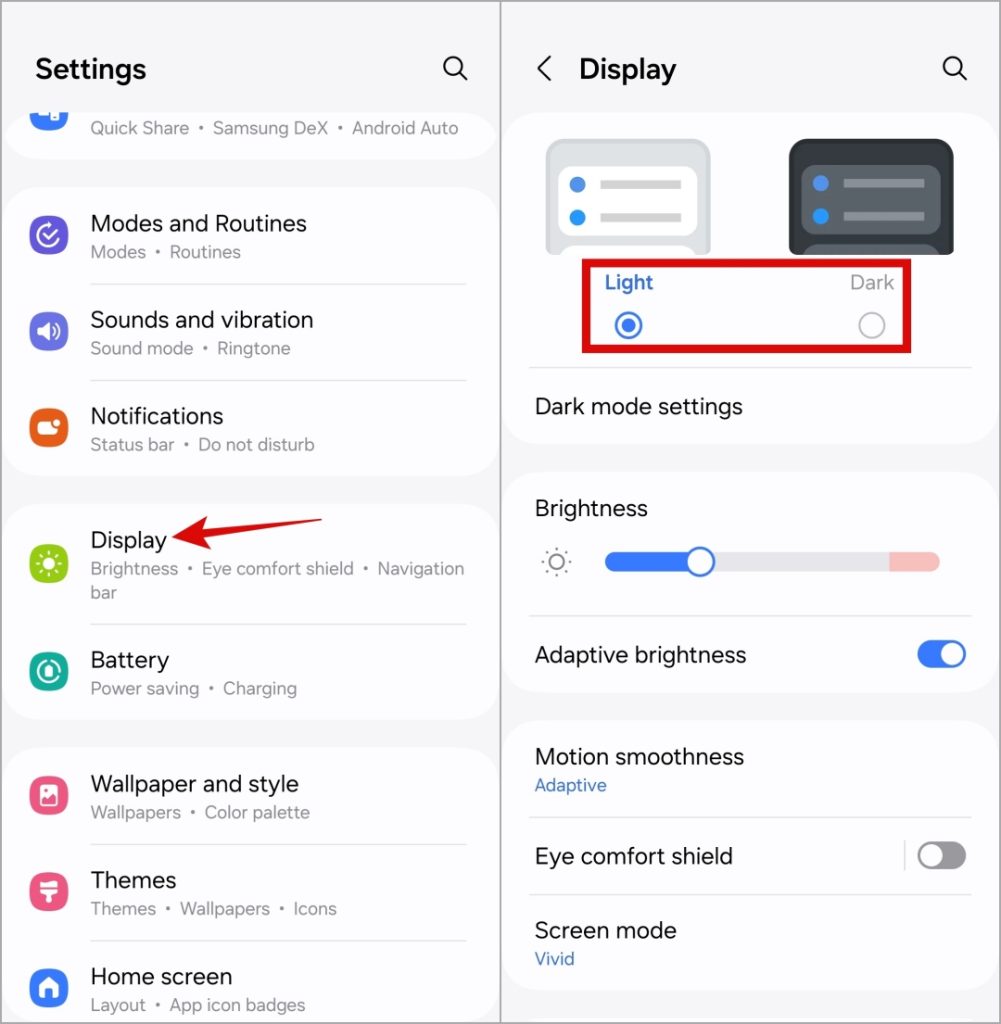
iPhone
Open the Settings app on your iPhone. Tap on Display & Brightness and select the Light or Dark option.
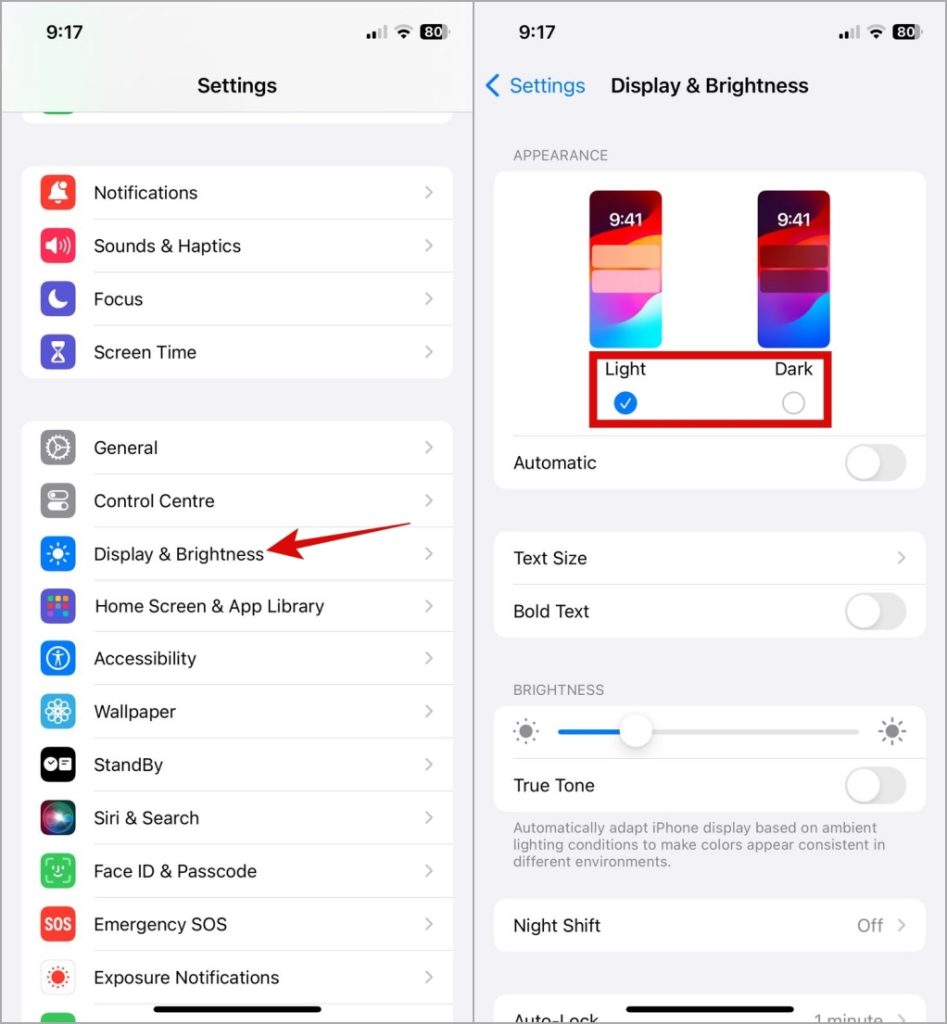
5. Clear Instagram Cache (Android)
When apps on your Android misbehave, clearing the cache is usually an effective solution. This will help you get rid of any temporary app files that may have been causing the problem.
Note: Since iOS does not give you the option to clear the app cache, you will have to re-install the Instagram app on an iPhone.
To clear the Instagram app cache on your Android:
1. Long press on the Instagram app icon and tap the info icon from the menu that pops open.
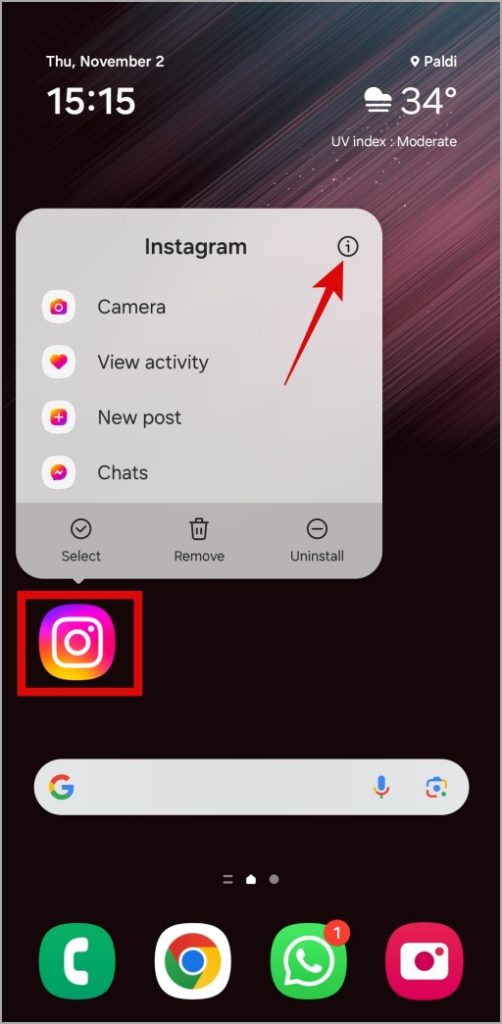
2. Go to Storage and tap the Clear cache option.
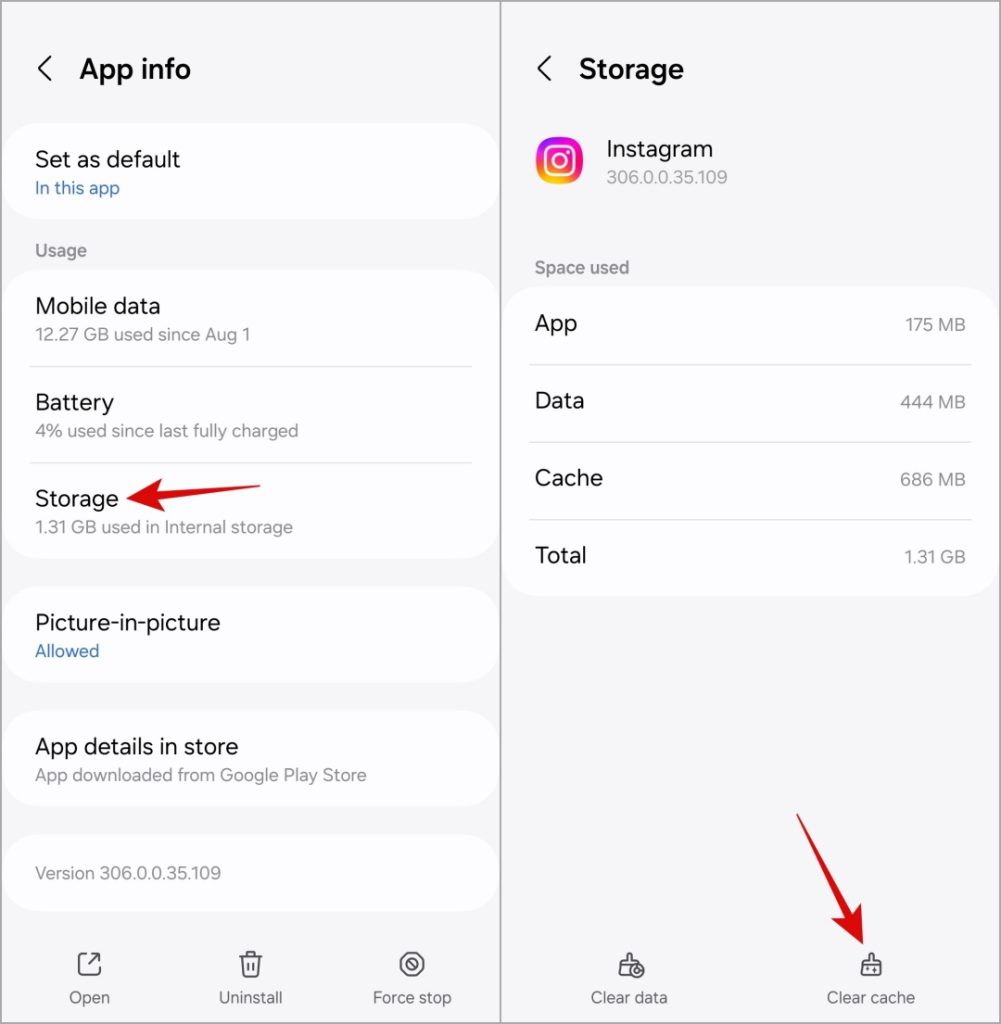
6. Add the Instagram App to the Secure Folder (Samsung)
If you have a Samsung Galaxy phone, you can try adding the Instagram app to the Secure Folder and launching it from there. This will create another copy of the Instagram app on your phone and solve the problem. Before you proceed, make sure you have set up Secure Folder on your phone.
1. Open the Secure Folder on your Samsung phone and enter your passcode or PIN to verify your identity.
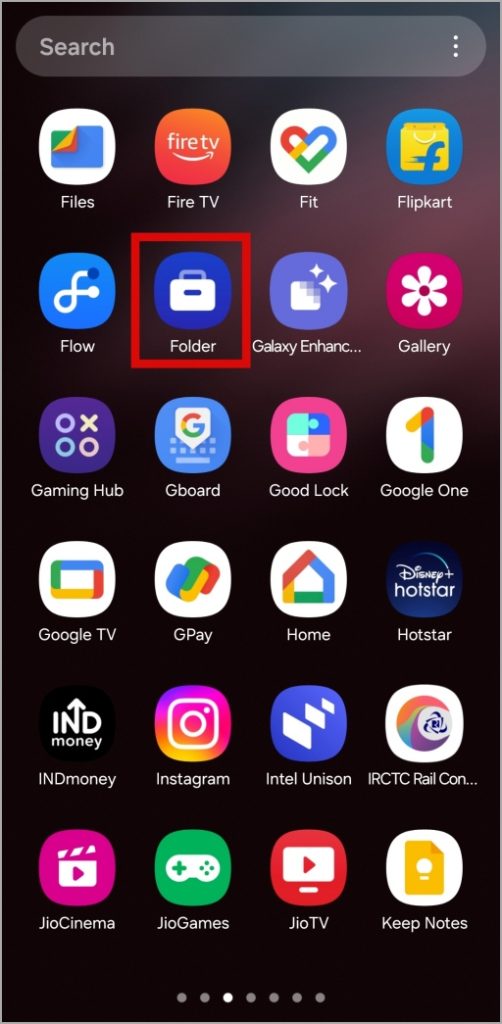
2. Tap the + icon, select Instagram from the list, and tap Add.
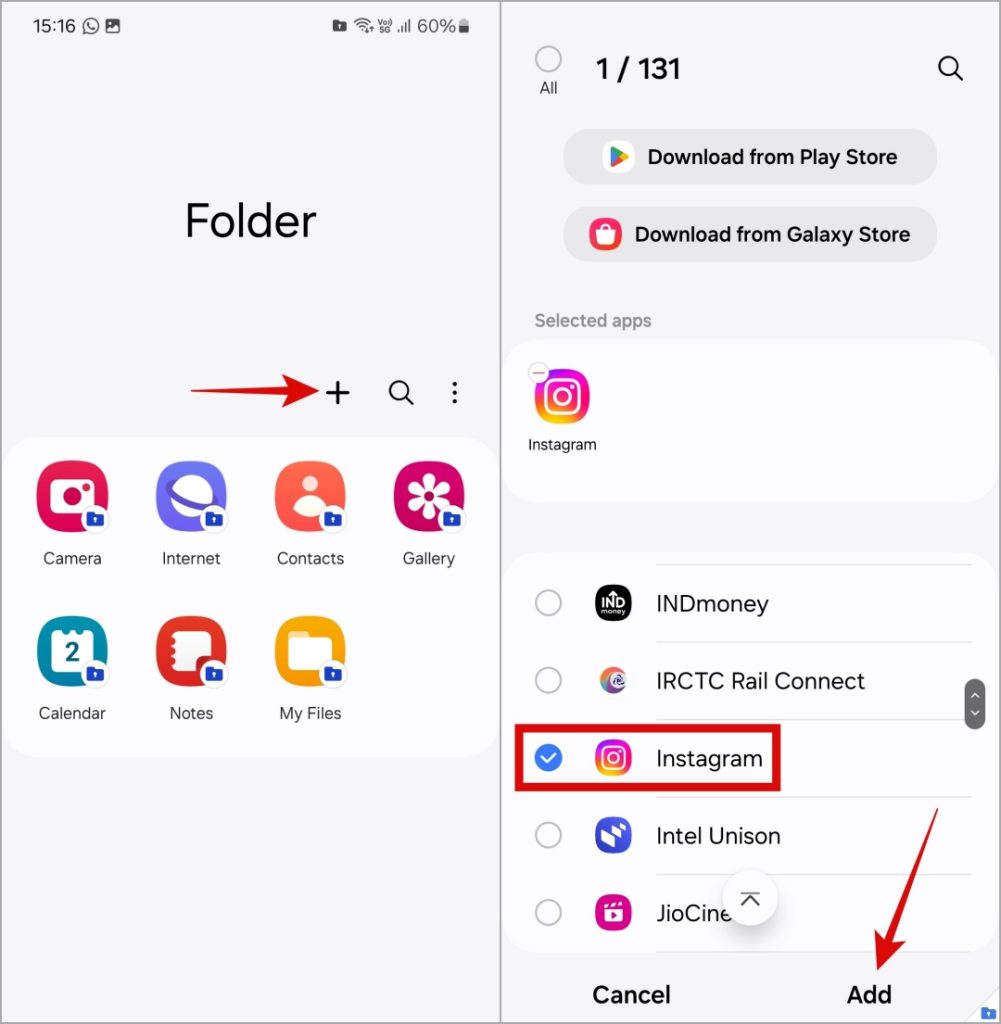
3. Head to the home screen. Open the Secure Folder again and tap the Instagram app icon to launch it.
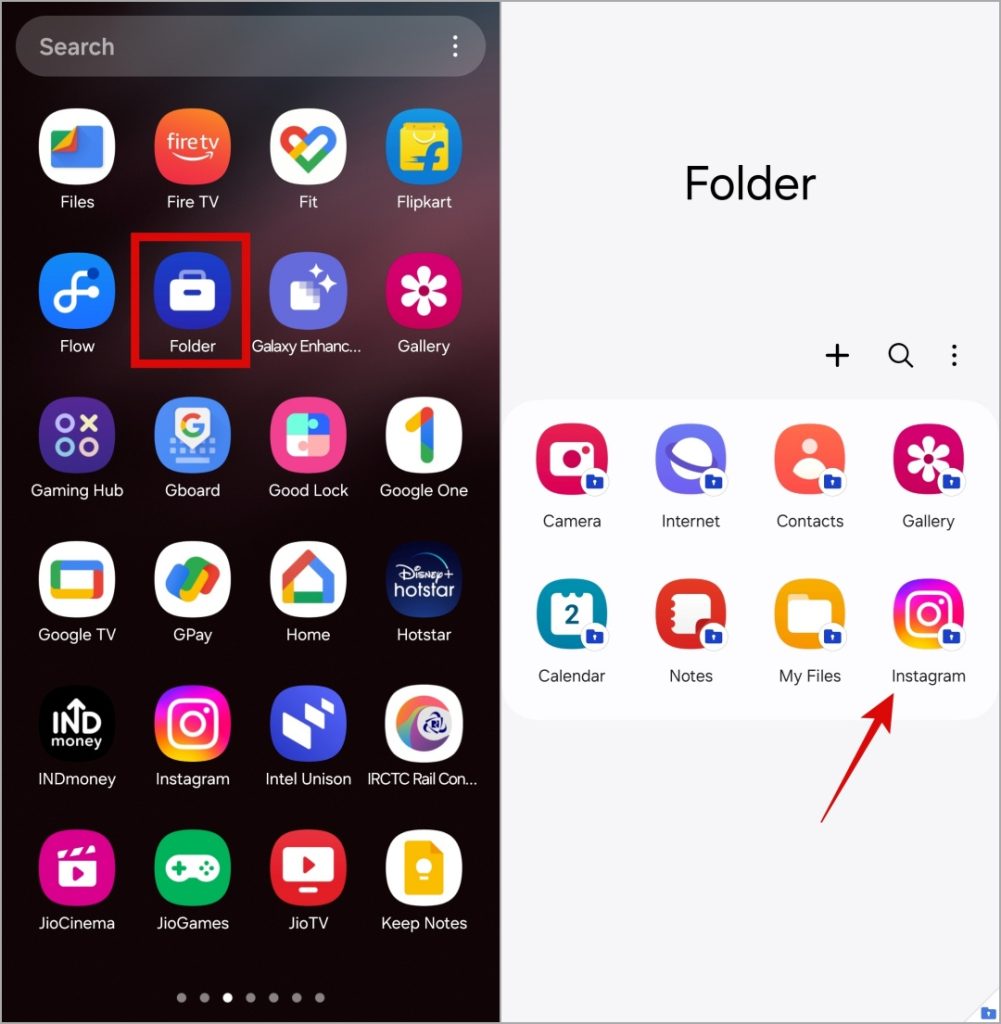
7. Clone the Instagram App (Android)
Those using non-Samsung phones can clone the Instagram app and check if that fixes the blank screen issue. Here’s how:
1. Open the Settings app and head to App management > App cloner.
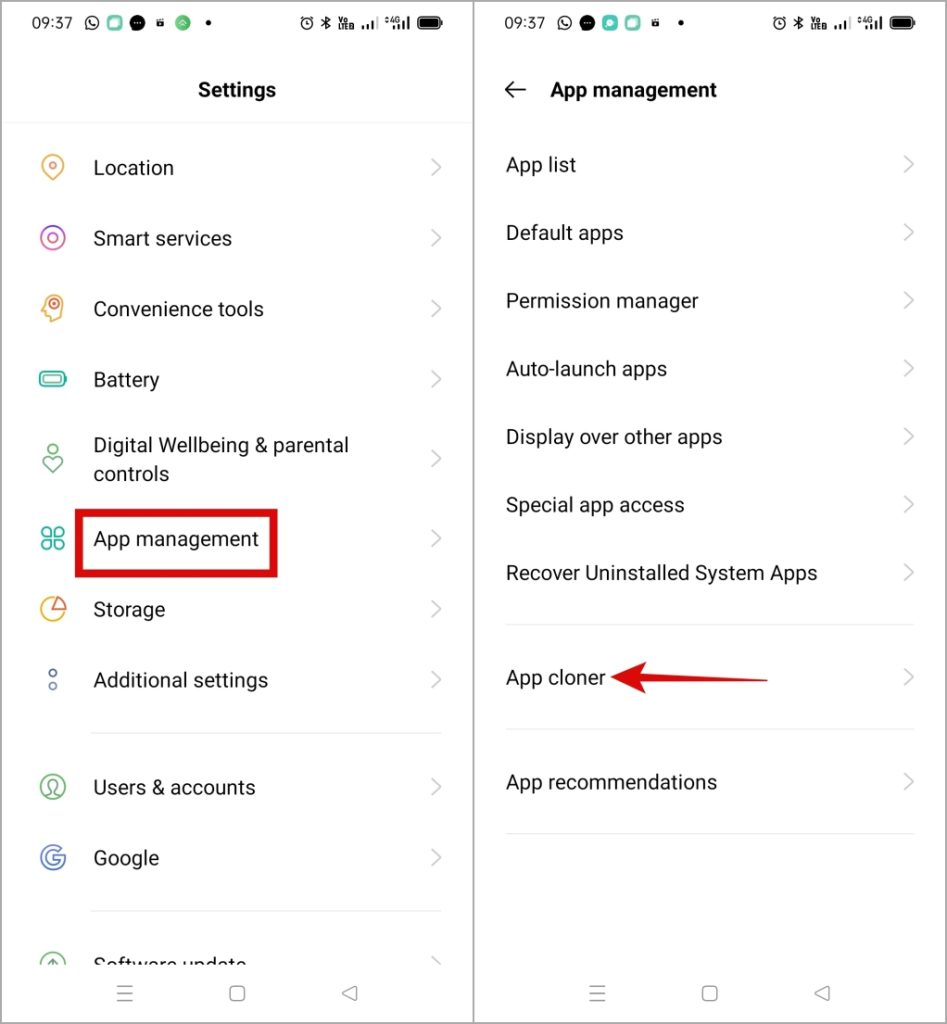
2. Tap on Instagram and enable the toggle next to Create app clone in the following menu.
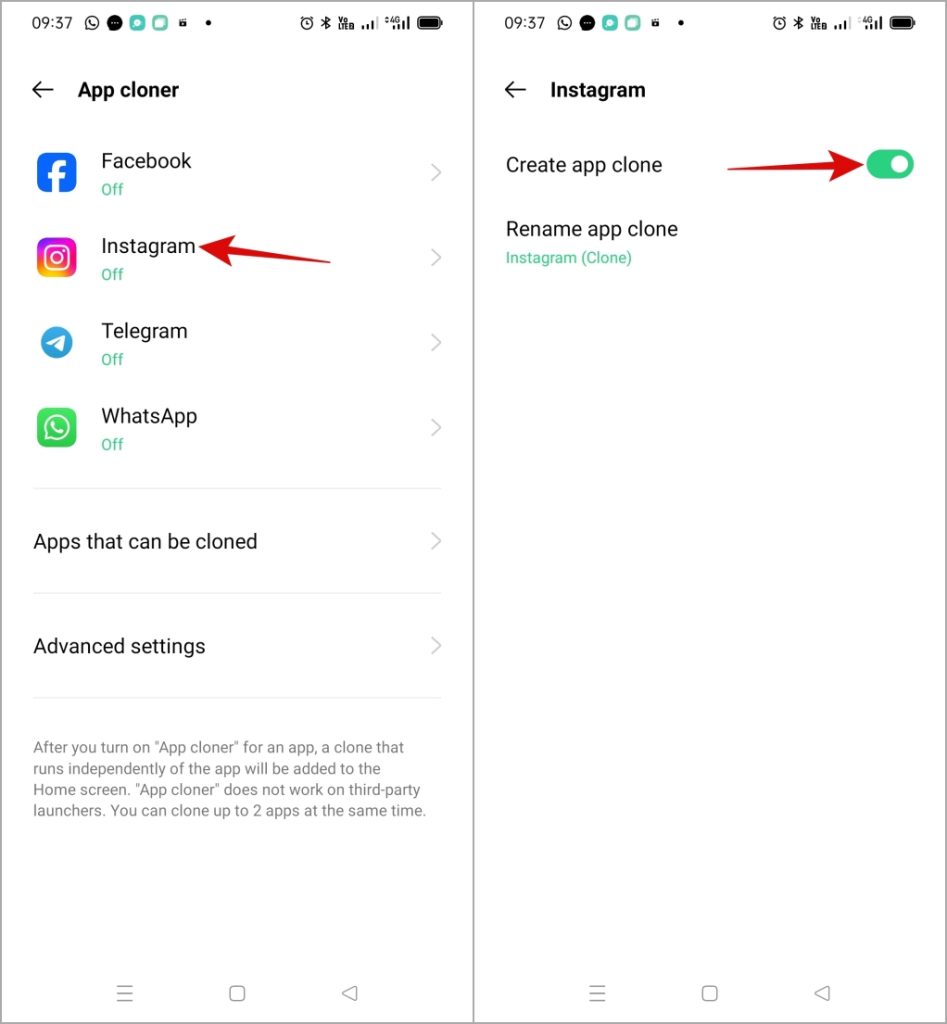
3. Launch the cloned Instagram app from your home screen, sign into your account, and check if the issue is resolved.
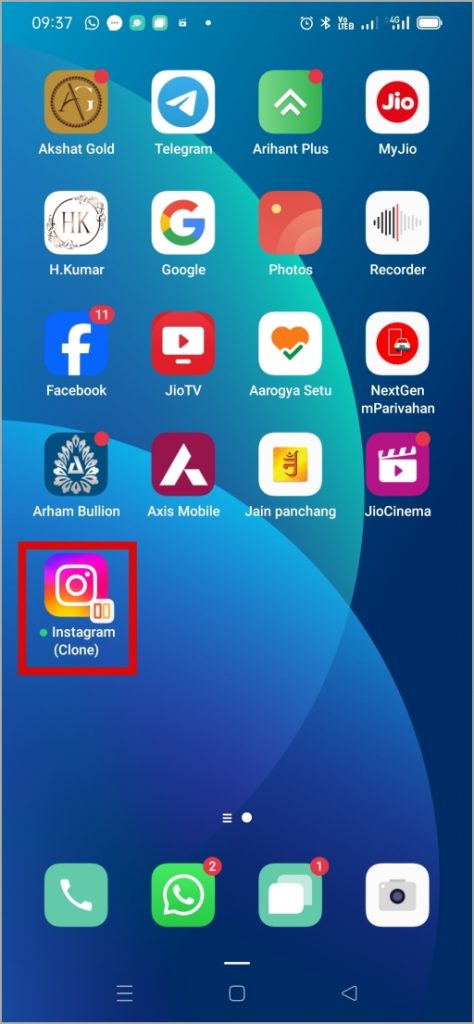
From Blank to Bright
It’s no fun when Instagram goes blank on your Android or iPhone and does not allow you to view stories, posts, and Reels from friends. Before you give up and resort to using Instagram in a browser, try the above tips to solve the problem.