Like WhatsApp groups, Instagram groups can also be a nuisance if people keep adding you to random groups. Thankfully, you can easily leave an Instagram group chat. You can even delete group chats from your inbox. And if you are an admin of a group, you can remove people from the group. Let’s check the steps to leave, delete, or remove someone from an Instagram group chat.
Table of Contents
How to Leave a Group Chat on Instagram
Follow the steps mentioned below to leave a group chat on Instagram. You can use the same steps to leave an Instagram broadcast channel.
Leave an Instagram Group Chat on Android and iPhone
1. Open the Instagram app on your Android or iPhone.
2. Tap on the Messenger icon at the top-right corner and open the group chat that you want to leave.

3. Tap on the group name or the (i) icon at the top to go to the chat info screen.
4. Tap on the Leave button. If you don’t see the Leave button, tap on the three-dot icon followed by Leave.

5. A confirmation pop-up will appear. Select Leave.

Tip: Learn different ways to turn off messages on Instagram.
Leave an Instagram Group Chat on PC
1. Open the Instagram website on your PC.
2. Click on Messages from the left side.

3. Open the group chat that you want to exit.
4. Click on the group chat name at the top and press the Leave Chat button on the right side.

5. A confirmation pop-up will show up. Select Leave.

What Happens When You Leave an Instagram Group Chat
When you leave an Instagram group chat, others will be notified that you have left the group chat. They will see the “XYZ left the group” message label in the chat.

Moreover, the chat thread will be deleted from your inbox, and you won’t receive any new messages in the chat unless you join the group again.
Furthermore, if you are an admin of the group, another pop-up will show up asking you to assign an admin before leaving the group, otherwise, anyone will be assigned the admin role randomly.
Tip: Learn what happens when you mute someone on Instagram.
How to Delete an Instagram Group Chat
Follow these steps to delete a group chat on Instagram from mobile or PC:
Delete a Group on Instagram from Android or iPhone
1. Launch the Instagram app on your device.
2. Tap on the Messenger icon at the top.

3. On Android, long press on the group chat that you want to delete and select Delete from the menu.

Similarly, on iPhone, swipe left on the group chat and press the Delete button to remove the chat thread from your inbox. Select Delete in the confirmation pop-up.

Delete a Group on Instagram from a PC
1. Open the group chat that you want to delete on Instagram.
2. Click on the group name at the top and select Delete Chat from the right side.

What Happens When You Delete a Group on Instagram
When you delete an Instagram group, the chat thread will vanish from your inbox and its messages will be deleted. You may wonder, “If you delete a group chat on Instagram, do you leave it?” The answer is no. Deleting a group chat will only remove the messages in the chat. It will not make you leave the group chat. Also, the messages will be cleared from your side only, they will still appear in the inbox of other people who are part of the group.
Tip: Learn how to delete all Instagram posts in bulk for free.
How to Remove Someone from an Instagram Group
If you are an admin of an Instagram group, you can remove anyone from the group as shown below:
Remove Someone from Instagram Group on Android or iPhone
1. Open the Instagram group chat on your mobile phone.
2. Tap the group name to open the group info screen. Tap on People.
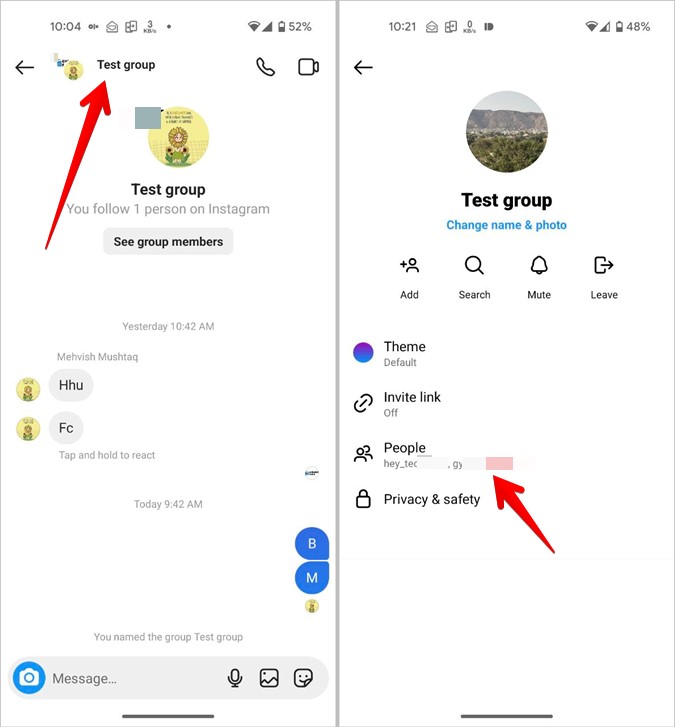
3. You will see all the group members. Tap on the three-dot icon next to the person you are interested in removing. Then, tap on Remove user.

Remove Someone from an Instagram Group on a PC
1. Open the Instagram group from which you want to remove someone.
2. Click on the group name at the top.
3. Click on the three-dot icon next to the person’s name whom you want to remove.

4. Select Remove from group in the menu that shows up. Similarly, repeat the process for other people that you want to remove from the group.

Tip: Know the difference between restrict, report, and block on Instagram.
Frequently Asked Questions
1. How to delete an Instagram group for everyone?
Instagram doesn’t offer a native feature to delete a group completely for everyone. However, what you can do is remove all the members manually as shown above until you are the only member left in the group. Then, you can delete the group.
2. How to delete an Instagram chat from both sides?
You cannot wholly delete an entire chat from both sides. However, you can unsend individual messages. For that, long press the message and select Unsend from the menu. Alternatively, you can use Vanish mode to send disappearing messages, which are temporary messages that get deleted automatically after the other person sees them.
3. If I delete a chat on Instagram, can I get it back?
Sadly, no. Once you delete a personal or group chat, it’s gone forever.
4. Why can’t I delete a chat on Instagram?
If the chat still exists in your inbox after pressing the Delete button, you must close the Instagram app or sign out of the app. On Android, you can try clearing the cache of the app. If that doesn’t work, simply reinstall the app.
5. How to change who can add you to Instagram groups?
Open Settings on Instagram and go to Messages and Story replies > Message controls > Who can add you to groups. Select Everyone or Only people you follow on Instagram.
Use Messages Like a Pro
Once you have deleted or left an unwanted group chat on Instagram, learn how to change the theme of Instagram messages. Also, check out similar cool tips and tricks to use Instagram messages.