Are messages on Instagram driving you crazy? The first thing that might come to your mind is to turn off messages on Instagram. But, is it possible? Well, there is no direct way to turn off messages on Instagram completely. But, you can disable them for people you don’t know. Apart from that, various workarounds exist to limit messaging on Instagram. Let’s check how to turn off DMs on Instagram. Please note the screenshots were taken on an Android phone but the steps are applicable to both Android and iPhone.
How to Turn off Messages on Instagram
1. Disable DMs From Strangers
By default, messages from your followers whom you don’t follow as well as those who are not in your followers or following list will arrive in the Instagram Message requests folder. If you don’t want to receive messages requests from random people, Instagram provides an easy way to disable them and control who can message you.
1. Open the Instagram app and go to the profile screen.
2. Tap on the three-bar icon and select Settings from the menu.
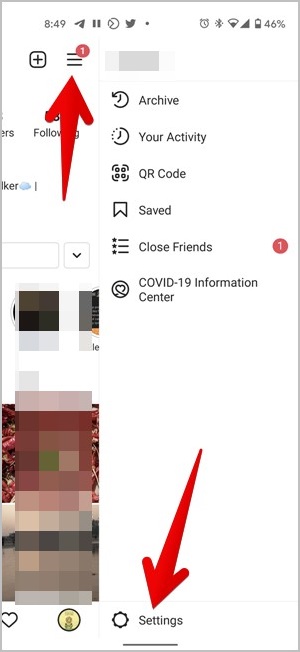
3. Go to Privacy > Messages.
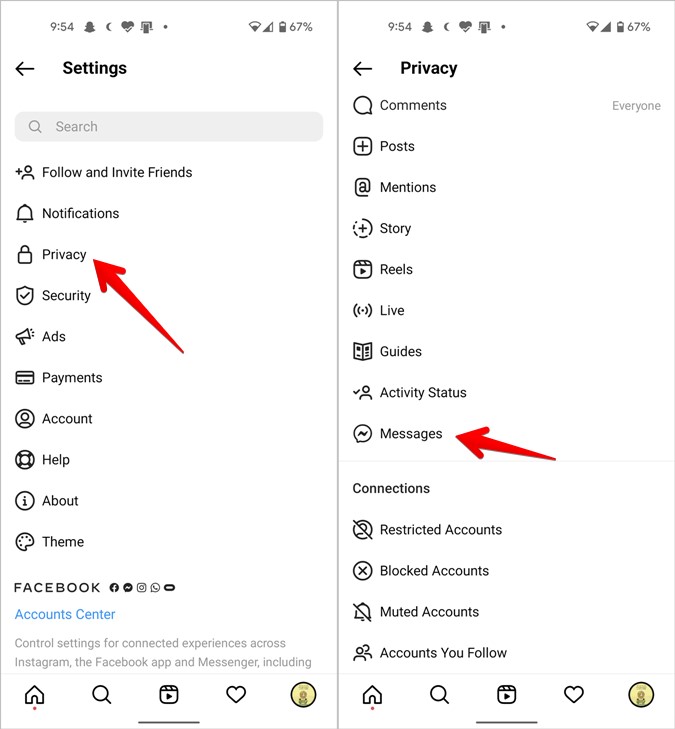
4. If you don’t want to receive messages from your followers, tap on ‘Your followers on Instagram’ and select Don’t receive requests.
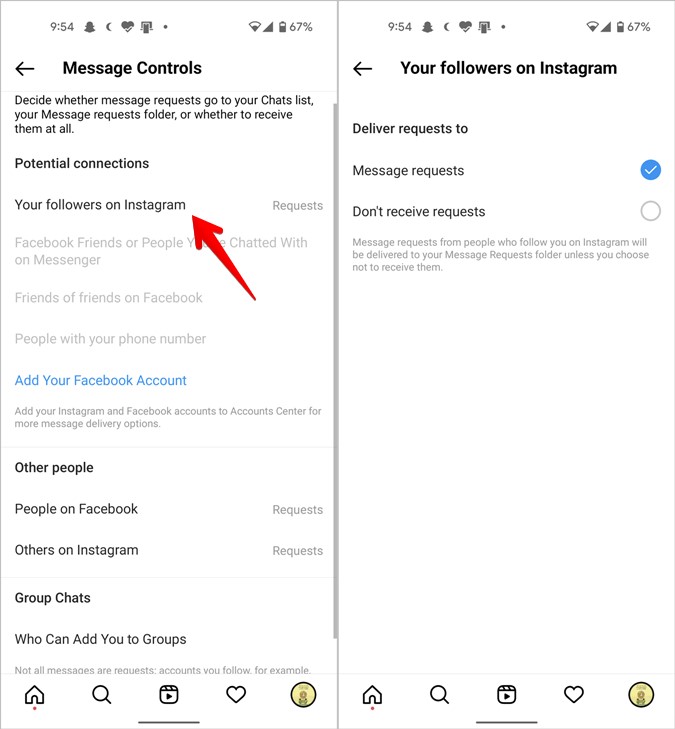
Tip: If your Facebook and Instagram messages are linked, you can customize who can message you under Potential connections.
Go back and you will find the Other people section with People on Facebook and Others on Instagram. Change their values to Don’t receive requests.
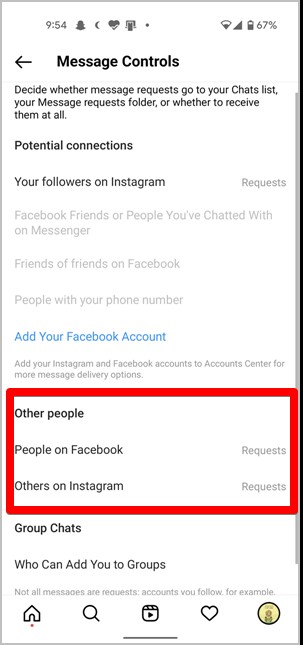
Now you will receive messages only from people that you are following.
2. Mute Contact
If you want to stop messages from a selected few contacts, you can mute their chat thread. Even if they send a message, you will not be notified about it. But if your activity status is on, they can see the online status on your chat thread.
To mute a contact, open their message thread and tap on their name at the top. Turn on the toggle next to Mute message. You can also mute call notifications. The other person will not know that you have muted them.
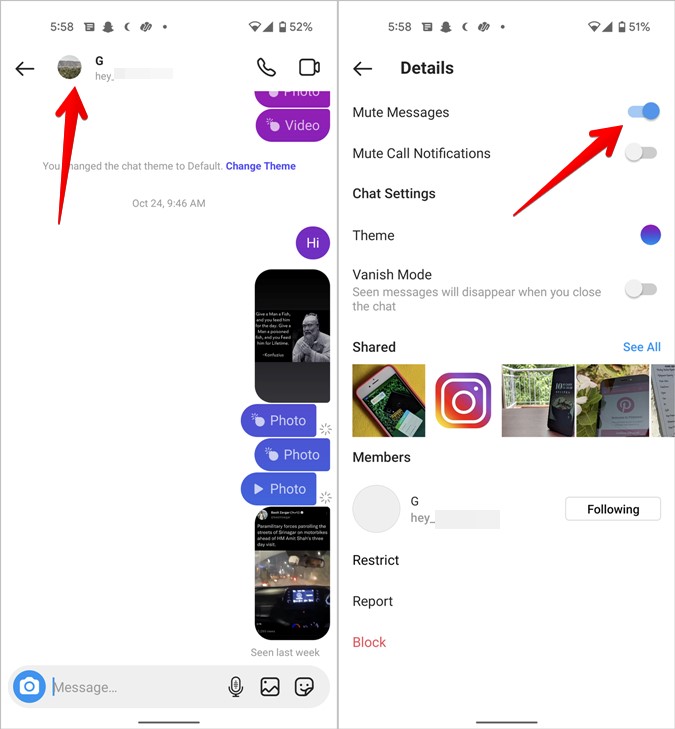
3. Turn off Notifications
If you don’t want to receive messages from anyone, you can turn off message notifications entirely instead of just muting a few people. To do so, go to Instagram Settings > Notifications. Turn on the toggle next to Pause all if you want to temporarily stop all kinds of Instagram notifications, such as comments, followers, live, and messages.

To disable message notifications only, tap on Messages and Calls instead. Select Off under Message requests and Messages. Now, when someone sends you a message, you will not receive a notification for it. The message will silently arrive in your inbox.

Please keep in mind that your notification settings are synced across all devices where you are logged into the same Instagram account. That is, if you disable message notifications for your account on one device, you will not receive them on another.
4. Turn off Messages on Instagram Story
When you share a story, people can respond to it, and the responses are sent to your Instagram Direct messages. You can disable message replies on Instagram stories so that no one can respond to them.
To do so, go to Instagram Settings > Privacy > Story. Choose Off or People you follow depending on your requirement under Allow message replies.
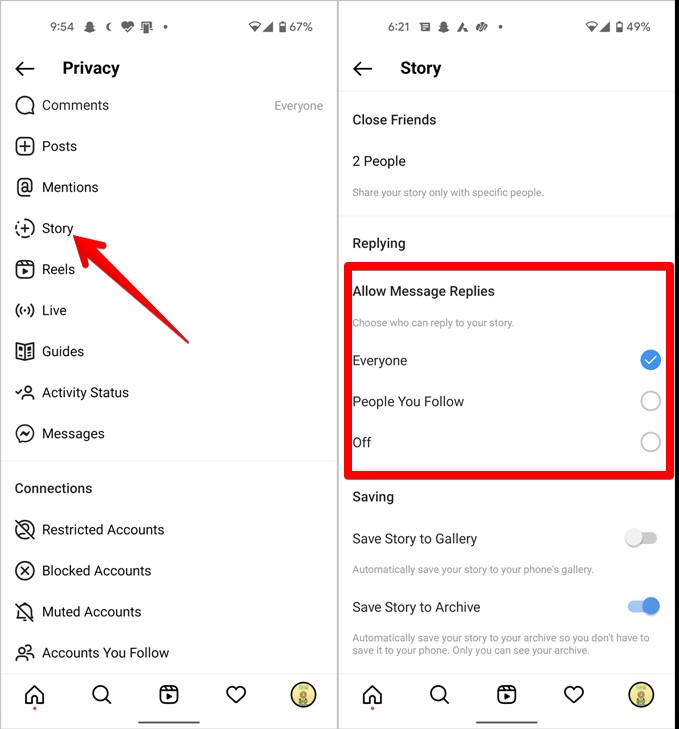
5. Restrict User
Restricting a user also helps if you want to stop receiving messages from them. It’s a subtle form of blocking someone.
Simply put, any new messages from a restricted contact will be routed to the message requests folder rather than the regular folder. As a result, you will not be notified of any new messages from their end. This workaround has two additional advantages. The other person will not be aware that you have restricted them, and they will not be able to see your online status.
To restrict someone, open their chat thread and tap on the name. Tap on Restrict followed by Restrict account. Alternatively, go to Settings > Privacy > Restricted accounts to restrict people.
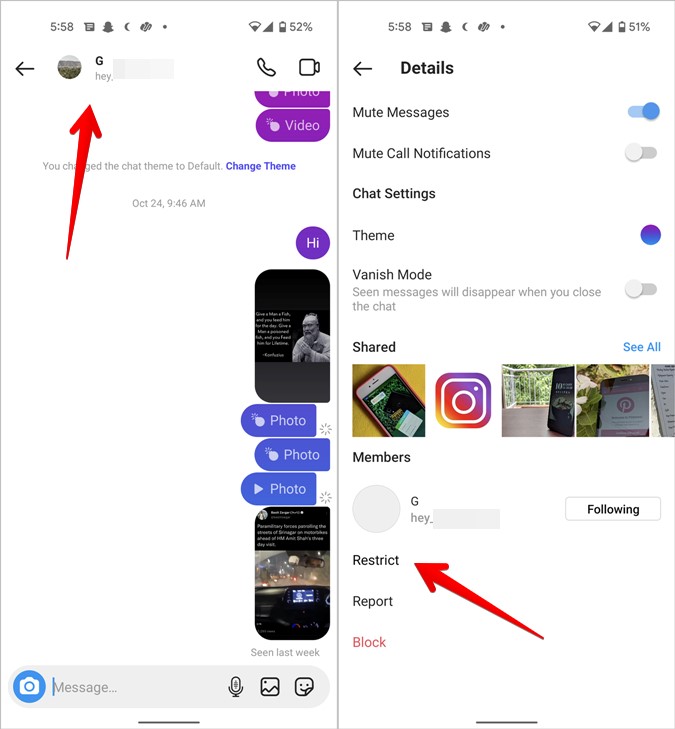
6. Block User
Lastly, you can take the harsh step of blocking a user as well if you want to stop receiving messages from them. To do so, tap on their name at the top of their chat. Tap on Block.

Know how to unblock someone. Also, learn how to know if someone has blocked you on Instagram.
Frequently Asked Questions (FAQs)
Can You Turn off Read Receipts on Instagram
Sadly, no. You cannot turn off seen or read receipts in Instagram messages.
Can Someone DM Me if I Have Private Instagram Account
Yes. Making your Instagram account private doesn’t have any impact on messages. People can still see the Send a message option under the three-dot icon. You will need to disable messages as shown in method 1 above.
Take a Break
Instagram can get annoying at times. If you want to take a break from it, find out how to deactivate your Instagram account or unfollow everyone at once.