If you are active on Instagram, you might receive lots of notifications. And sometimes, you want to take a break from those notifications. This is where Instagram’s Quiet mode comes into action. But what is Quiet mode on Instagram? Find the answer in the post where you will also get to know how to turn Quite mode on or off. You will also learn what happens in Quiet mode and the difference between Pause notifications and Quiet mode.
Table of Contents
What Is Quiet Mode on Instagram
The Quiet mode in Instagram is a built-in notification feature that silences your Instagram notifications for up to 12 hours daily. The default Quiet mode time is from 11 PM to 7 AM. That means Quiet mode will activate automatically at this time. But you can customize the time and edit the hours as per your requirement. For instance, you can keep it from 6 PM to 11 PM or 9 AM to 9 PM. Quiet mode on Instagram is like the Focus modes of the iPhone.

What Happens When You Put Instagram in Quiet Mode
When you enable Quiet mode in the Instagram app for your account, the following things will happen:
Notifications
When you put your Instagram account in Quiet mode, you will not receive Instagram notifications like new message notifications, comments, etc., when you are not using the Instagram app. The notifications will appear in the app once you open the app. This helps in pausing the notifications and getting your work done without getting disturbed by a barrage of notifications. Once Quiet mode is off, you will see a summary of new notifications that you received during the Quiet mode time.
Tip: Learn what happens you mute someone on Instagram.
Activity Status Icon
When you enable Quiet mode, your activity status or the green dot will change to a moon icon on your profile picture. This icon will show up even if the activity status is turned off for your Instagram account.

Tip: Know the meaning of other icons and symbols on Instagram.
Quiet Mode on Instagram Messages
Along with the Quiet mode icon, people who message you or open your chat thread in their inbox will see the text In quiet mode mentioned under your name. And they will also get an auto-reply or see a label that says ‘[username] wasn’t notified about this message because they’re in quiet mode’ when they send you a message. This is done so that the other person knows that you won’t be able to see the message in case it is something important.

Tip: Check out different ways to turn off Instagram messages.
Ability to Use Instagram App
Putting your Instagram account in Quiet mode doesn’t mean that you won’t be able to use the Instagram app. You can still browse your Instagram feed, send and receive messages, like or comment on other posts. The only thing is that you will not be notified about the notifications if you move out of the Instagram app. You will get notifications if you are using the Instagram app.
Difference Between Pause Notifications and Quiet Mode
In the notification settings of the Instagram app, you will find Pause notifications just above the Quiet mode. You may wonder what’s the difference between the two.
Well, both features let you silence or pause Instagram notifications but in slightly different ways. The Quiet mode mainly offers a daily scheduling feature and the ability to let others know that your Instagram notifications are paused.

On the other hand, Pause notifications will silence notifications from the current time for up to 8 hours maximum. You have to choose from the given set of time periods. You cannot choose a custom time or schedule it in the future. Moreover, you can use Pause mode only for 8 hours which is slightly less than Quiet mode which can silence notifications up to 12 hours. Neither of the two modes lets you customize what kind of notifications you can silence. Both modes pause all Instagram notifications.

Furthermore, others will not see any special icon or message if you use the Pause feature to silence Instagram notifications. And just like Quiet mode, you can use the Instagram app normally even if you pause notifications. You will see in-app notifications on Pause mode as well.
In a nutshell, if you want to pause your Instagram notifications at a specific time daily, you must use Quiet mode. On the other hand, if you want to temporarily silence notifications for a few minutes or hours, pausing notifications will be a better option.
Turn on Quiet Mode on Instagram on iPhone/Android
Follow these steps to enable Quiet mode on Instagram:
1. Open the Instagram app on your Android or iPhone.
2. Tap on the profile picture icon at the bottom to go to your profile screen.

3. Tap on the three-bar icon at the top and select Settings and Privacy.

4. Tap on Notifications followed by Quiet mode.
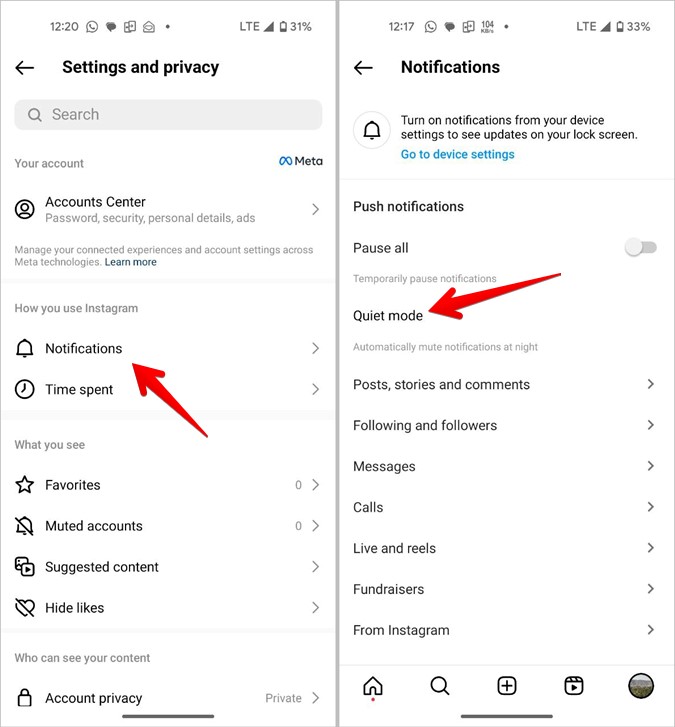
5. Enable the toggle next to Quiet mode.
6. Tap on From or To and set the time when you want Quiet mode to activate automatically.

Turn off Quiet Mode on Instagram on iPhone/Android
Typically, the Quiet mode will turn off automatically at the set time. However, you can also manually turn it off before the scheduled time or disable it permanently. Please note that you cannot turn off quiet mode from Instagram DM chats. You have to use Instagram settings to disable it. Furthermore, you cannot disable it for individual chats. It’s either all chats or none.
Follow these steps to turn off Quiet mode on Instagram permanently or temporarily:
1. Go to Instagram Settings > Notifications > Quiet mode. That is, you have to follow steps 1-4 of enabling Quiet Mode.
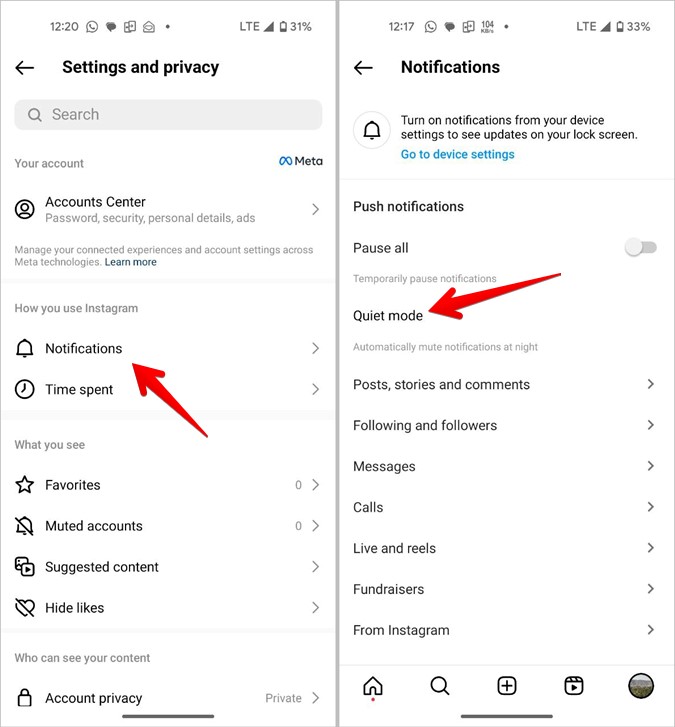
2. Turn off the toggle next to Quiet mode.
3. A pop-up will show up. Tap on Skip for now to disable Quiet mode temporarily or before its scheduled time. That is, it will be disabled until the next scheduled time after which it will resume again.

4. Alternatively, if you want to turn off Quiet mode permanently, tap on Turn off Quiet mode instead of Skip for now. Even if you do tap on Skip for now, just turn off the Quiet mode toggle to disable it permanently.
Tip: Learn how to fix Instagram notifications not working.
FAQs
1. Is Quiet mode on Instagram for one person or everyone?
Quiet mode will silence notifications from all users. If you want to silence messages from someone, you must mute them.
2. What does it mean when a person is in Quiet mode on Instagram?
When a person is in Quiet mode, that means they will not be notified about any Instagram notification. Be it a new comment, message, or follower request. They will, however, see the notification when they open the app.
3. Can you turn off Instagram notifications for one feature only?
Yes, you can customize what notifications you want to allow and what to turn off within the in-app Instagram notification settings. In the Instagram app, go to Settings > Notifications. Here you will see different categories like Messages, Calls, Reels, Posts, stories, etc. Tap on the desired category and select the Off option to turn off notifications from that specific Instagram feature.
4. Is there any other way to turn off Instagram notifications?
Yes, you can disable Instagram notifications permanently from the Instagram settings on your phone. On iPhone, open the Settings app and go to Instagram > Notifications. Turn off the toggle next to Allow Notifications. On Android, go to Settings > Apps > Instagram > Notifications. Turn off the toggle next to Allow notifications.
Bye Instagram
If simply turning off notifications using Quiet mode on Instagram doesn’t help much with your social media addiction, you must log out of Instagram. Know what happens when you log out of your Instagram account. Also, know how to deactivate your Instagram account.