Not all Instagram messages deserve to be kept in the chats forever. Of course, you can delete the messages manually, but that’s time-consuming. That’s where the ability to send disappearing photos or videos comes into the picture. Such messages will auto-expire after the person sees it or after you close the chat window depending on the method used. We have explored two ways to send disappearing photos and videos on Instagram in this post. Do read the FAQs section at the end to clear your doubts about screenshots, saving disappearing messages, and more.
How to Send Disappearing Messages on Instagram
You can send disappearing photos and videos using Vanish mode and the Disappearing messages feature.
1. Using Disappearing Messages Feature
Instagram has had a Disappearing messages feature for a long time now. While it’s easily available in the Instagram Direct Messages (DM), the icon is slightly misleading. Remember the Camera icon in the Instagram DM? That lets you send disappearing photos and videos.
When a photo or video is sent using this method, it will disappear immediately after the other person sees it. He/she can view the photo or video only once.
Here’s how to use the Disappearing messages feature on Instagram:
1. Open the Instagram app and tap on the Messages icon at the top.
2. Here you will see the Camera icon next to the existing chat threads. Tap on the icon next to the chat where you want to send an expiring message.
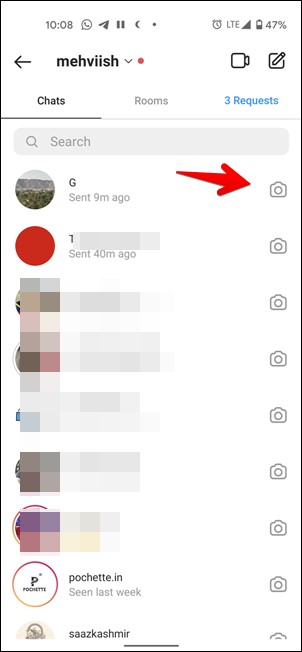
Alternatively, open the chat thread of the person to whom you want to send a disappearing photo or video. Tap on the Camera icon at the bottom.

3. The Camera viewfinder will open in both methods. Capture a new photo or tap on the Gallery icon at the bottom to upload a photo or video from your phone’s gallery or Camera Roll.

4. Once you take a picture, you can edit the photo i.e., add effects, stickers, doodle, and text on it. However, what’s important to us right now are the three options at the bottom. Those are View once, Allow replay, and Keep in chat.

Now if you want to send a photo or video that gets deleted automatically after the other person sees it, make sure View once is selected. However, if you want the other person to replay the message at least once after they have seen it, tap on Allow replay. Lastly, if you don’t want to send disappearing photos or videos, select Keep in chat. In our case, you need to tap on View once.
Once such a message is sent, even you won’t be able to see it again. When you open the chat thread, you will see the Photo or Video text with a Bomb icon in the place of the disappearing message. Find out what other symbols and icons mean on Instagram.

This feature works for both individual and group chats. However, the people whom you are sending disappearing messages should be following you or have approved messages from you. If they don’t follow you or haven’t approved messages for your account, you won’t be able to send disappearing photos and videos.
Tip: You can also send disappearing messages on WhatsApp.
2. Using Vanish Mode
The above method lets you send a single disappearing photo or video on Instagram. You will need to repeat the steps if you want to send more. What if you want to make all or multiple photos and videos disappear? For that, you will need to use Instagram’s Vanish mode.
Vanish mode, as the name suggests, lets you have a temporary chat where all the messages will automatically disappear after you close the chat window and when the other person sees it. Any message that you send when Vanish mode is active will be considered a self-destructing message. So you can send multiple disappearing photos and videos using this feature.
Here are the steps to send disappearing photos and videos using Vanish mode.
1. Open the Instagram chat where you want to use Vanish mode.
2. Swipe up from the bottom in the chat until you hear a sound or vibration. Release the finger. The Vanish mode will be active in your chat. You will see that the chat window turns black.
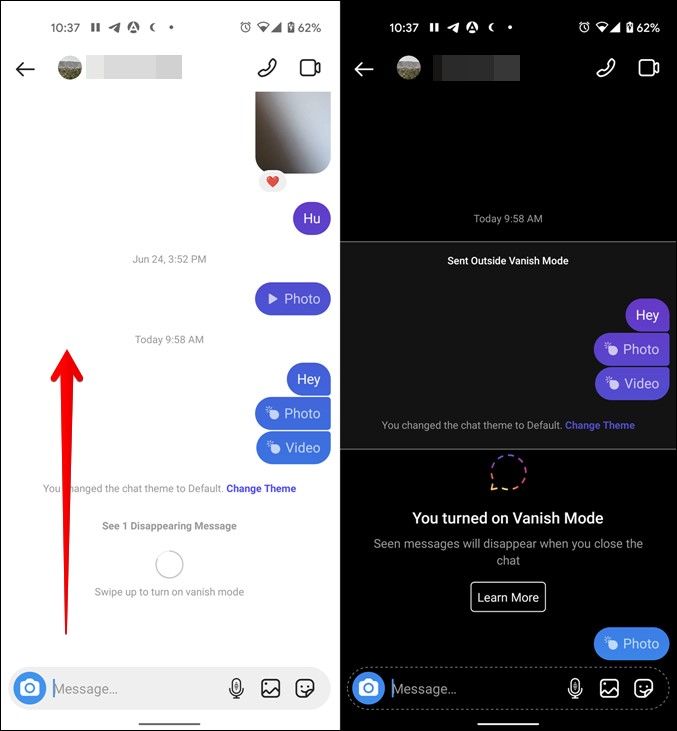
Now send a simple text message, photo, or video and it will vanish automatically after you close the chat. To turn off the Vanish mode, swipe up again in the chat and release the finger when you hear a sound or vibration. The normal chat theme will return after Vanish mode is disabled.
Tip: In case you want to be extra careful, you can use both methods together. That is, you can send disappearing messages using the first method inside Vanish mode as well.
Frequently Asked Questions (FAQs)
Can You Download Disappearing Photos or Videos
Instagram doesn’t offer a native Save button for disappearing photos and videos sent using either method. You will have to take a screenshot if you want to save or download disappearing photos on Instagram. For videos, you can take a screen recording.
Does Instagram Notify When You Screenshot a Disappearing Photo
Yes, Instagram will notify the sender if the receiver takes a screenshot of the photo sent using the Disappearing messages feature or Vanish mode. These are the only two places where Instagram notifies the other person about screenshots. Other than that, Instagram doesn’t notify for stories, posts, or even regular messages.
How to Identify Disappearing Photos and Videos on Instagram
The regular photos and videos show a preview of the media. However, that’s not available when a message is sent using Disappearing messages or Vanish mode.
In the case of Disappearing messages, you will see the Photo or Video text along with either a bomb or play icon. For Vanish mode, the chat will go black.
Will the Other Person Know That Vanish Mode Is Active
Yes. That’s because the chat theme will turn black and it will be written at the top of the chat that the Vanish mode is active. Do note that either party can turn off Vanish mode.
Can You Unsend Disappearing Photos and Videos
Fortunately, yes. You can unsend photos and videos sent using Disappearing or Vanish modes. Touch and hold the message and hit the Unsend option.
Wrap: Send Disappearing Photos/Videos on Instagram
Instagram is quite addictive in nature and it often affects our mental health. You should try to use it in limits and take advantage of features such as screen time, digital wellbeing, focus mode, etc., to limit screen time. Fortunately, you can even hide likes on Instagram.