Restricting someone on Instagram is a great way to avoid contact with them without taking the harsh step of blocking them. And it’s quite easy to unrestrict someone as well. Even more importantly, the other person wouldn’t even know if you restrict or unrestrict them. If you restrict someone and want to know how to unrestrict that person on Instagram, you have arrived at the right place. You can unrestrict an Instagram user in three ways. Let’s check all three methods.
Table of Contents
How to Unrestrict Account on Instagram
1. Unrestrict Someone on Instagram From Their Profile
1. Search for the profile that you want to unrestrict.
2. Generally, you will see the “You have restricted XYZ” message when you open their profile. Tap on Unrestrict to remove them from the restrict list.
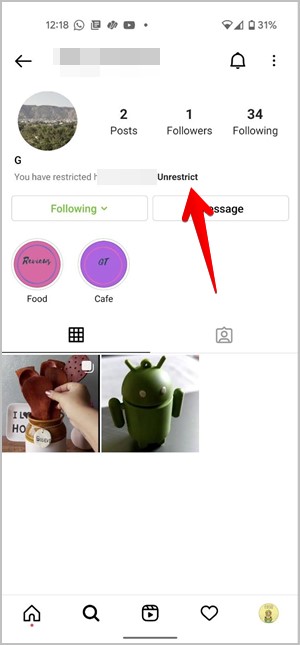
3. If you don’t see the message, tap on the three-dot icon at the top and select Unrestrict from the menu.
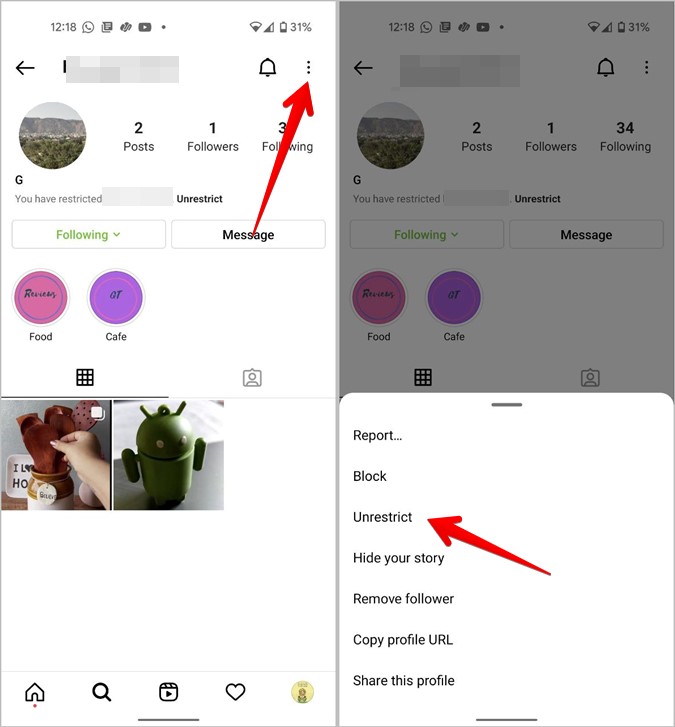
2. Unrestrict Multiple People
If you want to view the restricted list and unrestrict multiple Instagram users, follow these steps:
1. Launch the Instagram app on your Android phone or iPhone.
2. Go to your profile screen by tapping on the profile picture icon at the bottom.
3. Tap on the three-bar icon and select Settings from the menu.

4. Go to Privacy. Scroll down and tap on Restricted accounts.
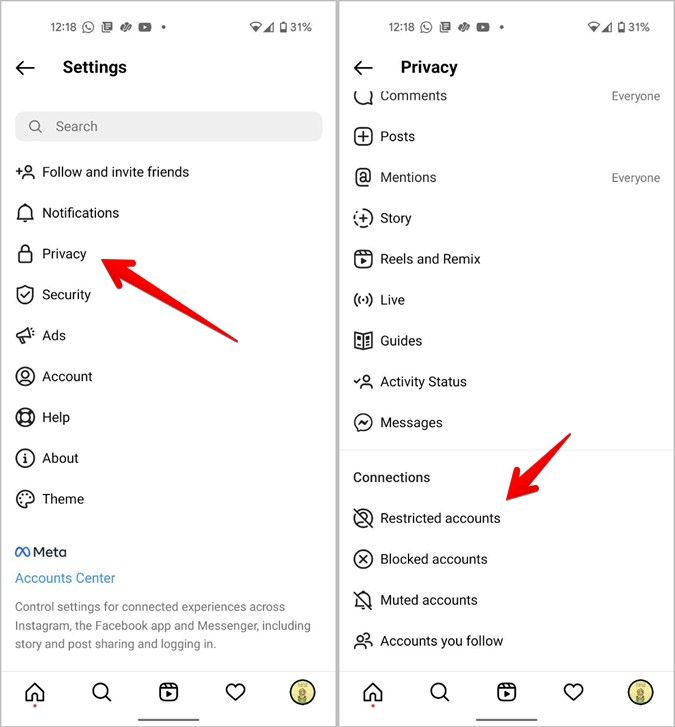
5. You will see all the accounts that you have restricted. Look for the account that you want to unrestrict and tap on the Unrestrict button next to their name.

3. Unrestrict Messages on Instagram
1. In the Instagram mobile apps, tap on the Messenger symbol at the top to open Direct messages.
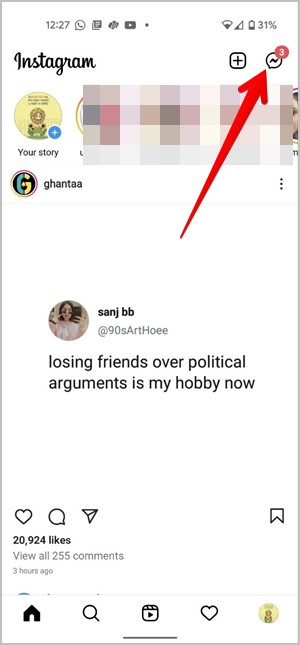
2. Open the chat thread from the person whom you want to unrestrict. You might not find it in the chat list directly as Instagram moves the chat thread to the Requests folder when you restrict a user. So, tap on the Requests option at the top and look for the chat thread.

3. You will see the “You have restricted XYZ” message. Tap on Unrestrict.
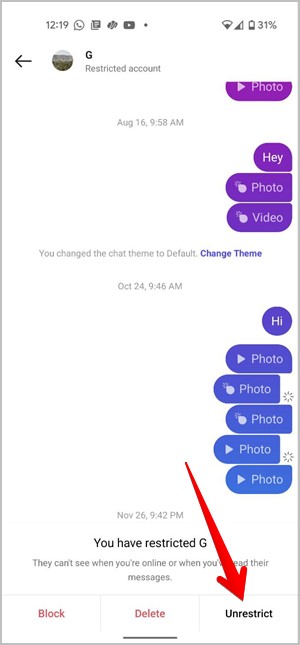
Or, tap on the contact’s name at the top and hit the Unrestrict button on the next screen.
Note: When you unrestrict someone from messages, their entire profile will be unrestricted and not just in messages.
What Happens When You Unrestrict Someone on Instagram?
When you unrestrict an Instagram user, he/she will regain the normal powers or accessibility that other users have. So, the following things will happen:
- The person can comment freely on your profile and the comments would be publicly visible to everyone.
- The user can see when you are online on Instagram.
- The user can see if you read their message or not.
- You will be notified when they comment.
- Instagram won’t notify the other person when you unrestrict them.
Frequently Asked Questions (FAQs)
1. How to Fix Cannot Unrestrict Someone on Instagram
If you are getting an error like “Something went wrong” or you are unable to unrestrict a user, you should try logging out from your Instagram account. If that doesn’t work, try clearing the cache for the Instagram Android app by going to Settings > Apps > Instagram > Storage > Clear cache.
2. How Do You Know If Someone Restricted You on Instagram?
There is no direct or perfect way to know if someone restricted you on Instagram. You can ask a mutual friend to look for your newer comments. If they don’t appear on the person’s profile, there are chances that the user might have restricted you. Furthermore, if the online status is missing from the person’s profile, it also indicates that they might have restricted you.
Avoid People on Instagram
Restrict is just one way of stopping contact with someone on Instagram. You can block a user, turn off messages, mute someone, or limit a user. If, however, you don’t like using Instagram, you can deactivate it temporarily.