Bedtime mode aka Goodnight mode is one of the silent modes offered by Samsung to temporarily mute alerts and turn off other services on the Samsung Galaxy Watch. The other two are Do not disturb and Theater mode. If you have been wondering what does Bedtime mode do on a Samsung Galaxy watch and how to set it up like a pro, you have landed at the right place. Let’s begin.
Table of Contents
What Does Bedtime Mode Do on Galaxy Watch
The Samsung Galaxy Watch’s Bedtime mode (or Goodnight mode) is a more advanced version of Do not disturb. It mutes notifications and disables features such as an always-on display and raise the wrist to wake up that could wake you or someone sleeping nearby during the night. As the name implies, it is intended for use at night and thus primarily affects display and notifications.
Bedtime mode is dependent on Do not disturb mode. When you enable Bedtime mode, Do not disturb mode is automatically enabled.
Essentially, Bedtime does nothing more than turn off the always-on display and raise the wrist to wake up. It makes use of Do Not Disturb mode to silence notifications and calls. If you don’t want to disable notifications, you can disable Do not disturb mode while keeping Bedtime mode enabled.
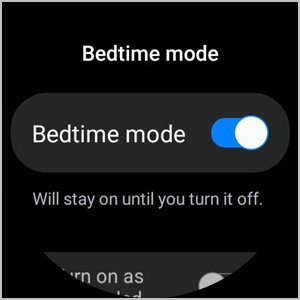
Bedtime mode, like Do Not Disturb, has no effect on the morning alarm. The alarm on your watch will continue to ring, but all other notifications will be muted.
The only drawback to Bedtime mode is that you must manually turn it off in the morning if you haven’t set up a schedule for it, which is unfortunately only available on a limited number of devices like Galaxy Watch4.
Additionally, Bedtime mode can be synced to your phone. That is, if you enable or disable Bedtime mode on one device, it will be automatically enabled or disabled on the other.
In a nutshell, the following things will happen when bedtime mode is turned on:
- Calls will be muted on the watch.
- Notifications and other system sounds are muted.
- Always-on display is turned off.
- Raise wrist to wake up is turned off
- Touch screen to wake up is turned off.
- Alarm won’t be silenced.
How to Enable or Disable Bedtime Mode
There are four ways to turn Bedtime mode on or off on your Samsung Galaxy Watch.
Method 1: From Quick Settings on Watch
1. Open Quick settings on your Galaxy Watch by swiping down from the top of the screen.
2. Tap on the Bedtime mode icon (looks like a bed) or Goodnight mode icon (crescent icon) to turn it on. When the icon is blue, it means the mode is on. Tap on the same icon again to turn it off.

Pro Tip: Long press the Bedtime mode icon to expand the Bedtime settings.
Method 2: From Settings
1. Open Settings on your Samsung Galaxy Watch. You can do that by tapping the Settings icon in the Quick settings or hitting the Settings app in the list of the apps.
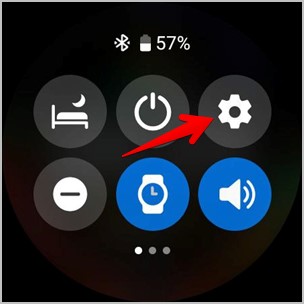
Tip: Learn how to take screenshots on Samsung Galaxy watches.
2. Scroll down and tap on Advanced features followed by Bedtime mode.

3. Turn on the toggle next to Bedtime mode to turn it on. Turn off the same toggle to disable Bedtime mode.

Method 3: From Galaxy Wearable App
1. Open the Galaxy Wearable app on your phone.
2. Go to Watch settings > Advanced features.

3. Tap on Bedtime mode and turn it off or on the next screen.
Note: You cannot turn Bedtime mode on or off from the app on Galaxy Watch4 and Galaxy Watch4 Classic. It only lets you enable or disable syncing of Bedtime mode with your phone.
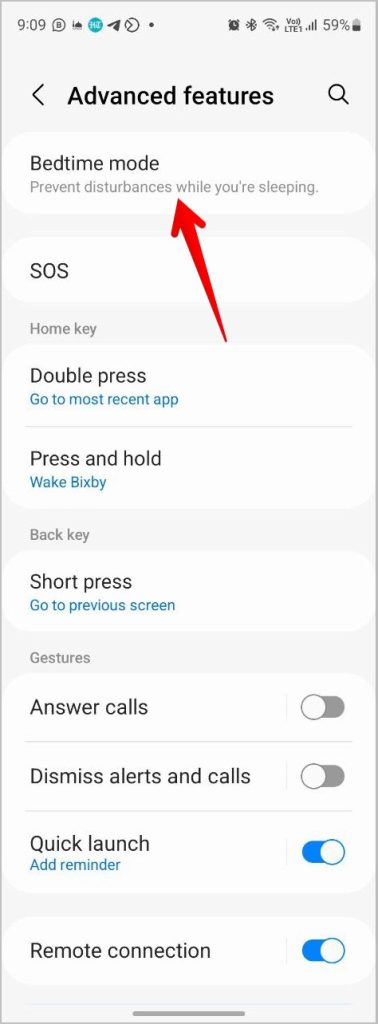
Tip: If you own a Galaxy Fit device, you can enable Turn on daily feature on this screen, which will automatically turn Bedtime mode on or off based on your sleep patterns that it learns over time. If you don’t find this feature, go to Settings > Privacy and enable Customization services on your Samsung Galaxy phone. Wait for some time to allow the feature to show on your Galaxy Watch.
Method 4: Turn on Bedtime Mode Automatically
If you have a Galaxy Watch4, you can schedule Bedtime mode so that it automatically turns on/off at certain times.
1. On your Galaxy Watch4, open Settings.
2. Tap on Advanced features followed by Bedtime mode.

3. Enable the toggle next to Turn on as scheduled.

4. Tap on Days and select the days on which you want Bedtime mode to activate automatically. By default, all the days are selected. Similarly, tap on Set schedule and set the start and end times.

Method 5: Schedule Bedtime Mode Using Phone
In this method, you need to enable or schedule Bedtime mode on your Samsung Galaxy phone and the same would reflect on your Galaxy Watch. To do so, you must first sync Bedtime mode between your phone and watch. Here are the steps in detail:
1. Open the Galaxy Wearable app on your phone.
2. Go to Watch Settings > Advanced features.

3. Tap on Bedtime mode and enable the toggle next to Sync bedtime mode.

4. Now, open Settings on your Samsung Galaxy phone.
5. Go to Digital wellbeing and parental controls followed by Bedtime mode.

6. Here, you can turn it on or off. Or, tap on Turn on as scheduled to create a schedule for Bedtime mode that will activate on the Galaxy Watch too.

Note: When you enable Bedtime mode on your phone, the screen will turn grey.
Bonus: How to Stop Syncing Galaxy Watch Bedtime Mode With Phone
When you enable Bedtime mode for the first time on your watch, you will notice that the connected phone’s screen will turn grey. This happens because the Bedtime mode gets enabled automatically on the connected phone as well as Samsung syncs bedtime mode on your watch and phone.
Don’t worry though. It’s not something that cannot be changed. You can easily stop bedtime mode from syncing with your phone as shown below.
1. Open the Galaxy Wearable app on your phone.
2. Tap on Watch Settings > Advanced features.

3. Go to Bedtime mode and turn off the toggle next to Sync bedtime mode.

4. The above toggle only turns off Bedtime mode syncing. Because Bedtime mode enables the Do not disturb mode feature, you must separately turn off its syncing as well, otherwise, your watch will sync Do not disturb mode to your phone.
Go to Watch Settings > Notifications in the Galaxy Wearable app and turn off the toggle for Sync do not disturb with phone.

After you disable sync, you will have to manually turn off Bedtime mode and Do not disturb modes on your Samsung Galaxy phone once. Open Quick setting by swiping down twice from the top edge of your phone. Tap on Do not disturb and Bedtime tiles to turn them off.
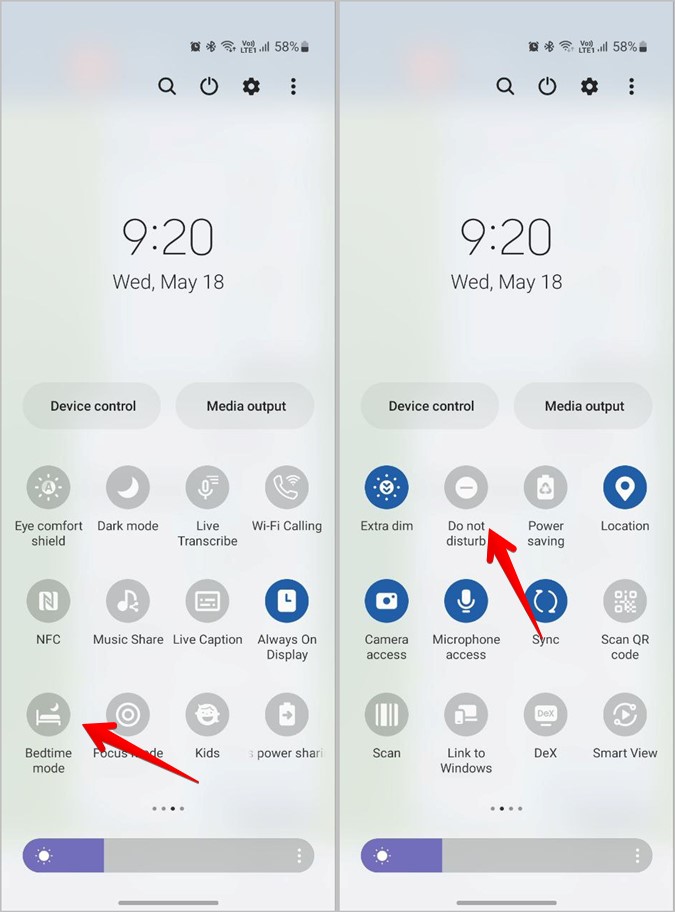
Alternatively, go to Settings > Notifications > Do not disturb to turn off Do not disturb mode and Settings > Digital wellbeing > Bedtime mode to turn off Bedtime mode.
Pro Tip: Check out 8 ways to silence Samsung Galaxy phone.
Apps and Games for Galaxy Watch
I hope you have understood the meaning of Bedtime mode on the Samsung Galaxy Watch. Do check out the best apps that you must install on your Galaxy Watch. If you enjoy playing games, find out the best games for the Galaxy Watch.