It’s amazing to unsend messages in Facebook Messenger, especially the ones you might have sent accidentally. However, it may land you in a soup if that feature to unsend messages stops working suddenly. While that could happen to anyone, we have summarized the explanation behind why you can’t unsend a message (sometimes) on Facebook Messenger.
Table of Contents
Why Facebook Messenger Won’t Let You Unsend a Message
While unsending messages in Facebook Messenger is fairly straightforward, there can be instances where you encounter problems.
A common reason why Messenger won’t let you unsend a message is if the other person has blocked you on Facebook. In that case, you will encounter the Couldn’t Unsend Message error and see This person is unavailable on Messenger in the typing area.
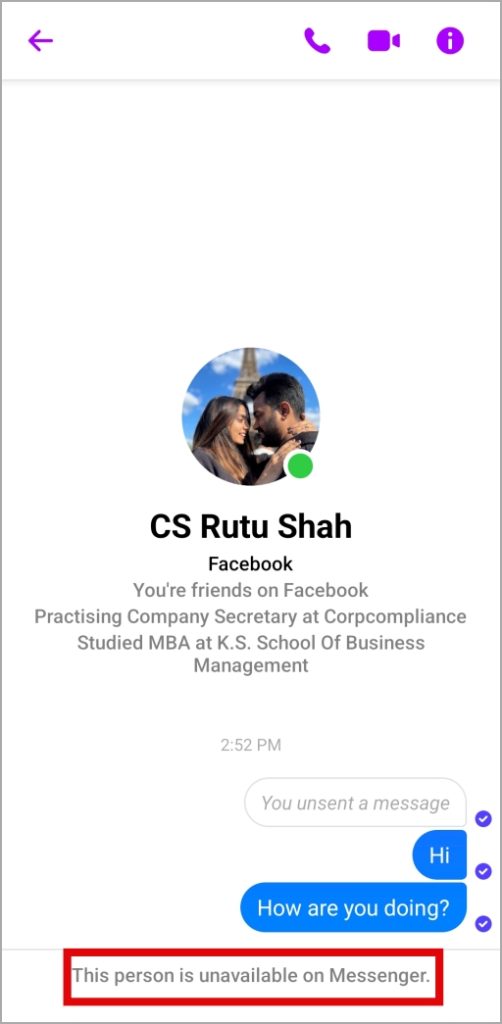
Another thing you should note is that Messenger does not allow you to unsend messages sent on Facebook Marketplace. As a result, you will only see the Remove for you option for those messages.
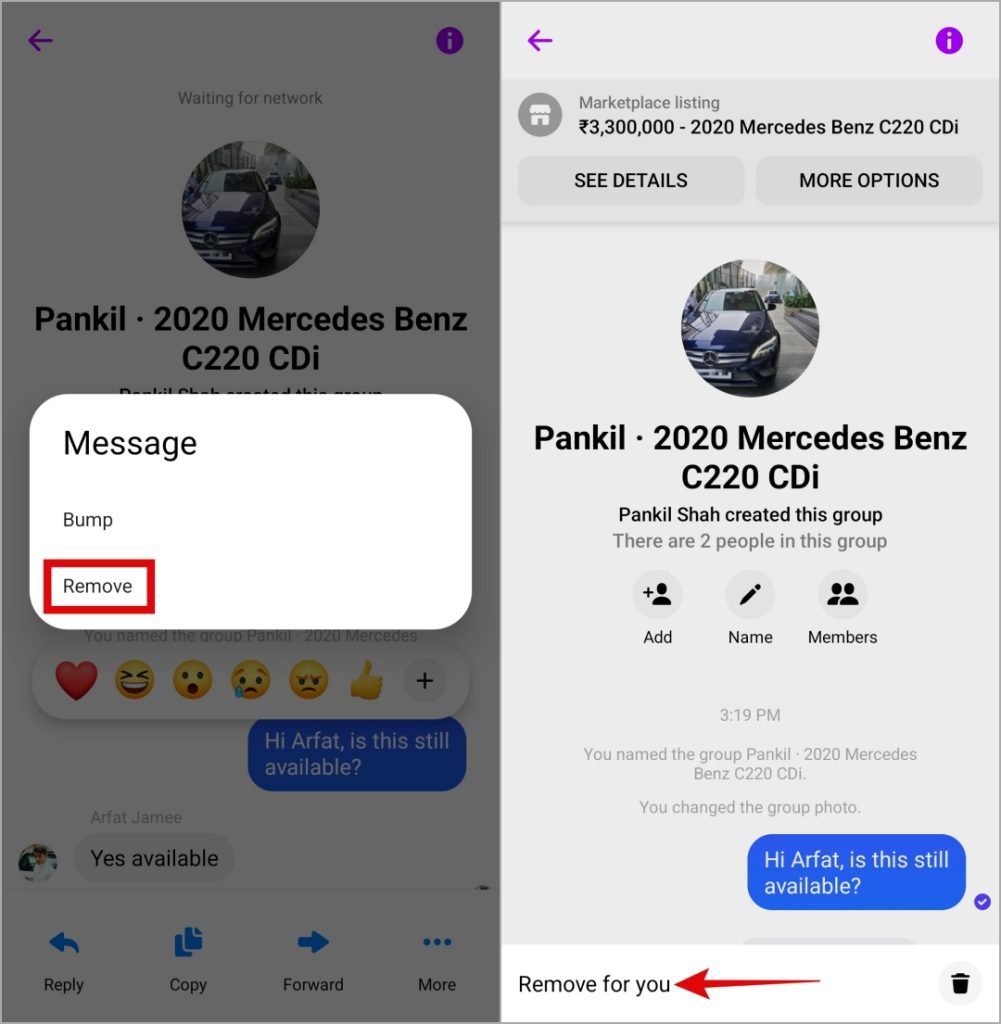
In addition to the above, problems with your internet connection or server-related issues can also trigger the This message wasn’t unsent error in the Messenger app.
Unsend a Message on Facebook Messenger
After you know why Facebook can act up at times, it’s a good idea to double-check the steps to unsend messages in the Facebook Messenger app on your phone or computer.
Mobile
1. Open the Facebook Messenger app and locate the message you want to unsend.
2. Long press on the message and tap on More. Then, select Remove.
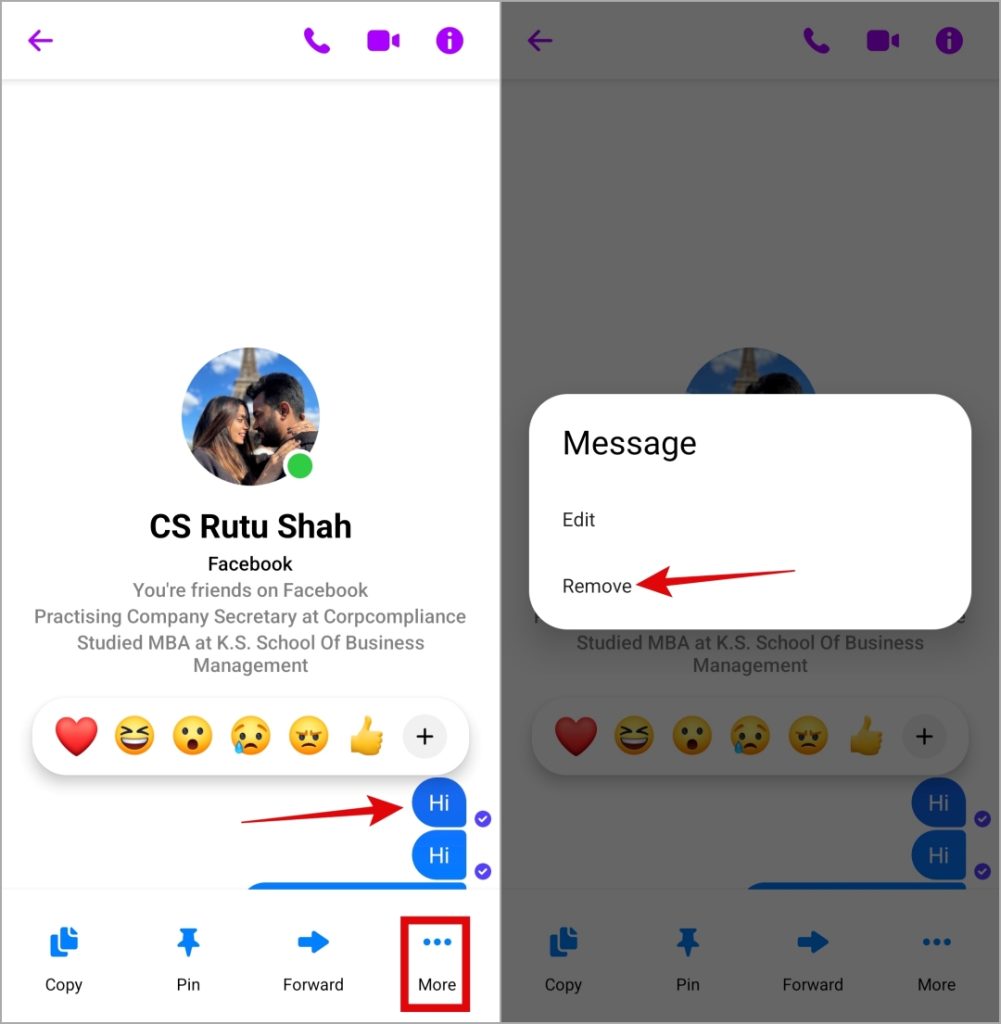
3. Select the Unsend option to confirm. After the message is unsent, Messenger will show You unsent a message text on your phone.
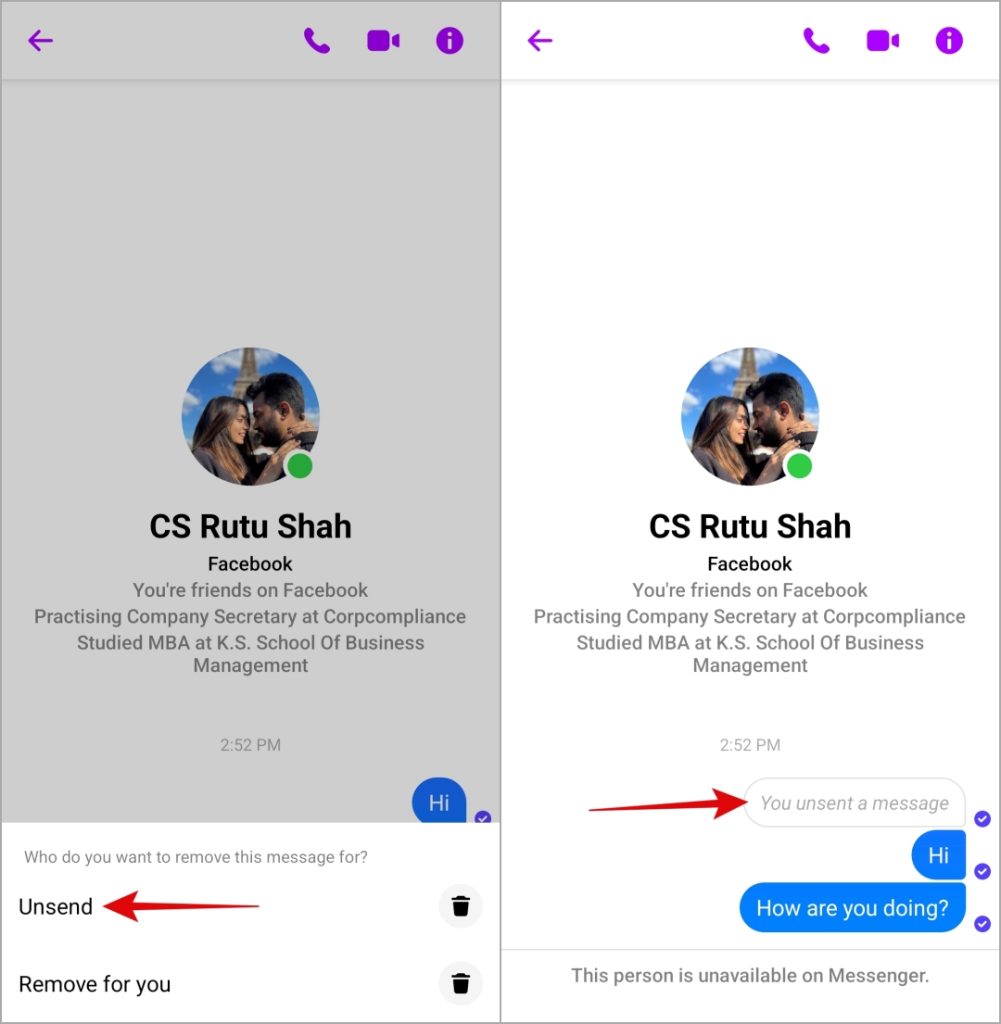
Computer
1. Open Facebook Messenger on your computer. Locate the message you want to unsend.
2. Hover your mouse over the message, click the More (three vertical dots) option, and select Remove.
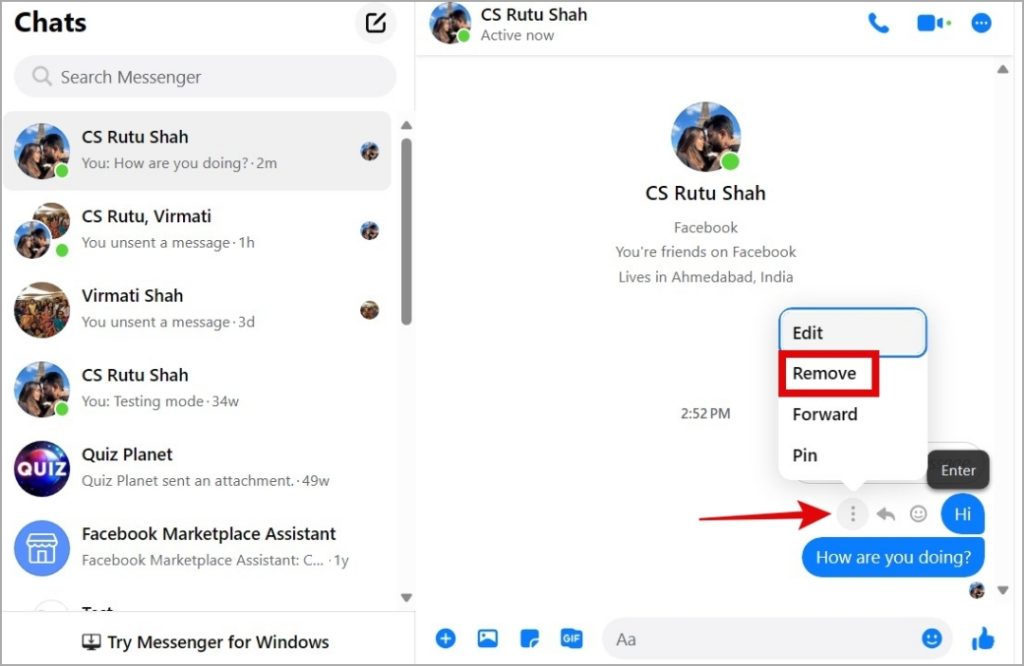
3. Choose Unsend for everyone and click Remove to confirm.
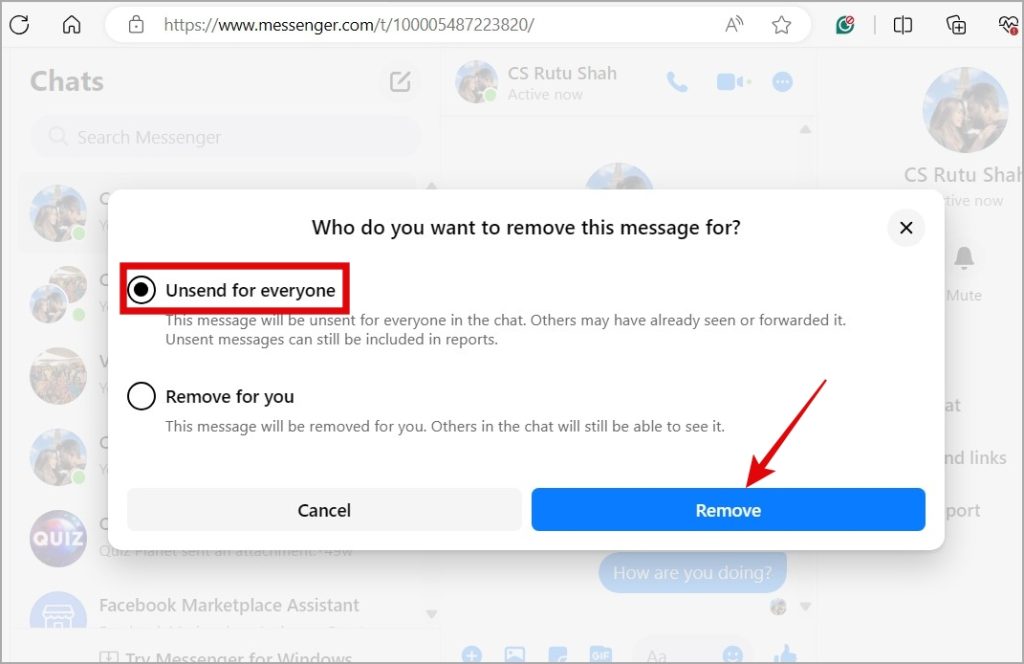
Note: You can unsend your messages even if you are no longer friends with the other person.
Following the above steps will remove the message from your and the recipient’s phones and computers. These steps work when you want to unsend a message in a group conversation on the Messenger app.
FAQs
1. Can unsent Facebook messages still be viewed?
When a message is unsent, it disappears for all chat participants. However, if the other person reports the unsent message or conversation for violating Facebook’s community standards, Facebook administrators can access unsent messages for up to 14 days after they were unsent.
2. Will deleting a chat on Messenger delete it for the other person?
No, deleting the conversation in Messenger won’t remove it from the other person’s phone.
3. Is there a time limit to remove messages on Messenger?
Initially when the feature rolled out, you had up to 10 minutes to remove a message in Messenger after you send it. However, Facebook has removed that limitation. You can unsend any message on Messenger, no matter how old it is.
Don’t Forget About the Edit Feature
Did you know that you can edit your messages on Messenger? If you made a typo or need to change some details, you can easily edit your message within 15 minutes of sending it. This way, you won’t have to unsend the entire message.