Google Meet is a simple and clean video conference app from Google. It has a lot of unique features like live captions, joining the meeting without the internet, etc. However, it does miss out on a few features when compared to services like Zoom that can improve the usability of Google Meet. Nonetheless, most of these features can be added to Google Meet with the help of Chrome extensions. Let’s check out some of the best Chrome extensions for Google Meet.
Best Chrome Extensions for Google Meet
1. Meet for Teachers
As the name says, this extension is useful for teachers and serves only one purpose. It blocks join requests once enabled. So once the class begins, teachers won’t need to waste time admitting everyone into the class.

Just click on the extension icon at the top corner of the browser and enable the toggle beside Lock Google Meet and that’s it. It will block all students who are late to the class.
Install Meet for Teachers
2. Google Meet Attendance List
This is another Chrome extension that can be useful for teachers. Among all the attendance-taking Chrome extensions, Google Meet Attendance List is a less intimidating and straightforward one. All you need to do is install the extension and start Google Meet and when you leave Meet, open the people tab and click on the Save attendance button. This will open a new tab with the list of people who have attended the meeting. You can also see their joining time and the time they stayed in the class.
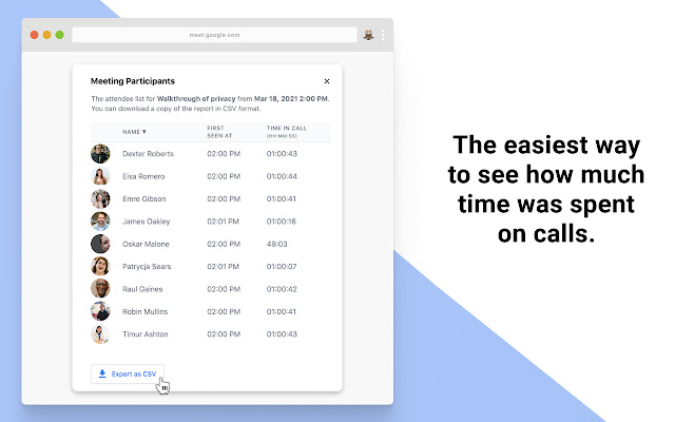
To make this process automatic, click on the extension icon on Chrome and open the Google Meet Attendance List. Here turn on the toggle beside auto attendance to track the attendance and click Save attendance. You can also find the Open Meet History button here, to find an attendance list of recent meetings.
Install Google Meet Attendance List
3. Auto Admit for Google Meet
If you are the host of the meeting with people who are not from your company, you need to admit their entry one by one. Needless to say, it can be quite frustrating if you have to admit a large group of people. This extension enables an Auto Admit button at the bottom right corner which you can turn on and off. Once turned on, all the people with meetin’s link can join without you needing to admit them one by one.

But you will still see the admit pop-up notification for a second before the extension jumps in and admits on behalf of you. There is always a risk that someone may join the meeting who was not invited or welcome, so check the participants twice if it is any personal meeting.
Install Auto Admit for Google Meet
4. Fireflies Meeting Recorder
Fireflies is an audio recording and transcription tool for online meetings. Not just Google Meet, the service supports many other platforms like Zoom, Microsoft Teams, Webex, Amazon Chime, Slack, GoToMeeting, Google Voice, etc.
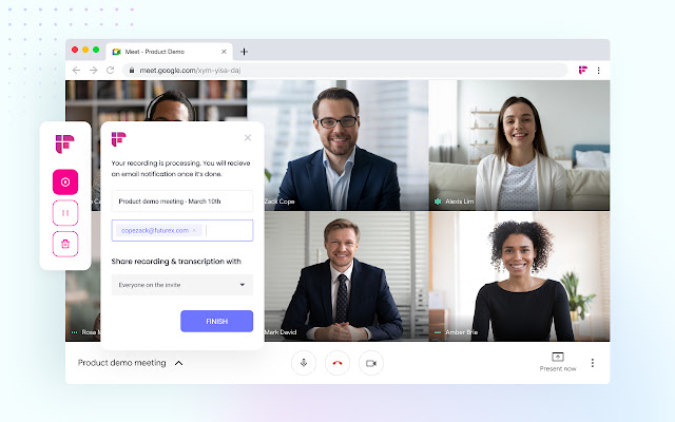
All you need to do is click on the extension icon while Google Meet is open. It shows you recording controls in the pop-up to start, pause and stop the recording. You can find your recordings in the Fireflies dashboard where you can store up to 3000 minutes of recording. It also transcribes the recorded audio to save it in text format.
Install Fireflies Meeting Recorder
5. Google Meet Transcribe
Google Meet has a live caption feature that isn’t available on any video conference app. This extension uses that functionality and takes it to a whole new level by taking notes from all those captions. It automatically saves them as a Google Doc file in your Google Drive.

However, there is no way to configure it and you cannot stop transcribe for any meeting. You can only delete it later.
Install Google Meet Transcribe
6. Google Meet Grid View
By default, the Grid view of the Google Meet supports only 16 people. It might be good enough for most scenarios. But if you wanted to take a look at all the people in a meeting, use this extension.
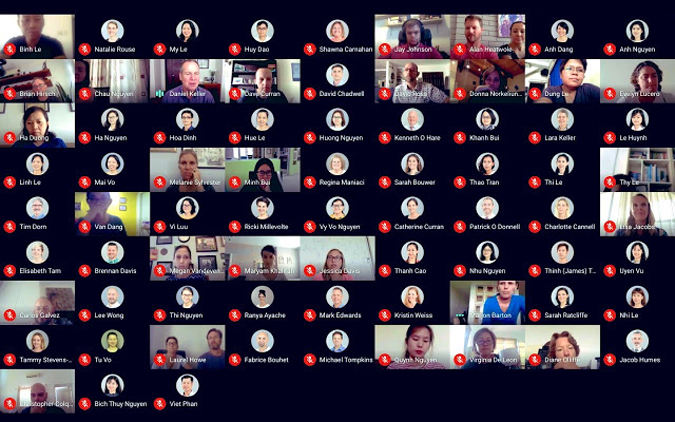
The best part is, you have a lot of options to tweak from enabling grid view by default to resizing the toolbar when the grid view is enabled. You can access all these settings right inside the meet in the top-right corner.
Install Google Meet Grid View
7. Google Meet Call Timer
This Chrome extension for Google Meet helps you track how much time you are spending on a video call. Just install the extension and attend the Google Meet. You can set the timer inside the Meet window and it looks clean, minimal, and perfectly blends into the Google Meet design style.

This timer can be only seen by you and it does not automatically close the call. It makes a small beep sound and shows the timer in the red text indicating that your time has ended. If you are on a tight schedule or have some work, you can use this extension as a remainder.
Nonetheless, just knowing how much time you have been on the call is just a basic feature for every video conference app.
Install Google Meet Call Timer
8. Google Meet Breakout Rooms
Breakout Rooms is a feature that is available in Google Meet but only for Gsuite Enterprise customers. For everyone else, this extension can be handy. Breakout Rooms is useful to split the existing meeting into multiple sub-groups.

So that you can deal with everyone individually. You can add people manually to groups, change the layout, mute all, remove all, and also you have the option to broadcast your audio and video to all the rooms if you want.
With such a number of features, you can expect this extension to be a bit confusing and needs a small learning curve to start using it.
Install Google Meet Breakout Rooms
9. Meet Chat Notifications
The chat feature in Google Meet is great to send a quick text to all the people in the meeting. But for the viewer, it doesn’t send any notification sound, nor display the notification if you are not on the Meet tab. This extension completely solves the problem triggering a system notification when anyone messages in Google Meet.

So you can get notified even if you are not on the Meet tab and also get the notification sound instead of just a pop-up. You can’t go directly to the Meet tab by clicking on the notification though. To use this extension, make sure that you have enabled notifications for Chrome in the system settings.
Install Meet Chat Notifications
10. React
React is another fun-based Chrome extension for Google Meet but for emojis and GIFs. Instead of just sending them like a chat message or pop-up notification, React sticks the emoji or GIF on your video feed. So in order to use this feature, you need to have the video option enabled at all times.

Among all the Emoji extensions on Google Meet, React can be considered as the best alternative as other parties don’t need to install the extension.
Install React
11. Google Meet Enhancement suite
This Google Meet Chrome extension adds multiple features such as push to talk, auto-mute, shortcut to end the meeting, skipping the join screen, automatically switching on a few features like live captions, etc.

I like the Auto Mute, Quick Leave, and Auto-Join features. Pressing shift+K ends the meeting and you can skip the join screen. You can opt for a premium subscription of $7 per month and get even more features like dark mode, Picture-in-Picture view, hiding pop-up to add contacts, etc.
The only caveat being, some of these shortcuts work in the chat function of the meeting, so pressing Shift+K in the chat will instantly leave the meeting and there is no way to configure shortcuts on your own.
Install Google Meet Enhancement Suite
12. Quiz Master (Quinzel)
Quinzel extension enables the quiz feature on Google Meet. To get started, both parties need to install this extension. Later anyone can choose to become the quizmaster and conduct a quiz with their own questions or they can conduct a quiz with random trivia questions provided by the extension.
Other people can click on the “Answer” button and the quizmaster can see the one who has clicked on the “Answer” button first. Later they can answer the question in the Google Meet video call. This extension acts like a buzzer rather than a complete full-fledged quiz app where people can even provide their answers.

It also has options like giving points to the one who has the answer right, negative points, etc. You can check out this article to know more about the setup and conducting quizzes on Google Meet
Install Quiz Master (Quinzel)
14. Snap Camera
Snap Camera isn’t a Chrome extension, but it’s software that you can install on Windows and Mac. If you are looking for filters that you can add on Google Meet, the Snap Camera app is the way to go as it provides an option to add Snapchat filters on Google Meet.

To use them just open the Snap Camera app and select the filter. Now, in the Google Meet, open settings, and in the video section, select the Snap Camera in the Camera option. That’s it, you can now have Snapchat filters on Google Meet.
To change the filter, you have to use the Snap Camera app.
Download Snap Camera
Final Words
There are few more extensions like the Party button which gives a party popper animation but is only visible to the one who installed the extension. Tactiq pins for Google Meet to save live captions, etc. Anyhow, my favorite is the enhancement suite, what’s yours? Let me know in the comments section.
Also Related: Zoom Cloud Meetings vs Google Meet: Best Choice For You?