Apple does provide a native ‘Files’ app for managing your documents and files but unlike the macOS ‘Finder’ app, it mostly depends on cloud computing and management. While it does give you a peek into your local files, there’s not really much that you can do to move around the files or even import export files and folders. If you’re looking for an interface where you can classify and manage your files and documents locally, well, you’ll have to look for an alternative to ‘Files’ app.
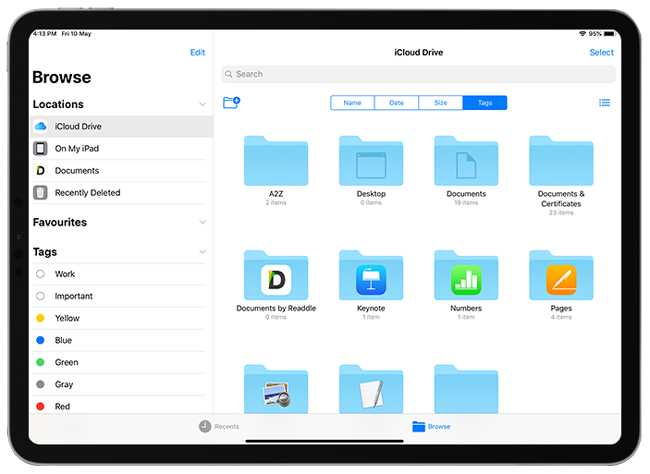
There are a number of file manager apps available for iOS devices that rather fit best for iPad users. You can choose to have a third-party file manager according to your requirement. Some apps on the list are a complete package and provide features like multiple cloud services integration, SMB, WebDAV and Wi-Fi file sharing. While some apps just provide better classifications and share Apple’s user interface designs.
Read: Best Note Taking Apps For iPad Pro
Best Alternative to ‘Files’ on iPad Pro
1. Documents by Readdle
I am starting with the best app on the list so if you wish to have all that you can in a file manager, and that too without a price, you can stop here get this app. Documents by Readdle is absolutely free and the only time it’ll ask you for money is if you be more demanding than you already are. Readdle has some paid supporting apps like PDF editor which can integrate with the file manager very well.
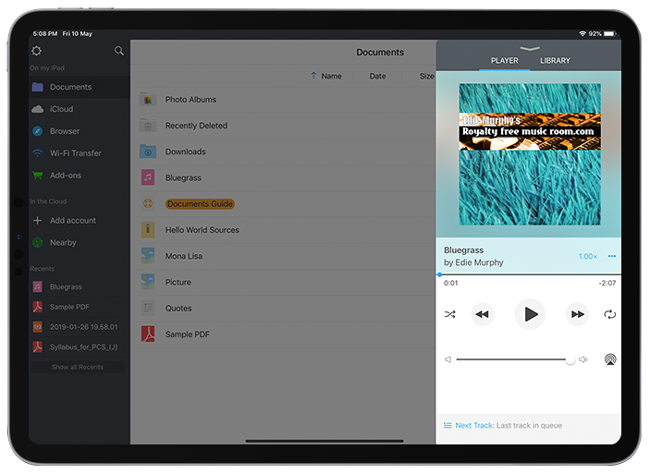
Documents by Readdle has an intuitive interface like a Finder window on macOS, so every file and folder on the local memory is available on a single window. The app supports cloud integration, Wi-Fi transfers, Windows SMB, WebDAV Server, and FTP Server for file transfer options. Apart from that the app also has an inbuilt browser so you can browse save web pages and download files (music and videos from websites that safari doesn’t support) directly on to the file manager.
Yeah, like that wasn’t enough, the app also supports media files. You can open pictures, play songs on a floating window, and watch a video from within the file manager. You can even create a text file, PDF, a new folder, and scan a document within the app itself and this is why I consider this app as an OS in itself. Oh! and it can be passkey protected along with an optional encryption mode, which doesn’t have to same as your iPad Passcode.
Download Documents by Readdle (free)
Read: How To Password Protect Email on iPhone and iPad
2. FileMaster
FileMaster is also complete file manager app to an extent and packages a lot of features. You might like it if you’re coming from a Windows operating system because of the UI design it shares. But since the standards are set so high by our previous app on the list, it is difficult to form a positive opinion on any other app now.
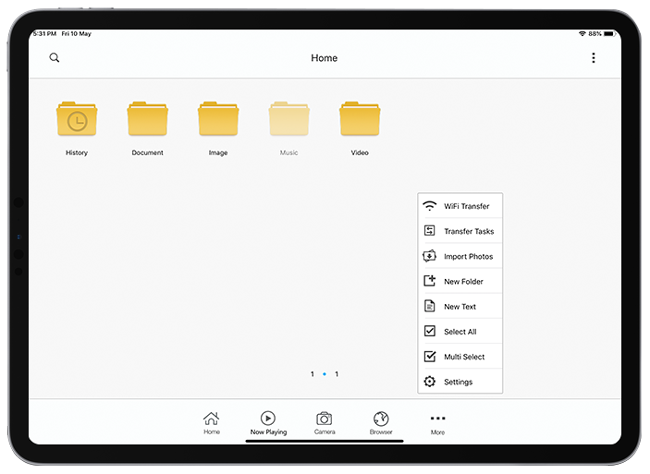
FileMaster mainly depends on Wi-Fi files transfers if you wish to download files from your Mac to your iPad or vise-versa. As for file management, you can create folders and text files within the app and everything can be moved around easily. The app also has a ‘hide’ feature for a folder that you want to keep private. Hide/Unhide option can be toggled from app settings.
Additional features include inbuilt web-browser and media player that also allows you to play your media in the background. The app has some annoying ads and in-app purchases, so that’s a huge downside again.
Download FileMaster-Privacy Protection (free, in-app purchases)
3. FileApp
FileApp is for users who want to keep it simple and yet have something that the native app doesn’t offer. On the contrary, FileApp might look a little more simple than it is. Don’t go by the look, the app has much more to offer if you look at the right places.

The app homepage shows some basic tabs like folders, photos, and file sharing along with some productivity tabs like audio recording and note taking. It also uses web-browser service and FTP connection as file sharing mediums or you can additionally download the FileApp desktop software to transfer files between a computer and iPad.
Additionally, it allows you to hide files and even password protect them with or without encryption. Here again, the passkey need not be your iPad’s password and can be set separately. The app supports images, media playback, PDFs, and even Emails. And all this comes for no price, the app is free to download.
Download FileApp (free)
4. Local Storage
Local Storage is a typical file manager and you will realize this the moment you see the homepage of the app that displays storage overview like the number of files and folders, space used and space free. It’s more or less an organizer app that classifies your files into audio, video, documents, images, etc.

Apart from a little data organization, the app doesn’t really has anything more to offer. In fact, the settings page has nothing more than a dark mode tab, yes it supports that, and a few tip links to support the app developer team. Otherwise, the app is free and it should be, really, I mean just look at it.
Download Local Storage (free)
Read: 8 Best PDF Editors for iPad and iPhone
Best File Manager For iPad Pro 2019
The choice is pretty clear here for most of you. Currently, there’s nothing better than Documents by Readdle and the fact that it comes for free just gives it a long lead in this race. For more personalized needs, you can choose to have any other app on the list. Alternatively, you can adjust a little and get in a habit of using iCloud or other cloud storages. Here is an in-depth article on how to do that. Whatever you choose, let me know your experiences in the comments below.