Once you are logged into Instagram on your mobile app, there is no need to log in again. However, there could be circumstances where you may need to sign in but Instagram won’t let you log in. Say, you are using a web browser or may be bought a new smartphone? In either case, you want to check your feeds but can’t sign in to Instagram. Here’s every little trick at your disposal.
Let’s begin.
Table of Contents
1. Common Solutions
Before beginning with advanced solutions, go through the list below to check if it helps. These are solutions to common, everyday problems that Instagram users face.
- Too much user activity can lead to temporary account access denial. For example, you followed too many accounts too fast, too many likes or comments, and so on. Instagram thinks this is spammy or bot-like behavior and restricts your account for up to 24 hours. Just wait a day and try signing in again and this time, be more natural and take it slow.
- Make sure you are entering the correct email id/username and password. Did you know you can also use your number, email id, or username to sign in to Instagram? Don’t use @ symbol when entering username though. Check if it is the password you are getting wrong or the id? This is also why we recommend a password manager.
- It is possible that Instagram server is down. Won’t be the first time either. Check Downdetector to find out if Instagram is down in your country. You may also check their official Twitter handle where they do update their users.
- A poor internet connection may lead to a poor browsing experience. Try a different internet connection or mobile hotspot. Check Fast (owned by Netflix) to check bandwidth details.
- If it is mobile app where you can’t sign in to Instagram, try updating the app to the latest version. Check Instagram’s Play Store or App Store page.
- Restarting the device can fix several common but persistent issues. It force closes all apps and processes, releases system resources, and improves performance.
- Disable VPN or proxy if you are using one and if you must use one, change location/IP to a different zone.
2. Use Facebook
Instagram is owned by Facebook. This is relevant because you can now use your Facebook login credentials to sign in to Instagram. But this is possible only when you have set it up in advance because Facebook requires you to enter your Instagram account password when linking the two accounts. Have you linked your Instagram account with Facebook? Maybe you did but forgot all about it?
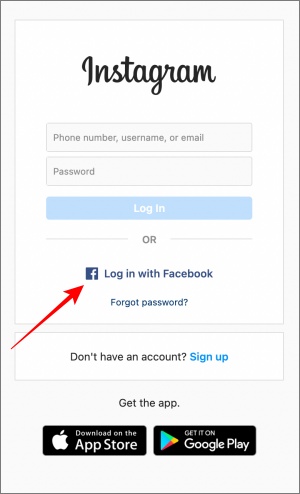
You should see the Log in with Facebook option right below the sign in box. Simply select the option and enter your Facebook login credentials.
3. Use Device Where Already Signed In
Most of us are already signed in to Instagram on our mobile devices. What you can do is use your smartphone to change the password and then try logging in on the other device/browser again. If it works, you are good to go. If it doesn’t then you know it is not the login details why Instagram won’t let you sign into your account.
4. Account Disabled or Deleted
I know how this sounds but did you post any questionable content recently? Instagram, like any other social media platform, has content and community guidelines that all users must adhere to. Failing to do so may result in penalties ranging from temporary ban to permanent account deletion.
One simple trick to find out if that’s the case is to ask one of friends if he/she can view your profile. If yes, your Instagram account is alive and kicking. If not, then it is possible that your account was flagged. Check your inbox to see if you have received any emails from Instagram.
Instagram says that you should see a notice if your account was disabled when you try to login during that period. However, you will see no notification if the account was deleted for not following ToS or community guidelines.
Do you share your Instagram account password with someone else? Connect with them to ask if they changed the password or accidentally deleted your account. Note that accounts once deleted cannot be recovered as per Instagram. So be careful with whom you share your Instagram login details.
5. Clear Cache, Data
The steps will vary depending on the device that you are using to login to your Instagram account. We will cover major ones used here:
Note: Deleting device data associated with any app, in our case it is Instagram, will force you to sign in to that app. If you are unsure whether or not you can sign back into Instagram, do not follow these steps. One example can be where you forgot Instagram account’s password.
Chrome Browser (Windows and macOS)
The fastest way is to enable Dev Tools by pressing the F12 button. You should see Dev Tools menu in the right side of screen. Now right-click on the Reload button to access a hidden menu. Select Empty cache and hard reload option.
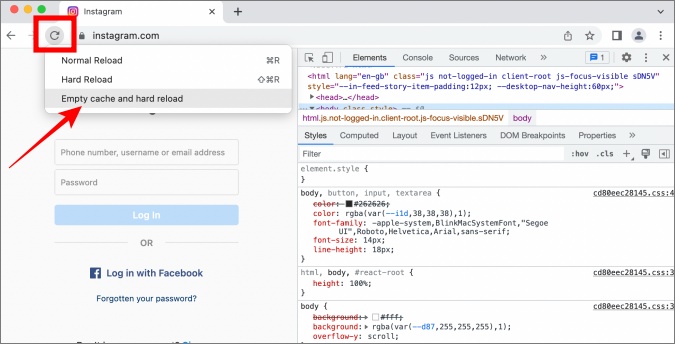
This will delete only Instagram.com’s cache files and force the browser to reload all elements from scratch from the server.
Android
Steps may vary a little depending on the make and model of the Android phone you are using.
Open the Settings app or go to Settings from the Quick Notifications menu. Find Apps > Instagram > Storage and tap on Clear data and Clear cache to delete all associated data.
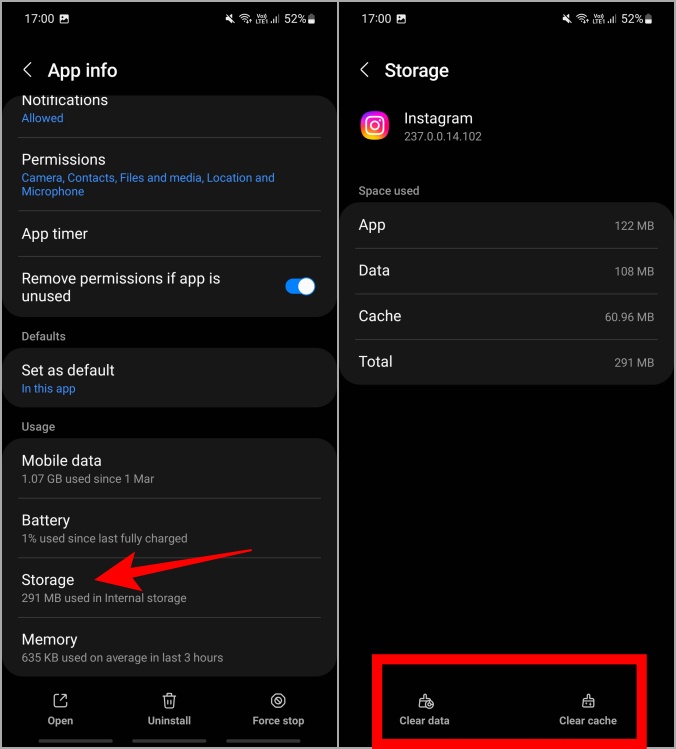
iOS
There is no way to delete app cache and data on iOS. We recommend you to reinstall Instagram that will also update the app to the latest version.
6. Try Signing in With New Device
It is also possible that the problem lies with the device you are using to log into Instagram. Cache and data are not the only reason. There could be some other error at play here. If you think the username and password details are correct, try signing in to Instagram on a different phone, table, or computer. If you are able to sign in to Instagram on a different browser or phone, then there is something wrong with the one you were using previously. A good way to eliminate possible chokepoints.
Note that doing so will force Instagram to verify that you are the account holder. You should receive an email with a code from Instagram or a link. If you have 2FA enabled, and we recommend that you should, then you will need to enter that.
7. Sign in to Different Instagram Account
Do you have another Instagram account? If not, you can ask one of your friends or family members to sign in to their Instagram account instead. If they are able to sign in alright and you still can’t then it means there is nothing wrong with the app or device being used to sign in. If Instagram won’t let them sign in to Instagram either, then the problem lies elsewhere. Another way to rule out some possibilities.
8. Reset Instagram Account
Doing so will sign you out of your Instagram account everywhere. But if you have read so far then there is really no way left but to reset Instagram password.
1. Open Instagram app or site in a browser and select Forgot password option.
2. In the next screen, either enter your username or email id under the Username tab or your registered phone number under the Phone tab. Tap on Next.
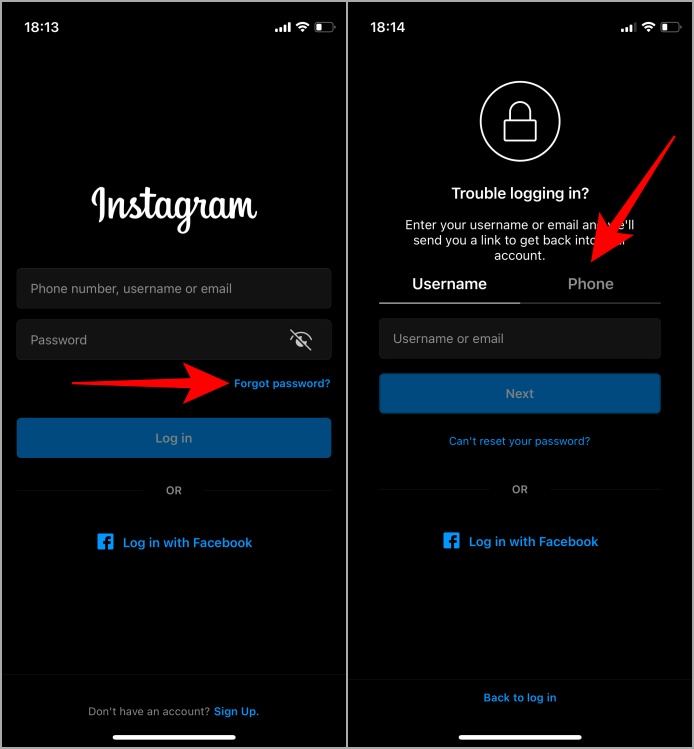
3. If you have entered the correct details, you should see your profile picture and username now. You can either receive the login link via email or SMS. For security reasons, email id and mobile number are both hidden. Select Send Login Link after choosing an alternative and then check your email or message for the link or 6-digit OTP code or link.
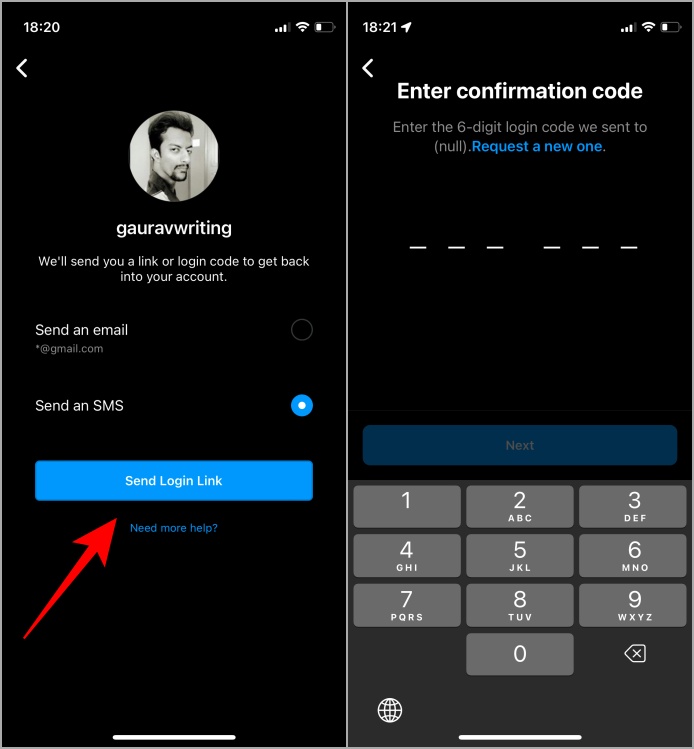
Click on the link to change password in browser or enter the OTP to continue (Instagram may send either).
4. If you are logged into Instagram on another device, open Instagram there and check for an approval notification. This is again for security reasons so you will know if someone is trying to change your account password without your knowledge. In my case, I requested reset on iPhone and received notification on Android.
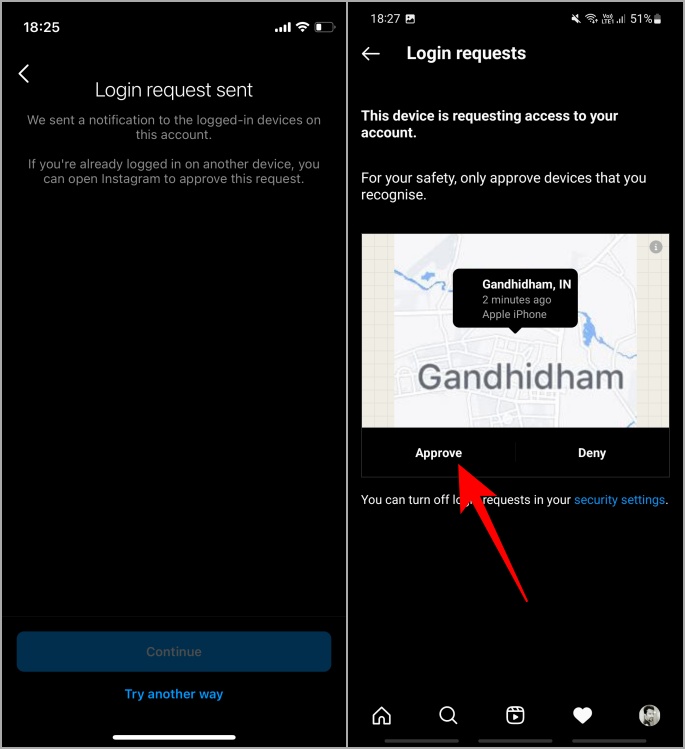
Once you have approved request, you will be logged into Instagram on the new device. You can now use Instagram as usual or choose to change password if you believe that is where the problem lies.
Instant Instagram Access
Instagram is visually appealing in a way that no other social media app is or can only hope to be. For those who are influencers or power users, not being able to log in to Instagram can be a cause of anxiety. Hopefully, one of the methods above helped you regain access to your Instagram account. If Instagram still won’t let you log in then contact support via email or Twitter.
To avoid future Instagram login issues, we recommend enabling 2FA. It will also protect your account from hacks and other cyber attacks.