Is your iPhone camera not working and showing a black screen when you open it to click a picture? This primarily happens when there is a temporary glitch in the camera app or the iOS version on your iPhone has a related bug. Due to this, you may not be able to use the front or the back camera. Plus, the camera may show a black screen even inside apps like Reddit, WhatsApp, etc. But worry not. Here I have listed the eleven solutions to fix the iPhone’s black camera screen issue.
These steps apply to all iPhones, including iPhone 6, 7, 8, X, XR, 11, and the newer iPhone 12 series.
How to Fix iPhone Camera Black Screen Issue
1. Force Quit Camera App
This is the conventional first solution to fix misbehaving or frozen apps. Since your iPhone camera is not working and showing a black screen, let us go ahead and quit it.
1. If your iPhone has Face ID, swipe up from the bottom of the screen and hold. If your iPhone has a Home button, double press it. You are now in the iOS App Switcher.
2. Drag the Camera app card all the way up to force close it.
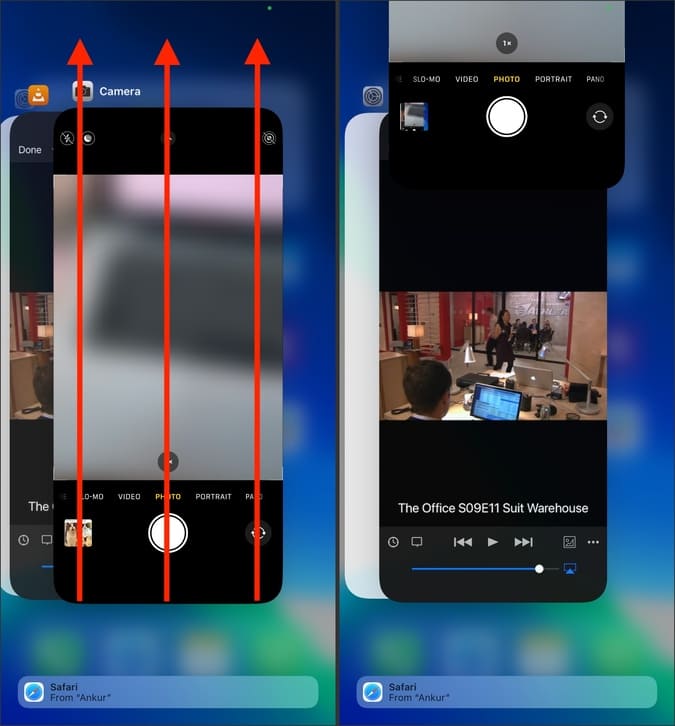
3. After a few seconds, open the camera again. If it is working, perfect, have a look at our guide on how to use the iPhone camera like a pro. In case this did not solve the black screen issue, please see more solutions below.
2. Switch Between Front and Back Camera
If the iPhone camera is stuck between modes (front and back), it may show a black screen due to a temporary glitch. To fix this, open the Camera app and tap on the button to switch between the selfie and rear cameras. Tap it a few times, and it should solve the problem.
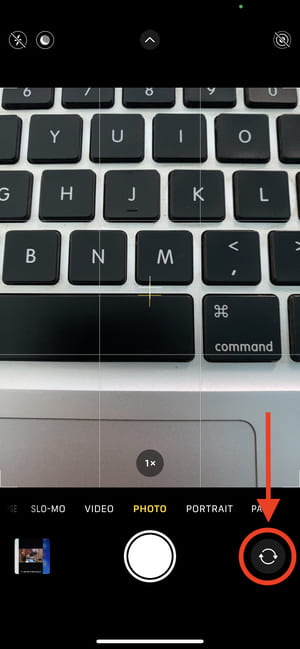
3. Turn off Live Photo
Inside the camera app, tap on the Live Photo icon. It is made of three circles. (see the image). Once Live Photo is off, the icon will have a slash (\) on it.
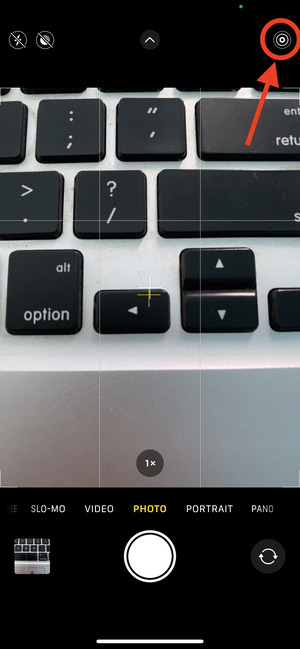
4. Turn on and Turn off the Flashlight
1. Bring up the iPhone Control Center by swiping down from the top right of the screen. If your iPhone has a Home button, swipe up from the bottom of the screen.
2. Tap the flashlight icon to enable it, and after a few seconds, tap the same icon to turn it off.
Now, open the Camera app and see if the black screen has disappeared or not.
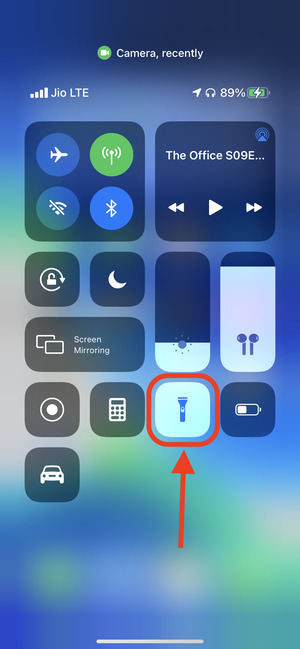
5. Is your iPhone too Hot?
If your iPhone is extremely hot, it may cause issues like a black camera screen, an unresponsive touchscreen, or it may switch off automatically and refuse to switch on until it cools down.
When your iPhone is abnormally hot, remove the case (if using one) and turn it off. Leave it unattended for 5-10 minutes.
6. Restart your iPhone
Restart is an important and quick fix to solve the black camera screen issue. To turn off your iPhone with Face ID, press & hold the right side button and one of the volume buttons together. On other iPhones, press & hold the power button. Drag the slider to the right.
Wait for a minute before you use switch on your iPhone. After this, the camera problem should no longer be there.
7. Turn off VoiceOver Accessibility Feature
A few users who use accessibility features have found luck in fixing the unresponsive black camera screen issue by turning off VoiceOver. Here’s how to do that.
Note: When VoiceOver is on, tapping once selects an item and tapping twice activates the selected item. That means you will have to double-tap to go inside an option or turn on/turn off any toggle.
1. Open the iPhone Settings app and tap on Accessibility.
2. Check if VoiceOver is on.
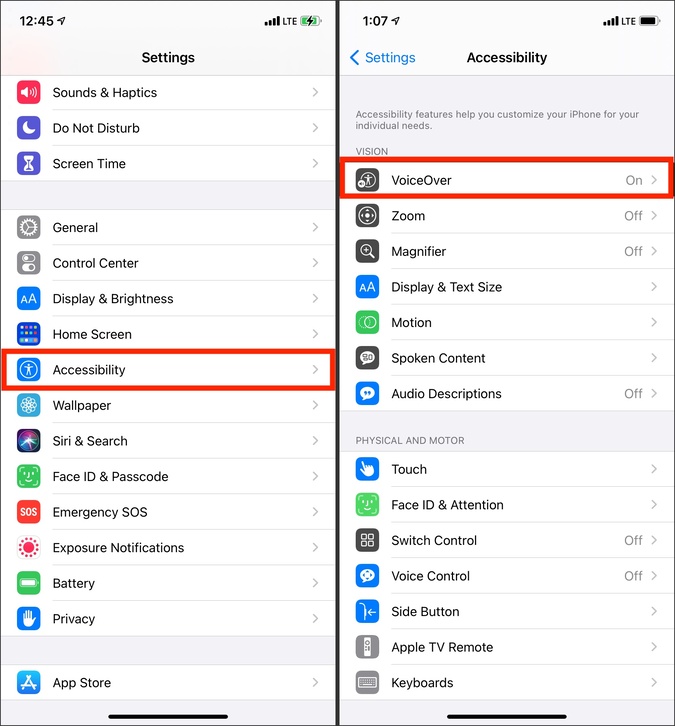
3. Tap on it and turn it off from the next screen.
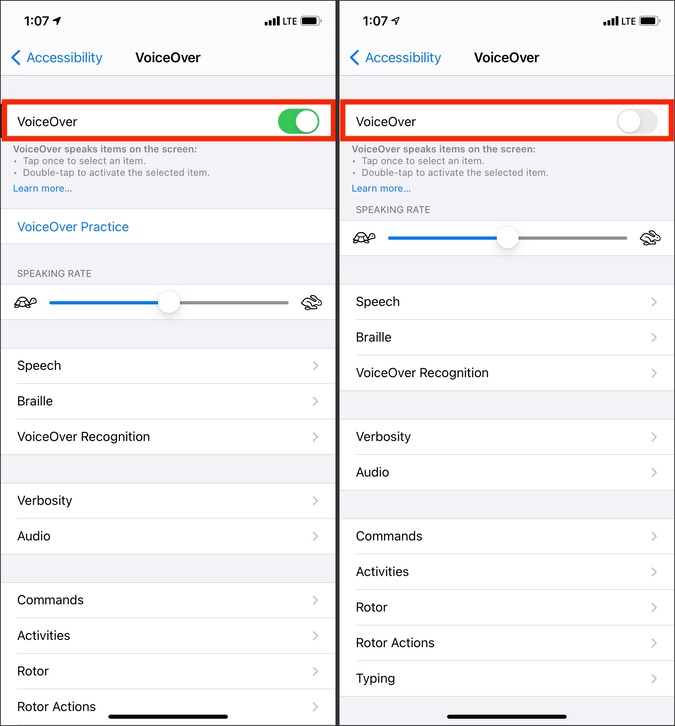
8. Disable Camera Location Access
1. Open the iPhone Settings app, scroll down and tap on Privacy.
2. Tap on Location Services.

3. Tap on Camera and choose Never from the next screen.
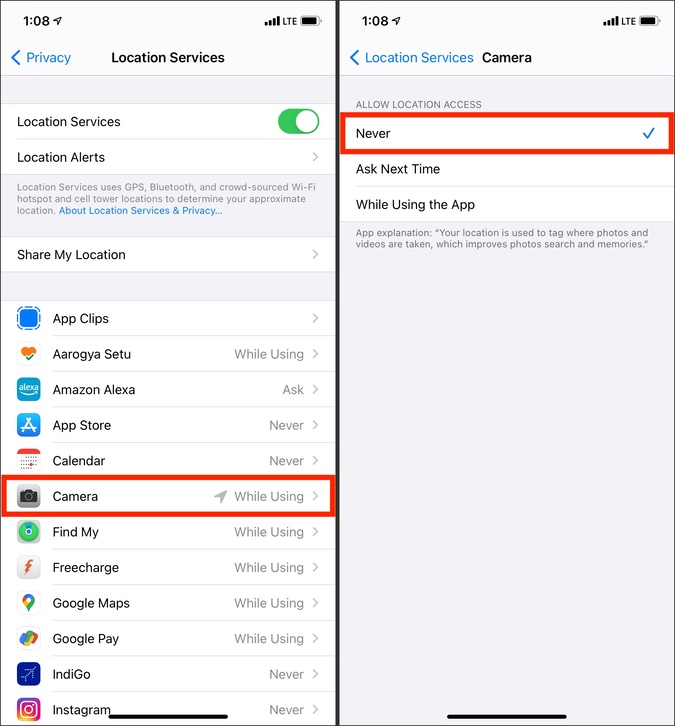
4. Now, open the Camera app and see if the black screen is still there or not.
9. Ensure Camera is not Restricted in Screen Time
If you have restricted the iPhone camera in Screen Time, it would disappear or gray out from the lock screen, Home Screen, and elsewhere. In rare cases (due to bug or glitch), if you are still able to launch it only to see a black screen, here is how to turn the restrictions off.
1. Open the iPhone Settings app and tap on Screen Time.
2. Tap on Content & Privacy Restrictions.

3. Tap on Allowed Apps.
4. Make sure the switch for Camera is green.

10. Update your iPhone
One reason to see a frozen or black camera screen may be an outdated version of iOS on your iPhone. To address this, open the Settings app > General > Software Update. If you have a pending update, tap Download and Install.
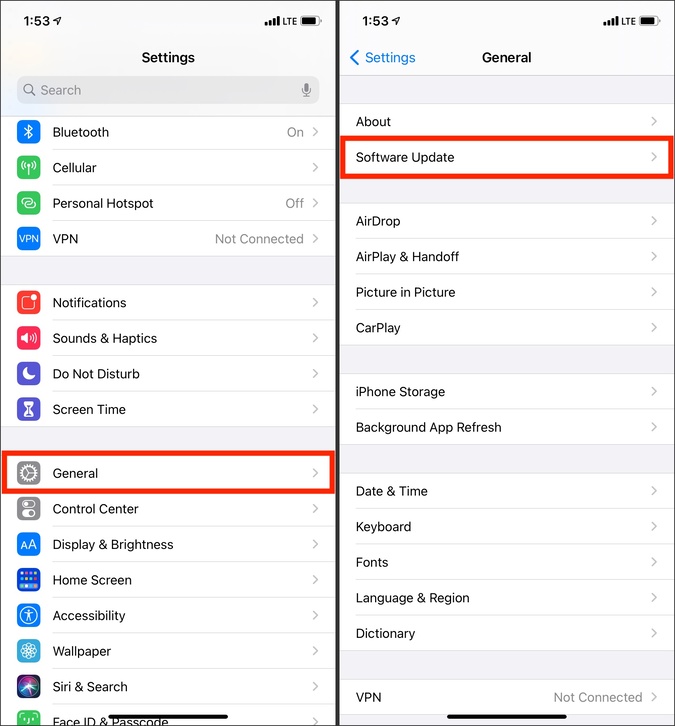
11. Reset All Settings
At last, if nothing helps, consider resetting all the settings. This will erase all settings and restore them to the default state, thus potentially fixing the black camera issue.
1. Inside the iPhone Settings app, tap on General.
2. Tap on Reset from the bottom and then tap on Reset All Settings.
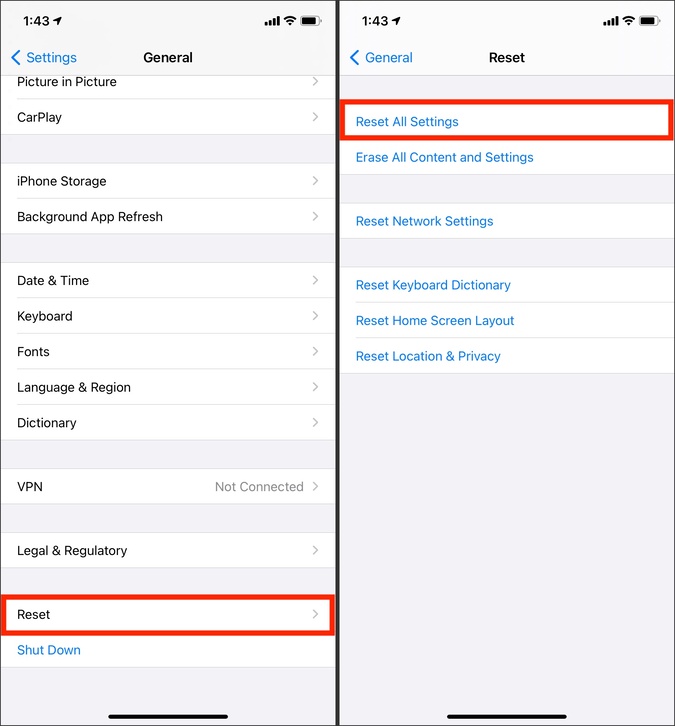
3. Once the process completes, launch the Camera app, and it should work as designed.
Wrap Up: iPhone Camera Black Screen Issue Fixed Successfully
These were the solutions to fix the camera problem. After this, you should have no trouble capturing memories. Plus, now the camera should work in third-party apps too. If you want to take your photography game to the professional level, here are some of the best iOS apps to capture RAW images. However, if this article did not help, it may be because of a hardware issue caused due to dropping the device. In this situation, contact Apple Support to learn about your repair options.