Many of us wind up with duplicate photos on our phones at some point, either because we’ve taken the same photo multiple times or because we’ve downloaded the same photo from various sources. Over time, duplicate photos can take up a lot of storage space on your phone, so it’s a good idea to delete them on a regular basis. In this post, we will show you three simple methods to delete duplicate photos from your Samsung Galaxy phone.
Table of Contents
1. Using the Samsung Gallery App
The Gallery app on your Samsung Galaxy phone makes it simple to find and delete all duplicate photos on Samsung Galaxy’s Gallery app. So, let’s start with that.
1. Open the Gallery app on your phone. Tap the menu icon (three horizontal lines) in the bottom right corner and select Suggestions.
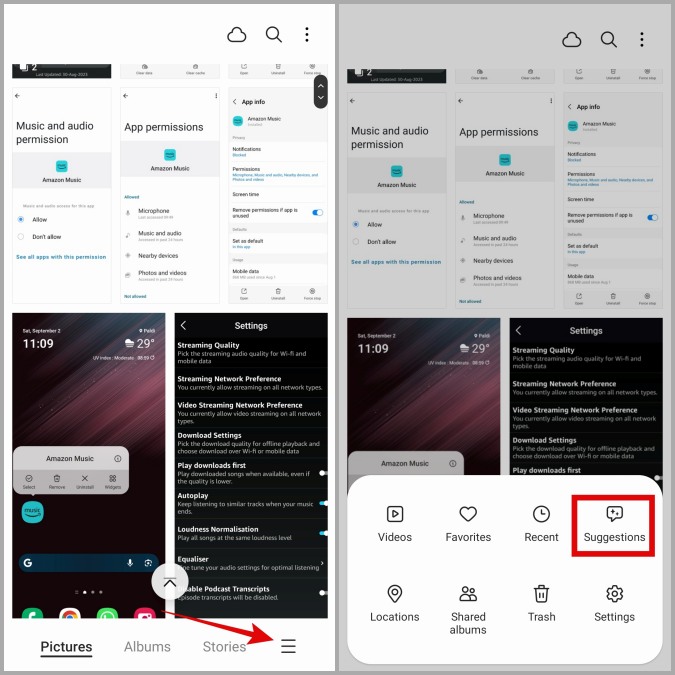
2. Scroll down to tap on Delete duplicate pictures. In the following menu, you will see the total number of duplicate photos along with the storage they occupy. Note that this will include any duplicate videos too.
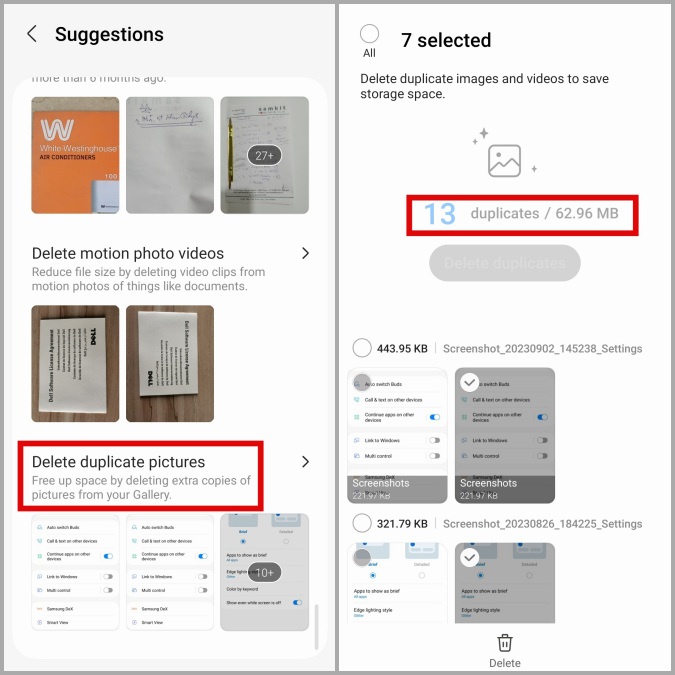
3. Tap on the Delete duplicates button at the top, and then tap Delete.
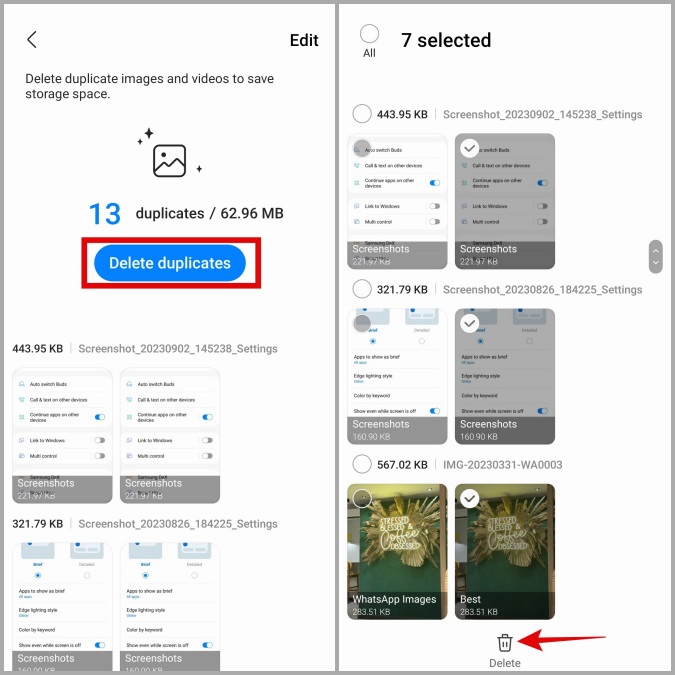
4. Select Move to Trash to confirm.
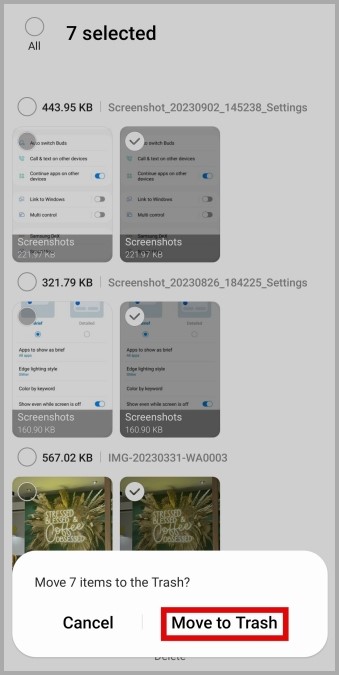
2. Using the My Files App
Another way to get rid of duplicate photos on your Samsung Galaxy phone involves using the My Files app. In addition to photos and videos, the My Files app can help you find and delete duplicate documents, APKs, audio files, and more.
To remove duplicate photos using the My Files app on your Samsung phone, follow these steps:
1. Open the My Files app and tap on Analyze storage. Scroll down to tap on Duplicate files.
Note: If the Duplicate files option is missing, it means that the My Files app did not find any identical files.
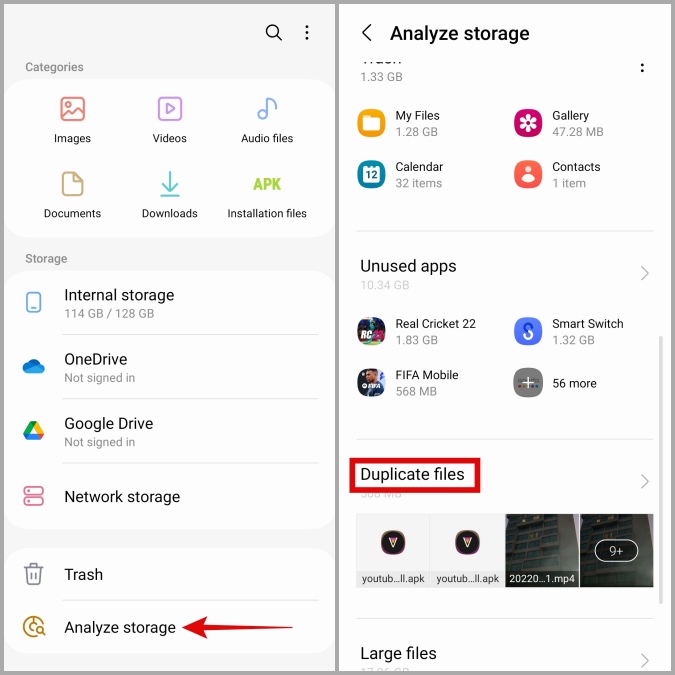
2. Scroll through the list and use the checkboxes to select duplicate versions of the files.
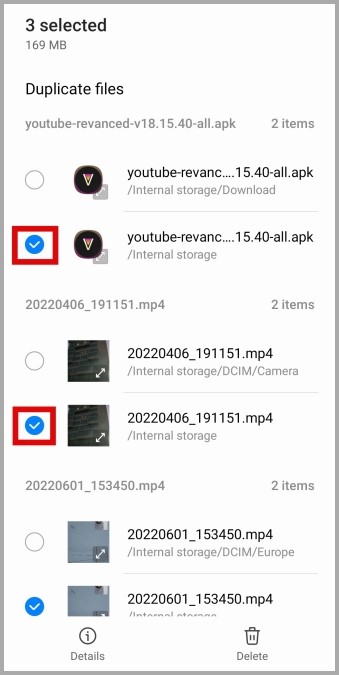
3. (Optional) Tap the Details option at the bottom to view the total number of files selected and their size.
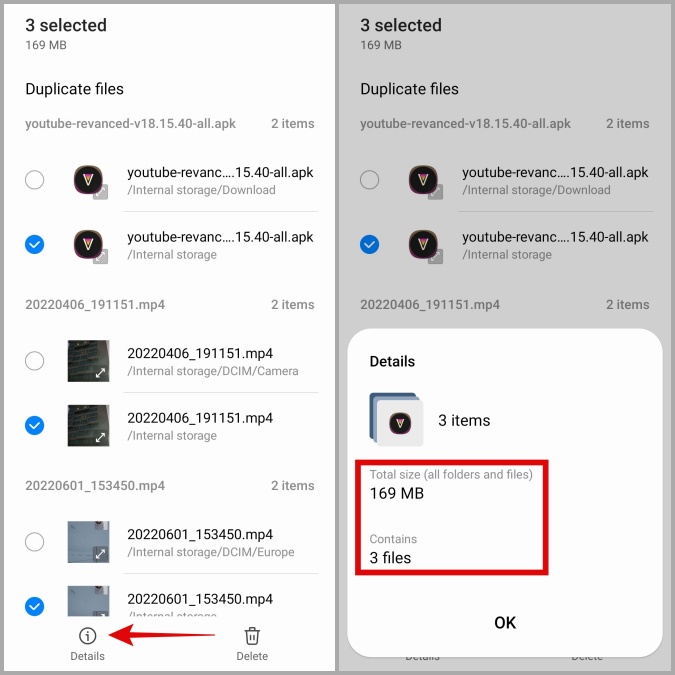
4. Tap Delete in the bottom right corner and select Move to Trash to confirm.
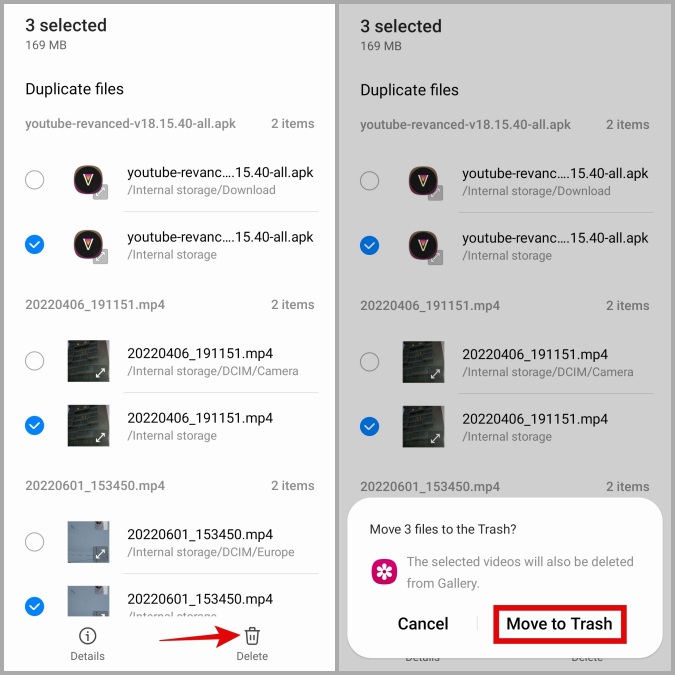
3. Duplicates Cleaner App
While both the Gallery and My Files apps let you remove duplicate photos in a few easy steps, they may not always be accurate. For instance, these apps may sometimes fail to identify duplicate files with different names.
If you want to do a more thorough cleanup, you can download a third-party app like Duplicates Cleaner from the Play Store and use it to delete duplicate photos from your Samsung Galaxy phone. Here are the steps for the same.
1. Download and install the Duplicates Cleaner app on your Samsung phone.
2. Open the Duplicates Cleaner app and tap the Scan Duplicate Images option.
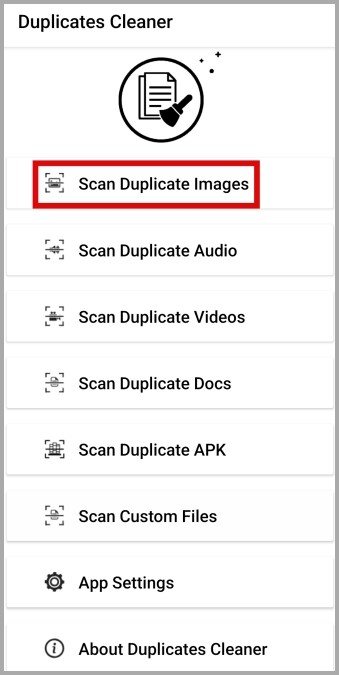
3. The app will need your permission to access the files on your phone. Tap OK and enable the toggle for Duplicates Cleaner in the following menu.
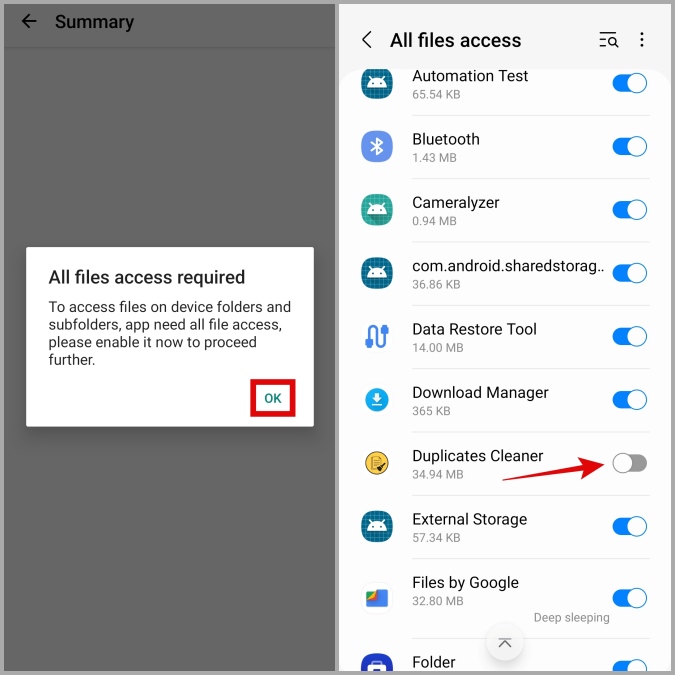
4. Return to the Duplicates Cleaner app and give it time to find duplicate photos on your phone.
5. Tap the trash icon at the bottom and select Yes to confirm.
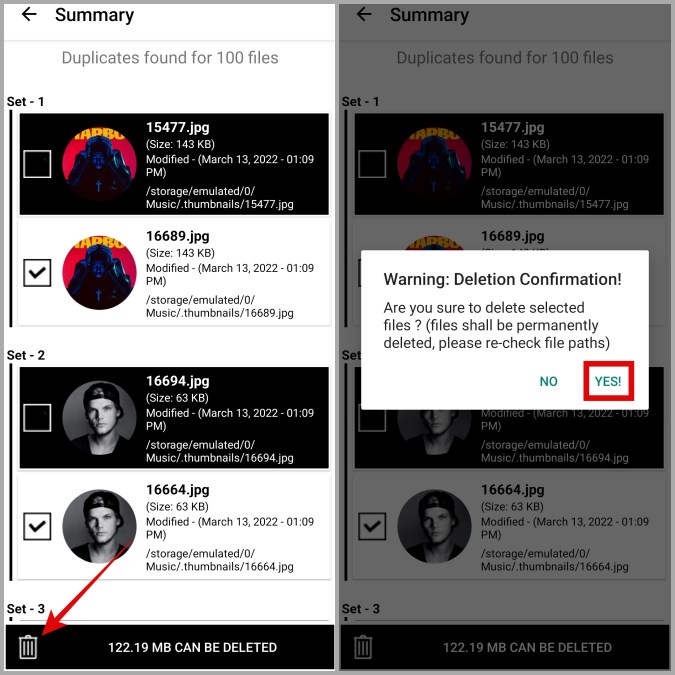
Similarly, you can use this app to find and delete duplicate audio, videos, documents, APKs, and other files from your Samsung Galaxy phone.
FAQs
1. How do I recover deleted photos and videos on my Samsung Galaxy phone?
If you accidentally remove both the original and the duplicate file, you can recover the deleted photo or video from the Trash folder.
2. Why does the storage capacity remain unchanged even after I delete duplicate photos?
Your Samsung Galaxy phone moves deleted duplicate photos to the Trash folder, where they are kept for 30 days before being permanently deleted. If you want to free up storage space right away, you can manually empty the Trash folder on your Samsung Galaxy phone.
No More Double Trouble
As we just saw, deleting duplicate photos on your Samsung Galaxy phone is a simple and quick process, regardless of whether you use the built-in apps or third-party ones. That said, it is not the only way to free up storage space on your phone. You can also consider moving your files to cloud storage or clearing app caches on your Samsung Galaxy phone.