Most Snapchat users prefer the default app camera to create stories and snaps. Snapchat has also added voice and video call support in the DMs (direct messages). However, your Snapchat experience is up for a toss when the phone microphone stops working on phone. Before the issue breaks your ideal Snapchat experience, use the tricks below to fix Snapchat microphone not working issues.
Table of Contents
1. Check Snapchat Microphone Permission
When you first open Snapchat to share a story or snap, the app asks for microphone permission to record the surroundings and your audio. If you deny the permission, Snapchat can’t access the device microphone. You need to enable the same from settings or the app info menu. The steps to enable microphone permission differ based on the platform. Let’s start with the iOS app.
iPhone
1. Launch Settings on iPhone. Scroll to Snapchat.
2. Enable the Microphone permission.

Android
1. Find the Snapchat app icon on the home screen or the app drawer menu. Long-tap on it and select info menu.
2. Tap Permissions and open Microphone from the following menu.

3. Tap the radio button beside Allow only while using the app option.
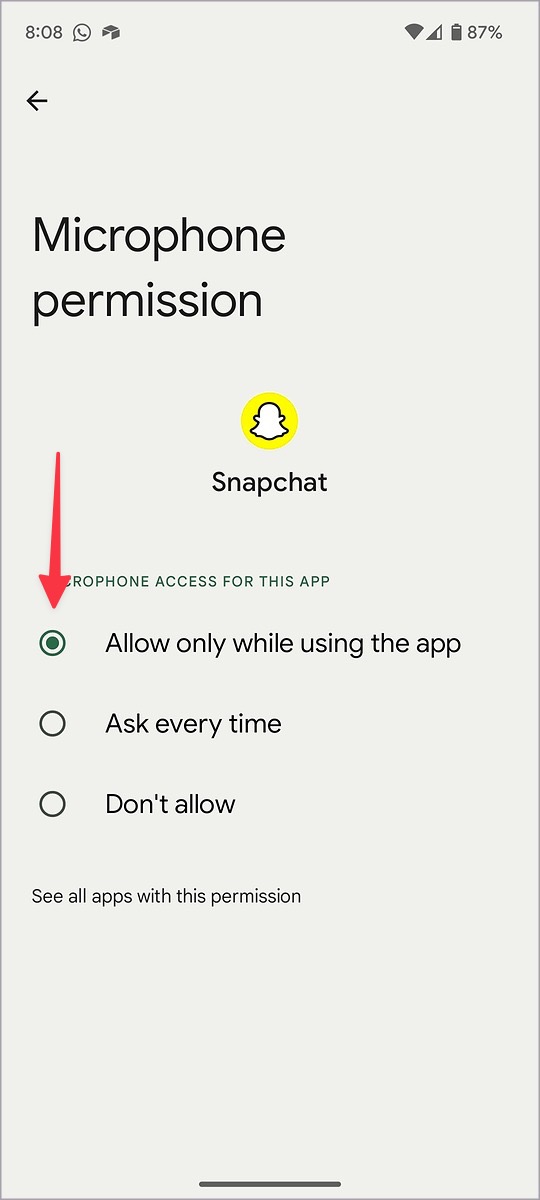
2. Remove Case
If your phone case is blocking the microphone, you may face issues with recording audio in Snapchat, camera, and other apps. You should check the applied cover and make sure it’s not blocking the microphone holes. We recommend getting cases from popular accessories makers or the official ones from a company store or website.
3. Clean Phone Microphone
Your smartphone requires regular maintenance, and you should clean the speaker, charging, and microphone ports once in a month. You can use a brush or get help from a professional to clean the phone microphone carefully.
4. Enable System-Level Microphone
For security purposes, you have the option to disable the system-wide microphone and camera on Android phones. If you have turned off the microphone on your phone, enable it from the quick toggles menu.
1. Swipe down from the home screen to open the notification center.
2. Swipe down again to expand quick toggles. Enable Microphone.

5. Close Other Apps Using a Microphone
Does a voice recorder or camera app use the phone microphone in the background? You may face issues with recording audio on Snapchat. You need to close such apps in the background and try again.
Android and iOS show an orange dot indicator at the top for active microphone use. It’s a privacy add-on for Android and iOS users. You can check which app is listening to your private conversations and close or uninstall them.

6. Force Stop Snapchat
You can fix Snapchat irregularities by completely stopping the app and its related operations on your phone.
1. Long tap on the Snapchat app icon and open the info menu. Select Force stop.
2. Open Snapchat and start recording stories without any audio issues.

7. Clear Snapchat Cache
A corrupt Snapchat cache often leads to issues like Snapchat lag, not sending stories, and the microphone not working.
1. Open Snapchat on your phone and go to your profile from the top left corner. Head to Settings.

2. Scroll down and select Clear Cache. Confirm your decision.

8. Enable Microphone During Snapchat Calls
Snapchat offers voice and video calls to stay in touch with friends. If you disable the microphone during active calls, the recipient can’t hear your voice. You should tap the microphone button at the bottom to enable the functionality.

9. Disconnect Bluetooth Devices
If your iPhone or Android phone is connected to a Bluetooth headphone or earphone, the system uses a microphone from the connected device. You can disable Bluetooth on the phone and try again.
10. Update Snapchat
An outdated Snapchat app on your phone can be the main factor behind microphone issues in the app. The company frequently releases new builds to tackle such problems and integrate new features. You should download the latest Snapchat update from the App Store or Google Play Store.
Take Care of Audio Glitches on Snapchat
Do you often end up with muffled audio on Snapchat for iPhone or Android? It ruins your concert or nightclub stories in no time. Your phone microphone is acting up on Snapchat. Make sure to follow all the tricks above to start recording trending snaps with clean audio in the background.