Dynamic Island on iPhones has made the notch a useful space. Apple has cleverly integrated the notch into the user interface, allowing you to access your notifications, music controls, live activities, and more. However, what if Dynamic Island stops working on your iPhone and does not show anything? If you are experiencing this issue, here are some tips that may help.
Table of Contents
1. Restart Your iPhone
You would be amazed at how many problems can be solved by simply restarting a device, and there is a good reason for it. If Dynamic Island is not working on your iPhone due to a temporary glitch, restarting your iPhone should help fix it.
Press and hold the Sleep/Wake button along with one of the volume buttons, and then use the slider to power off your iPhone. After your iPhone turns off, press the Sleep/Wake button to turn it back on and check if the issue is still there.

2. Avoid Swiping Across the Dynamic Island
Did you know that you can dismiss Dynamic Island activities on your iPhone by swiping left or right across them? If you accidentally swipe across the Dynamic Island while interacting with it, the activity will not appear for a while. However, it will continue to function in the background.

You can restore a dismissed Dynamic Island activity by swiping left or right on the Dynamic Island again.
3. Ensure the App Works With Dynamic Island
Not all apps available for your iPhone can use Dynamic Island. While most built-in apps and popular third-party apps like WhatsApp, Google Voice, and Spotify do support Dynamic Island, some do not.
You need to make sure that the app or service you are using supports Dynamic Island. To test if Dynamic Island is working on your iPhone, open the Clock app and create a timer. Then, exit the Clock app and see if the timer appears in Dynamic Island.

4. Enable Live Activities
Turning off Live Activities on your iPhone can also prevent Dynamic Island from displaying certain activities, such as a Voice Memo recording in progress, live sports scores, directions from Maps, and other similar things.
To avoid this, you need to ensure that Live Activities are enabled on your iPhone. Here’s how to do that.
1. Open the Settings app, tap on Face ID & Passcode, and enable the toggle for Live Activities.

2. Return to the Settings page and scroll down to tap on the app that is not showing up on Dynamic Island.

3. Select Live Activities and toggle on the switches next to Allow Live Activities and More Frequent Updates in the following menu.

5. Update or Reinstall the Problematic App
If Dynamic Island is not working properly only for a specific app, there may be a problem with the app itself. App developers are usually quick to resolve such issues with an update. Hence, it is a good idea to update the problematic app if you have not already done so.
If updating the app proves ineffective, you can try reinstalling the app on your iPhone. To do so, long-press on the problematic app on your iPhone and select Remove App > Delete App > Delete.

Reinstall the app from the App Store and check if the issue is still there.
6. Install iOS Updates
Dynamic Island issues may be specific to the iOS build your iPhone is running. If the problem is due to a known bug, it shouldn’t take long for Apple to release a fix. You can try updating your iPhone to the latest iOS version to see if that improves the situation.
To check for pending iOS updates, open the Settings app and head to General > Software Update. Download and install any pending updates and see if that fixes the issue.
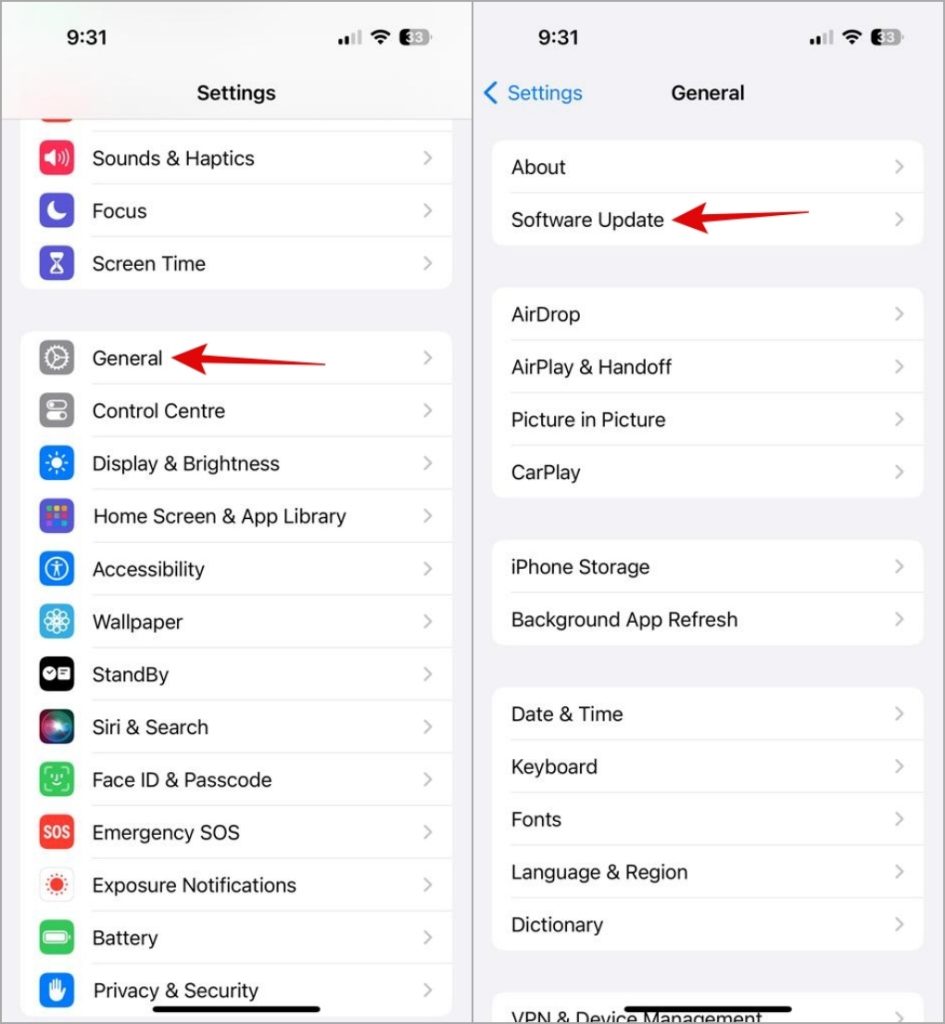
7. Reset All Settings
If installing iOS updates does not resolve the issue, you may need to reset all the settings on your iPhone as a last resort. The good news is that this process will not erase any of your personal data. However, your saved Wi-Fi networks, paired Bluetooth devices, and other preferences will be erased.
1. Open the Settings app and head to General > Transfer or Reset iPhone.
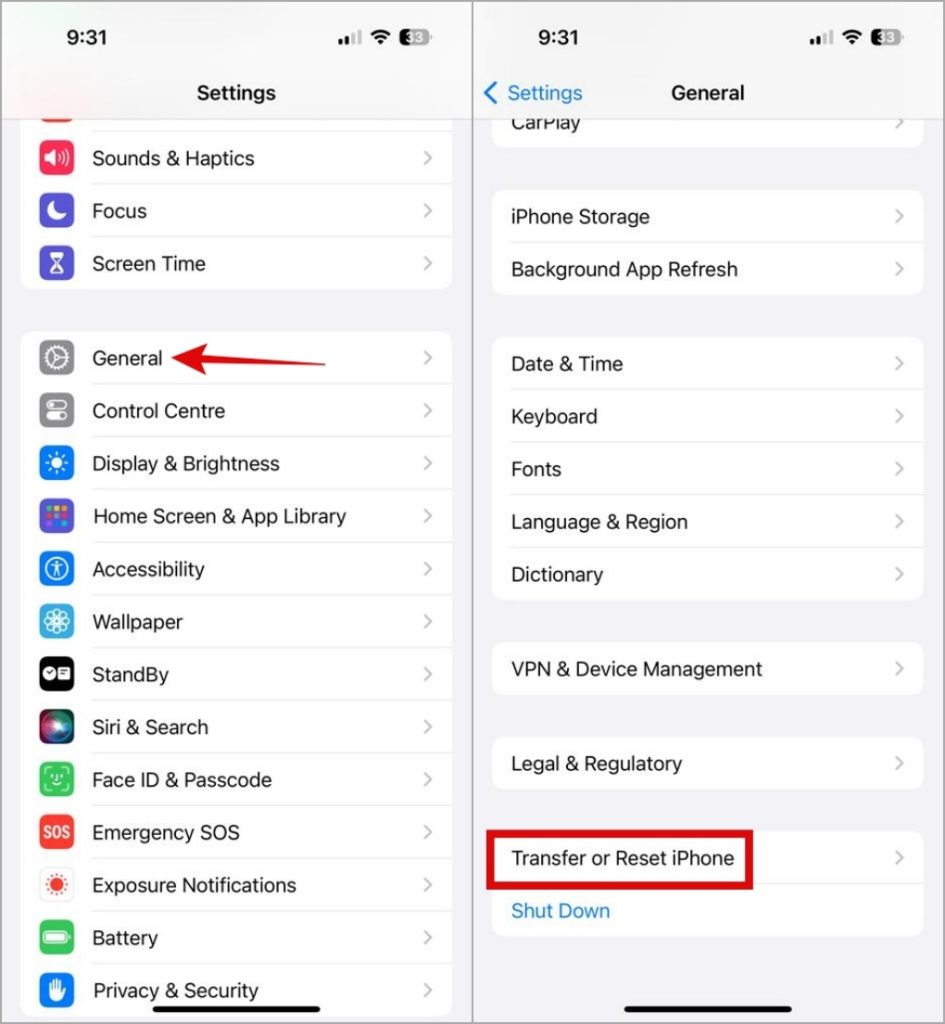
2. Tap Reset at the bottom and select Reset All Settings from the list of options.

The Notch That’s More Than a Notch
Dynamic Island, like any other feature, may not always work perfectly. However, it’s easy to get it working again with the tips mentioned above. Once you have done that, there are several interesting things you can do with Dynamic Island on your iPhone.