Many troubleshooting guides recommend users switch off and then on their devices, be it laptops, mobile, gaming consoles, or even TWS. We also recommend our readers to try turning off and on again their devices but the question is does it work? Isn’t it too simple? Does it actually fix anything at all? Also, how does turning off and on something works? Well, rebooting a device does help, and here’s a logic with an example that will help you understand it better.
Table of Contents
How to Turn Off and On Any Device
Well, this really depends on the device you are using and the problem that you are facing. Every device has two components. One is the hardware and the other is the software.
UI or user interface is part of the software experience which is what we use to navigate the system. Every device has a main menu where you will find a shutdown, restart, and other basic options. The below screenshot shows how to shut down a Windows computer.
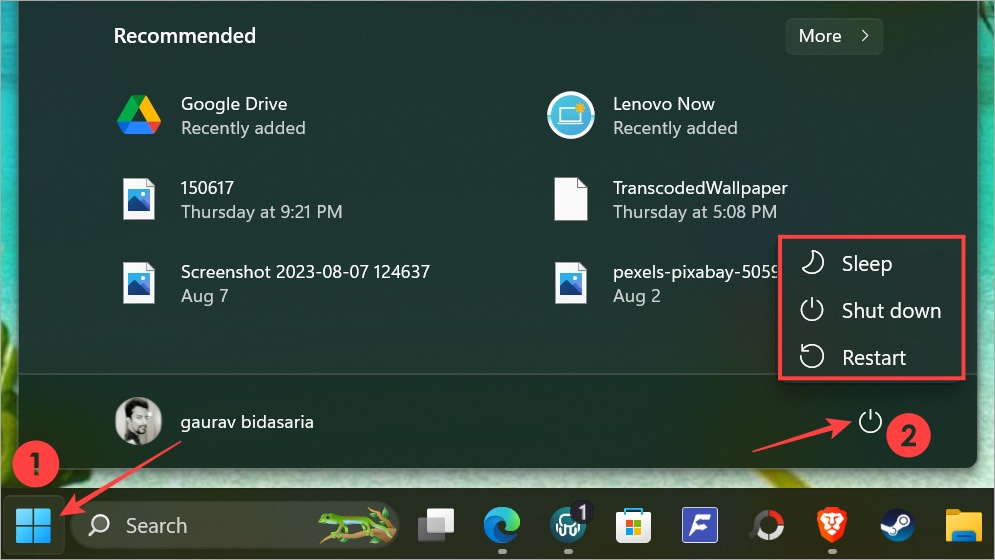
Shutdown and restart options are usually behind the logo of the company that made the device. But what if the UI is not responding?
Then we have the hardware option. Again, each device has a power button that when you press will put it to sleep or restart the device. But when you press and hold the power button for a few seconds, it will power off the device instead. That’s called a forced shutdown.
Here is how the power button looks on the iPhone. A lot of times, the power button also functions as a lock or sleep button and some OS allow users to customize them. For example, double tap, triple tap, long press, and so on. These features are often clubbed under the accessibility section.
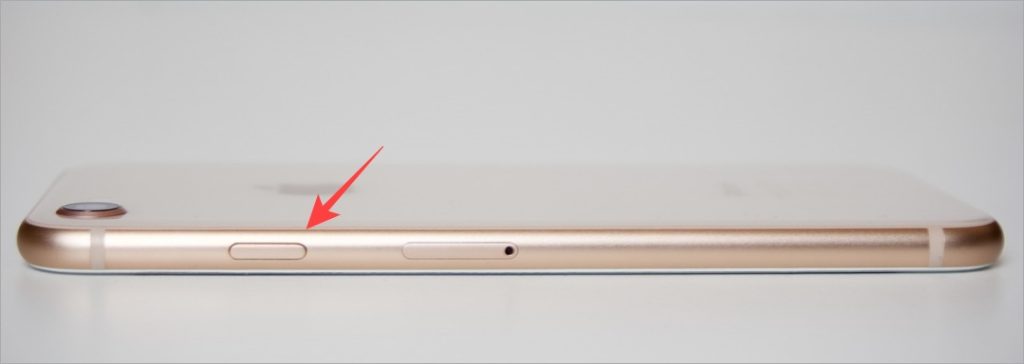
There are way too many devices, operating systems, and OEMs to cover all here. But, you can easily find the power button on most of them in both hardware and software forms.
Why Turning Off/On Device Works
Let’s take a simple example from the real world. You leave your home for your friend’s home. You know the route. However, somewhere along the way, you take a wrong turn and are now lost. You don’t know which way is your friend’s house or maybe even your house.
However, if you were to begin from your house again, assuming nothing goes wrong, you should be able to find your way to the friend’s house.
That’s how rebooting a device like a smartphone, computer, or smart TV works. Turning off a device puts it back at home. It is starting from the beginning. Now it knows its way around. Technically speaking, any computer, be it a smartphone or PC, has tiny capacitors that carry a charge. They are also sometimes responsible for these wrong turns. When you turn off the computer and let it stay off for 20-30 seconds, it loses that stored charge and resets forcing it to start from scratch, from home.

Note: Another related troubleshooting step is removing all accessories. Some accessories have their own power source while others may have some power stored or leftover. Removing them also removes that charge resetting the computer that isn’t working because it has lost its way around.
To get more technical, every command that we give is nothing but a set of instructions for the computer. Think of them like turning left, continuing for 2 minutes, then right, and so on. They are executed in almost real-time and we don’t even know it’s happening behind the screen. Some instructions are conditional like if you meet a roadblock or traffic jam, turn left instead of right. It’s far more complicated than that though.

Now sometimes, the combination of these instructions leads to unintended situations. For example, if you meet a roadblock, turn left but then there is nothing said about what to do when you turn left, and there is another roadblock due to an accident. These are unforeseen events that were not considered while giving the original instructions leading to errors. This is when users say there is a bug in the system which needs to be fixed or troubleshoot.
Any instruction after the bug is not executed because it doesn’t make sense. So any turns that you were supposed to take after that left turn makes no sense because now there is an accident and the road is blocked. You can’t get past it. The rest of the instructions can’t be executed and the computer is stuck on one particular screen. For example, BSOD or black screen is a common issue on many computers.
There are two ways to fix it. Either give more instructions which may lead to more unintended consequences or roadblocks making things more complicated. Or, simply start from scratch and begin again. Much easier to execute, especially for new or less tech-savvy users.
What Happens When You Restart a Device
Think of it like this. Computers, like human beings, go through a routine. You wake up, brush your teeth, take a shower, eat breakfast, check emails, send a tweet, kiss the kids on the forehead, and walk into the garage.
When you reboot your computer, you are essentially forcing the computer to follow the routine from the start. The PC will now follow the instructions coded into it again from scratch and put everything where it belongs.

However, sometimes, you are having a bad day. The kids are not happy with you, your wife won’t talk to you, your car breaks down, you step into a puddle of mudded water, and the boss is giving you a hard time for no apparent reason. We have all been there, haven’t we? Now let us understand how computers have a bad day.
Why Computers Throw Errors (And Have a Bad Day)
Computers may behave in unexpected ways too due to many reasons like corrupt data sets leading to bad or no execution of certain instructions that depend on that data for input and output, hardware failure like RAM or SSD, bugs in the system, outdated or incompatible drivers, malware, new updates with bad or conflicting instructions, incompatible hardware or software, and so on.

To take a practical example, let’s say you are using a couple of apps like browser, image editor, Rambox, etc. Now one of the apps is misbehaving and consuming a lot of resources. Let’s say that app is the Chrome browser and it is consuming 85% of all resources, leaving little for other apps. Result? Other apps don’t function as intended and the whole system feels slow.
A nerd would open the Task Manager to find what app or process is consuming all system resources and breaking down the system. A regular guy will do far better if he/she simply reboots the computer forcing Chrome to stop altogether along with all other apps. Start the morning routine again. Allocate resources fairly.
To understand it better, here’s another way to look at it. When you open and use an app, many processes run in the background. You then close the app but some related processes continue to run in the background despite you not even using the app anymore. These processes still consume resources leading to lags. Rebooting your computer will force the system to shut down these leftover processes freeing up resources for other apps.
Also Read: Why Microsoft Edge Is Better Than Google Chrome
When in Doubt, Reboot
Software is an extremely complicated set of instructions coded into the system. Hundreds of thousands of instructions are being executed at any given moment thanks to millions of lines of code written over time. One misinterpretation or anomaly and things break.
The above examples are an oversimplification so you can understand the logic behind rebooting your device to troubleshoot an error. Turning off and on again means you are forcing the computer to start from step 1 and follow things through from the first set of instructions. Follow the routine. And when you reboot, a lot of times, the roadblocks disappear which is what also happens in real life.
New day, a new beginning, but the same old routine.