Do you keep seeing the “We’re sorry, but something went wrong” error while trying to use Instagram on your phone or computer? That can be unsettling and effectively prevent you from viewing posts, stories, and Reels from your favorite creators and friends. In this guide, we will explain the common causes of this error and provide you with solutions to fix it.
Table of Contents
Why Does Instagram Keep Saying Something Went Wrong
In most cases, the “Something went wrong” error on Instagram occurs due to server-side glitches. Since these issues are typically temporary, the error message should automatically resolve after some time. Additionally, a slow or unstable internet connection can also lead to such errors.
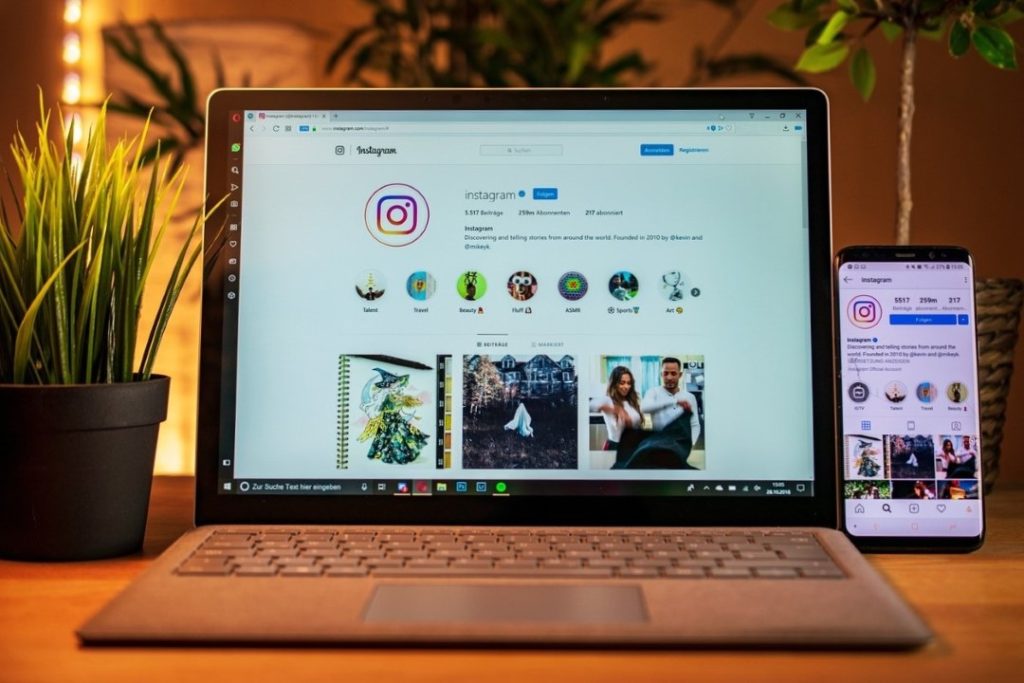
Aside from the above, authentication issues with your Instagram account or a corrupted app or browser cache can also trigger this error message.
1. Start With Basic Fixes
Before you move on to any advanced solutions, it’s a good idea to try out some basic fixes. If it’s nothing major, one of these tips will fix the error and save you a lot of time.
- Update the App: Using an outdated version of the Instagram app on your Android or iPhone can result in unusual behavior, so make sure you are using the most recent version of the Instagram app.
- Check if Instagram Is Down: Instagram’s “Something went wrong” can also occur due to server-related issues. To rule this out, check Instagram’s server status on Downdetector.
- Turn Off VPN: While VPN may be great for privacy, it can also result in network connection issues, causing Instagram to show errors on your phone. Try disabling your VPN temporarily to see if that helps.
2. Login Through Facebook
Are you seeing the “Something went wrong” error while trying to log into your Instagram account? If so, try logging in using your Facebook account. Note that this is only possible if you have previously linked your Instagram account with your Facebook account.
On the Instagram login page, tap Log in with Facebook and enter your credentials. After that, check if the error appears again.
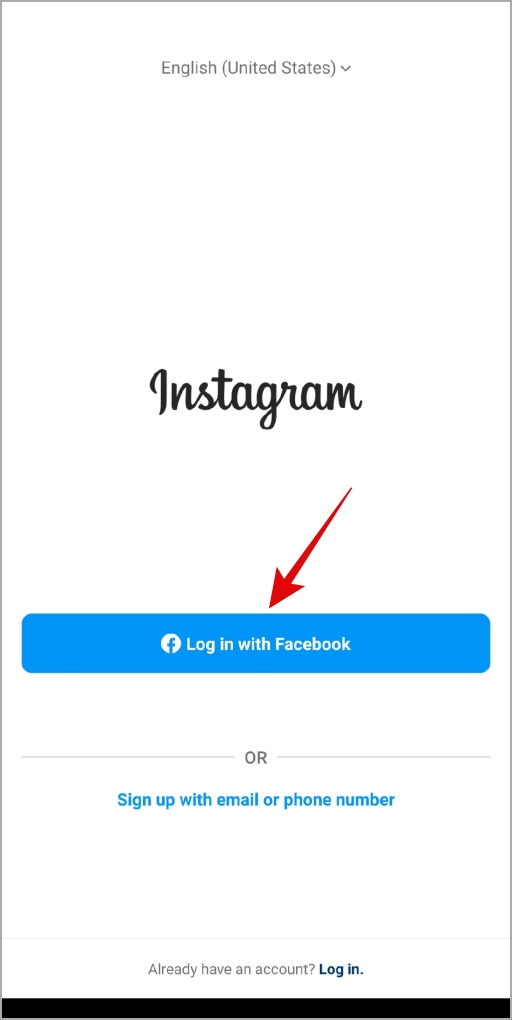
3. Access Instagram on Web Browser and Complete Captcha
At times, the Instagram app on your Android or iPhone may keep showing the “Something went wrong” error if it detects any unusual activities on your account. To fix this, you will need to access your Instagram account on a web browser.
Open Instagram in your web browser, sign into your account, and complete the captcha. After that, you should be able to use Instagram on your phone as before.
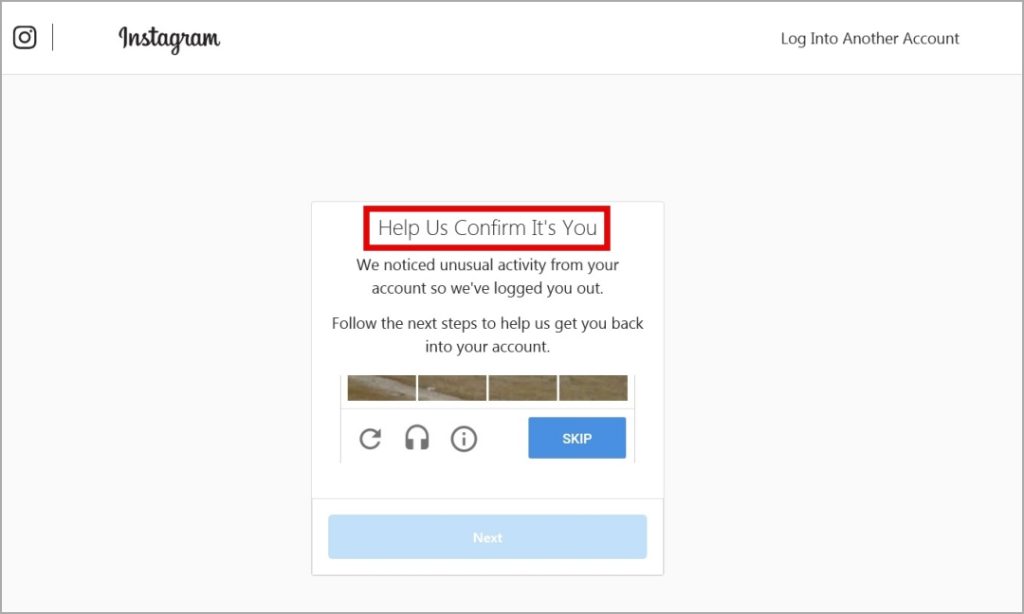
4. Use a Different Link
Several users on a Reddit post reported experiencing the “Sorry, something went wrong” error while trying to access Instagram on their browsers. Oddly enough, the error seems to go away when you access the Instagram account using a different URL.
Try visiting the direct messages page of your Instagram account and see if that solves the issue.
5. Secure Your Account
Using your Instagram account on a new device can also give rise to this error message. In that case, you will need to use the following steps to secure your account and solve the problem.
1. Open the email account linked with your Instagram and open the new login email from Instagram.

2. Click the secure your account link and enter the code Instagram sends to your trusted device or email to verify your identity.

Once you secure your account using the above steps, you won’t get any errors while using Instagram.
6. Clear Instagram Cache
If nothing works, it’s possible that the cache data associated with the Instagram app has become corrupted. You can try purging the existing Instagram cache data on your phone to see if that restores normalcy.
1. Long press on the Instagram app icon and tap the info icon from the resulting menu.
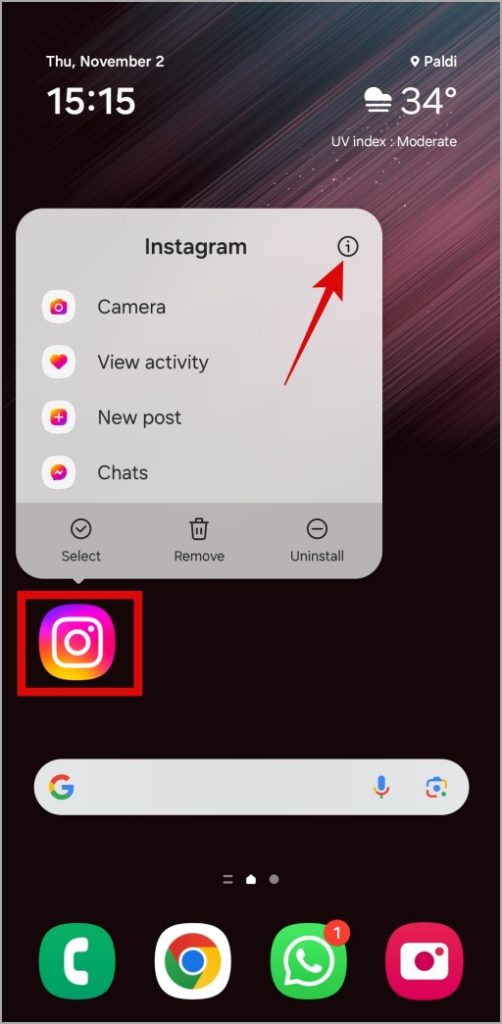
2. Go to Storage and tap the Clear cache option.
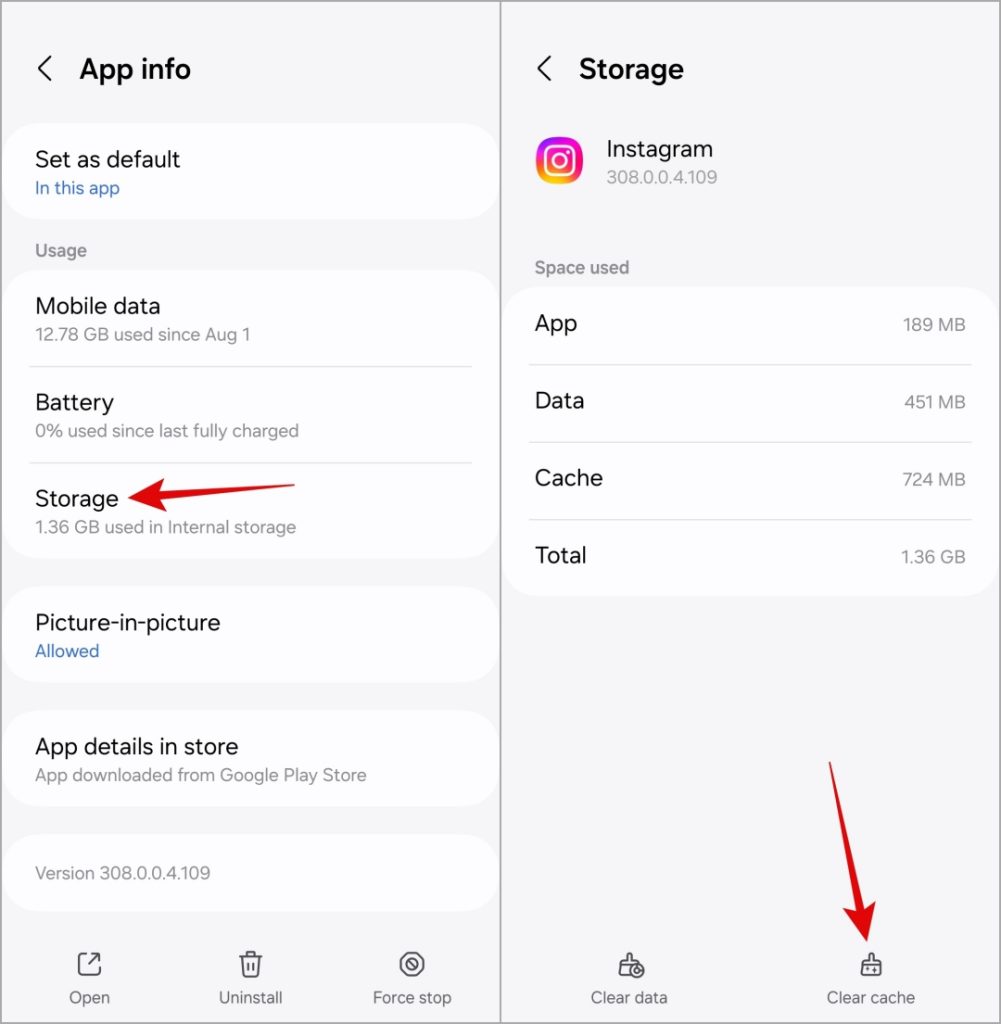
If you are facing the “Something went wrong” error while trying to use Instagram on your Windows or Mac computer, clear the browser cache and see if that helps.
Insta-Adventure Awaits
Scrolling through your Instagram feed is all fun and games until errors like “Something went wrong” interrupt your experience. Hopefully, one of the above tips has helped fix the underlying issue and restored your Instagram access.