Two-factor authentication adds extra security to your Instagram account and makes it harder for hackers to log in even if they have your password. It is indispensable to secure the account that you use to connect with your friends and relatives. However, the same security feature can backfire on you if you lose your phone or when your phone isn’t nearby. If you don’t have access to your phone to get the verification code and still want to log in, you have landed on the perfect page. Here’s every way possible to login to Instagram without verification codes.
Table of Contents
1. Use Backup Codes
When you enable two-factor authentication on Instagram, it automatically creates 5 backup codes with an option to save them offline (print) or online. In case you have stored those backup codes, now is the time to use them.
1. To enter the backup code, tap on the Try another method option at the bottom. Then select the Use Backup Code button.
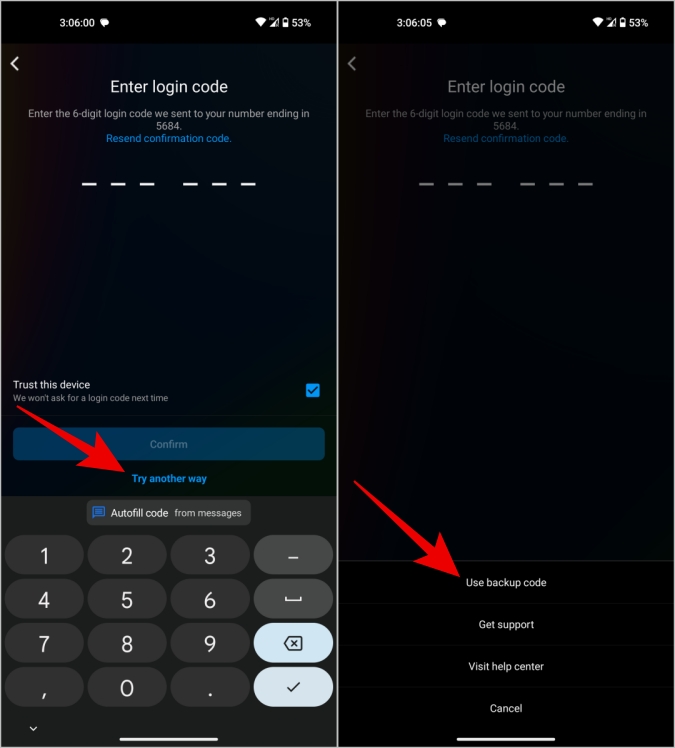
2. Here just enter your 8-digit backup code and then press Confirm to log in to your account.
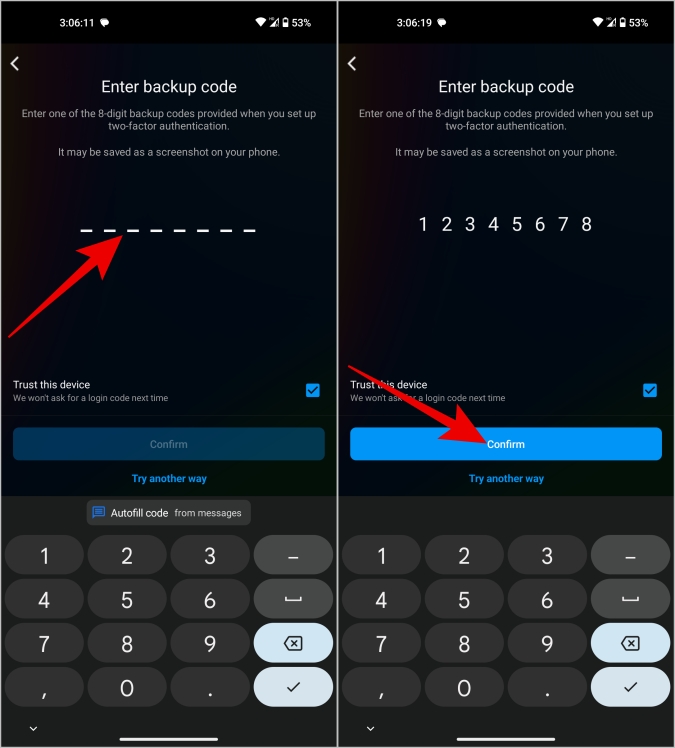
But if you haven’t saved the backup codes beforehand, this method won’t help you. In case you want to save backup codes now, we have covered the process below in this article. Also, each backup code can be used only once so if you have used the first one before, try the second one.
Also Read: If Instagram is not allowing you to log in still, read this helpful guide.
2. Fall Back to Text or WhatsApp OTP
Instagram provides different authentication options such as the authenticator app, SMS authentication, and WhatsApp OTP authentication. If you have enabled multiple ways to authenticate while setting up, you can fall back to text or Whatsapp.
Even if you have lost your phone, you can easily contact your carrier to get your number back. Then request an OTP to your number to get your account back. Or, you can also access WhatsApp from your desktop or laptop to get an OTP. Here’s how you can do that. So there are many ways to login to Instagram without verification code.
1. Open the Instagram app and enter your username and password to log in.
2. Now it may ask you to authenticate using either the login request method or the authentication app method. Just tap on the Try another way option at the bottom of the page.
3. In the menu that opened, select Send text message or Use WhatsApp login code option. (If you cannot find those options here, you can skip to the next method)
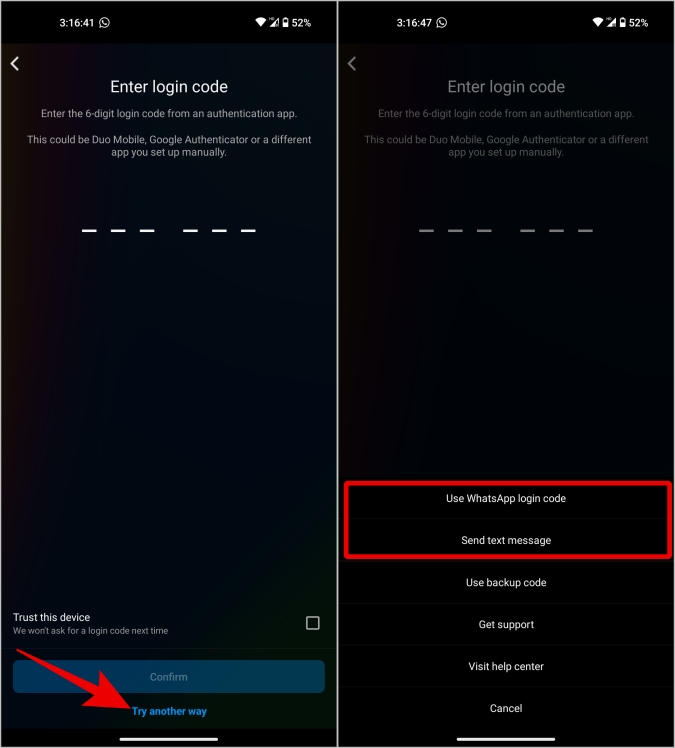
4. Now you will receive an OTP as a text or WhatsApp according to what you have selected. Just enter the OTP as an authentication code to log in to your account. Then tap on Confirm.
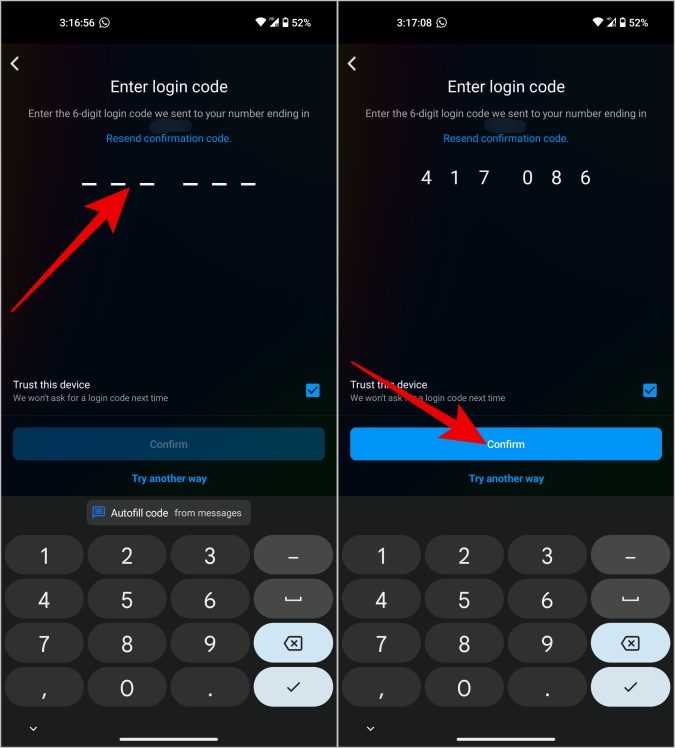
3. Find an Already Logged in Device
There are two advantages to owning a device you have used to log in to your Instagram. First, you can use that device to log on to another device. Or, you can simply disable two-factor authentication, so you can log in to Instagram from any device using just a username and password without needing verification codes.
Here’s how you can log in to Instagram on a new device with the help of an already logged-in device.
1. On the already logged device, open Instagram and tap on the profile pic at the bottom right corner.
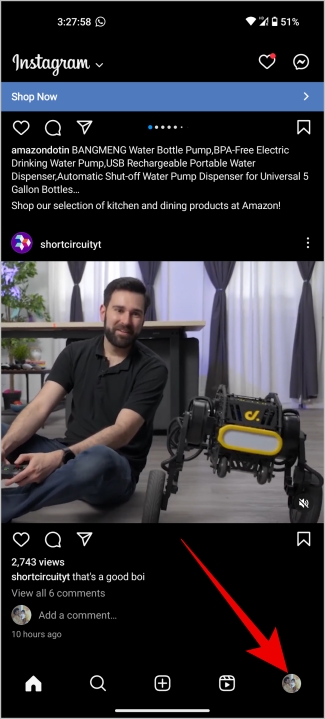
2. Then tap on the hamburger menu at the top right corner and then tap on Settings and privacy option.
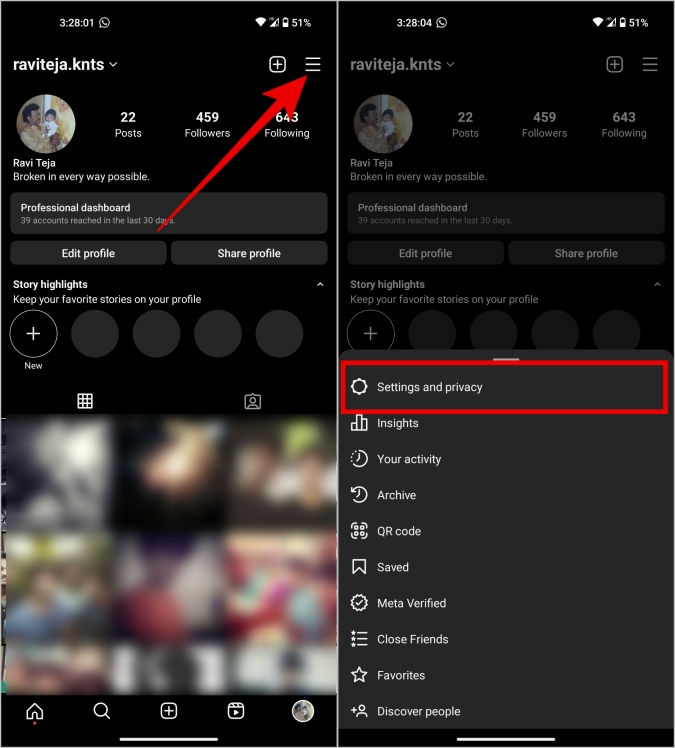
3. Here, tap on the Accounts Center option at the top.
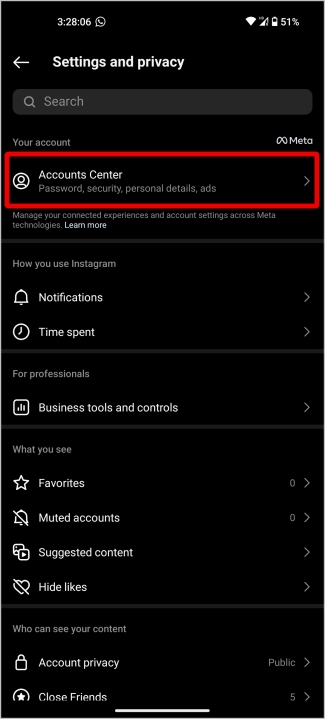
4. In the Meta Accounts Center, tap on Privacy and security and then Two-factor authentication.
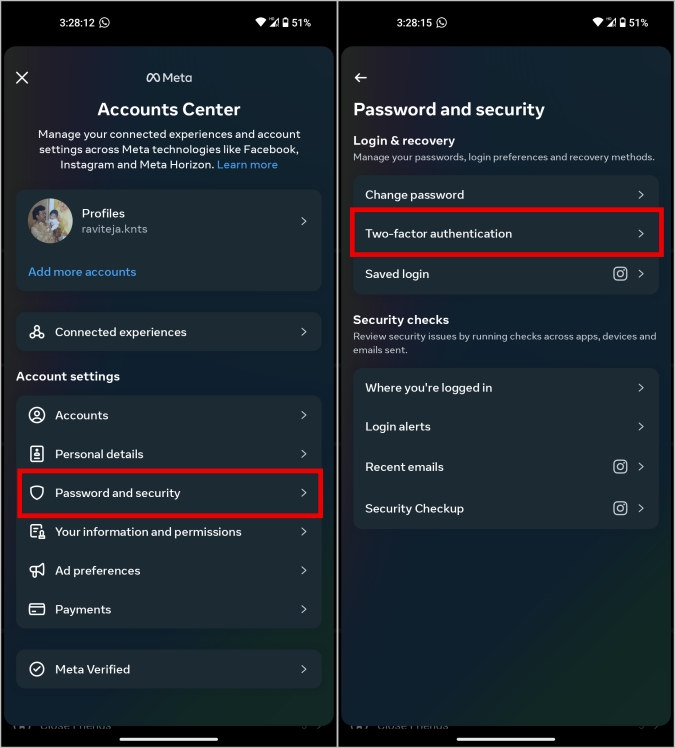
5. On the next page select your account.
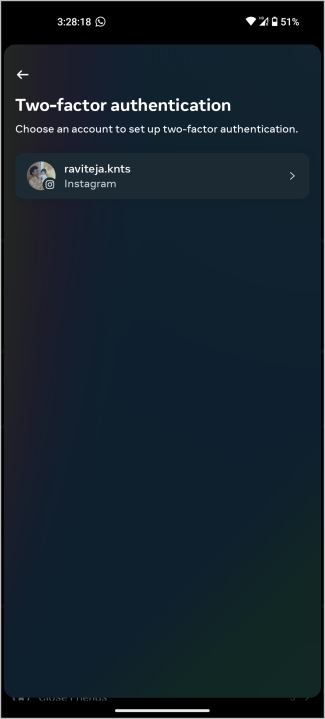
6. Finally, on the two-factor authentication page, tap on the Additional methods and make sure the toggle beside Login requests is turned on.
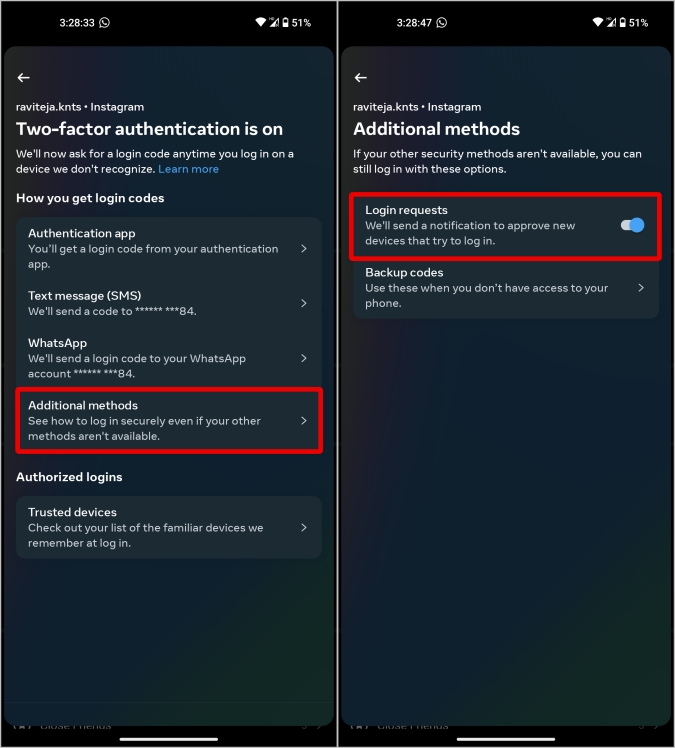
7. Now open the Instagram app on the device that you want to log in. Enter the username and password. Along with asking for an authentication code, it will also send a login request to the Instagram app.
8. Now on the phone that you have already logged in, open the Notifications tab, select the login notification, and then tap on Approve.
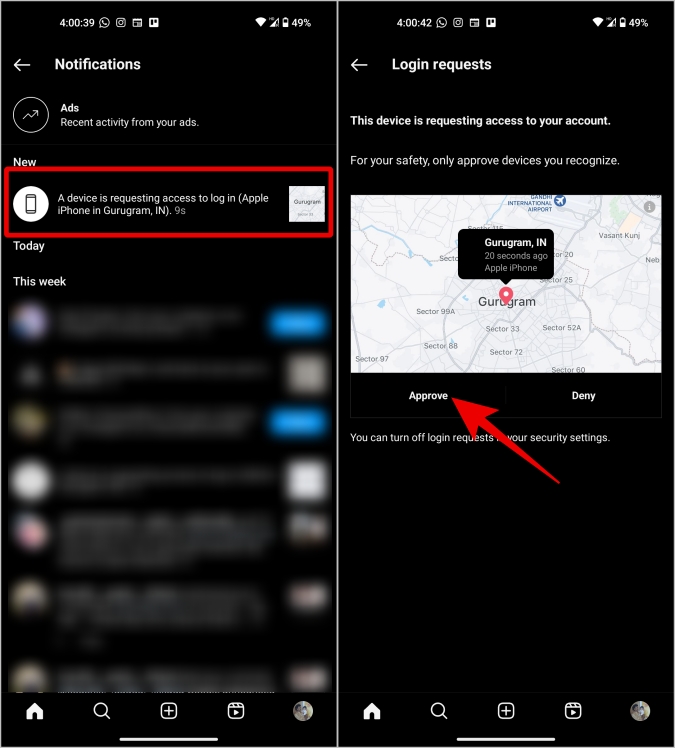
Alternatively, if you have an already logged-in device with you, you can disable the two-factor authentication altogether. Here’s how you can do that.
1. Open the Two-factor authentication page on the Meta Accounts Center just as mentioned above.
2. On the Two-factor authentication page, tap on each authentication method and turn off the toggle to disable that method of authentication.
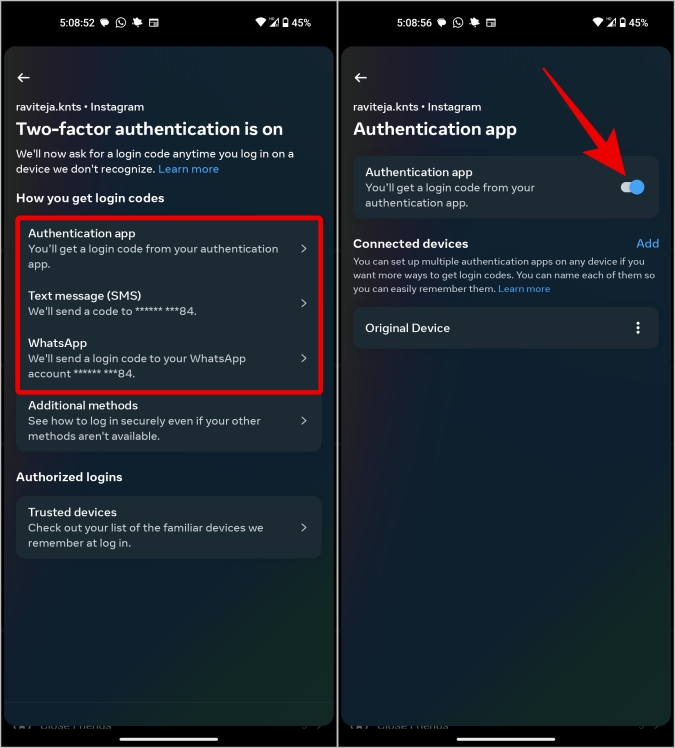
3. In the pop-up, tap on the Turn off button to confirm.
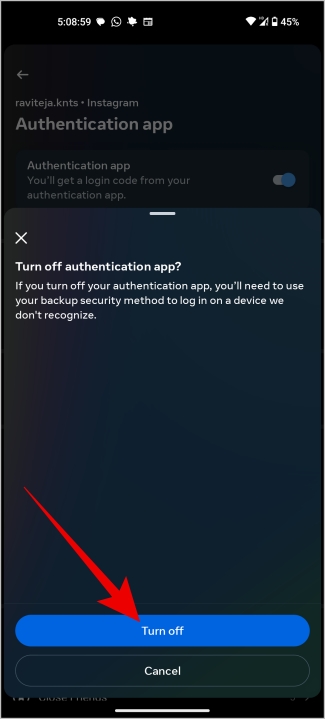
That’s it, you have successfully turned off two-factor authentication, now you can easily log in from any device without the need to enter the authentication code.
4. Try Logging in to Device You Have Logged in Before
If you can’t find a device where you are already using Instagram, try logging into a phone where you have logged in before. Because whenever you sign in to Instagram, it asks you whether it is a trusted device or not. If you have not disabled that option, Instagram saves that device as a trusted device. So next time when you try to log in, Instagram will not ask for the authentication code.
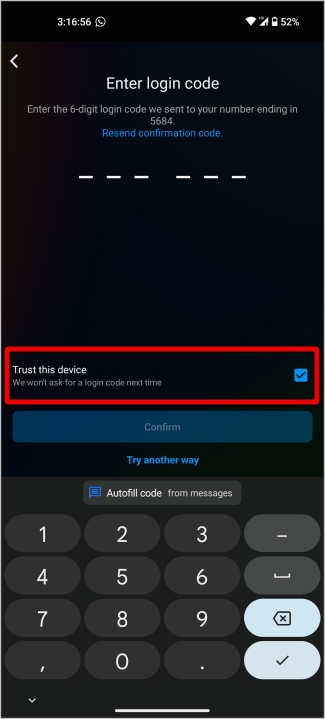
In case you do not have a backup code or other ways of authentication, try finding a smartphone that can help you to log in or an already logged-in device. Once you have logged in to Instagram from any device, you can use it to log in on other devices too, or even disable the two-factor authentication as covered in 3rd method.
5. Get Support From Instagram
If none of the methods worked above and you still can’t log in to Instagram without verification code, your only recourse is to contact Instagram support.
1. While entering the authentication code, tap on Try another way at the bottom and select the Get support option from the menu.
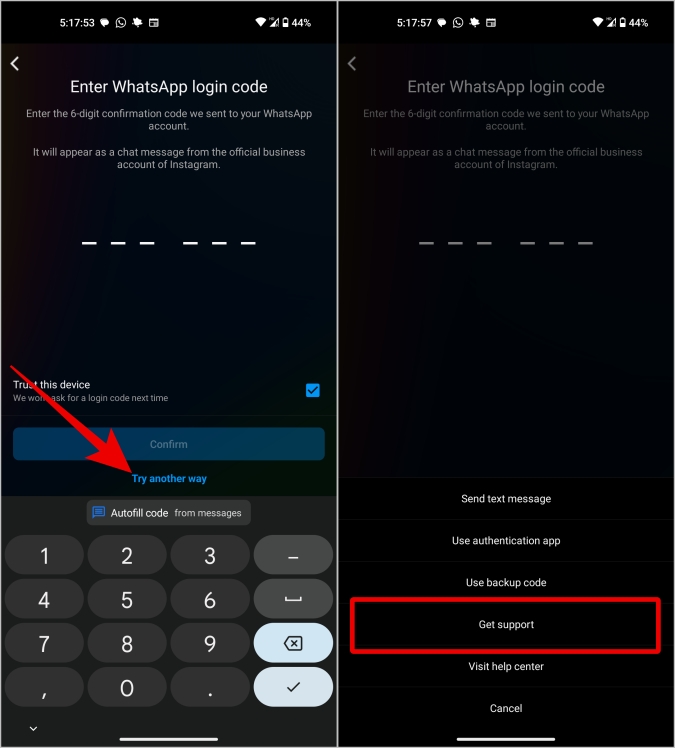
2. Now if you have your photos on your Instagram account, then you can simply click on Yes, take a selfie video to confirm my account option. Then provide your email to continue the process.
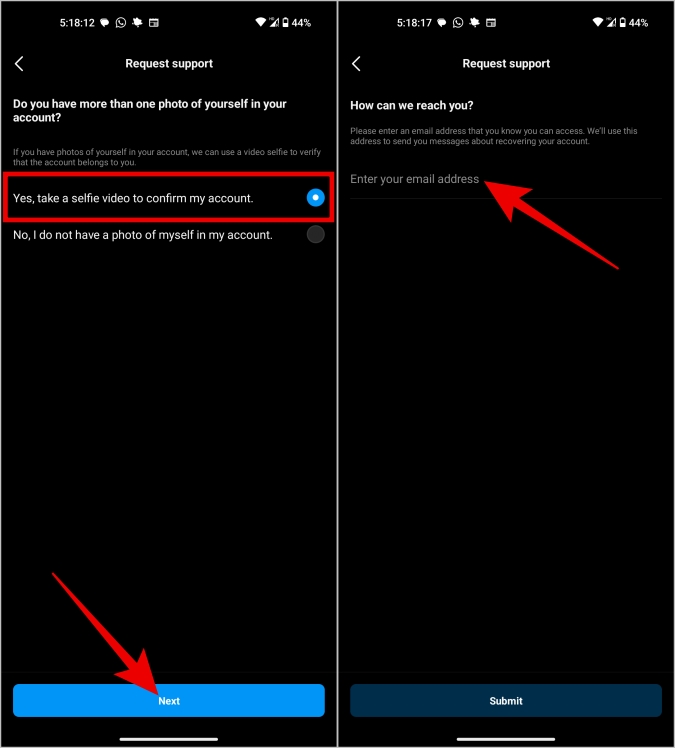
3. Once you submit your selfie video, Instagram will verify the video with the photos and videos you have on your account. Once done, you will receive an email with details on how you can access your account back.
How to Avoid Instagram Lock Out Again
These are the only ways to log in to your Instagram without a verification code. To avoid getting locked out of your Instagram due to verification codes, you need to set up a few things.
1. Enable Multiple Authentication Methods
By enabling multiple authentication methods, you will have multiple ways to log in to your account. You can use authenticator apps, SMS authenticators, and WhatsApp authenticators. Here’s how you can enable authentication methods.
1. Open the Instagram app > profile pic > hamburger menu and then select Settings and privacy option.
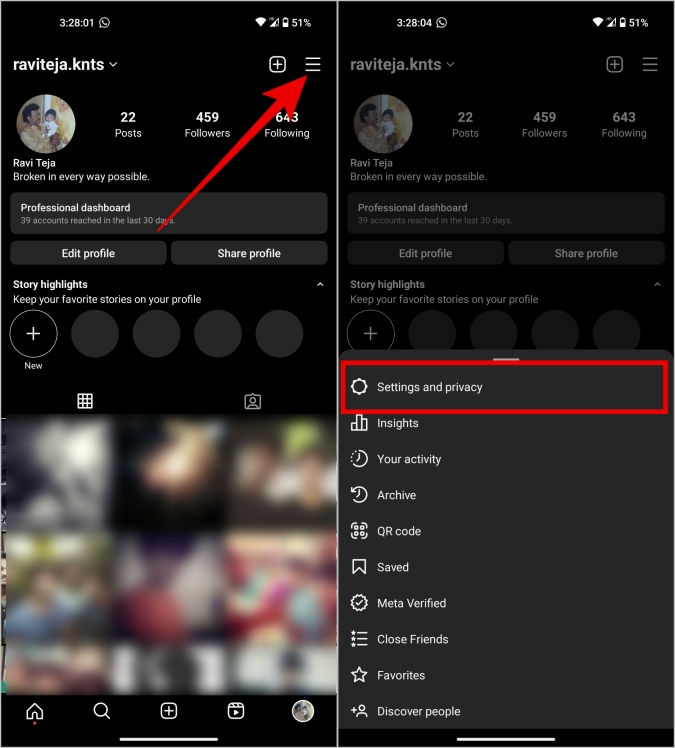
2. Select Account Center > Privacy and settings and then Two-factor authentication.
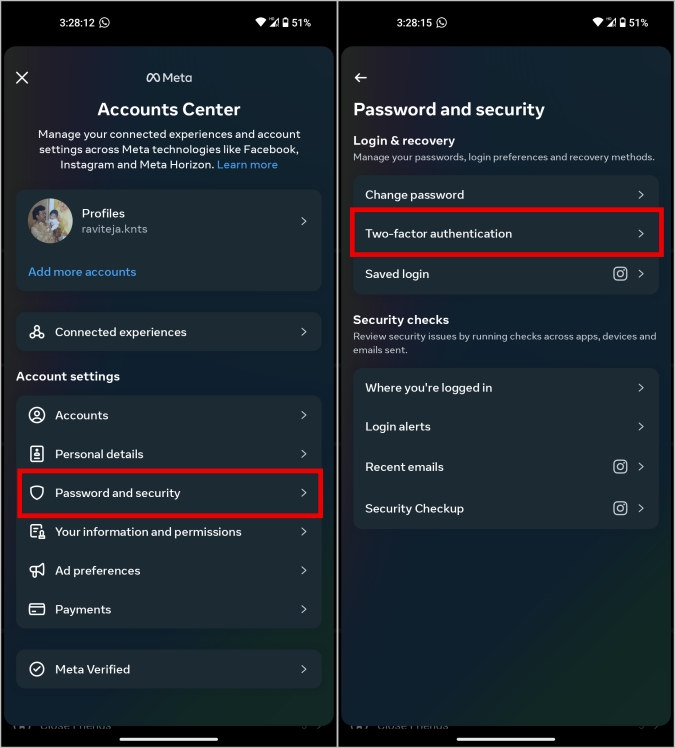
3. Here select your account. Now under the Add a backup method option, select the authentication methods that you still have to set.
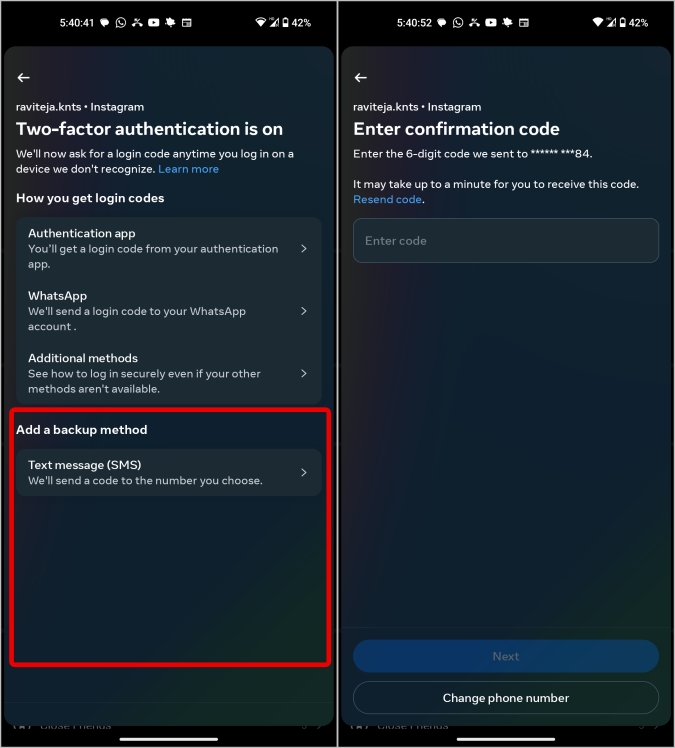
4. Complete the setup process according to the directions shown on the screen.
That’s it, now you can have one way or the other to log in to your account.
2. Save Backup Codes
Once you have enabled an authentication method, Instagram will show backup codes. You can copy them and use them whenever needed. There may be a chance that some or all of your authentication methods are not usable, but with backup codes always work.
1. To save backup codes, open the Two-factor authentication page on Instagram as shown above.
2. Now tap on the Additional methods option and then select the Backup codes option.
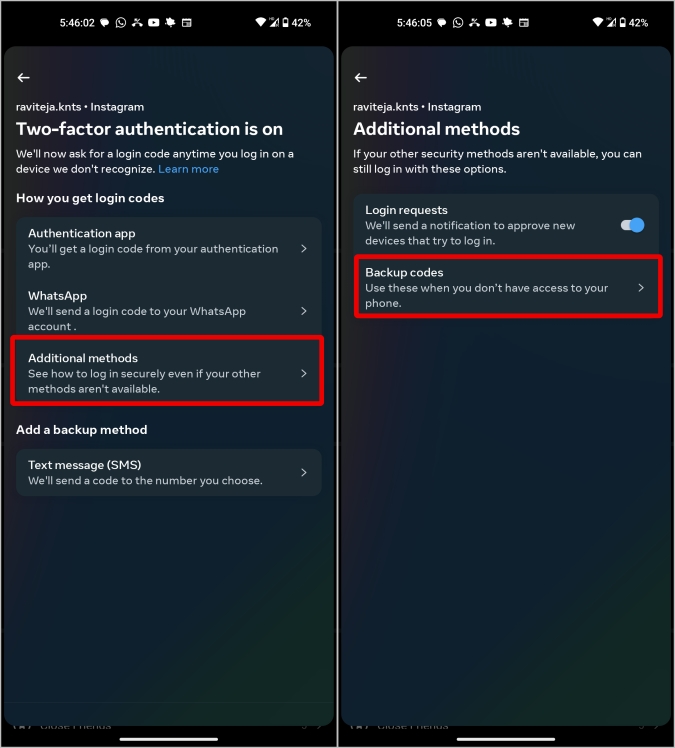
3. Instagram will provide you 5 backup codes, just note them down and store them somewhere safe.
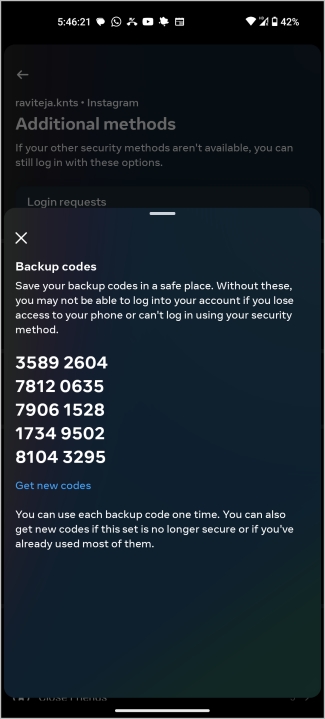
Now instead of the authentication code, tap on Try another method, select Use Backup codes, and then enter one of the backup codes. Once used, you cannot use that backup code again. Once you have used all 5 backup codes, you can easily generate new codes.
3. Always Enable Trusted Devices Option
Backup codes should definitely help you to get your account back. But having trusted devices around will help you when backup codes are also not available at the moment. Maybe you stored them on paper and now are traveling?
1. On the Two-factor authentication page, tap on the Additional methods and make sure the toggle beside Login requests is turned on.
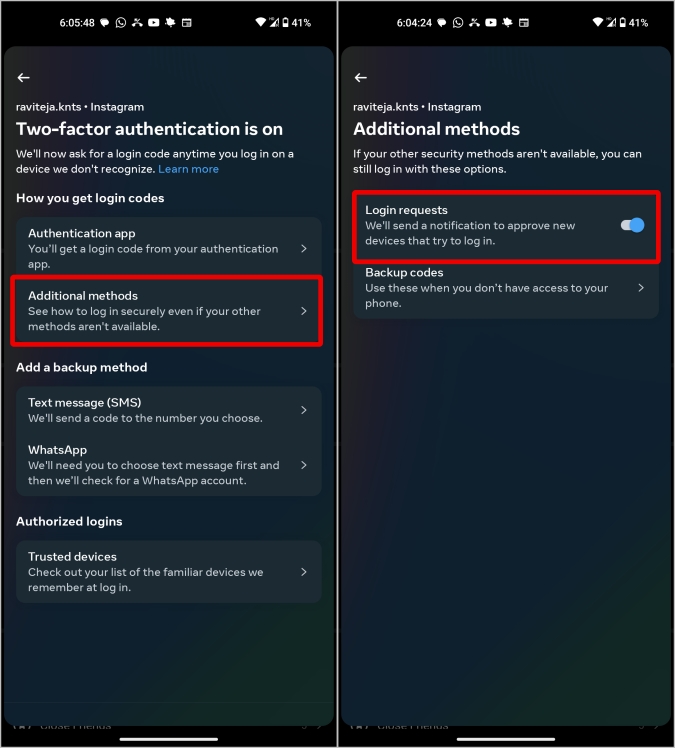
2. Whenever you log in via a trusted device, enable Trust this device option so that it will be saved for later use.
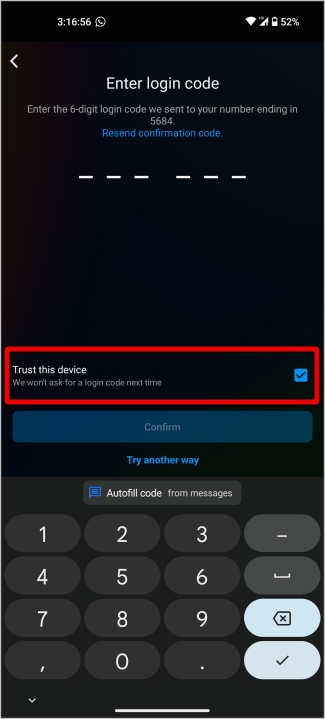
3. You will find all trusted devices at Two-factor authentication > Trusted devices.
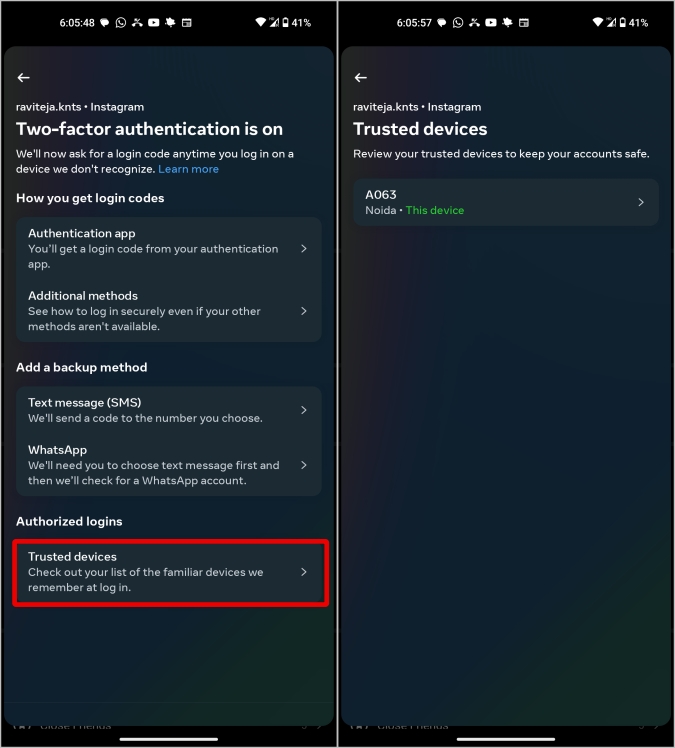
4. In case you want to remove a Trusted Device, tap on the device and then select the Remove device option. That’s it, you cannot use that device as a trusted device anymore.
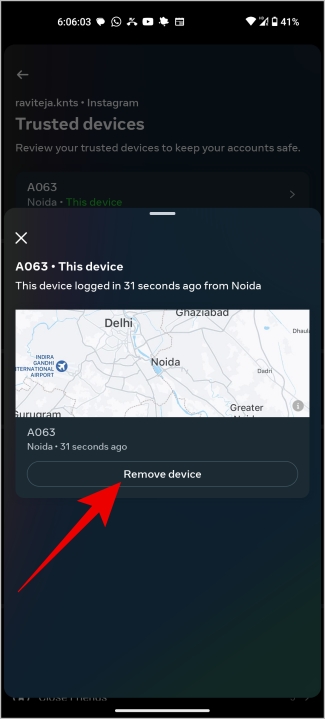
Having a trusted device removes the need to enter verification codes when logging in to Instagram.
Login to Instagram Without Verification Code
These are the only ways possible ways to get back your Instagram account or use it without your phone nearby. If you lost your phone, you may also want to recover your other social media accounts. We have made a detailed guide on logging into Google without a verification code and logging into Amazon with the verification code.